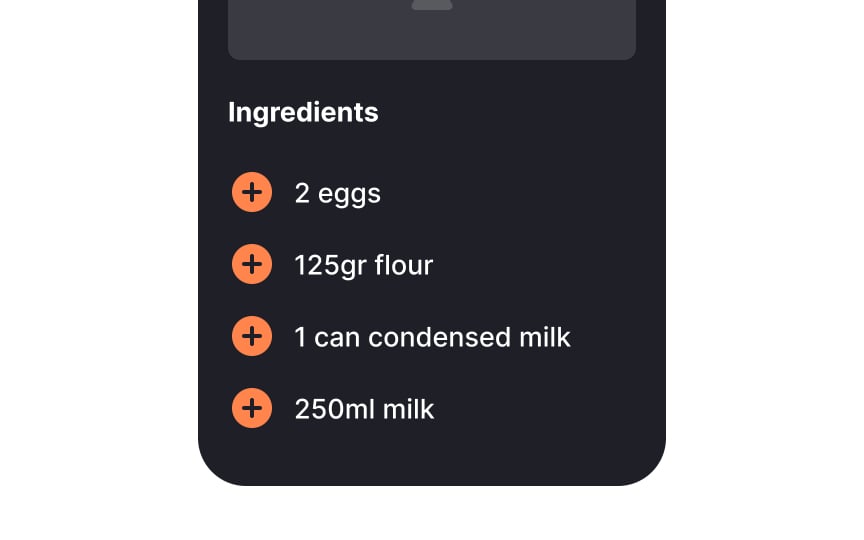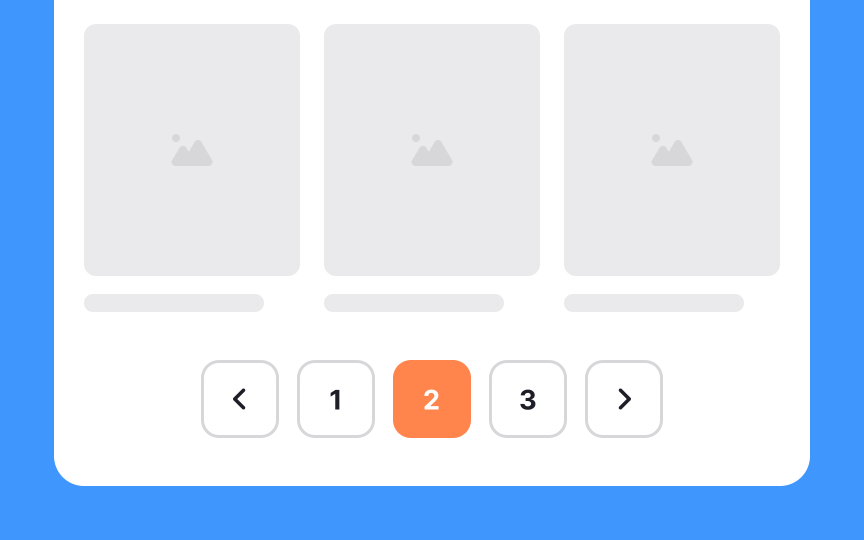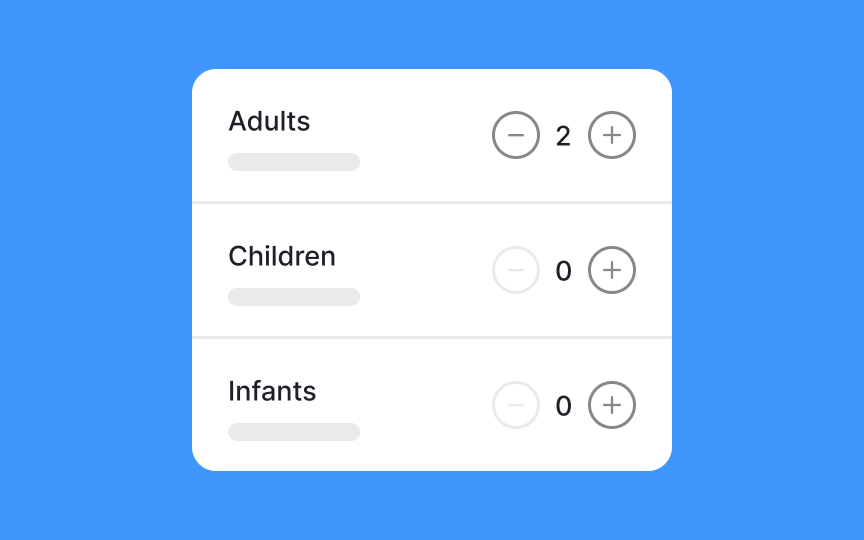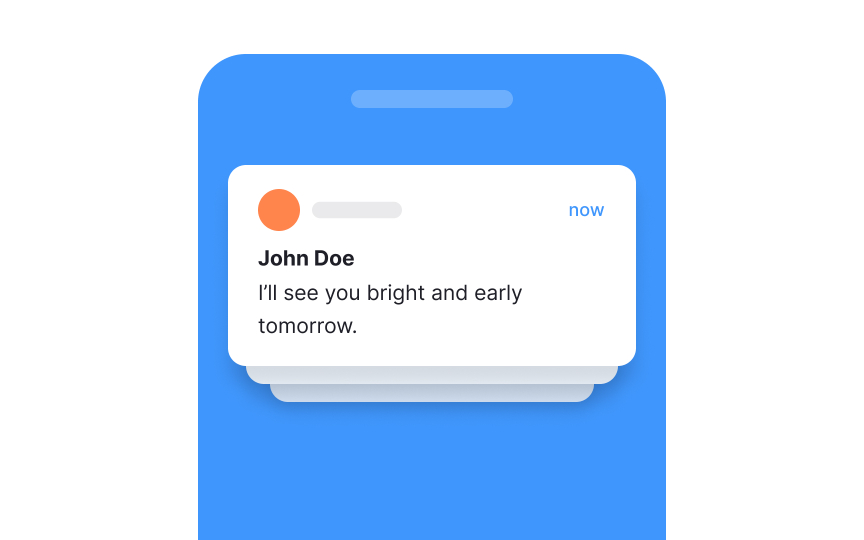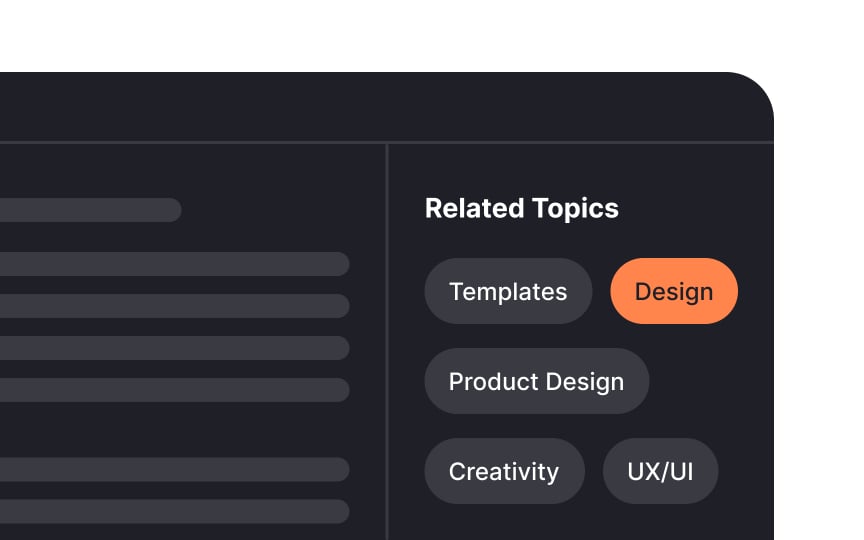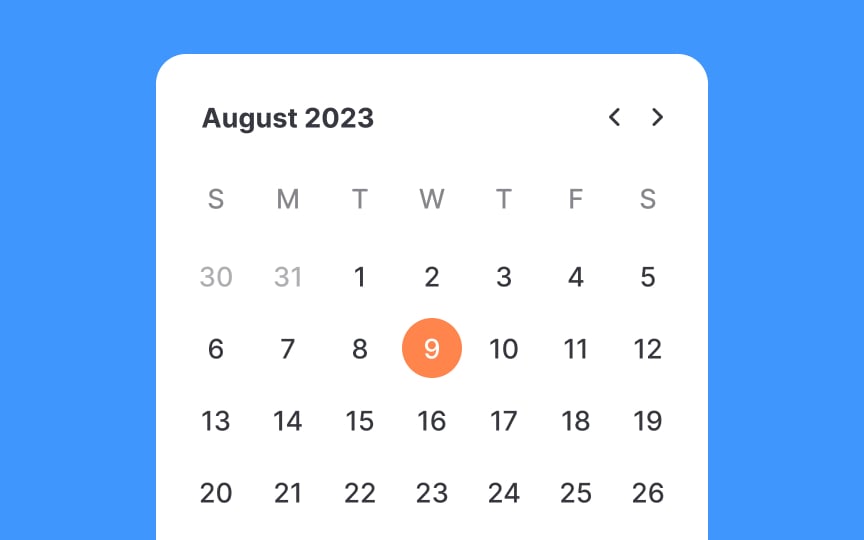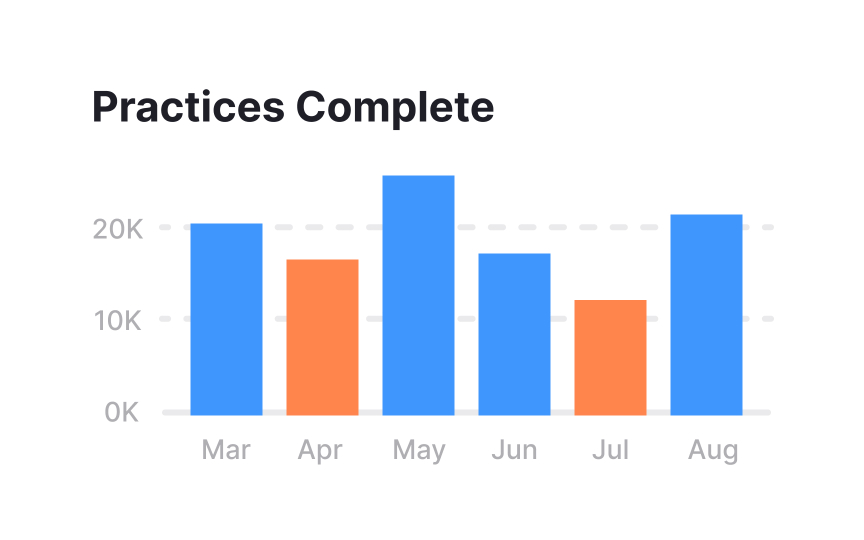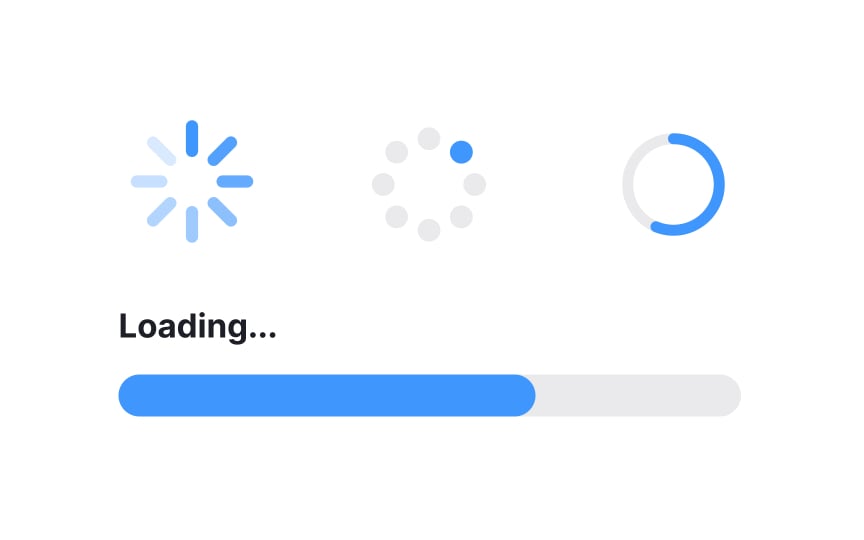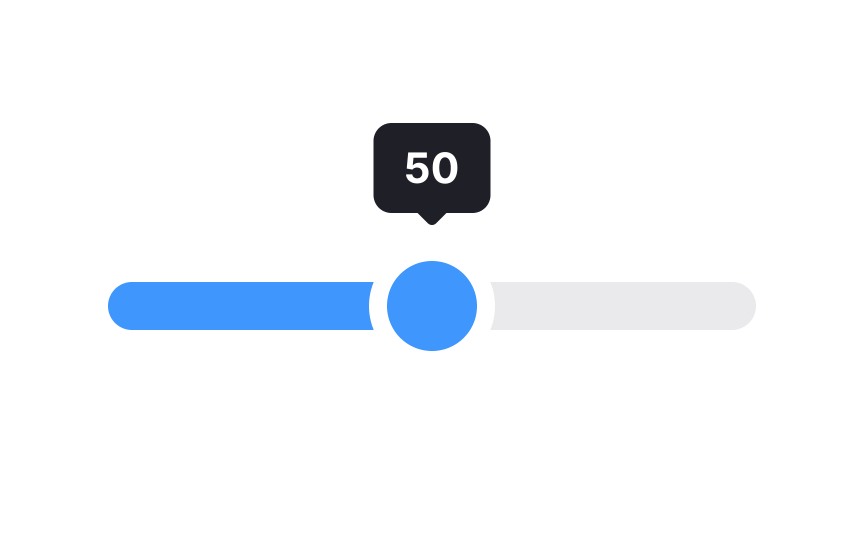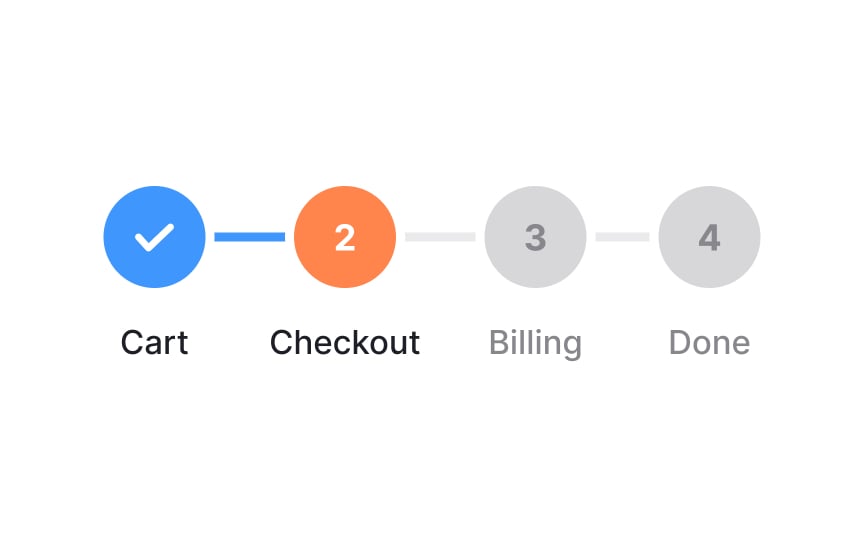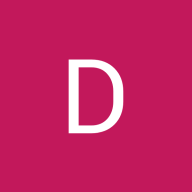Common UI Component Definitions II
Discover more common components that make up a user interface
When you implement common components in your design, users don’t have to guess how to interact with an interface — they easily recognize what each element is supposed to do.
UI components like accordions, lists, and charts can make it easier for users to digest information. Components like breadcrumbs and pagination orient users to where they are within a website or app. And other components such as pickers or sliders allow for easier interaction with an interface.
Accordions are especially useful for displaying FAQs or structured data. They offer a balance between information accessibility and screen real estate, promoting a cleaner and more user-friendly interface.
Pro Tip: Use different icons to indicate open and closed sections.
Lists in UI are visual arrangements of related items, presented in a sequential or hierarchical order. They are common elements in web and app interfaces for displaying and organizing
Lists enhance readability and navigation, allowing users to scan and comprehend information quickly. They can be simple like unordered bulleted lists, or structured like numbered or nested lists.
Lists help present options, menu items, product features, or any data that requires clear visual separation. By breaking down complex content into manageable, digestible chunks, they contribute to a cohesive and organized
Pro Tip: Align lists and add enough white space between options for legibility.
Breadcrumbs provide context, allowing users to understand where they are in relation to the overall structure and easily backtrack if needed. This is particularly useful in complex websites or apps with multiple levels of
Breadcrumbs improve user orientation, reduce the likelihood of getting lost, and enhance the overall
Pagination typically involves displaying a limited number of items on each
Dividers are usually horizontal or vertical lines used to visually separate and organize
By creating visual breaks, dividers aid in improving readability,
Color, white space,
Notifications are alerts or messages that inform users about important events, updates, or actions within an application, website, or system. They serve to grab a user's attention and provide timely information without requiring them to actively seek it out.[1]
Notifications can come in various forms, including pop-up windows, banners, badges, sounds, or vibration alerts on mobile devices. They cover a wide range of purposes, such as notifying users about new messages, system updates, friend requests, reminders, or transaction confirmations.
Effective notification design considers the user's context and preferences, ensuring that notifications are relevant, non-intrusive, and actionable.
Tags are descriptive labels or keywords assigned to
For example, in a blogging platform, articles can be tagged with keywords related to their topics, such as "technology," "health," or "travel." This allows users to click on a tag and see a collection of articles that share that tag. Tags also help improve discoverability, as users can find relevant content more efficiently.
Google's Material Design introduced the term "chips" which is now used interchangeably with the word "tags" (although "chips" can refer to elements beyond tags as well).[2]
A date
The current and the selected dates should be apparent at a user's first glance. Also, don't restrict users' options — allow them to type the date instead of scrolling and picking. Sometimes, typing is much easier.
Pro Tip: Disable unavailable options — for example, past or unavailable dates — to prevent user errors and friction.
Charts often accompany textual
Loaders are animated visual elements designed to inform users that
They prevent user frustration by providing immediate feedback that the system is working and content is on its way. Loaders vary in design and can include rotating icons, progress bars, or animations that convey activity.
A well-designed loader contributes to a positive
Pro Tip: To reduce frustration, add an explanation of why users need to wait and indicate how long it may take.
A tooltip in
Tooltips are used to offer concise guidance without cluttering the main interface, making them particularly helpful for
Don't turn tooltips into the only source of explanation. They are good companions to give an extra hand and provide additional information, but users should ideally be able to complete a task without them.
A slider allows users to manipulate a value or a range of values by sliding a handle along a track. This
When using sliders on mobile, make sure the thumb is large enough and easy to target and drag. Keep in mind that sliders might be considerably hard to control for people with motor disabilities. Additionally, they make it difficult to fine-tune very wide ranges of values, e.g., 100 to 30k.
A progress tracker guides users through a series of steps or stages in a process, often presenting their current position and the overall completion status. It is commonly used to enhance
As users complete each step, the progress tracker visually updates, showing their advancement and the remaining steps. This provides users with a clear sense of their progress and a roadmap of what lies ahead. Additionally, progress trackers often allow users to navigate directly to previous steps, providing flexibility in case they need to make changes.
Adding text to the progress tracker to indicate what each step in the process includes is helpful to users and encourages them to continue on the journey.
Pro Tip: Avoid task journeys with more than 5 steps.
Similar lessons

Common UI Component Definitions I

Image Terminology