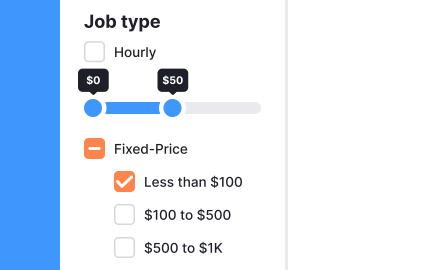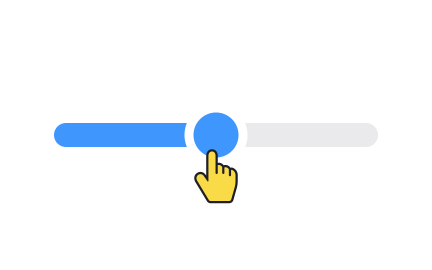Sliders
Sliders are interactive UI components that let users adjust values or navigate through ranges visually by dragging a handle along a track.
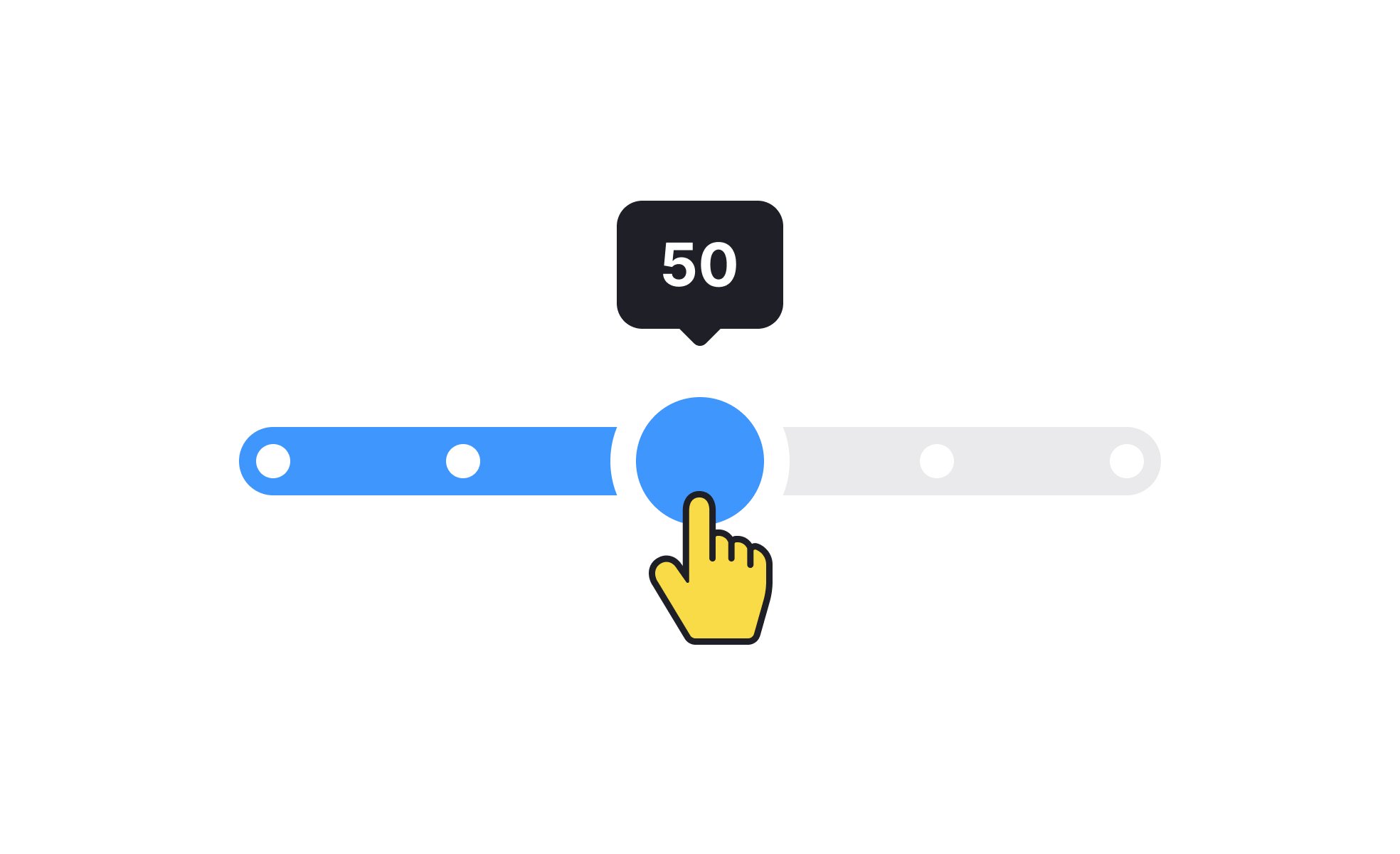
TL;DR
- Interactive controls for adjusting values.
- Represent ranges like volume, brightness, or price.
- Provide immediate visual feedback.
- Enhance usability in forms and media tools.
Definition
A slider is a user interface element that allows users to select a value or range by moving a handle along a defined track, offering direct, visual control over input.
Detailed Overview
Sliders are widely used across digital interfaces because they provide a visual and intuitive way for users to adjust values. Unlike dropdowns or text inputs, sliders represent ranges graphically, making adjustments quicker and easier. Common examples include adjusting volume, brightness, or setting price filters in e-commerce applications.
A frequent question is why sliders are preferable to manual entry. While typing a number offers precision, sliders give users a sense of scale. For instance, dragging a volume slider shows relative loudness instantly, whereas typing “70” requires mental context. Sliders provide a balance between speed and intuitive control.
Another common query is about the types of sliders. The most familiar is the single-value slider, where a handle moves along a track. Range sliders include two handles to define minimum and maximum values, useful for filters like “price between $50 and $200.” Designers choose based on context: one for simple inputs, two for ranges.
Teams also ask about usability. Sliders must provide clear feedback as values change, whether through numbers, ticks, or dynamic previews. Without feedback, users may struggle to understand exact positions or results. Well-designed sliders strike a balance between visual simplicity and necessary precision.
Accessibility is a frequent topic. Sliders must be operable with keyboards, screen readers, and assistive technologies. Proper labeling and value announcements ensure that all users can interact effectively. Poorly coded sliders risk excluding users who cannot use a mouse or rely on visual cues alone.
Performance also plays a role. Sliders that update outputs dynamically, such as filtering results as the handle moves, improve interactivity but must remain smooth. Laggy sliders create frustration and break trust. Testing across devices ensures consistent performance.
Finally, sliders support engagement. By offering direct manipulation, they create a sense of control and satisfaction. Users feel involved in the process, whether they are customizing media playback, adjusting settings, or fine-tuning product filters. This active engagement enhances overall usability.
Learn more about this in the Intro to UI Sliders Lesson, a part of the UI Components I Course.
Sliders are most effective when users need to adjust values within a range and when seeing scale visually helps understanding. Examples include brightness settings, price ranges, or playback progress.
They are less suitable for highly precise values where manual entry is more efficient.
Single-value sliders use one handle to pick a specific value along a range. Range sliders use two handles, allowing users to define minimum and maximum values. Both types can be styled vertically or horizontally depending on context.
Designers choose the type that matches the interaction goal: simplicity or range control.
Sliders offer immediate feedback, showing users where their selection falls within a range. This reduces mental effort compared to typing a number without context.
They are faster for approximate adjustments, though text input remains better for exact precision.
Accessible sliders must be operable via keyboard and readable by screen readers. Labels and live value updates ensure clarity. Large enough touch targets also support users with motor challenges.
When coded properly, sliders become inclusive tools rather than barriers.
Dynamic sliders that update outputs in real time enhance interactivity but must be optimized to avoid lag. Smooth updates keep users engaged and confident.
They also foster active participation, giving users control in a way that feels responsive and satisfying.
Recommended resources
Courses

UX Design Foundations

Design Terminology

UI Components I
Lessons

Intro to UI Sliders

Best Practices for Designing UI Sliders

Essential UI Controls
Exercises
Projects

Luxury Automobile Selector Menu

Onboarding flow for Starbucks