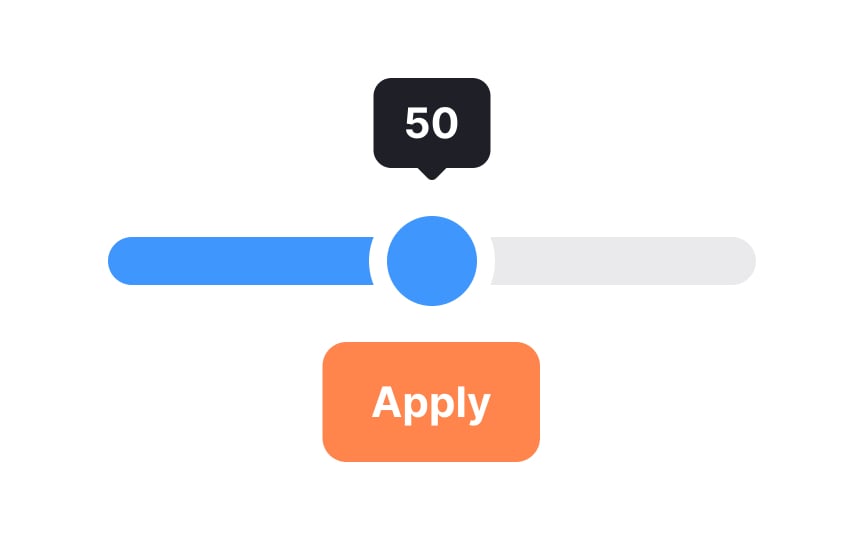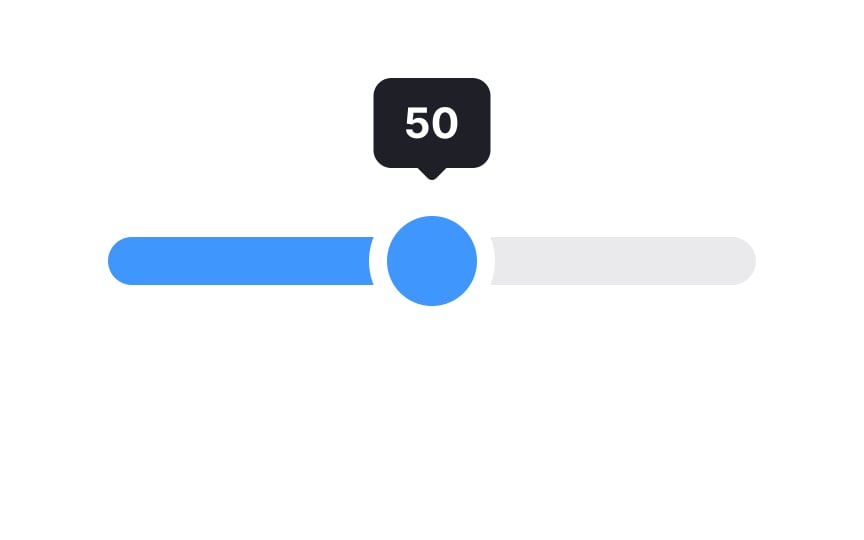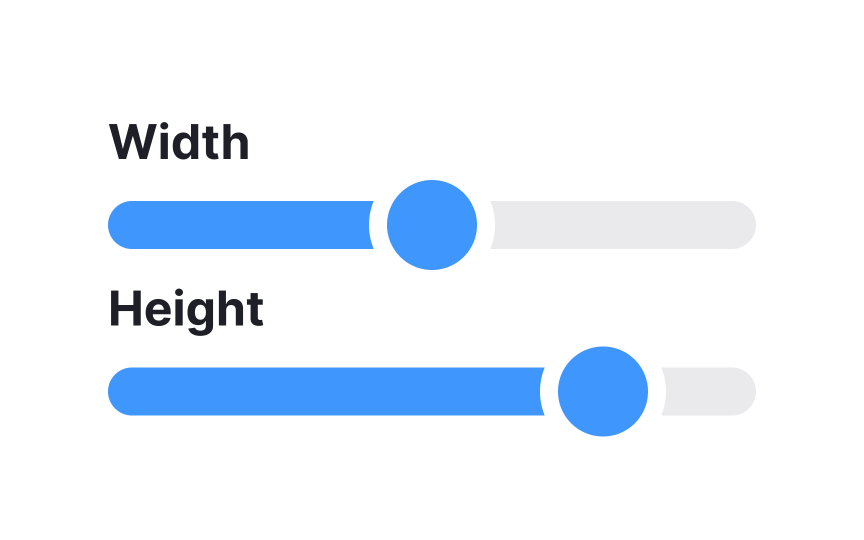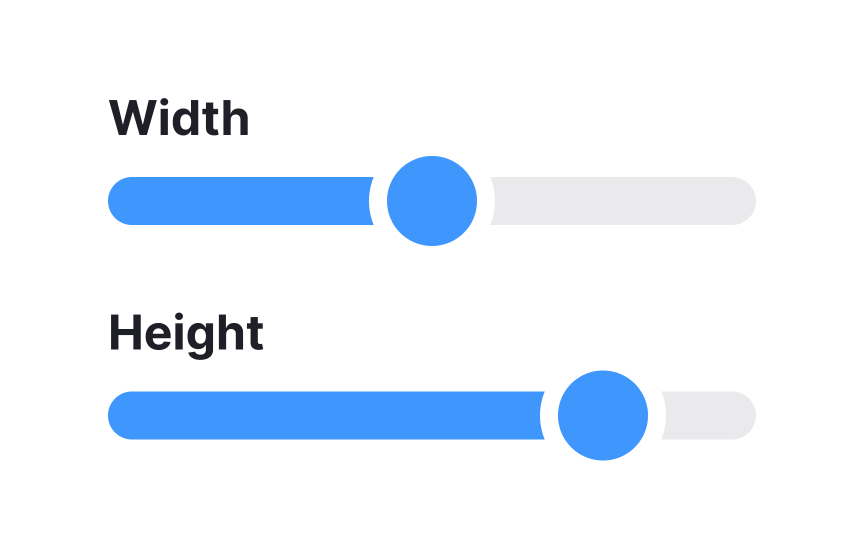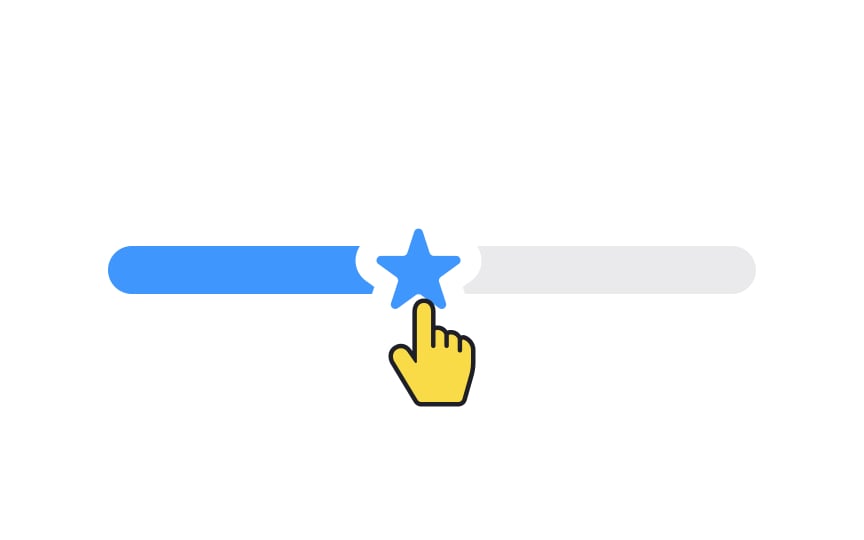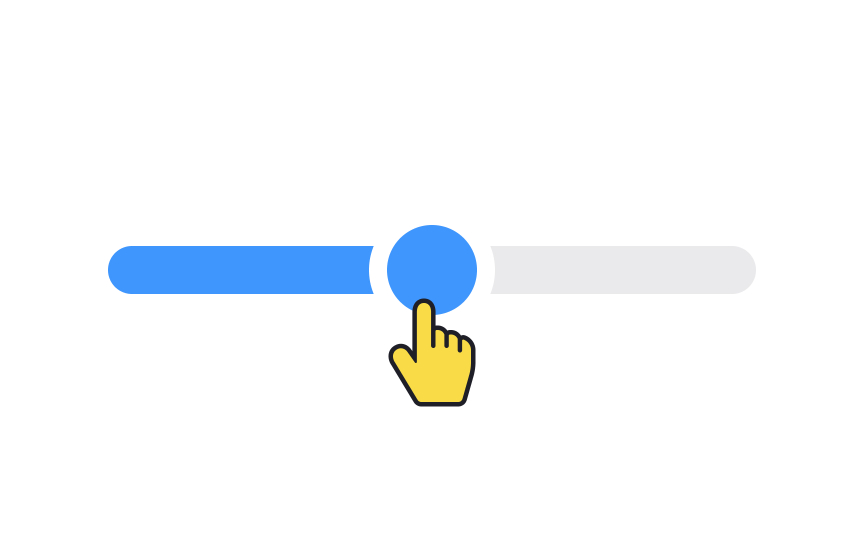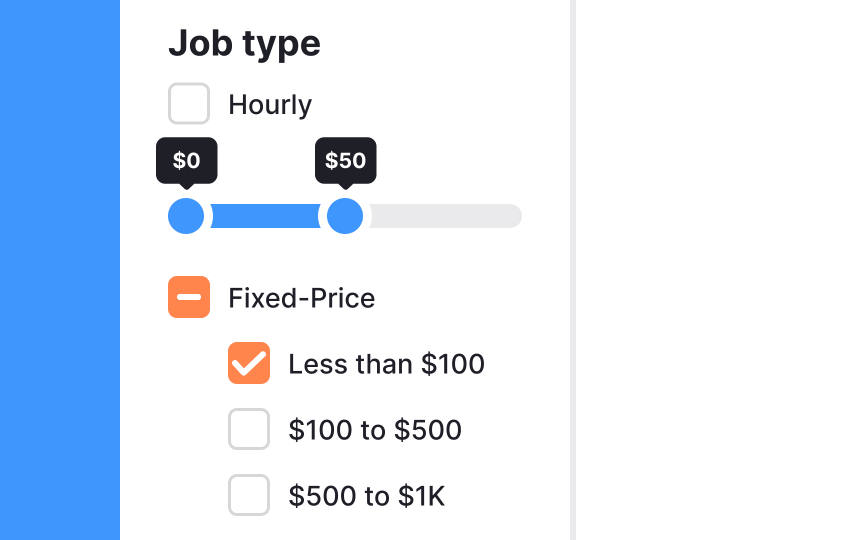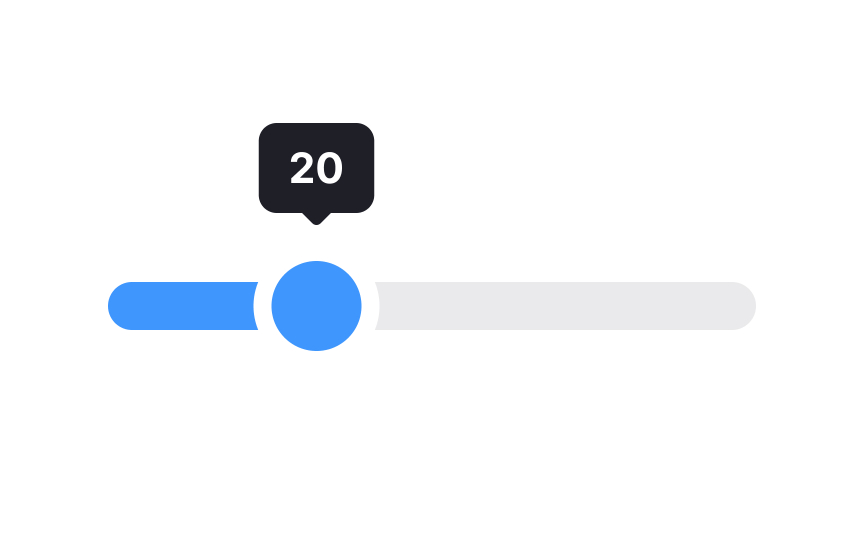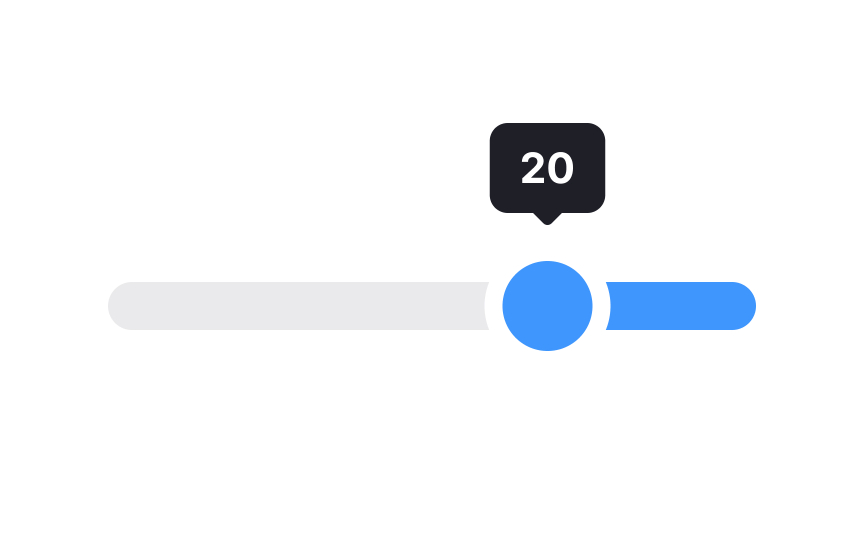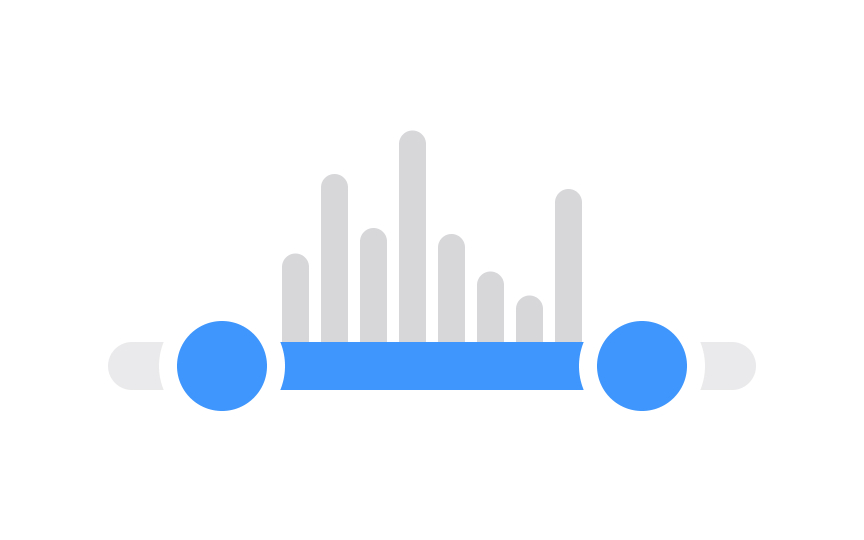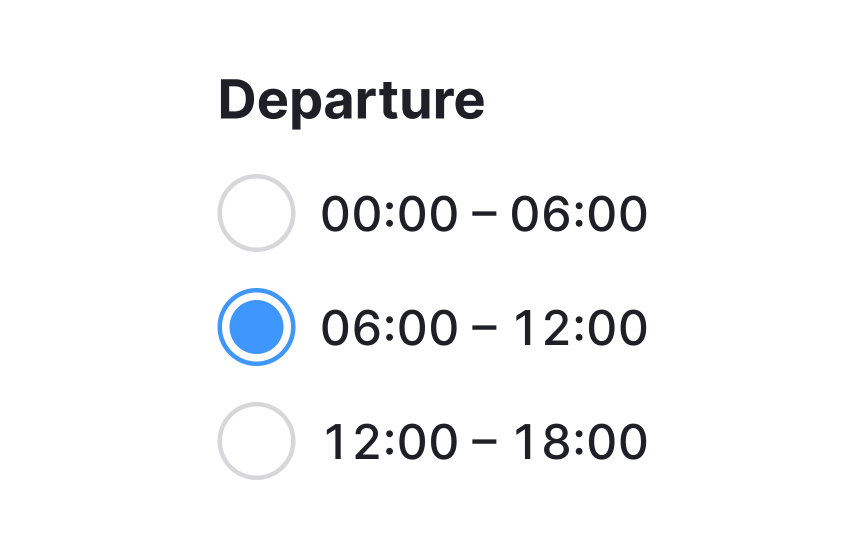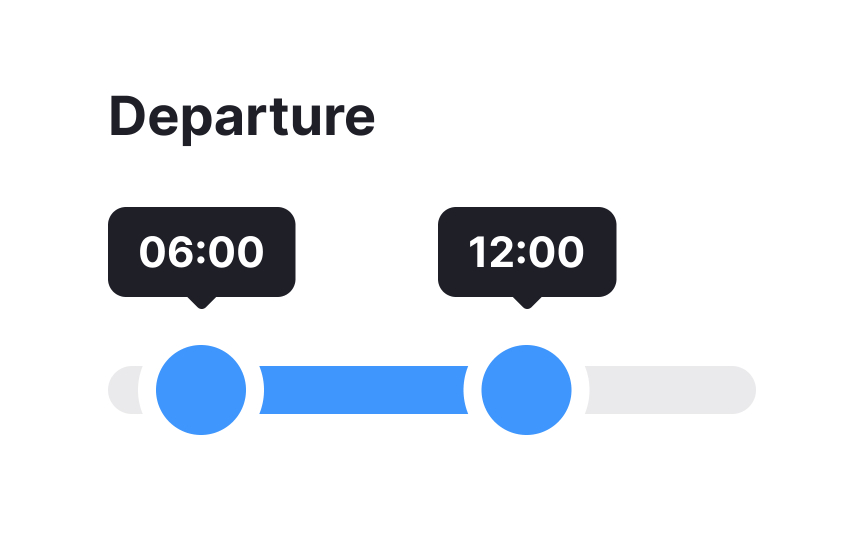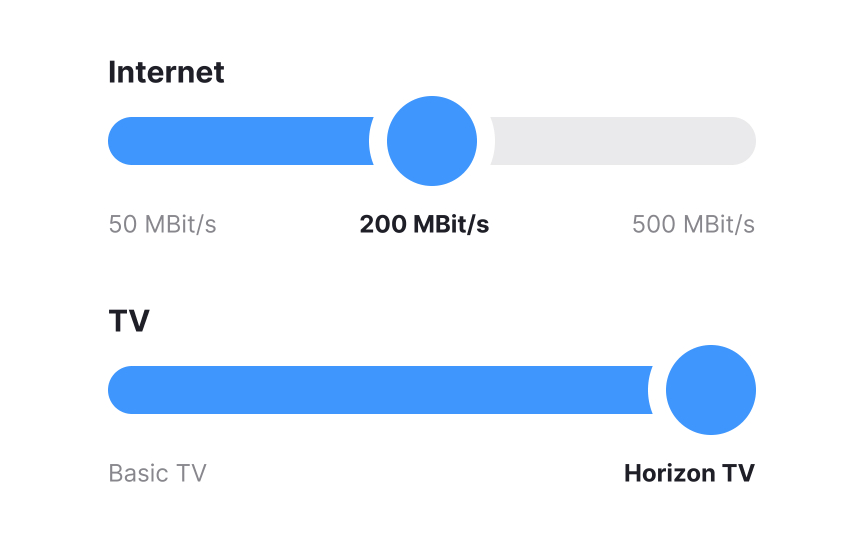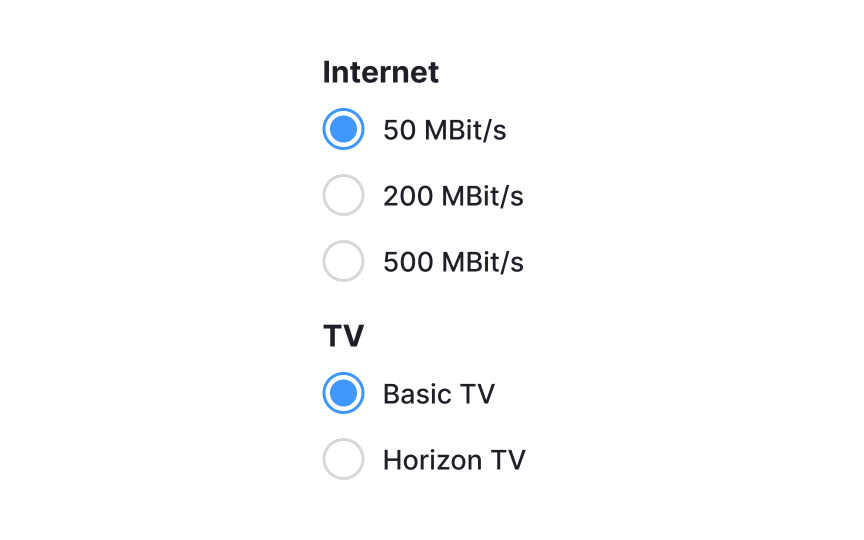Best Practices for Designing UI Sliders
Learn the best practices for designing UI sliders that are easy to use
Sliders have become familiar UI design components that add more interactivity to designs while also improving usability when done right. They’re often seen on e-commerce sites for functions like choosing a price range, or in product UIs for functions like volume control.
When you follow best practices for implementing sliders into your UI, you’ll make it easier for users to make certain types of selections. They’re excellent for allowing users to select a specific value within a range, or to select a range of options. They’re particularly useful when values don’t have to be too precise.[1]
Ensuring ample distance between
A recognizable
When you opt for a familiar design, you're relying on users' past experiences with other interfaces. This means less cognitive load and quicker
Pro Tip: In general, a 32×32px thumb works well, but make the clickable area a bit larger than that.
Auto-snapping in
To elevate this experience further, consider adding visual cues like tick marks or value labels. These indicators guide users toward acceptable values, making the
Offering a slider and predefined values as alternatives in your interface serves different user needs, especially when considering mobile or on-the-go users. A
This dual-option approach excels in situations where choices might be overwhelming, or where popular options have already been established. Keep in mind that this design is most effective on interfaces with adequate space. This way, whether users are at a desk or on the move, they can navigate your interface with ease and
Not every language is read left-to-right. When reaching a global audience, always keep in mind cultural differences in your design choices, including
When localizing a product for various countries, make your sliders operate from right to left in areas where the language is read in that direction for ease of use.
Video
Here's a few recommendations on how to elevate
- Add a preview thumbnail: Displaying a thumbnail as users slide across the timeline can provide valuable visual cues.
- Make the thumb clickable: Ensure the slider thumb is large enough for easy
interaction . - Prioritize responsiveness: The slider should adjust smoothly to various screen sizes.
- Offer keyboard shortcuts: For more fine-tuned navigation, shortcuts can add an extra layer of
usability . - Utilize timestamps: These markers can spotlight key segments of your video, aiding users who want to skip to specific parts or review certain sections.
Histogram
Dual
So, if space
References
- Slider Design: Rules of Thumb | Nielsen Norman Group
- Material Design | Material Design
- Designing The Perfect Slider — Smashing Magazine | Smashing Magazine
Top contributors
Topics
From Course
Share
Similar lessons

Common UI Component Definitions I

Image Terminology