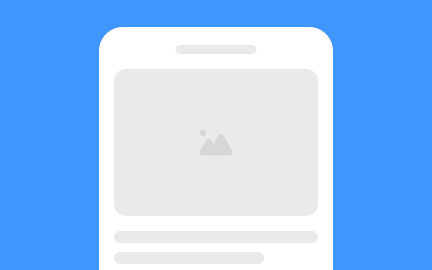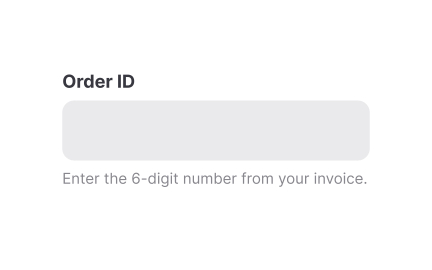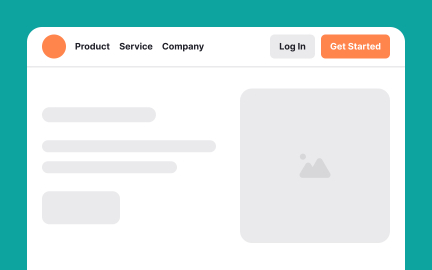Placeholder
A placeholder is temporary text or content inside a form field, layout, or design element that provides guidance, fills space, or represents future content.
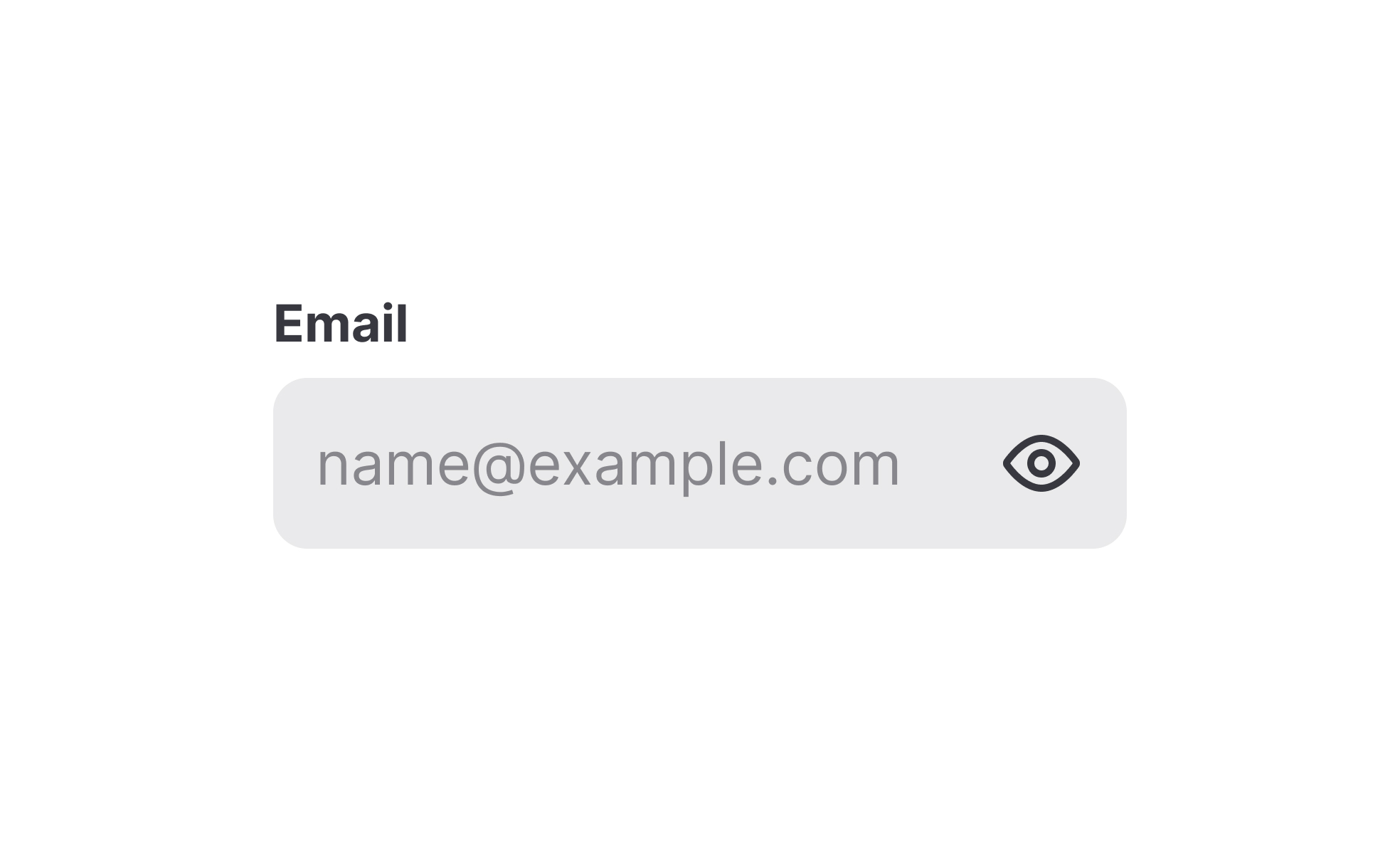
TL;DR
- Temporary content inside fields or layouts.
- Provides guidance or fills empty states.
- Common in forms, mockups, and UI design.
- Must avoid confusion with actual input.
Definition
A placeholder is a piece of temporary text, symbol, or element used in forms, mockups, or design layouts to indicate expected input, occupy space, or represent content that has not yet been added.
Detailed Overview
Placeholders are a familiar element in user interfaces and design workflows. They serve as temporary content that communicates intent, guides input, or fills empty space until real information becomes available. In forms, placeholders often appear as grey text inside input fields. In design, placeholders may be rectangles, dummy images, or sample text blocks used to structure layouts before final content is ready.
A frequent question is how placeholders aid usability. In forms, they hint at the type of input expected, such as “Enter your email” or “MM/DD/YYYY.” This guidance reduces uncertainty and helps users understand format or content requirements. In design layouts, placeholders create visual balance, showing how real content will eventually fit. This makes wireframes and prototypes easier to interpret and test.
Another common query concerns best practices for placeholders in forms. While they provide hints, they should not replace labels. If placeholders disappear once a user types, people may forget the required format or input type. For example, if the placeholder “DD/MM/YYYY” vanishes, the user might struggle to recall the correct sequence. Designers are encouraged to pair placeholders with persistent labels for clarity.
Teams also ask about placeholders in design and development workflows. Designers often use sample text, like “Lorem Ipsum,” or image placeholders to demonstrate how final content will appear. Developers may use dummy data in interfaces under construction. These placeholders ensure that the structure is tested even before final content is integrated.
Accessibility is an important consideration. Placeholders with low contrast can be difficult to read, especially for users with visual impairments. They should never be the sole way of conveying critical information, as assistive technologies may not reliably interpret them. Proper use of labels, descriptive tooltips, and ARIA attributes ensures inclusivity.
Learn more about this in the Placeholders Exercise, taken from the Anatomy of UI Components Lesson, a part of the UI Components I Course.
Placeholders provide hints about expected input, such as format or type. They reduce uncertainty by showing examples directly in the field. For example, “MM/DD/YYYY” signals a date format, helping users input correctly.
They support usability but should always be paired with visible labels for long-term clarity.
When placeholders act as labels, they vanish once the user starts typing. This forces users to remember instructions, increasing the chance of error. For example, someone may forget whether the date format required day-first or month-first.
Persistent labels ensure that instructions remain visible, reducing confusion and errors.
In design workflows, placeholders fill layouts with dummy text, shapes, or images. This helps demonstrate how a final product will look and ensures the design accounts for real content sizes and proportions.
These placeholders make prototypes more realistic and easier to test before final assets are ready.
Placeholders often use lighter text, which reduces contrast and makes them hard to read. Some screen readers may not reliably announce placeholders. Relying on them alone can exclude users with visual or cognitive impairments.
To maintain accessibility, placeholders should be supplemental rather than primary instructions.
Well-crafted placeholders can guide exploration and set context. For instance, a search bar with “Search by topic, tool, or keyword” communicates possibilities clearly. Similarly, placeholders in empty states can encourage action or explain next steps.
When purposeful, placeholders transform from filler into meaningful guidance that improves engagement.
Recommended resources
Courses

UX Design Foundations

Design Terminology

UI Components I
Lessons

Booking Pages

Inputs Usage in UI