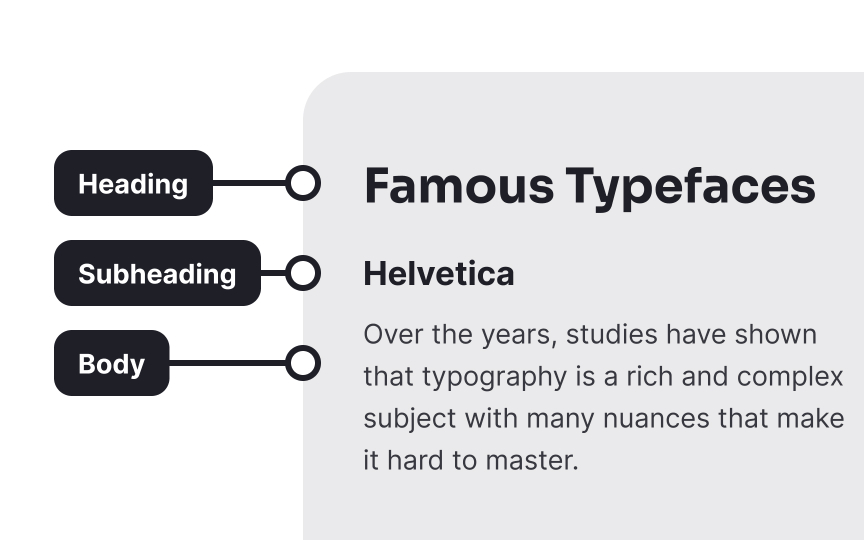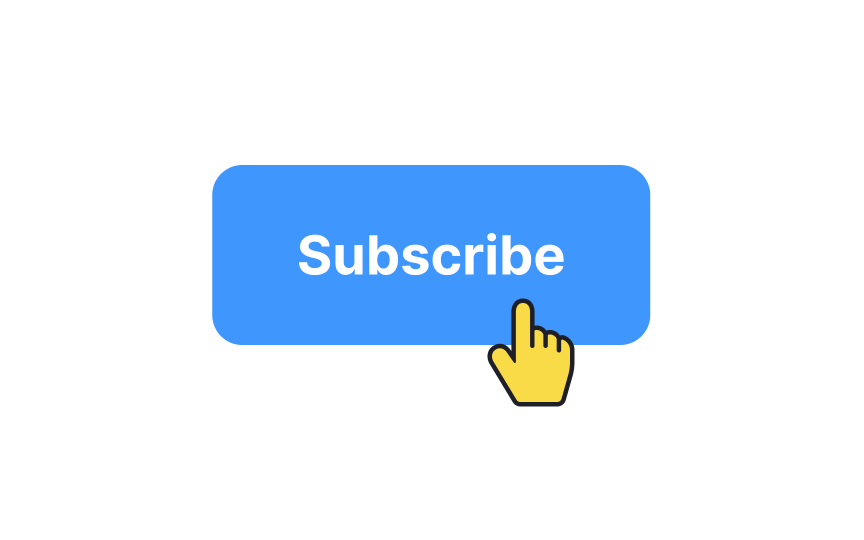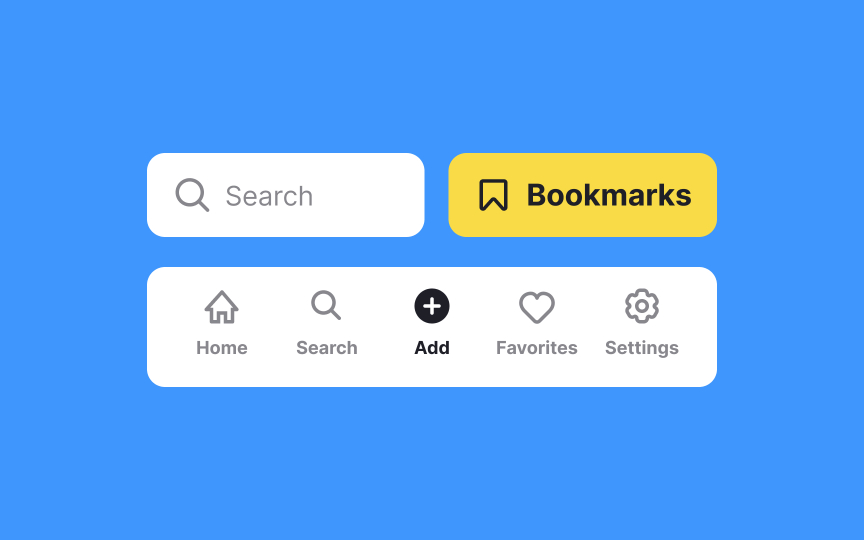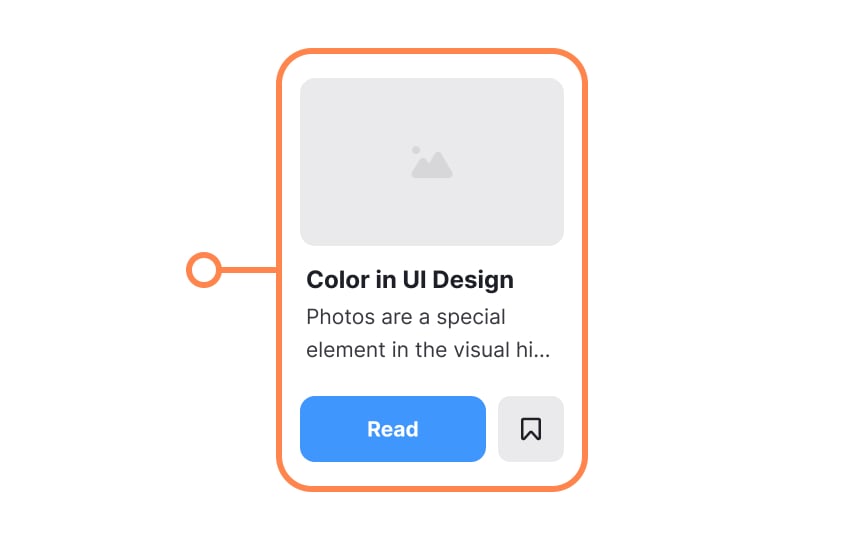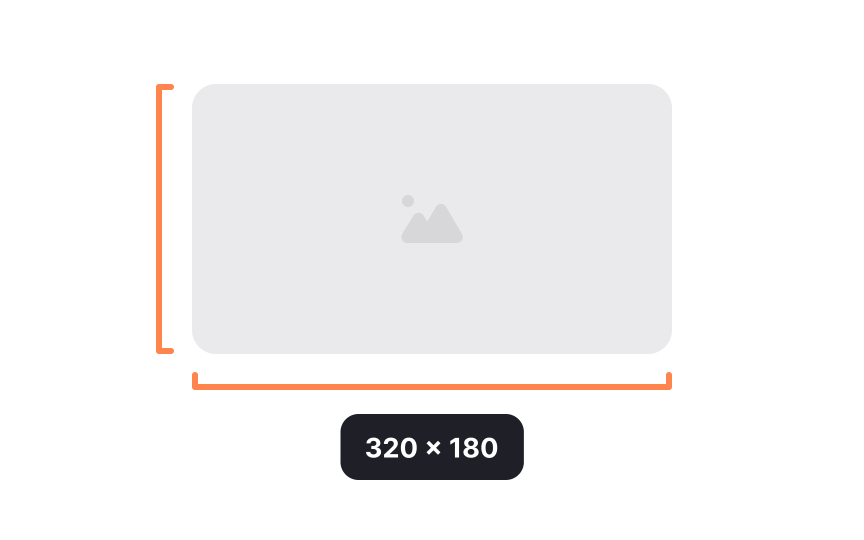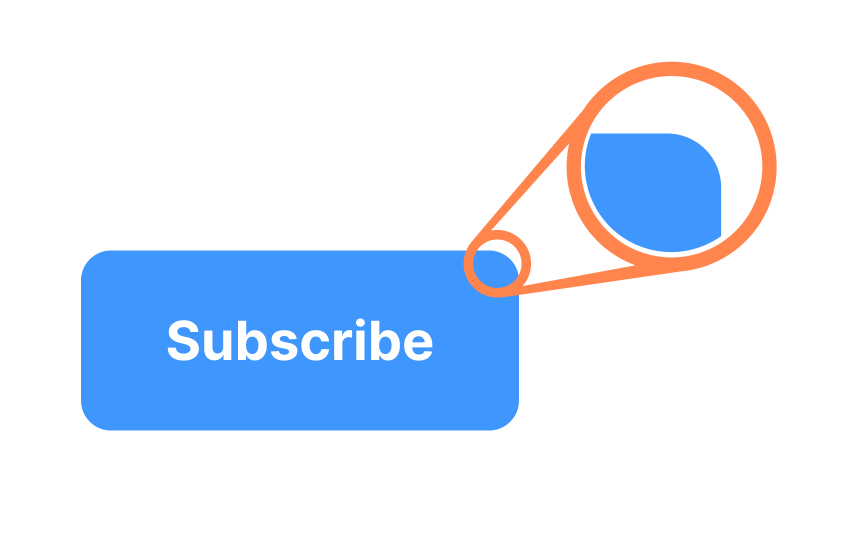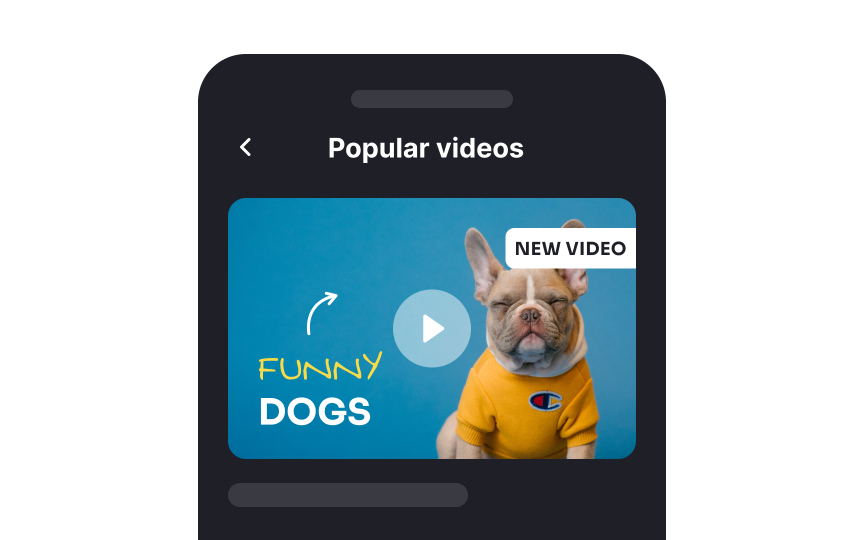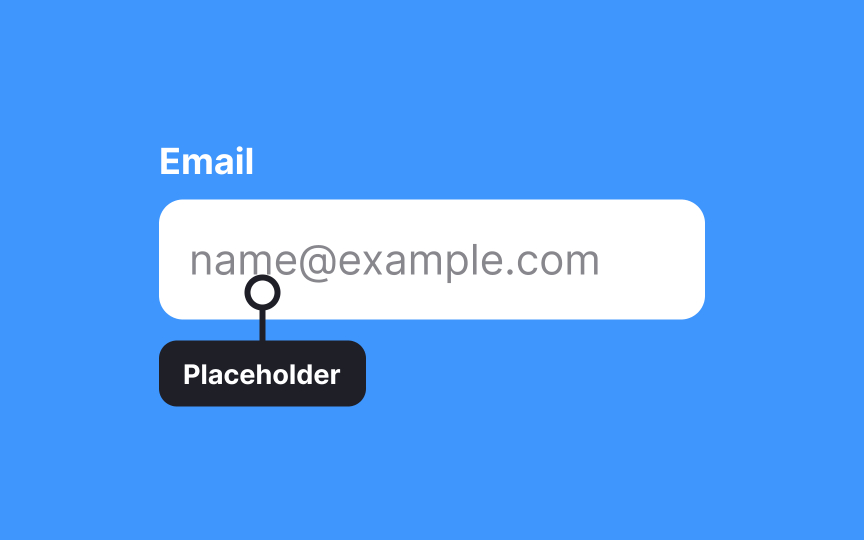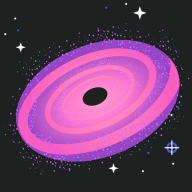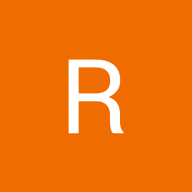Anatomy of UI Components
Understand the anatomy of different UI components to create unique UIs tailored to user needs
There are a lot of elements that make up usable UI components. Understanding the anatomy of these components enables you to design and implement them more effectively. Well-designed components enhance the overall usability and functionality of digital products.
In general, components can be broken down into a few categories: text, icons, media, and layout components being chief among them. These anatomical elements can be combined in various ways to create unique UIs that engage your users and guide them through using your product in the most effective ways.
In
- Headings: Headings establish a visual hierarchy and guide users through the structure. Clear and concise headings offer a glimpse of the content's topic and assist users in quickly identifying relevant sections.
- Subheadings: Subheadings provide further division within sections, breaking down content into digestible chunks. They emphasize specific points or topics, aiding in scanning and comprehension.
- Body text: Body text contains the main content, providing detailed information, instructions, or descriptions. It should be legible, concise, and relevant to the user's needs.
Labels are textual elements that provide descriptive information about various components and elements within a digital interface, such as websites or applications. These text-based cues are pivotal in helping users understand the function, context, or input expected from different
Their primary role is to enhance user comprehension, minimizing confusion, and making the interface more user-friendly. By offering clear explanations, labels guide users on how to interact with different elements effectively.
Make sure labels are readable. Stick to short phrases that can be quickly scanned and a legible font that doesn't stand out too much.
Icons can also appear independently, without a
Pro Tip: Keep icons simple and use familiar physical analogues to avoid confusion.
A container is a designated area or element that holds and organizes other
Containers can have their own styling, background, and spacing properties, allowing designers to create distinct visual areas within a user interface. They can also be more or less invisible and only provide structure or balance behind the scenes in the interface’s code.
The dimensions of a component include its width and height. They should be specified whenever possible. Dimensions do not include margins around an element, but they do include any padding and borders.
Height and width can be specified with minimum and/or maximum values, allowing them to shrink or expand to fit the
Components that appear with their own background color or visible border include a border radius. Border radius defines how rounded the corners of the component should be.
Sharp edges are sometimes associated — consciously or unconsciously — with pain (think of how painful it is to bang your shin on the sharp corner of a coffee table). Rounded corners are easier on the eyes, guiding users toward the element's center.[1] Even a slightly rounded corner can avoid the painful association of sharp corners. Be careful not to overdo border radius, though, as disproportionately large radii (that's the plural of "radius") can also be unpleasant to look at.
Thumbnails are small, scaled-down representations of larger
The primary purpose of thumbnails is to enable users to quickly assess the content's relevance, helping them decide whether they want to explore further. They aid in reducing cognitive load by allowing users to preview multiple items at once. Clicking on a thumbnail often leads to the full content, enabling a seamless transition from preview to detailed view.
Placeholders are temporary or descriptive visual cues within
Placeholders are typically displayed in lighter or faded text within the input field, and they disappear once users start typing or interacting with the field. They're commonly used in forms for various purposes, such as indicating the required information format (like "MM/DD/YYYY" for a date field), offering examples (like "Enter your email"), or providing context (like "
References
- Rounded Corners and Why They Are Here to Stay | Designmodo
Top contributors
Topics
From Course
Share
Similar lessons

Atomic Design by Brad Frost

UI Design Deliverables