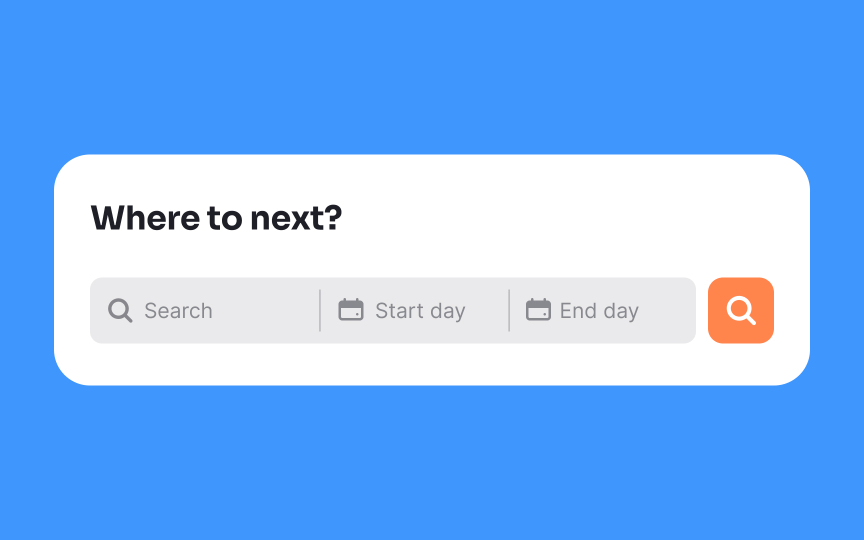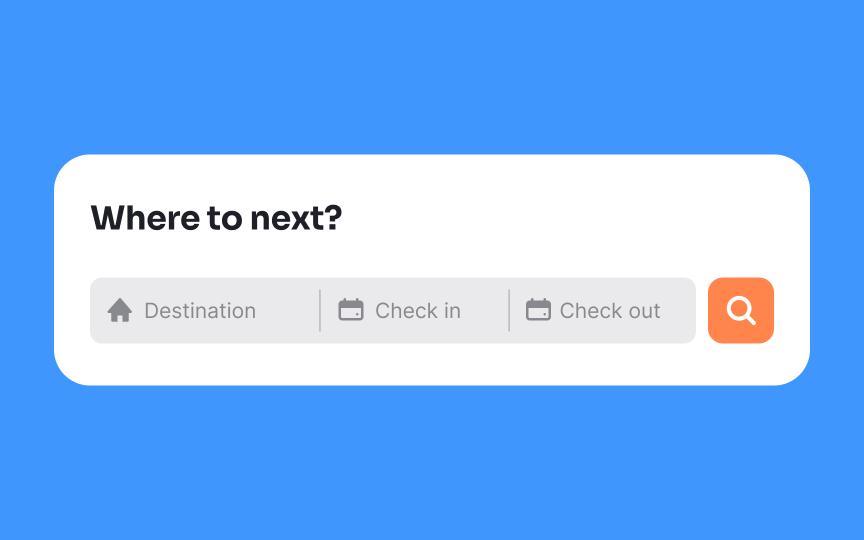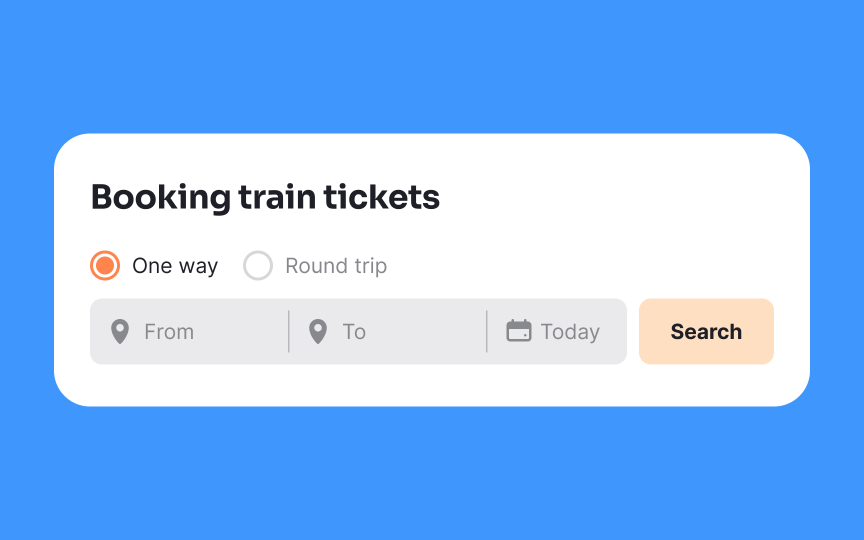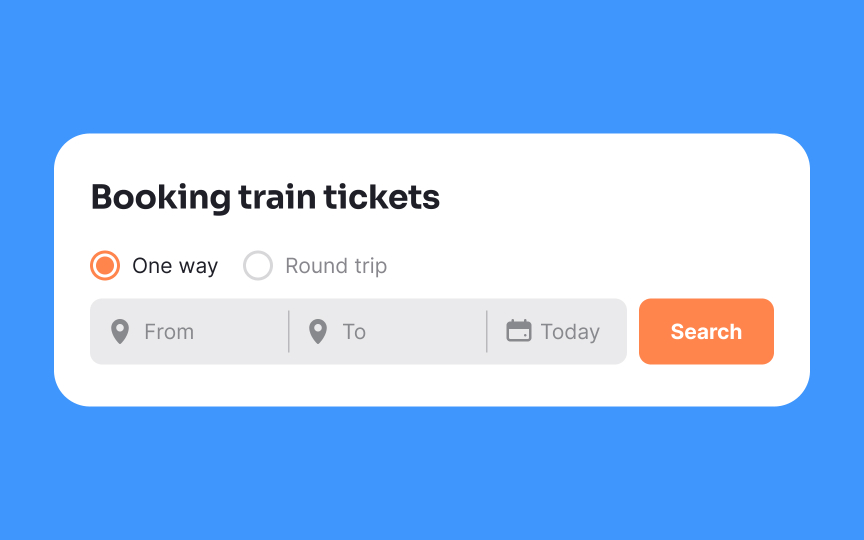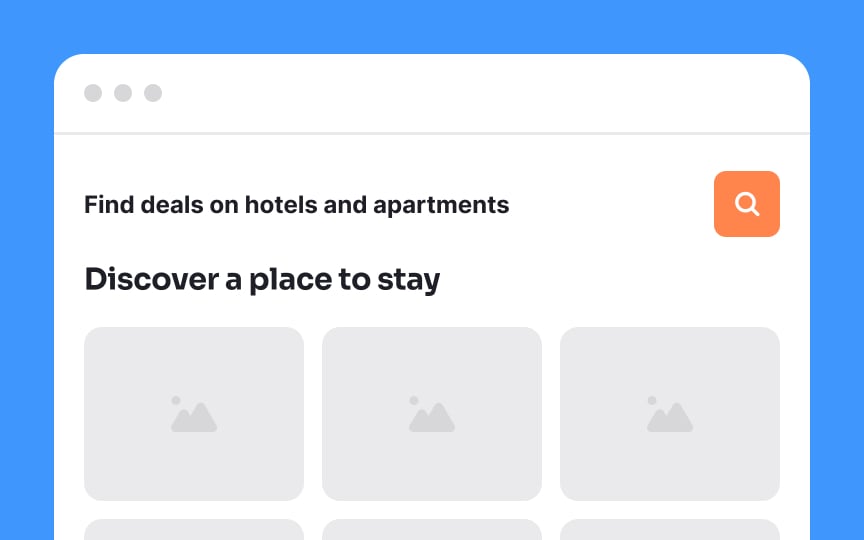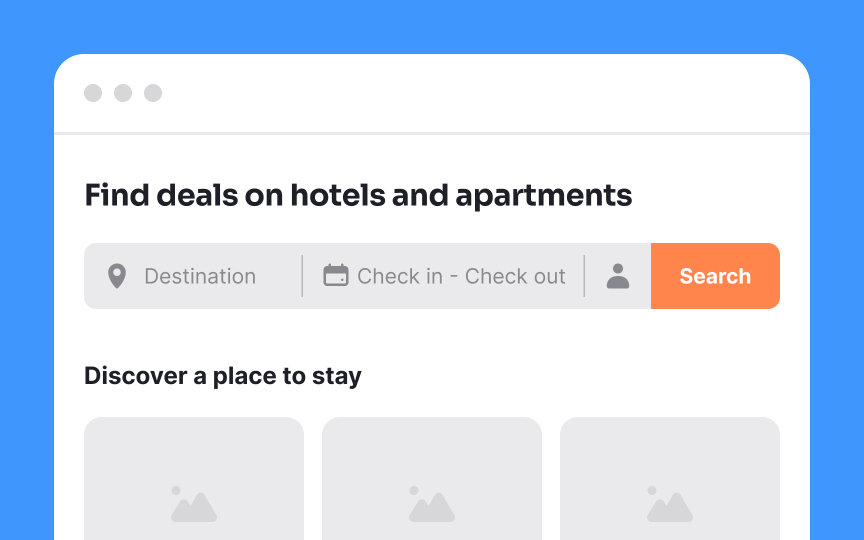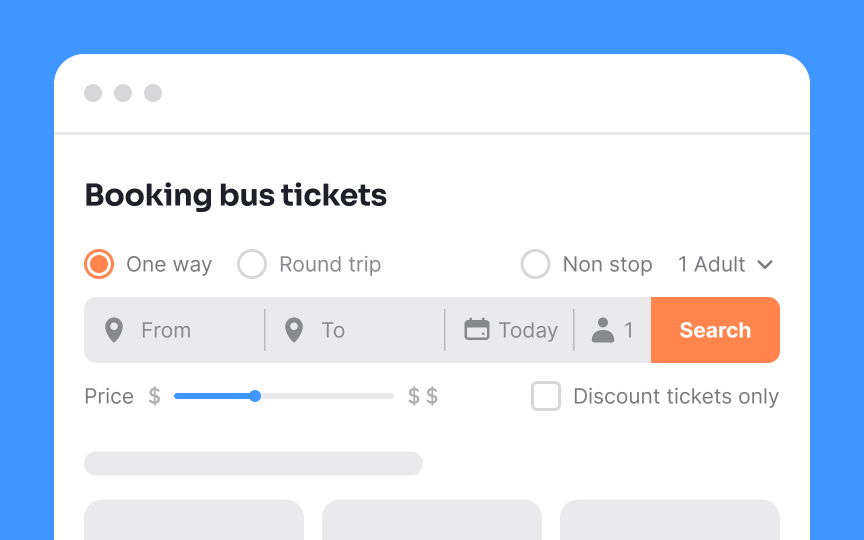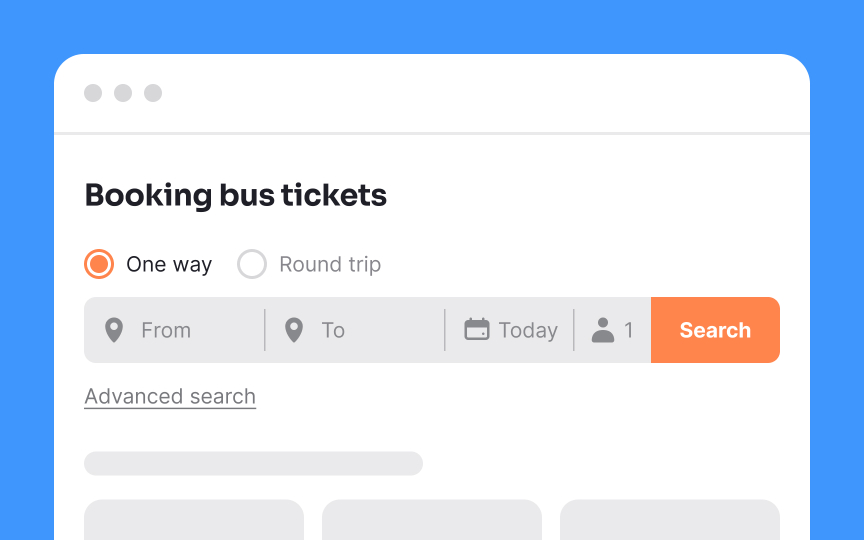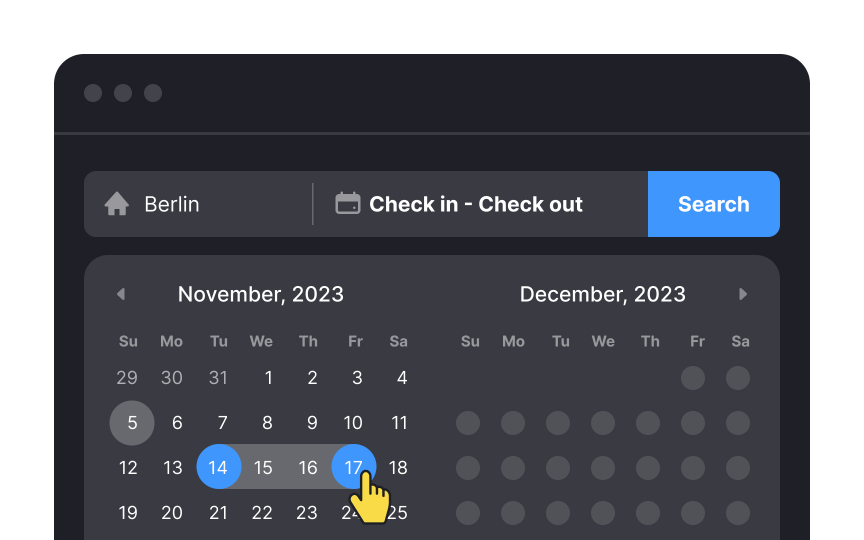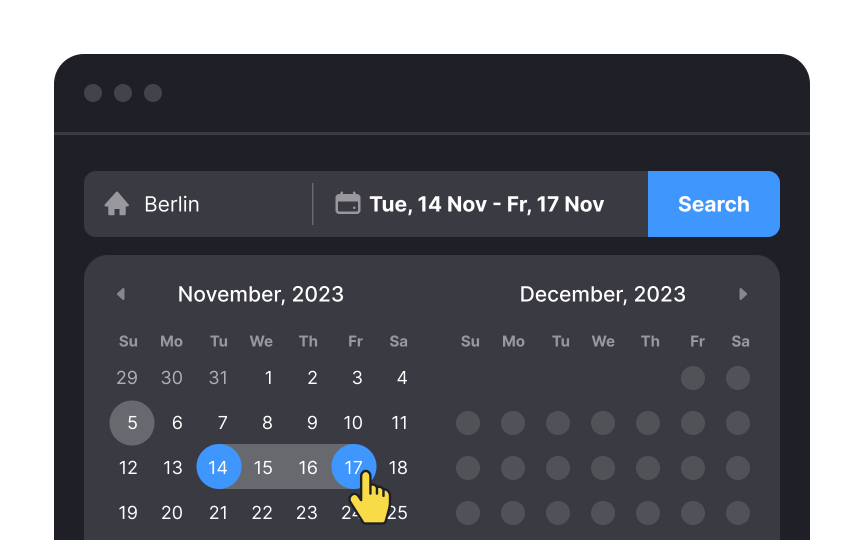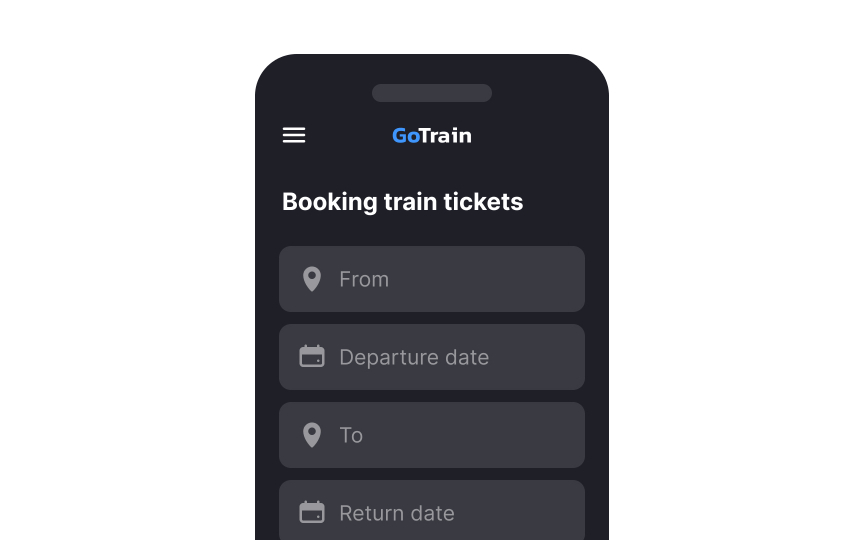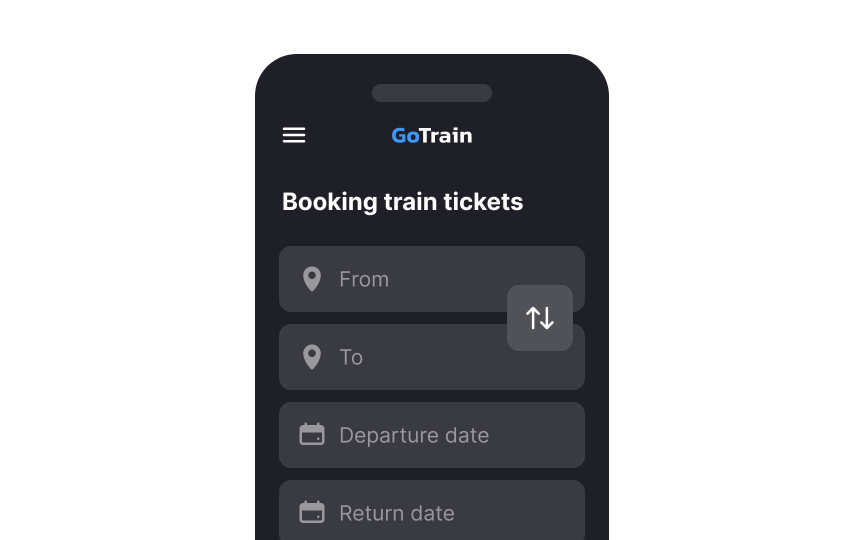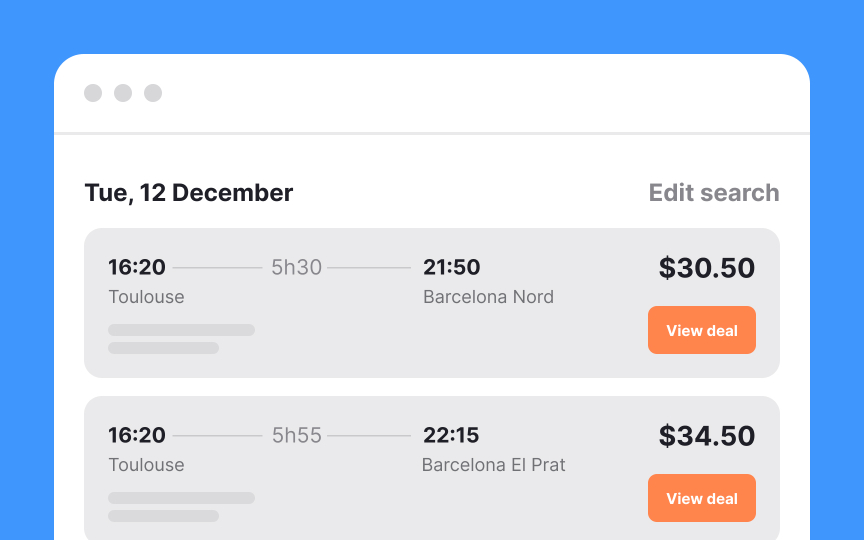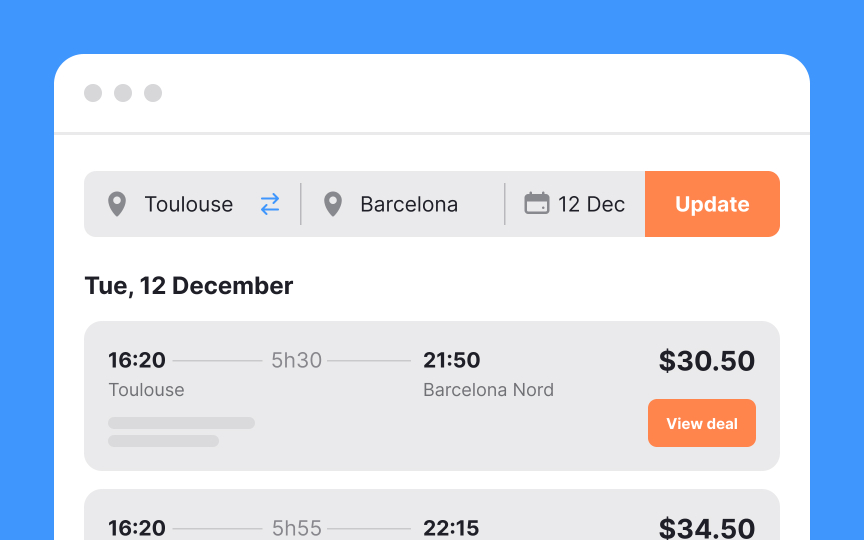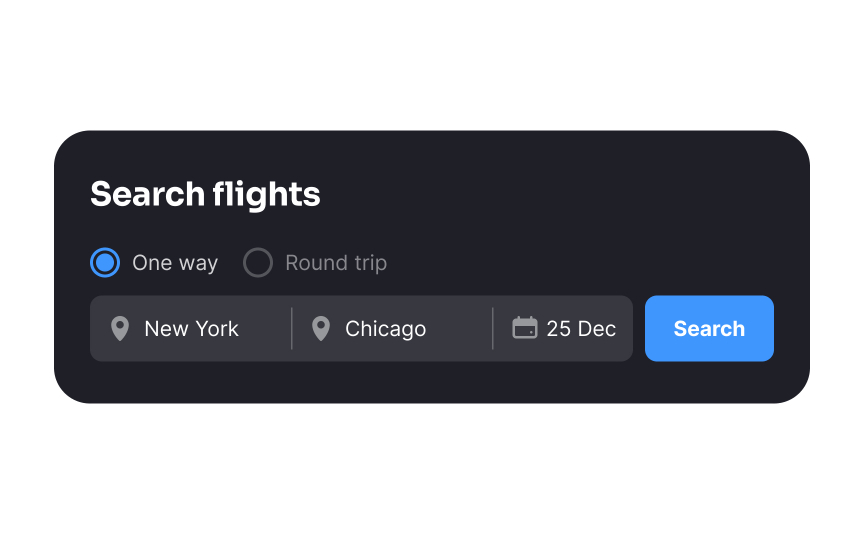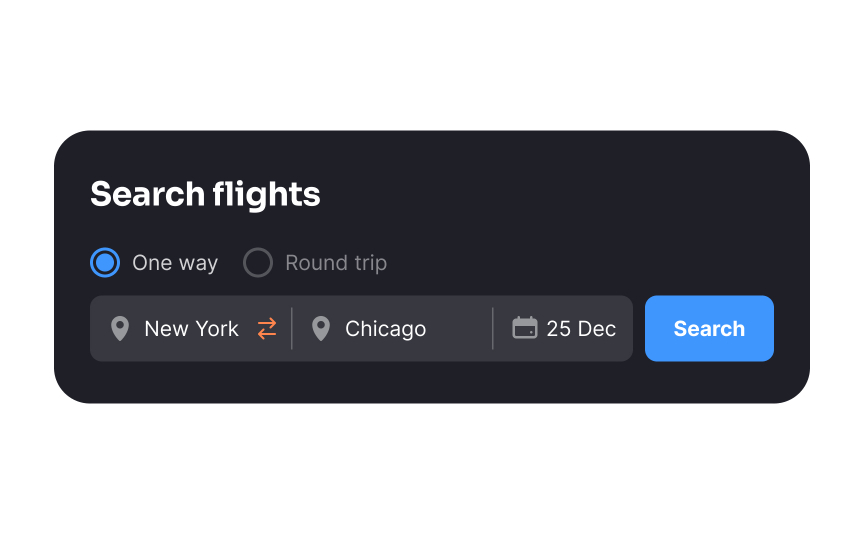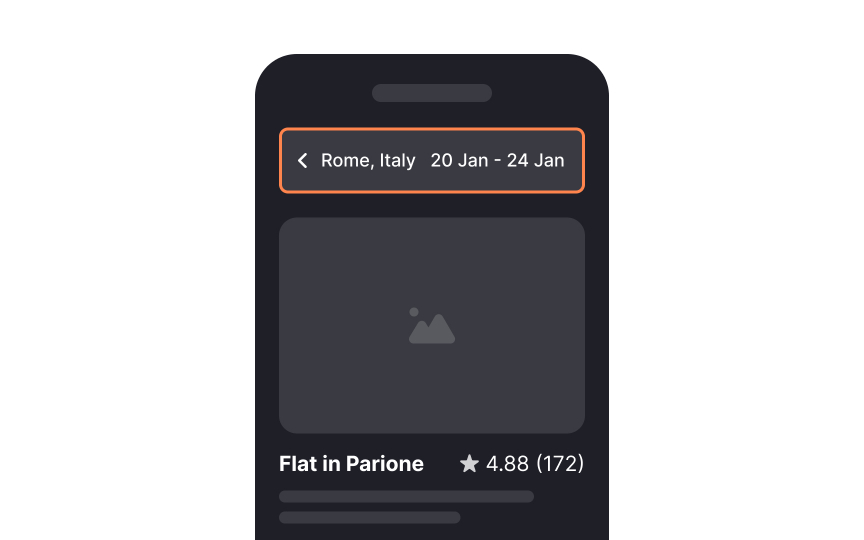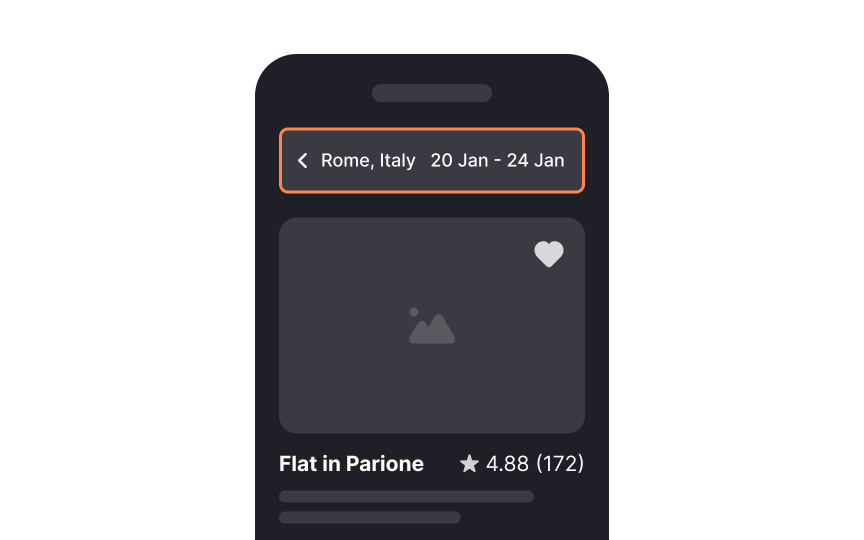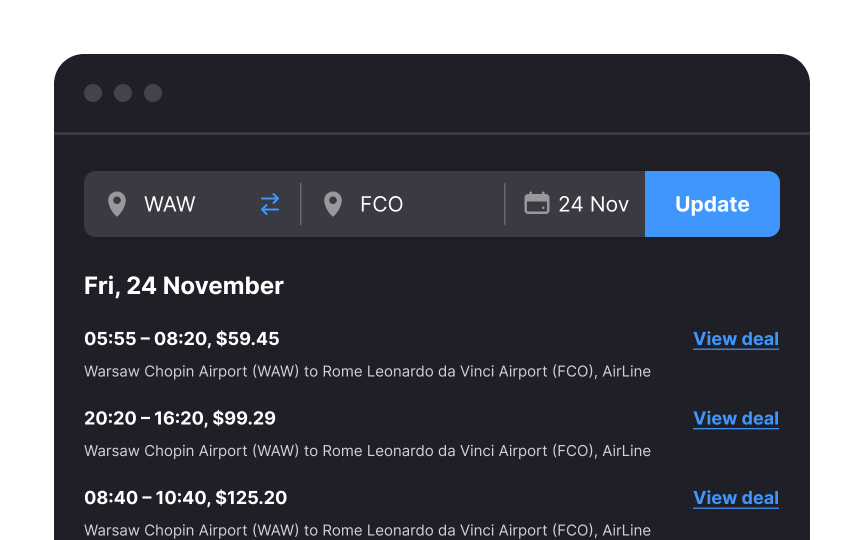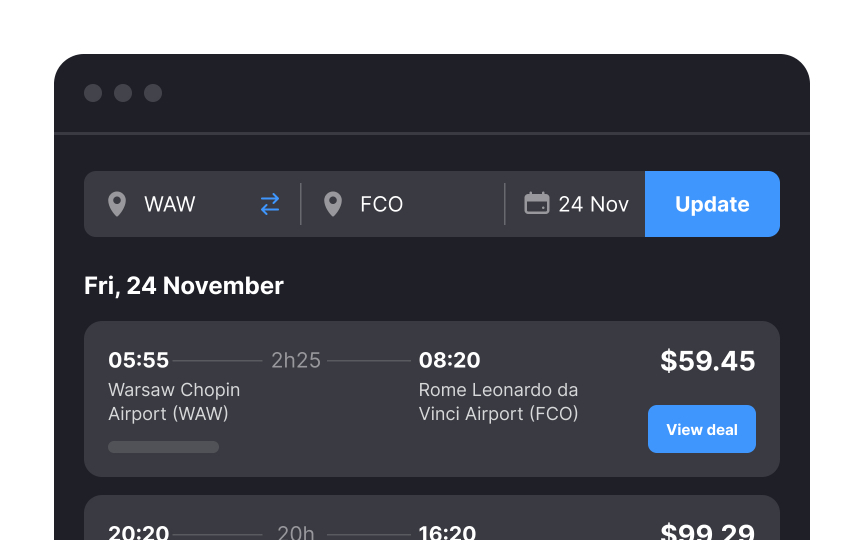Booking Pages
Understand what goes into building booking pages that convert
Allowing us to purchase everything from movie tickets to flight tickets, booking pages have become a recurring part of our lives. However, users often hesitate to use and share payment details on booking pages plagued by visual clutter, intricate navigation, and slow page loading speeds.
The main elements for optimizing any booking page revolve around ensuring clarity, functionality, and transparency. By learning the basic design principles, sticking to usability heuristics, and exploring users' pains and needs, you'll be able to design booking pages that meet users' expectations.
Avoid using generic placeholders in the search interface when creating a booking app, especially for reserving flight tickets. Instead, tailor the language to match the needs of your audience precisely. For instance, prompt users to specify details such as the airport, city, country, and other relevant information. Keep placeholders short — 2-3 words preferably. This results in a more intuitive and user-friendly booking process.
The
After entering a booking site, users typically begin their journey with a
Additionally, pay attention to the sizing of each element in the search component. Text should be readable, inputs spacious, and button click areas large enough for all devices and resolutions. Accessible touch targets for interactive elements, like
"Keep it simple" should be every designer's motto. Good booking sites entice users to start their
Progressive disclosure not only maintains simplicity but also ensures that novice users are not overwhelmed. Furthermore, employing a minimalist search bar not only conserves screen space but also improves the overall scannability of the interface.
When offering a date picker, ensure that the selected dates are prominently highlighted. Include hover states to indicate the range when users are selecting multiple dates. Use autofill for the date
Also, it's vital to make today's date easily noticeable.[2] Users shouldn't have to spend time
It's beneficial to keep the departure and destination
Secondly, maintaining this order establishes consistency, which is crucial for gaining user trust. When users encounter a familiar and expected layout, it enhances their confidence in the booking process. This consistency streamlines their experience, requiring less time and effort to figure out how to achieve their primary goal — whether it's booking a flight, purchasing bus tickets, or reserving accommodation.
When users are booking tickets, they often find themselves tweaking dates, times, and cities in
It may seem like a small detail, but allowing users to switch departure and destination cities easily makes for an excellent user experience. Instead of wasting time and typing the city name again, users can easily make changes on the fly.
The allure of planning a trip often strikes when you're least expecting it, like when you're at the office or waiting in line. To accommodate such spontaneous inspirations, allow users to
Integrating a bookmark or heart
A poorly designed results
Consider these tips to make the search results page user-friendly:
- Use containers or visual dividers to separate results from each other
- Provide prominent CTAs to encourage users to take the desirable action
- Rely on headings and subheadings to help users scan the
search results page more efficiently - Don't neglect spacing between elements to maintain readability
References
- How to Design a Date Picker that Makes Your UI Shine | Studio by UXPin
Top contributors
Topics
From Course
Share
Similar lessons

Login & Signup Flows

User Onboarding