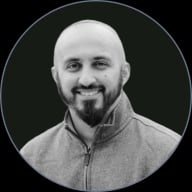Inputs Usage in UI
Learn how to style intuitive and usable form inputs
The way inputs are used and styled within forms is vital to their usability. Elements such as paddings, margins, spacing, labels, and other input features are used to make forms more intuitive and efficient to use. Without properly implementing these elements, forms become disorganized, illegible, and even downright unusable.
The entire purpose of a form is to encourage your users to fill them out and submit them. Making your forms more enticing is a good way to achieve that goal.
Padding around
The principle of proximity states that related items should be close to each other to be perceived as one group.[1] So, for example, if you're using fixed
Pro Tip: When adding extra space between inputs on mobile view, make sure the page doesn't turn into endless scrolling. Consider breaking the form into smaller pages.
If you smash a bunch of elements together, it can create a cluttered mess of a form. Proper component spacing prevents this. Take time to organize and space your input elements in a way that allows them some breathing room while keeping them visually grouped in a logical way. The distance between
Pro Tip: Add at least 4px between input borders and helper text for a neat and uncluttered look.
It can be tempting to get creative with your input styles. However, it's best not to go too far. Google research reveals that users tend to identify the text input box faster when it has a semi-transparent fill.[2]
Experimenting with border radius and different colors for your
When writing label commands, keep in mind their primary goal — to guide users and briefly explain what information they need to provide. It requires
Avoid technical jargon, complicated constructs, and slang. In the best scenario, unclear labels may only puzzle users for a couple of seconds. At worst, users will stumble and start questioning whether they understand what data they should provide.
Instead, keep it short, but make your instructions as straightforward as possible using everyday language. One or two words are generally sufficient to make your labels clear. If an
Pro Tip: When designing for mobile, find a way to view your designs on an actual device and check the font legibility.
The label case is important for readability. There are two common options to choose from:
- Sentence case: Each word starts with a lowercase letter except for proper nouns and the first word of a sentence. This works well for both long text and short phrases like headlines or
labels . It's also easier to write and read, especially for lengthy content. - Title case: The first letter of each major word is capitalized, while the rest are in lowercase. This gives more prominence to the text and can be suitable for UI elements such as alert titles, menu items, and labels, but may not be the best choice for long pieces of text.
Using all capital letters (ALL CAPS) for regular text is not a good idea because it's harder to read and adds visual clutter. While there are some specific cases where it's acceptable, like acronyms or design purposes, it's generally best to avoid using all caps for longer texts.
The input text size, as well as the placeholder size, should be easy to read. There’s no single “right” size for text
Pro Tip: Keep in mind that the legibility of different fonts can vary even at the exact same font size.
If your
Remember that users don't read on the web, especially when it comes to microcopy, which is supposed to be short and snappy. Cut off unnecessary words that don't add to the meaning and keep the helper text up to one line.
Pro Tip: Helper text should be smaller and less prominent than your label text. For example, if your labels are 14px, 12px regular is recommended for helper text.
Placeholders can also be remarkably confusing if they disappear when users place a cursor inside the input. So make sure they come along with
References
- Proximity Principle in Visual Design | Nielsen Norman Group
- A Reference Guide For Typography In Mobile Web Design — Smashing Magazine | Smashing Magazine
Top contributors
Topics
From Course
Share
Similar lessons

Common UI Component Definitions I

Image Terminology