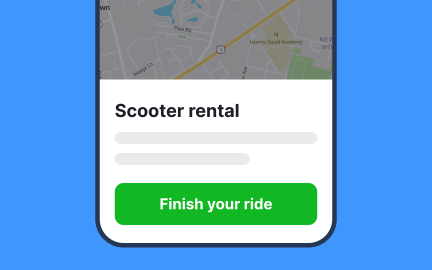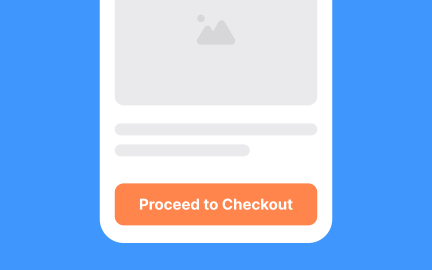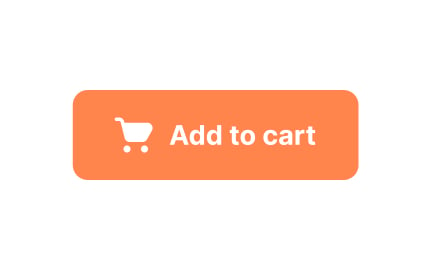Command
A command is an instruction given to a system, product, or interface that triggers a specific action, enabling users to control workflows and execute tasks
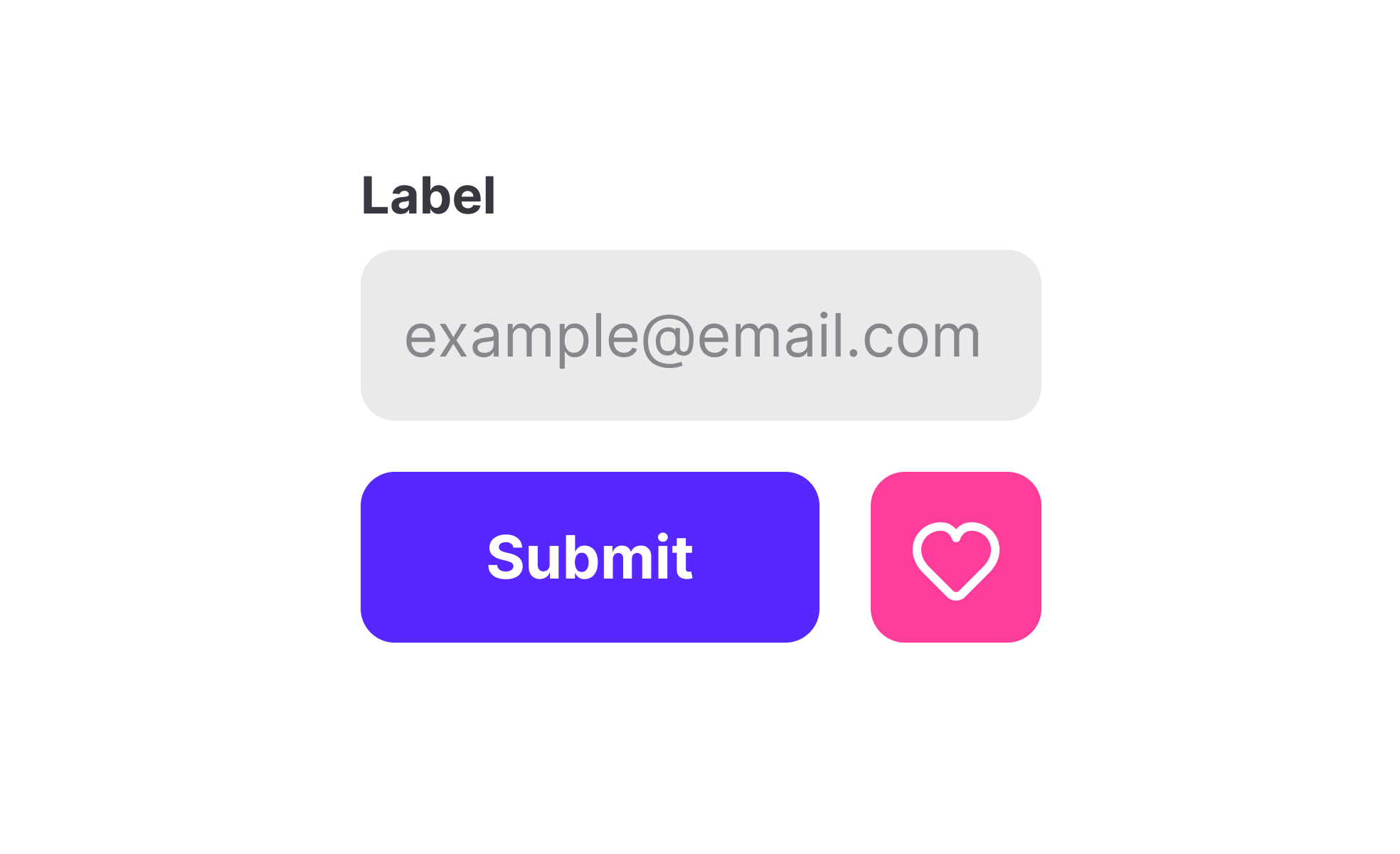
A command represents a direct way for users to interact with digital systems. Whether typed in a console, selected from a menu, or issued through voice, commands translate intent into action. They are foundational to both technical workflows and everyday digital experiences, linking human input to machine response in a clear and actionable form.
In UX and UI design, commands often appear in the form of buttons, shortcuts, or contextual menus. For example, clicking “Save” in a text editor issues a command that stores the file, while pressing “Ctrl+Z” executes an undo action. These command-driven interactions shape usability, as they must be intuitive, consistent, and responsive to ensure user trust and efficiency.
Real-world examples demonstrate how commands impact user engagement. Slack’s slash commands streamline workflows by letting users quickly trigger actions like creating reminders or joining channels without leaving the chat interface. Similarly, design software like Figma relies heavily on keyboard commands to help professionals move quickly between tools and tasks. In both cases, well-crafted commands save time and encourage deeper engagement.
Commands also extend to modern technologies such as voice and gesture. Virtual assistants like Alexa or Google Assistant rely on spoken commands to perform tasks ranging from playing music to controlling smart homes. Gesture-based commands, such as swiping or pinching on mobile devices, represent another evolution of the concept. These new forms of interaction expand accessibility while maintaining the core principle of translating intent into action.
Accessibility also plays a critical role in command design. Keyboard navigation, voice input, and screen reader support ensure that commands are available to users with diverse needs. Offering multiple input methods means that commands are not limited to a single type of user, expanding inclusivity while improving the overall usability of the product.
Learn more about this in Label commands Exercise, taken from the Intro to UI Selection Controls Lesson, a part of the UI Components I Course.
Key Takeaways
- A command is an instruction that translates intent into system action.
- UX design uses commands in buttons, menus, and shortcuts.
- Product managers map commands to align with business goals.
- Real-world tools like Slack and Figma show commands in action.
- Voice and gesture commands expand accessibility and interaction.
- Consistent, accessible commands improve trust and inclusivity.
Commands are important because they form the basis of interaction between users and systems. Without clear commands, users cannot translate their intent into meaningful outcomes, which directly impacts usability. Well-designed commands ensure that users can act quickly, whether that means saving files, sending messages, or performing complex workflows.
Beyond usability, commands also influence adoption and efficiency. Products that rely on intuitive commands lower the learning curve, encouraging users to engage more deeply. By making interactions predictable and effective, commands strengthen trust and long-term product satisfaction.
Commands support accessibility by offering multiple input methods such as keyboard shortcuts, voice control, and screen reader compatibility. These alternatives ensure that users with visual, motor, or cognitive impairments can still access key functionality. For example, a screen reader user can rely on keyboard commands to navigate an app even without a mouse.
Accessible commands not only support compliance with standards but also improve usability for everyone. Keyboard shortcuts benefit power users, while voice commands help in hands-free environments. By designing commands inclusively, teams expand reach and improve the product for all users.
Product managers and designers collaborate by mapping user journeys and identifying where commands drive progress. Designers focus on making commands intuitive and visually clear, while product managers ensure those commands align with business goals. For example, a product manager may prioritize a “Share” command to increase user engagement, while designers make it discoverable and accessible.
Collaboration also includes testing and iteration. Teams evaluate whether commands are easy to learn, memorable, and effective. Data-driven insights, such as command usage frequency, guide refinements. This shared approach ensures commands are both user-friendly and strategically aligned.
Recommended resources
Courses

UX Design Foundations

Design Terminology