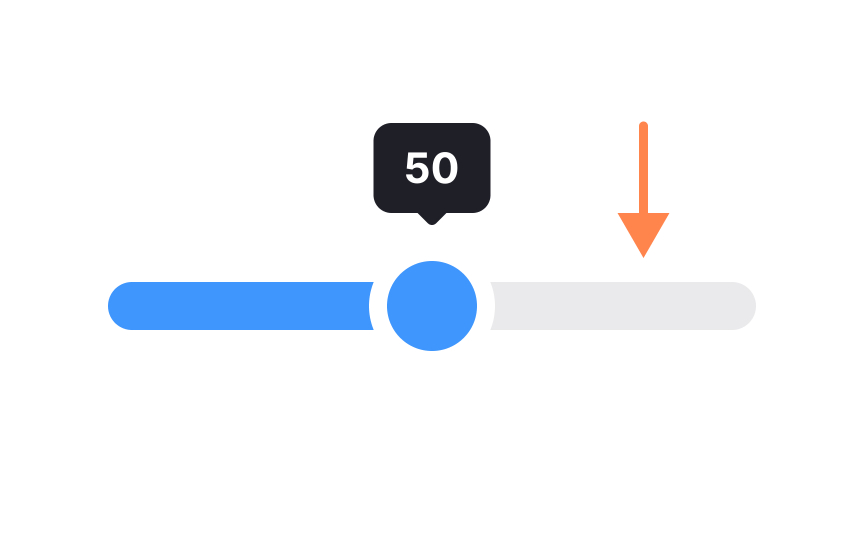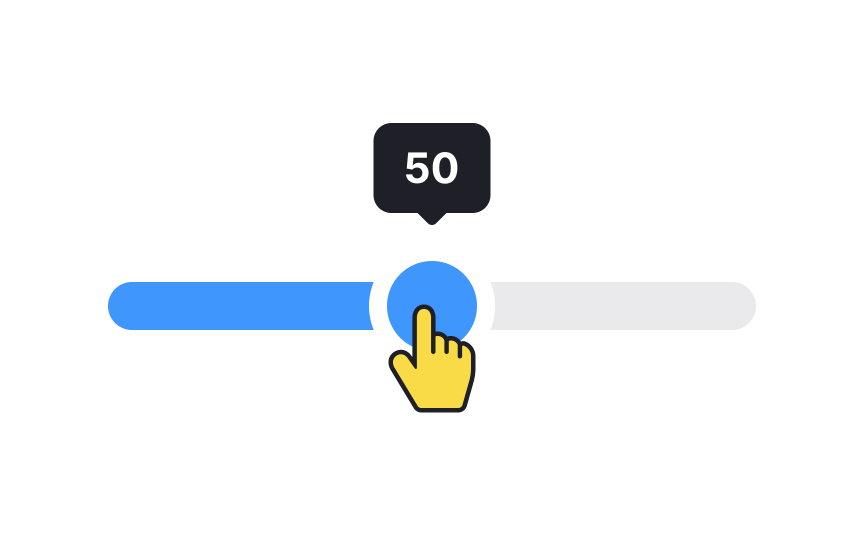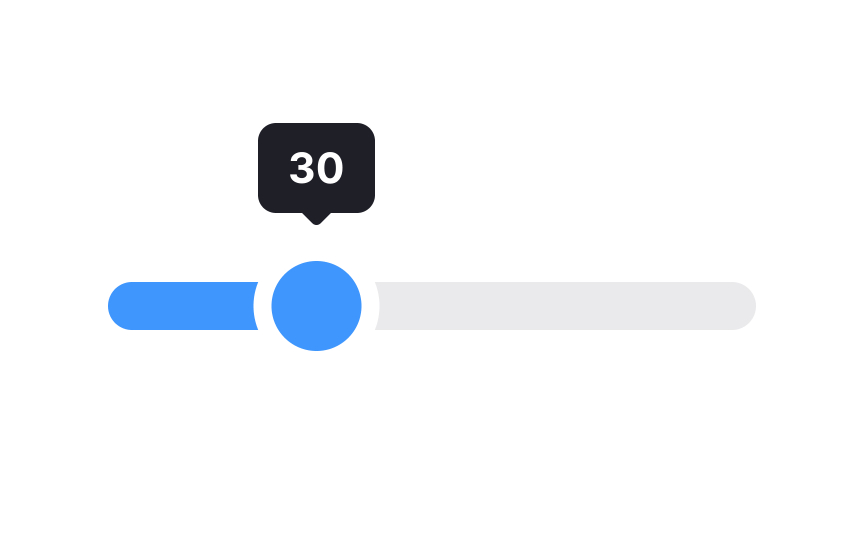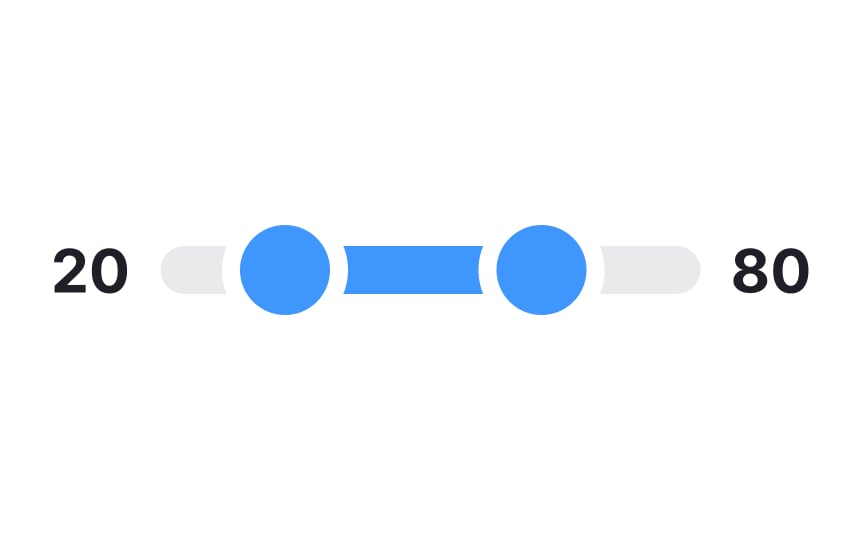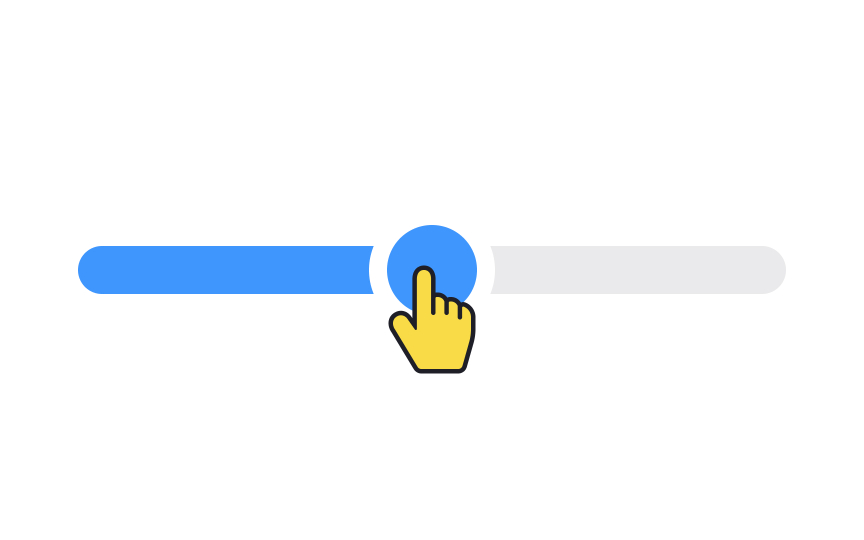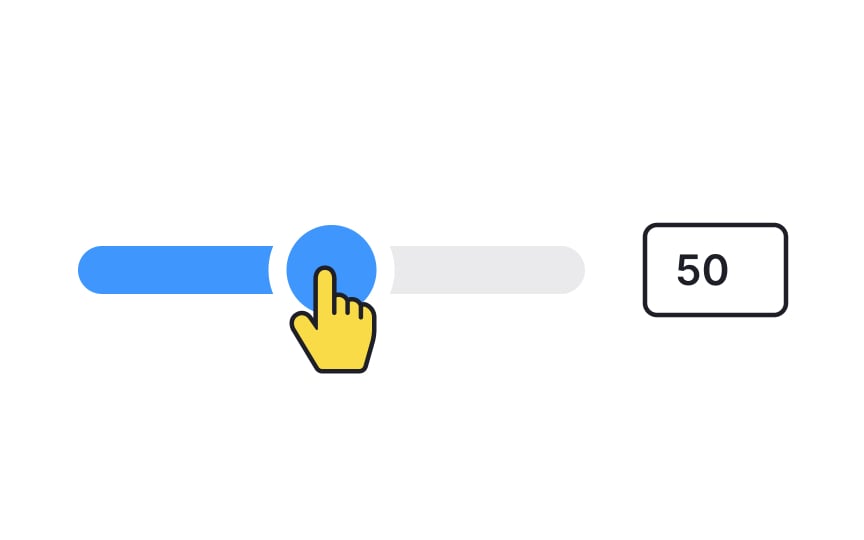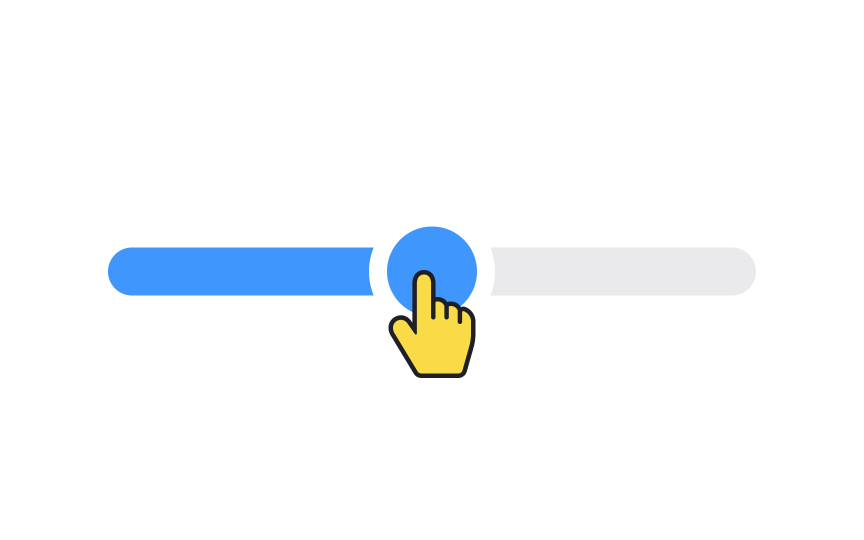Intro to UI Sliders
Discover the different types of sliders and their usage in UIs
Slider controls are the go-to solution for adjusting settings such as volume and brightness. They take immediate effect and allow users to fine-tune the value by moving the handle. Sliders can serve the purpose pretty well, especially when precision isn't very important.
However, these controls can be confusing, hard to grab and set to the precise value. Plus, they can be pretty challenging to manipulate from the accessibility perspective.
Knowing how to create effective controls helps designers explore various solutions and step aside from predictable and boring buttons.
A thumb is a handle that users can drag back and forth along a track to change the
A tick is a tiny stroke or dot that shows predefined positions on a track. Sometimes, a rough estimate is good enough, for example, when you're planning a vacation, looking for accommodation, and setting the approximate price.
When the exact value matters, for example, when picking several rooms or guests, ticks can be used as reliable reference points when moving the
The value element comes in many shapes and sizes, and its role is to display the current value based on position. For example, when you change the speaker volume, you increase it by moving the thumb from left to right, and the value label displays the number.
For touchscreens, ensure the value doesn't get obscured by users' fingers when manipulating the control.[1]
For left-to-right languages, as users move the thumb along the
Pro Tip: Use contrasting colors for the filled and unfilled parts of the track.
Displaying minimum and maximum values on a
Including these values is especially crucial when the slider represents a set of numbers or quantities that aren't intuitively obvious. For example, if you're adjusting
Pro Tip: Avoid using sliders for extremely precise values as they can make simple choices unnecessarily challenging.
Sometimes, the charm of a
This box would be linked to the slider, allowing the thumb position to automatically update as users manually enter their desired value. It's a win-win: you maintain the slider's intuitive appeal while also offering a route for precision-seekers.
Continuous
Dual
Each thumb slides along the track, enabling users to easily specify both lower and upper limits. The dual functionality not only enhances the user's control but also provides a more dynamic and informative
References
- Slider Design: Rules of Thumb | Nielsen Norman Group
- Material Design | Material Design
Top contributors
Topics
From Course
Share
Similar lessons

Common UI Component Definitions I

Image Terminology