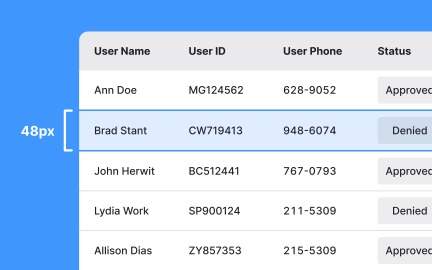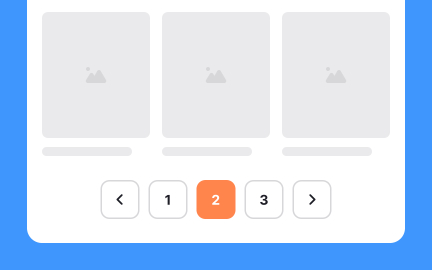Scroll Bar
Scroll bars are interface components that allow users to navigate vertically or horizontally through content that extends beyond the visible screen area.
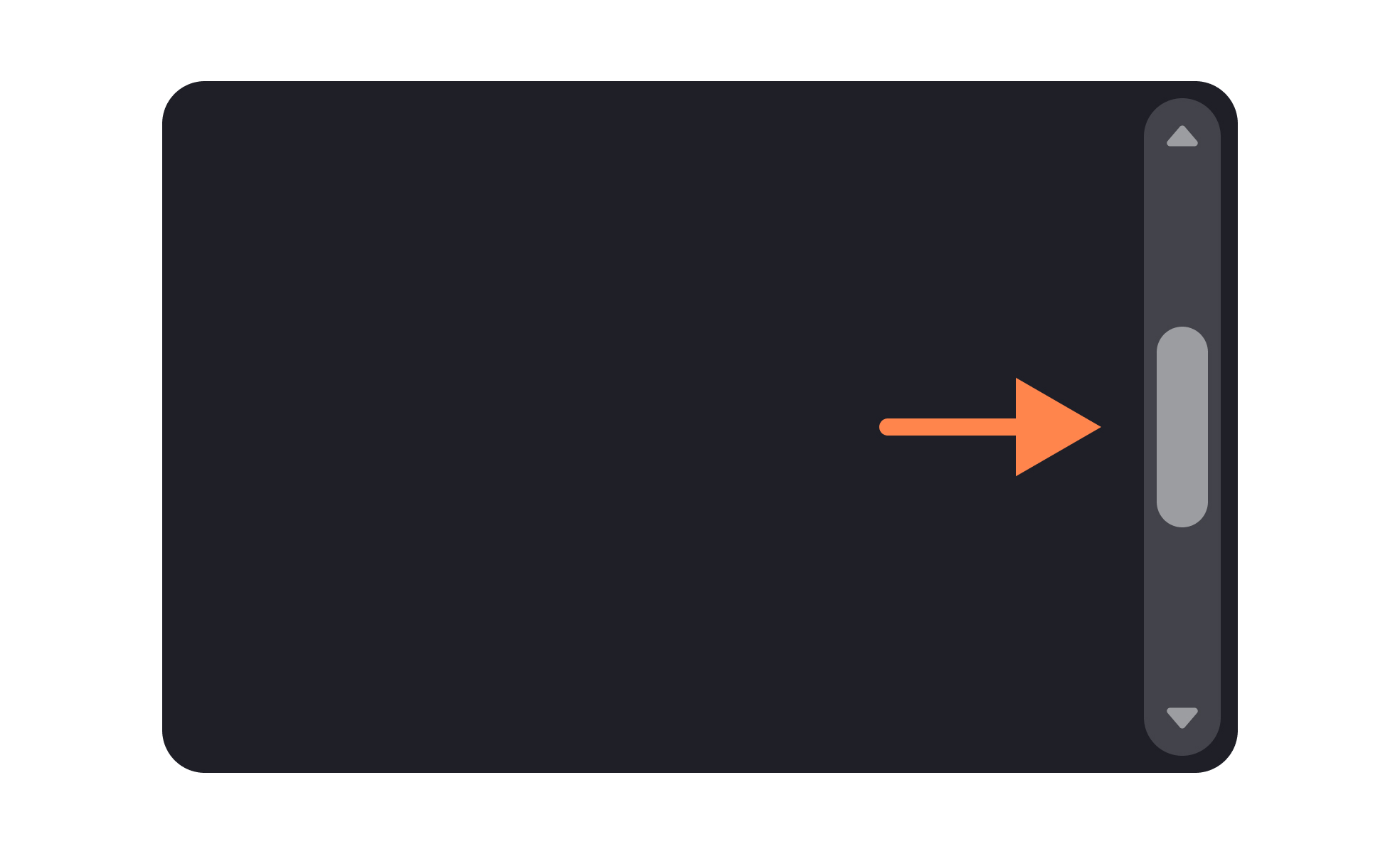
TL;DR
- Enable navigation through overflowing content.
- Appear vertically or horizontally in interfaces.
- Provide both a visual cue and control.
- Support accessibility and content exploration.
Definition
A scroll bar is a user interface element that lets users move through content larger than the visible screen or container by dragging, clicking, or scrolling.
Detailed Overview
Scroll bars are essential in digital design because they solve the problem of limited screen space. When content exceeds the visible viewport, scroll bars provide a mechanism for users to move through information. They typically appear as vertical controls for long pages or horizontal controls for wide content.
A frequent question is why scroll bars are important when touch gestures or mouse wheels exist. The answer is visibility: scroll bars signal that more content exists beyond what is visible. Without them, users might not realize they can scroll further, leading to missed content.
Another query concerns customization. Designers often style scroll bars to match brand aesthetics, especially in web applications. However, over-customization can harm usability if controls become too subtle or lack contrast. The balance lies in aligning them visually without compromising clarity.
Accessibility is another key consideration. Scroll bars must remain functional with keyboard navigation and screen readers. Hidden or overly minimized scroll bars may exclude users who rely on visual cues to understand content structure.
Performance also comes into play. Infinite scroll patterns, which extend scroll bars dynamically, must be implemented carefully to avoid loading fatigue or breaking user orientation. Alternatives like “load more” buttons provide users with clearer control over content exploration.
Finally, scroll bars are not just functional but psychological cues. They indicate progress through a page or document, letting users gauge how much content remains. This feedback reduces uncertainty and enhances navigation.
Learn more about this in the Menu Scrolling Exercise, taken from the Intro to Menus in UI Components Lesson, a part of the UI Components I Course.
Scroll bars reveal that content extends beyond the visible screen, ensuring users know more information is available. Without them, users might miss valuable content or features.
They also provide progress feedback, showing how far users have navigated within a document or page.
Touch gestures and mouse wheels are often used for scrolling, but scroll bars remain important as visual indicators and as fallback controls. Users expect to see a bar that confirms scrolling is possible.
They enhance discoverability, especially for users unfamiliar with gesture-based navigation.
Designers may adjust colors, thickness, or styles to align with branding. The key is to maintain sufficient contrast, visibility, and size for easy interaction.
Overly subtle customizations risk making scroll bars invisible or confusing to users.
They support orientation by showing the presence of more content and the current position. For users with visual impairments, clear scroll bars reduce confusion. Keyboard and assistive tech compatibility is also critical.
Accessible scroll bars ensure inclusivity across different user needs.
Infinite scrolling extends content dynamically but can disorient users, making it harder to estimate progress. It may also complicate returning to specific items.
Balancing infinite scroll with clear cues, or offering alternatives like pagination, ensures better usability.
Recommended resources
Courses

UX Design Foundations

Design Terminology

UI Components I
Lessons

Common UI Component Definitions II

Intro to UI Tab Navigation