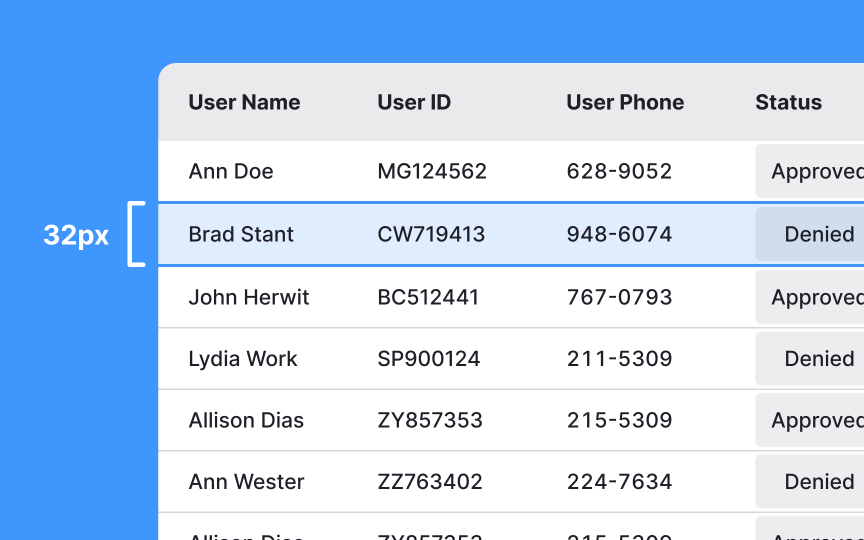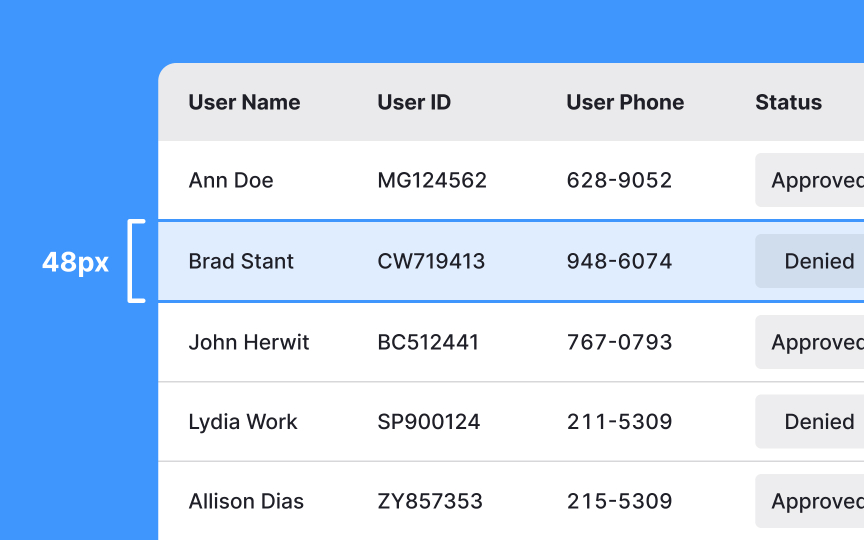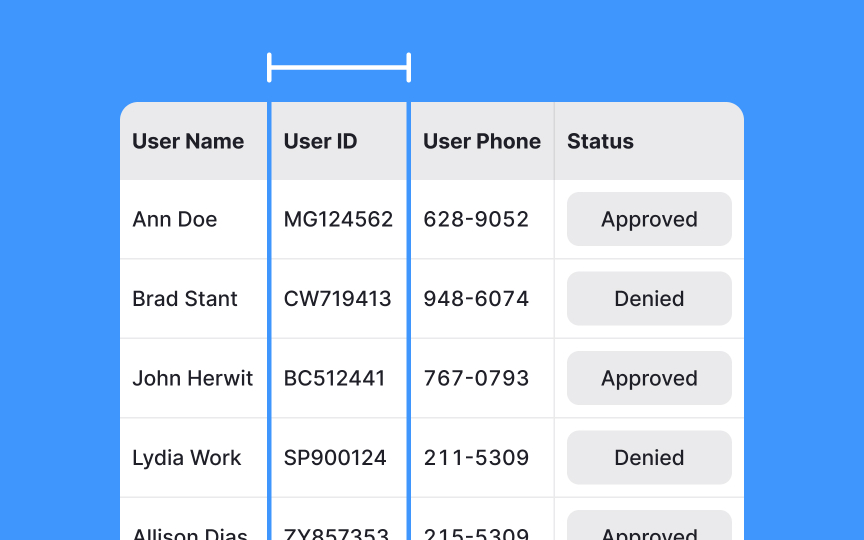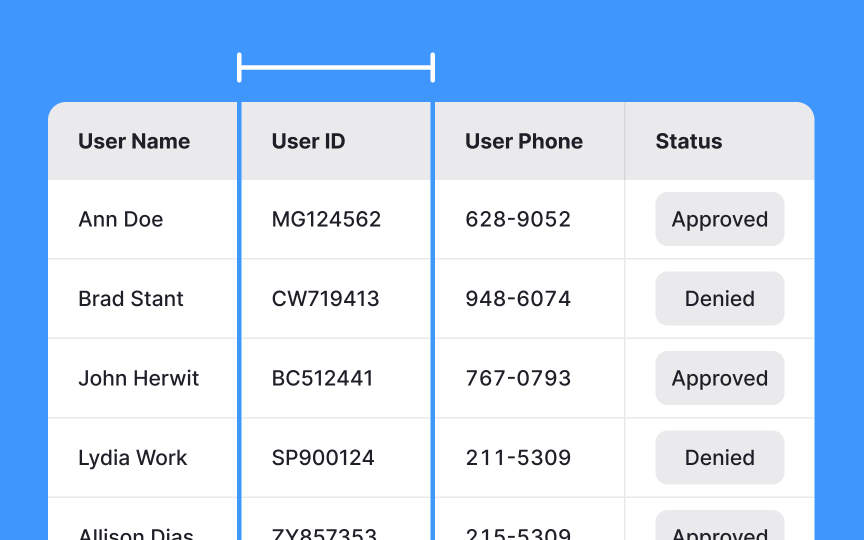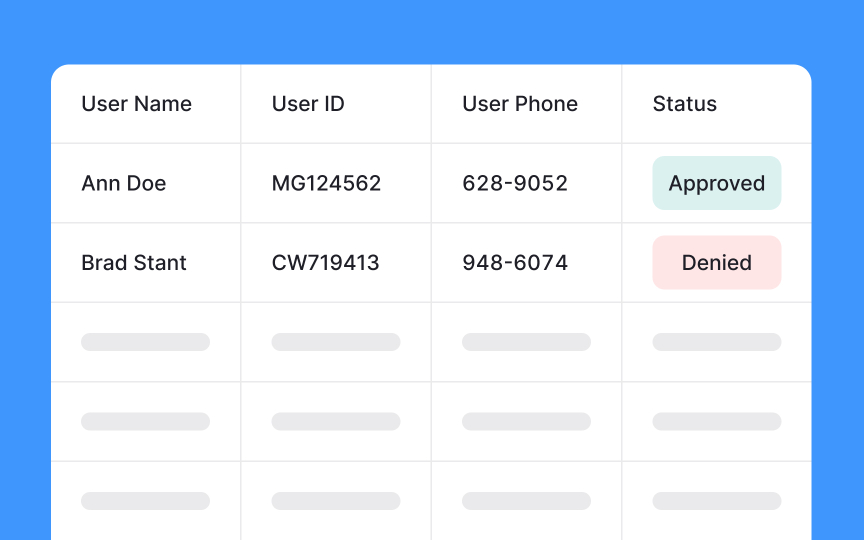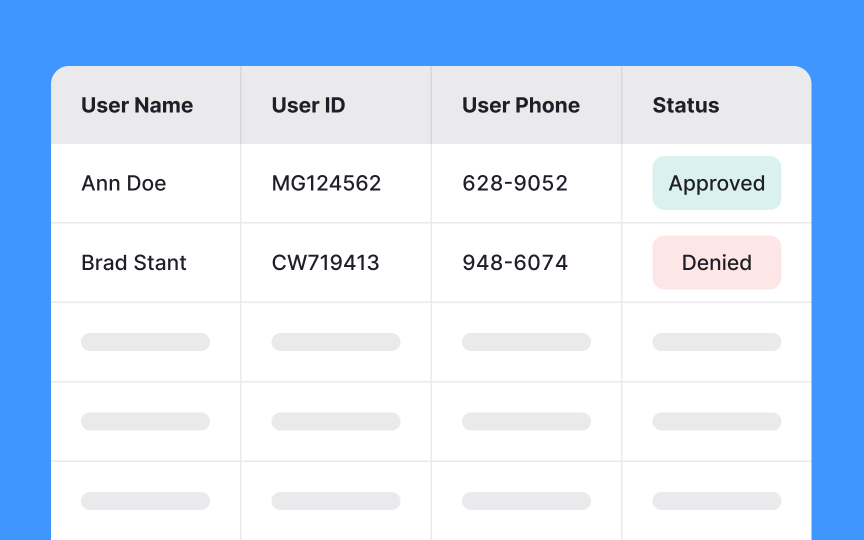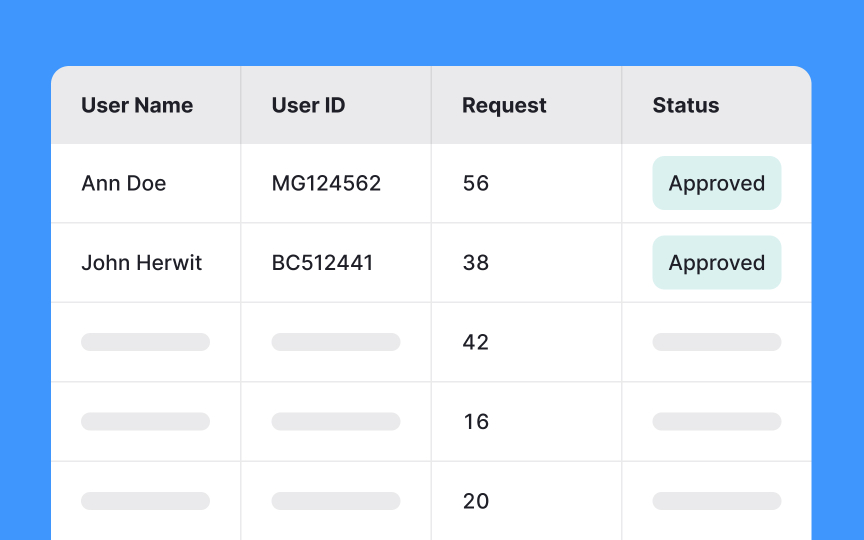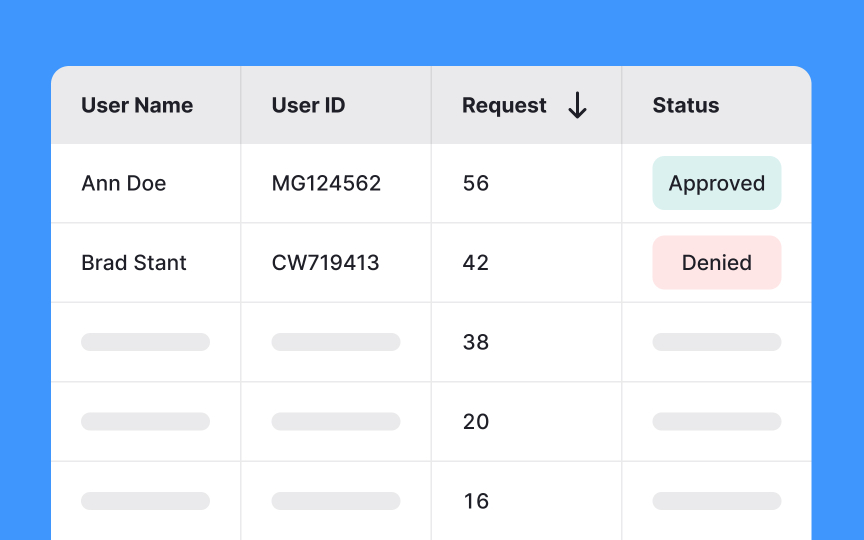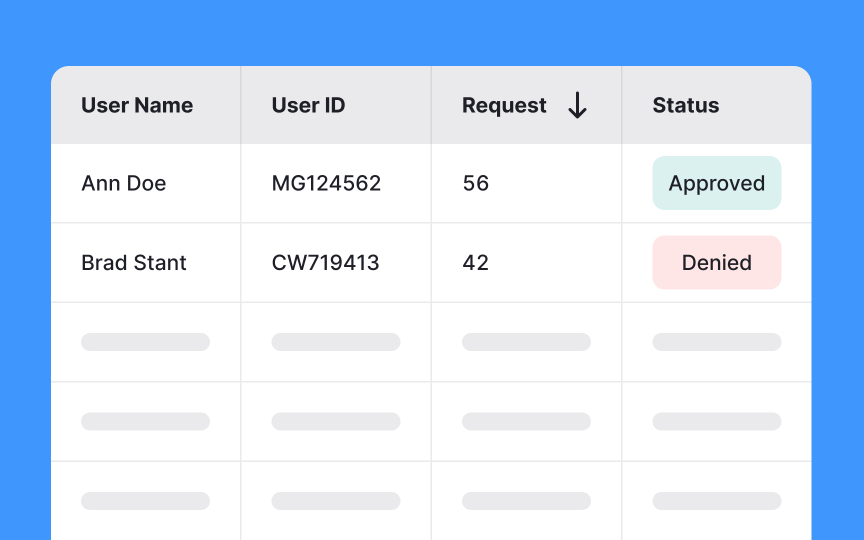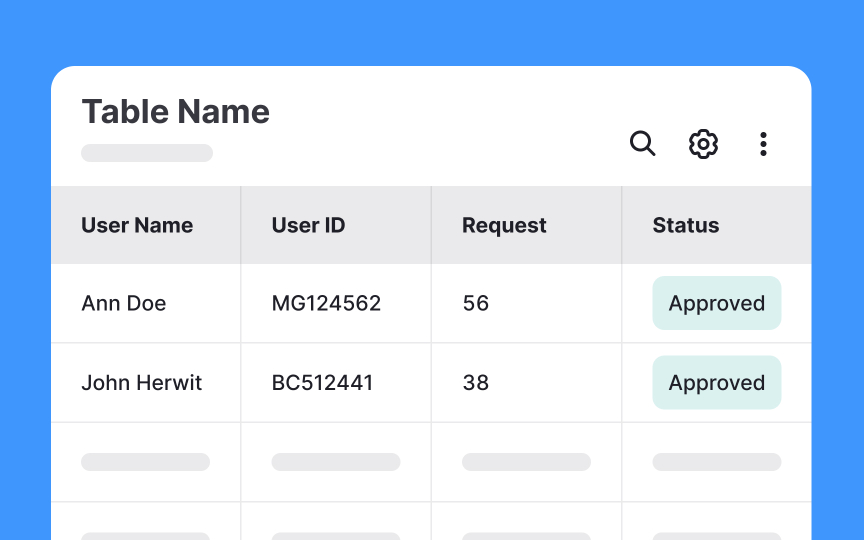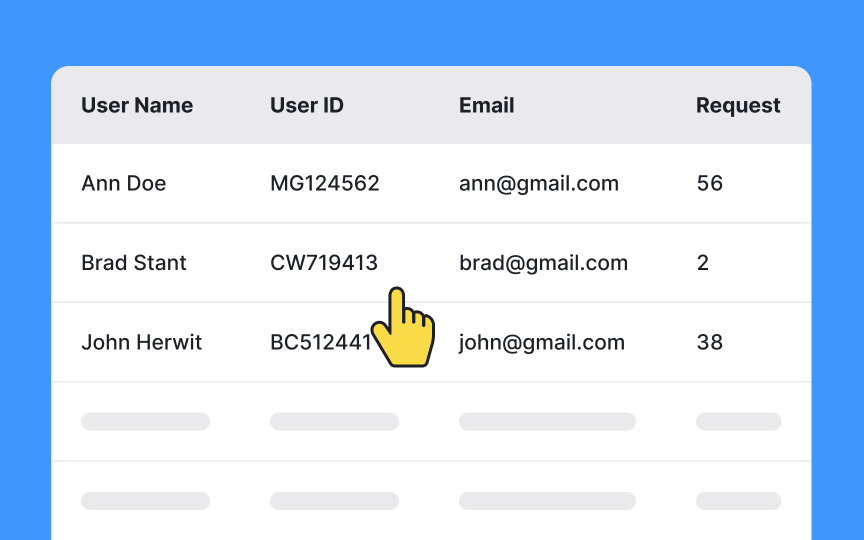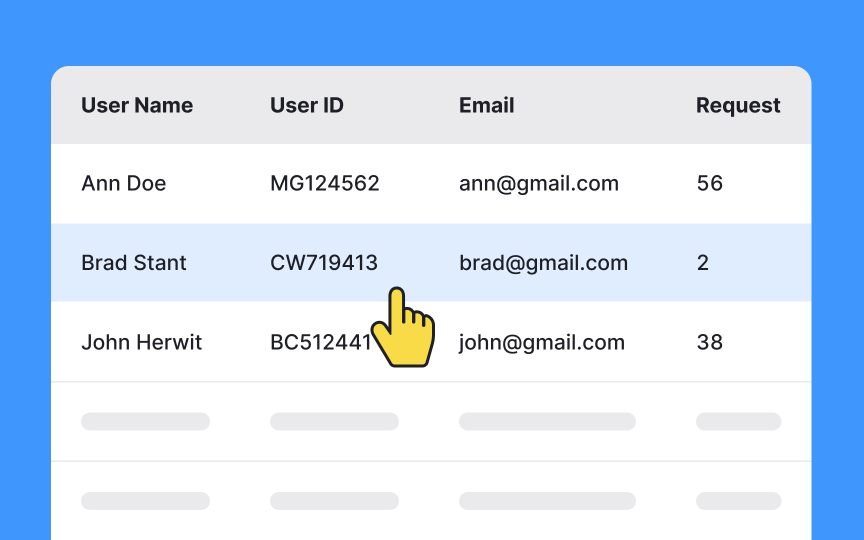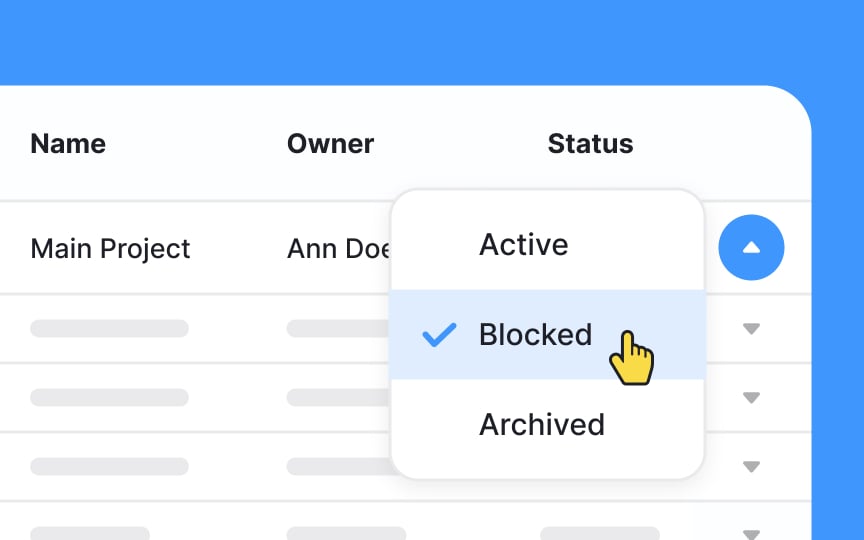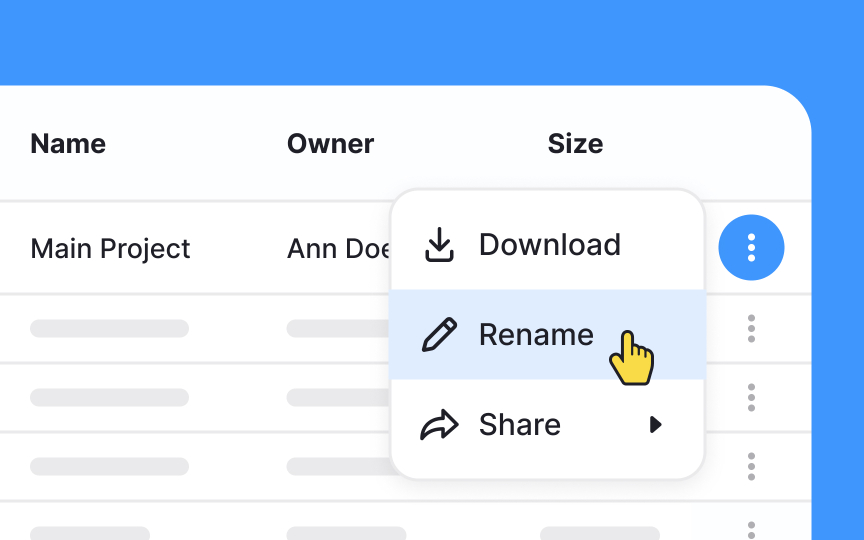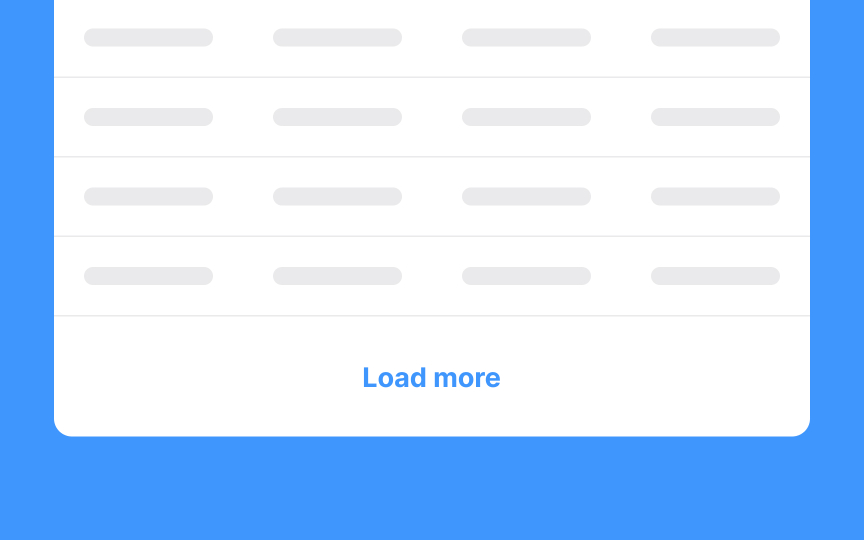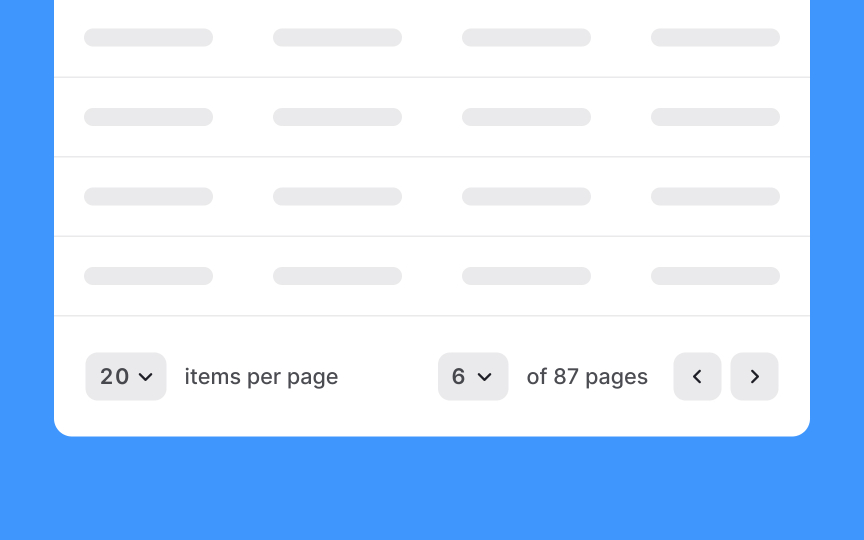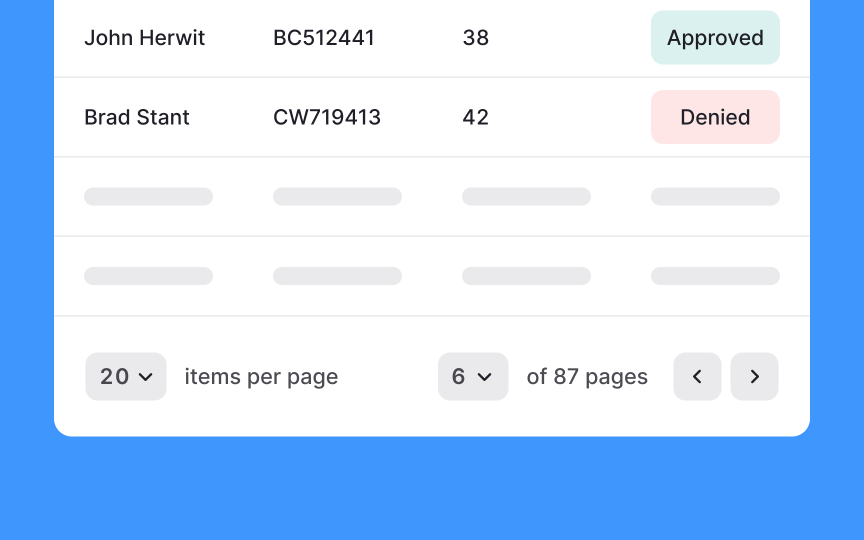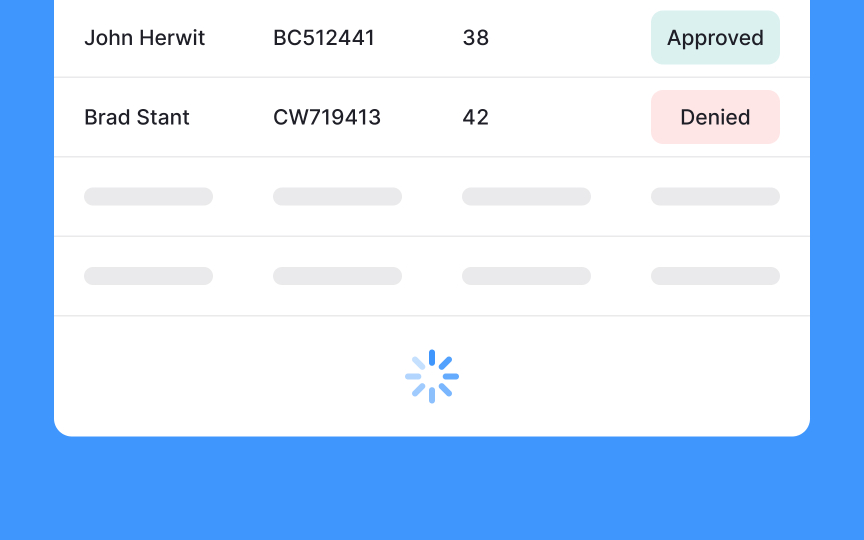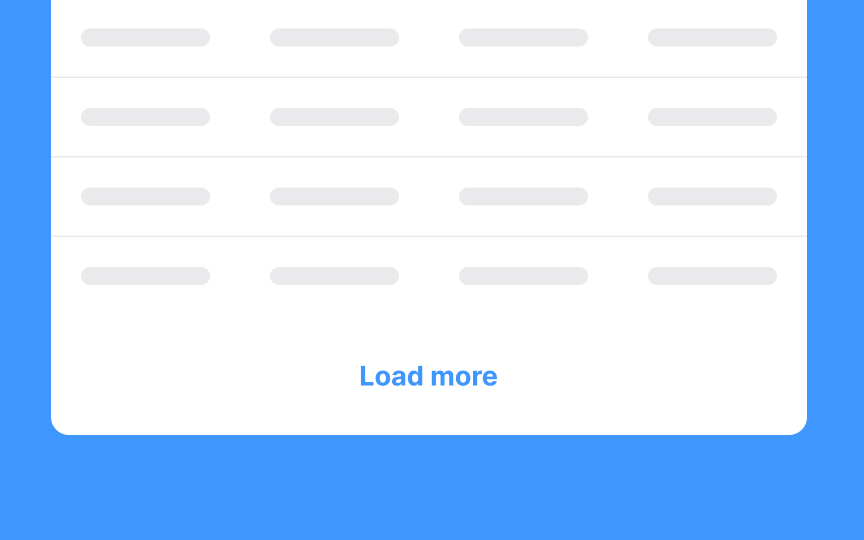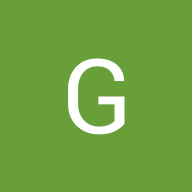Intro to Tables in UI
Understand the anatomy of a table to make it functional, legible, and scannable
While tables were once used for creating entire web page layouts, they’ve now returned to their rightful function of organizing data. The design of a table should revolve around making the data it contains legible and useful.
Things to consider when designing a table include the height of rows and width of columns, the header styles, whether to paginate longer tables or use other methods of displaying more data, whether the table should be sortable, and how interactions with the table should work.
The row height of your
Condensed
After
Sorting functionality is crucial in any large
Allow users to sort
Toolbars positioned above your
They typically include features such as:
- Search functionality to quickly locate specific data
- Export functions to save or share data in various formats
- Print options for physical copies
- Filters to refine the data displayed
Sorting capabilities to organize data by different criteria
These tools not only increase the usability of the table but also make the data more accessible and user-friendly.
Here’s how to do this:
- Add a hover state to a row when the cursor is over it. You can do this by changing the row's background
color or adding a highlight effect when the cursor hovers over it. This makes it much easier for users to keep track of where they are in the table, especially when they need to interact with specific rows or compare data across a row. This becomes even more important in situations where rows are interactive or contain actionable items. - In situations where users need to select multiple table rows for bulk actions, make the selected rows stand out visually. Rather than relying on a small checkmark, which can be easily overlooked, opt for a more noticeable approach — change the background color of the selected rows to a distinct hue or shade.
Pagination is the simplest way to break up your table into more usable chunks. It is best used when data needs to be organized and navigated in a precise manner, such as in reports,
To reduce server load and make it easy for users to flip through the
As an alternative to
However, infinite scrolling has its drawbacks. It doesn't keep track of pages, making it challenging for users to refer back to previously viewed data. Additionally, it doesn't indicate the total amount of data in the table, which can lead to user frustration.
Use infinite scrolling in
Manual infinite scrolling combines the ideas of
With manual infinite scrolling,
Use manual infinite scrolling in contexts like a job listing
Pro Tip: Make sure that the Load More button is clearly visible to engage users to continue exploring the data.
References
Top contributors
Topics
From Course
Share
Similar lessons

Dashboards

Best Practices for Designing Charts