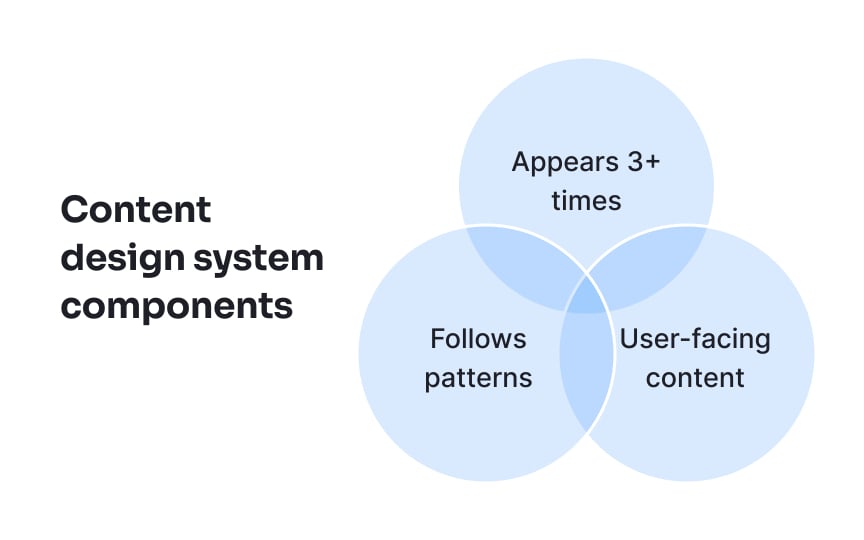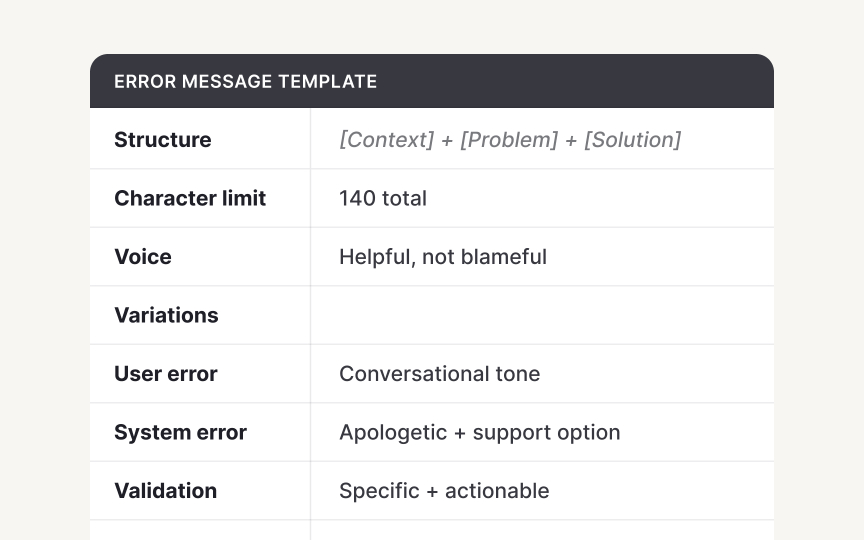Content Audit and Inventory
Clean up inconsistent product content decisions and and feed your findings back into the system so future content stays consistent
Products accumulate layers of content over time, prepared by different teams with varying goals, creating a patchwork of inconsistent messaging that confuses users and dilutes UX impact. A systematic audit transforms this disorder into actionable intelligence, exposing duplicate content that wastes resources, contradictory instructions that frustrate users, and gaps where critical information is missing.
When done well, audits don’t just list content — they diagnose problems. They show which content helps users convert and which creates friction. This evidence forms the basis for smarter product strategy and better user experience decisions.
A content audit evaluates the quality and effectiveness of that content. It assesses whether content meets user needs, adheres to heuristic principles, aligns with brand voice, and achieves business objectives. An inventory tells you what’s there; an audit tells you how it’s performing.[1]
Both processes are essential for content design systems. Inventories reveal the scope of content that needs systematization, while audits help prioritize which content patterns deserve standardization first based on their impact and current performance.
Start by identifying
Choose specific product areas for your initial audit. Rather than attempting everything at once, select one complete user journey like checkout, onboarding, or account management. This focused approach provides quick wins and learnable insights. Document exactly which screens, features, and parts of your product you'll review, creating clear boundaries for your team.
Establish what's explicitly out of scope to prevent sprawling in every direction. Marketing copy, one-off announcements, and long-form help articles typically don't need systematization. Create a scope matrix with 3 columns: "In scope," "Out of scope," and "Revisit later." This keeps everyone aligned throughout the audit process.
Select inventory methods based on your
When technical exports aren't possible, use systematic manual collection. Navigate through your defined scope, screenshotting each screen and documenting every piece of content on a whiteboard or in a spreadsheet, depending on whether you prefer a visual layout or a more structured database-style approach. Include the content string, its location, when it appears, and any relevant context. This manual method takes longer but ensures you capture everything that’s actually live and up to date, not left outdated in a file or buried in the wrong place in code..
Combine both approaches for comprehensive coverage. Export what you can, then manually verify and supplement with content that only appears under specific conditions. This hybrid method catches edge cases like
When organizing your
Adding metadata like user journey stage, emotional tone, and technical complexity further enriches your analysis. These tags make it easier to spot patterns — like overly technical messages in beginner flows or inconsistent urgency across similar actions — giving your team the insight needed to improve consistency and effectiveness across the product.
Analyze your categorized
Compare pattern usage across different product areas. You might discover that
Extract the most effective patterns based on user comprehension and task completion data. If available, review support tickets, user feedback, and A/B testing to identify which patterns cause confusion versus those that work well. Create a pattern library showing the formula, good examples, contexts for where it works best, and metrics that prove its effectiveness.
For example:
- Pattern found: Error messages using questions ("Did you forget your password?")
- Performance: 40% more password reset completions than statements
- New standard: Use questions for recoverable user errors
Establish clear criteria to measure
Set technical criteria based on platform constraints and research. Define character limits for each component type like button labels, error messages,
Align evaluation with broader content strategy goals. If your strategy prioritizes self-service support reduction, evaluate whether help content truly prevents
After completing your
- Length limit: Keep badges concise (1–3 words) for readability.
- Capitalization: Title ****Case ****vs Sentence case.
- Guidance: When a badge is appropriate versus using a
tooltip or inline text for additional context.
For example, a status badge might read:
- Text: “Active”
- Tone: neutral and clear
- Use case: Appears on dashboard items to show current status; if more detail is needed, provide it via a tooltip.
Document variations carefully. Contextual badges (“New,” “Beta”) differ from functional badges (“
Similar lessons

Text & Media as Layers

Why Gamify?