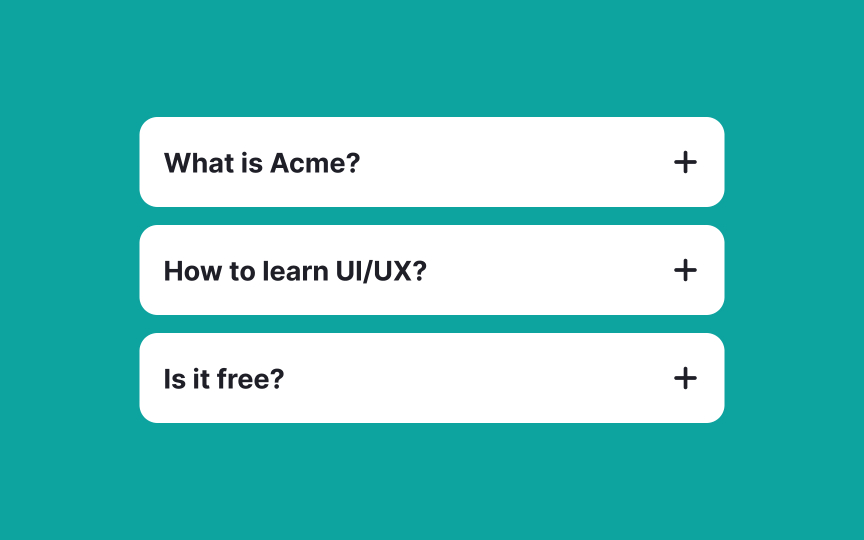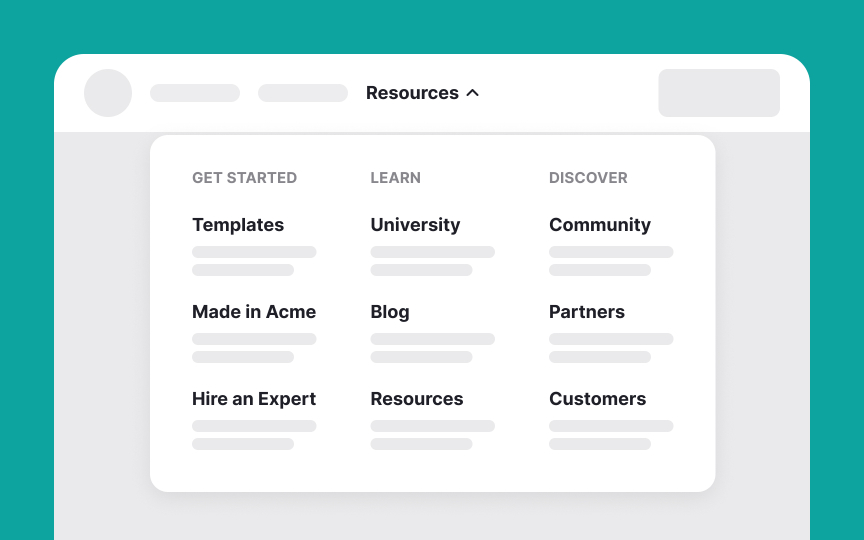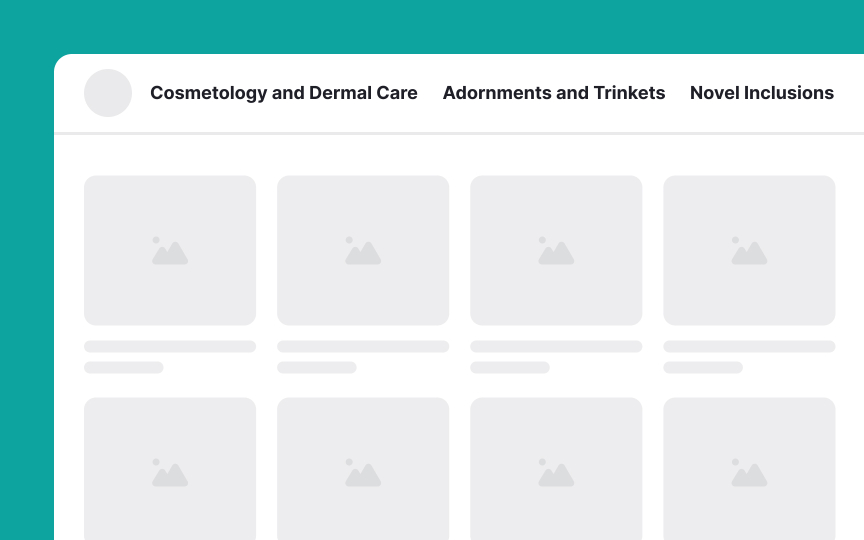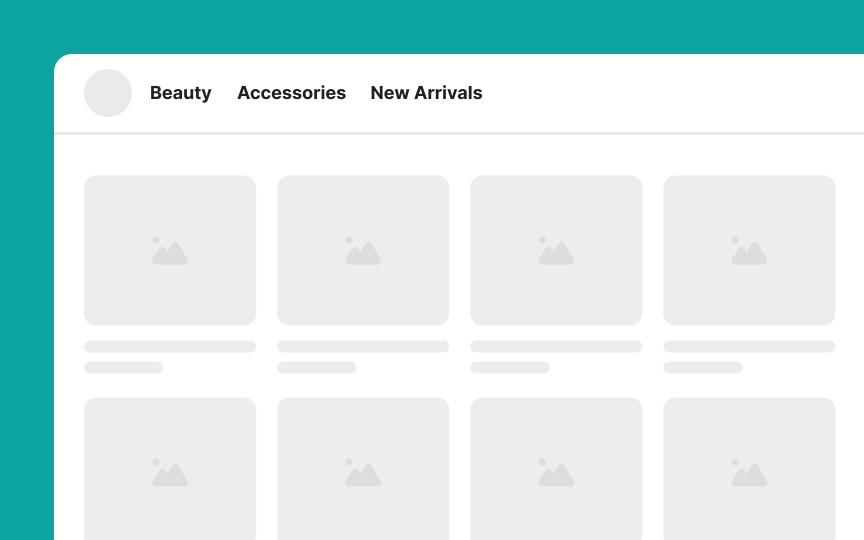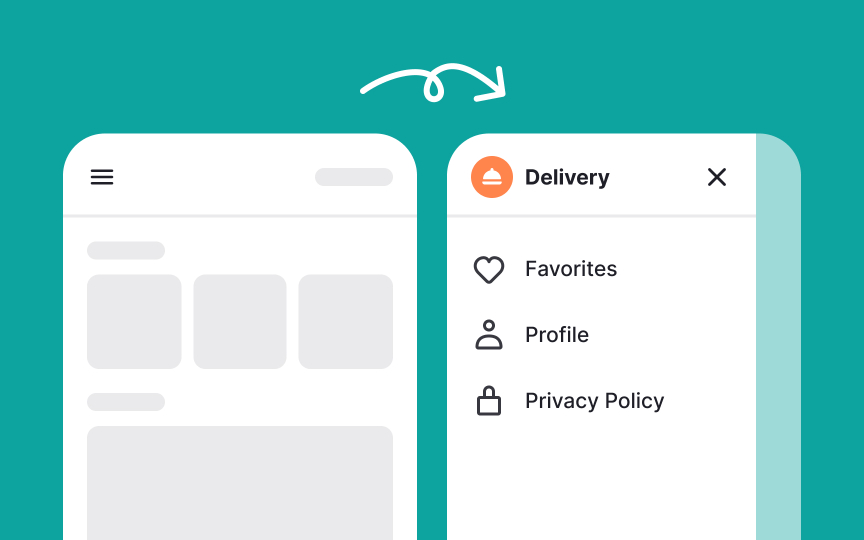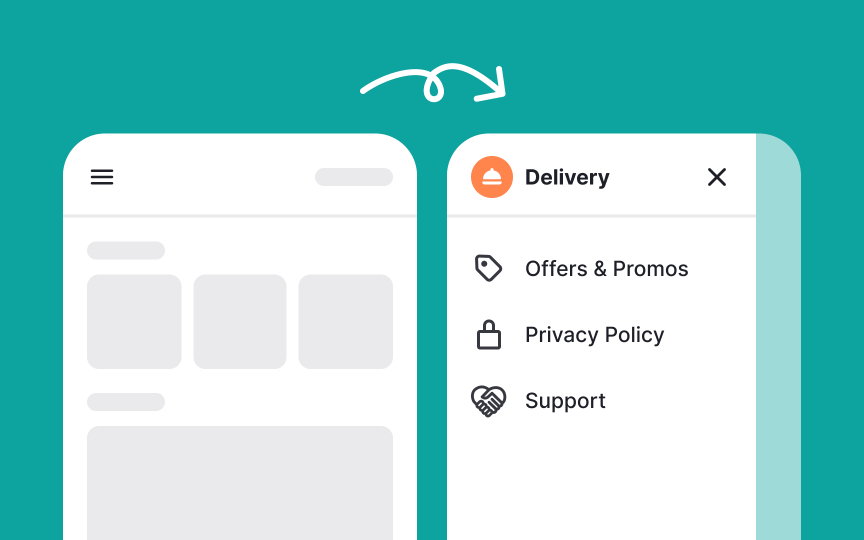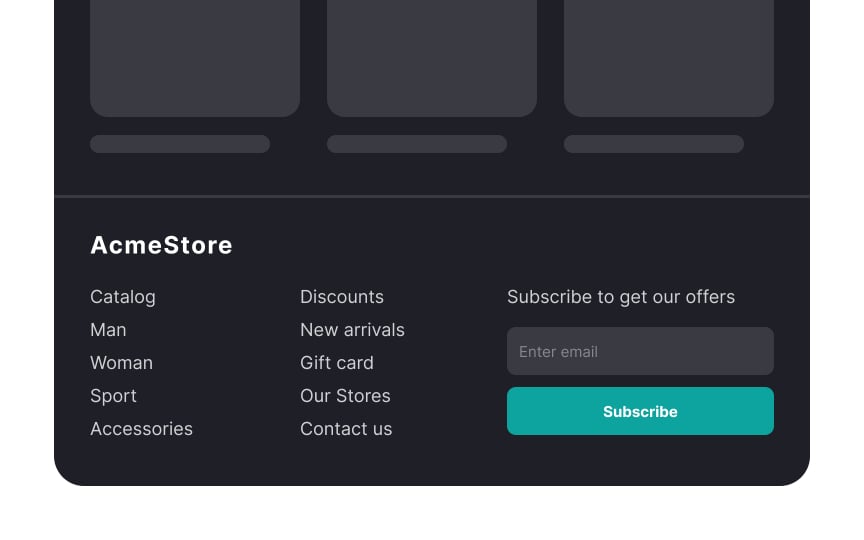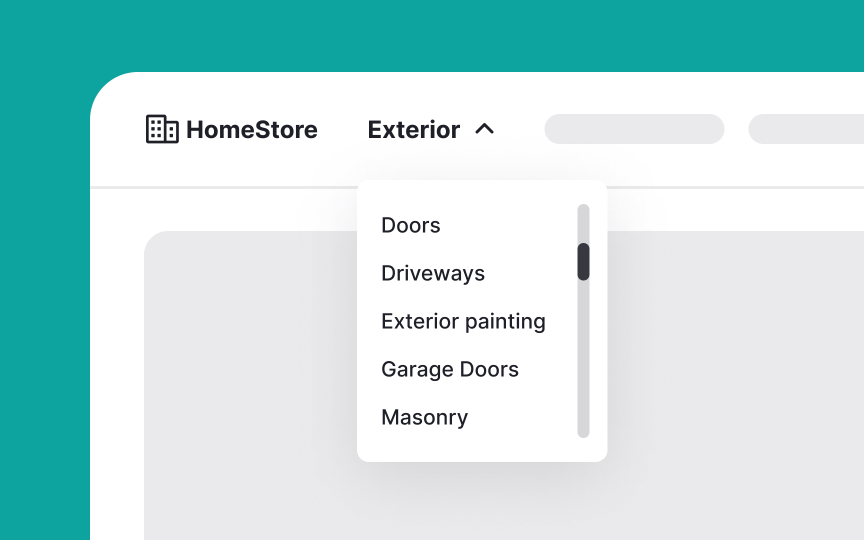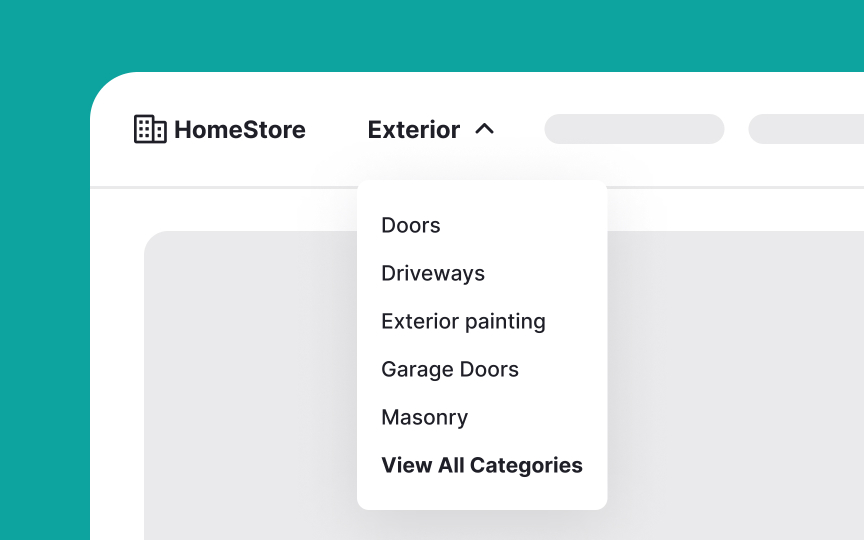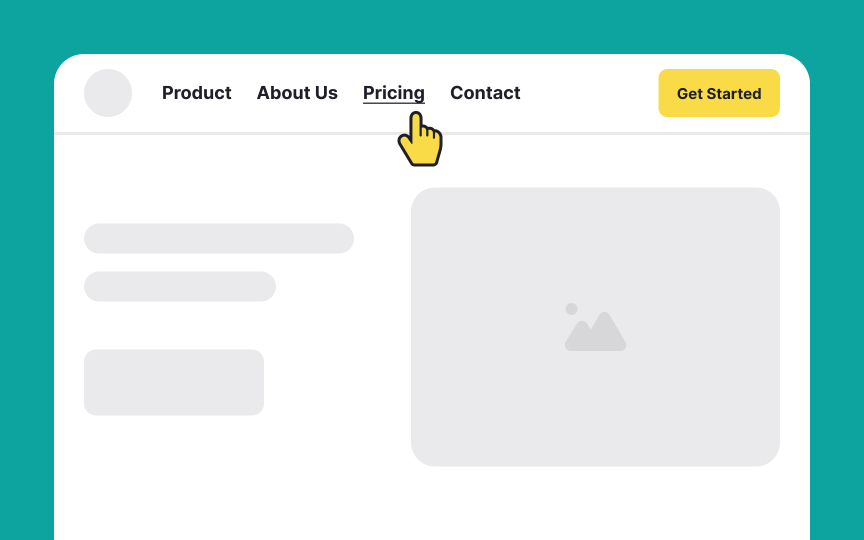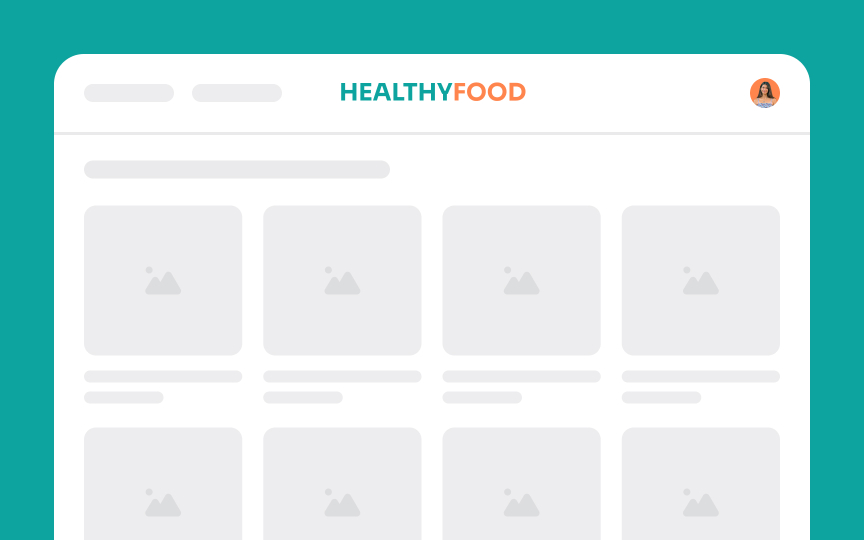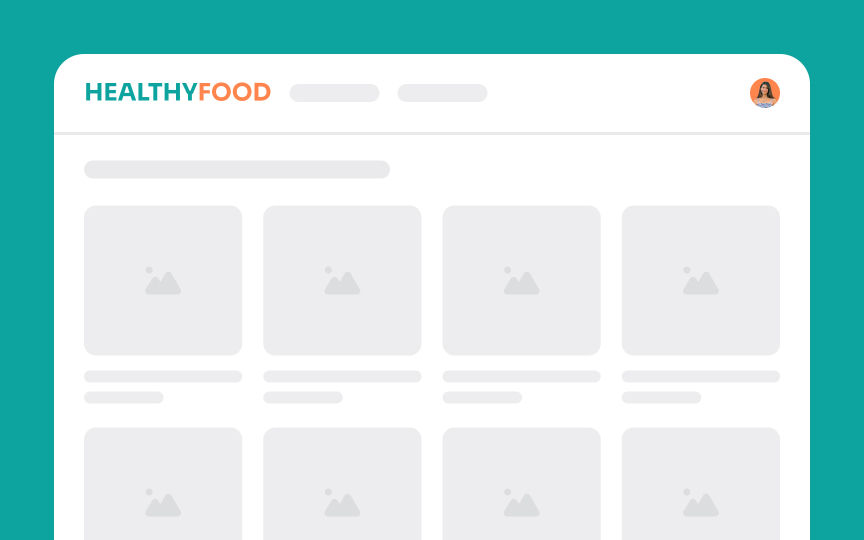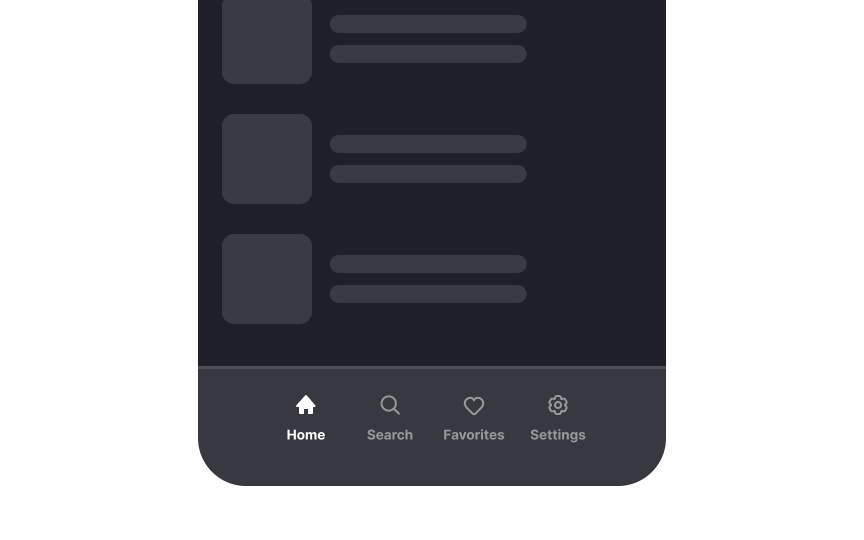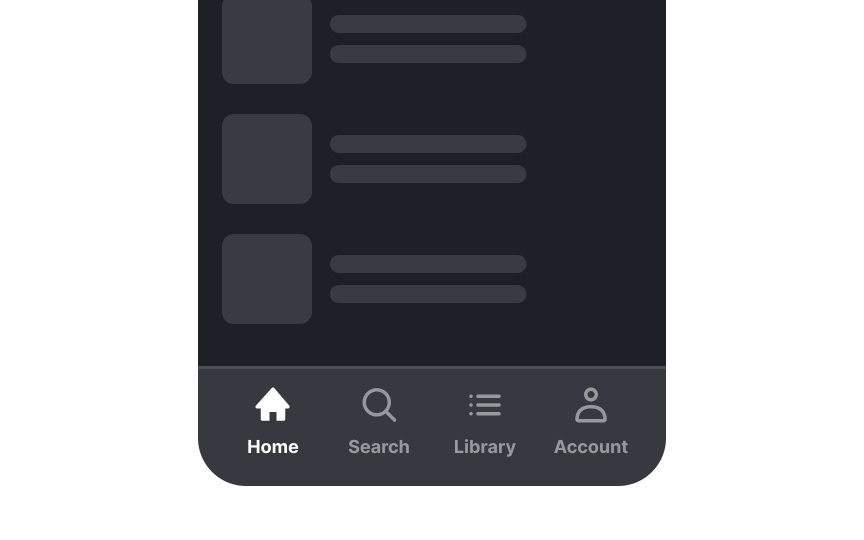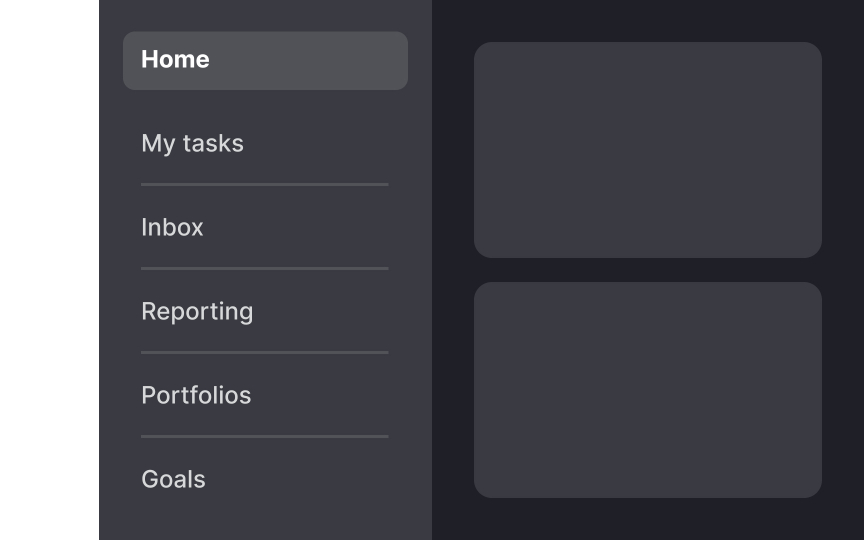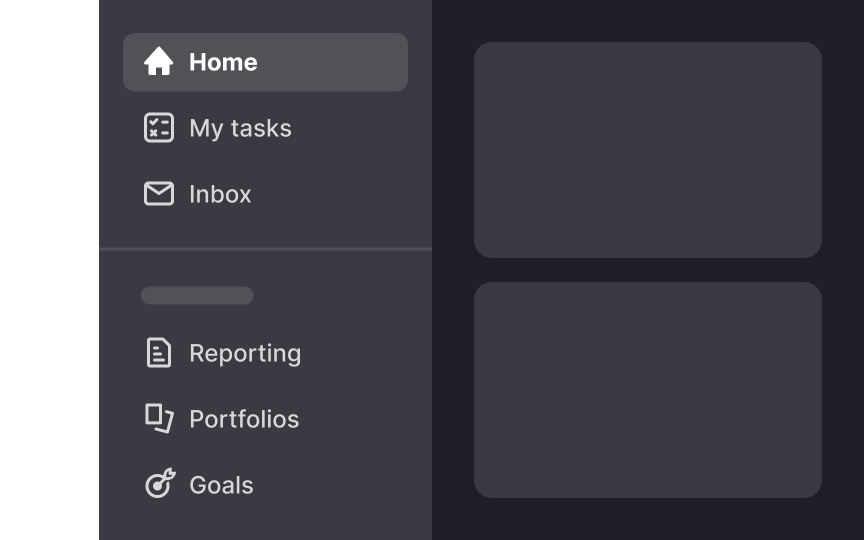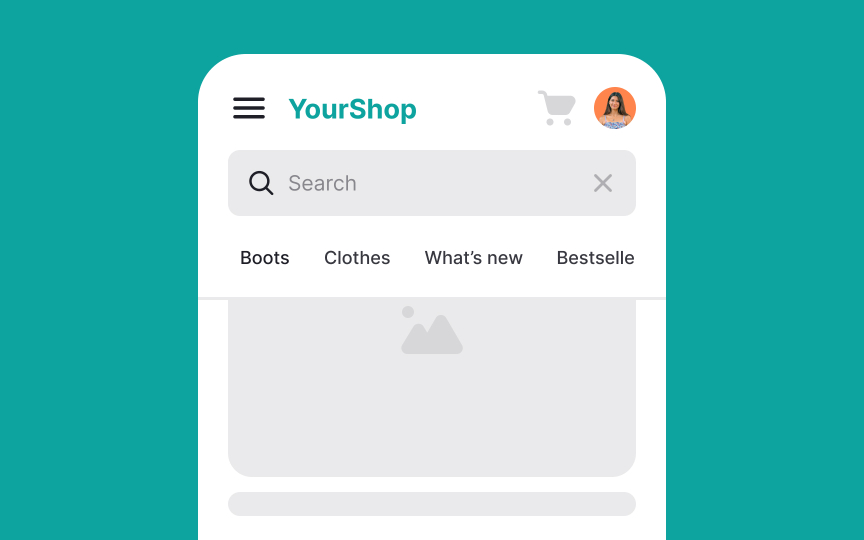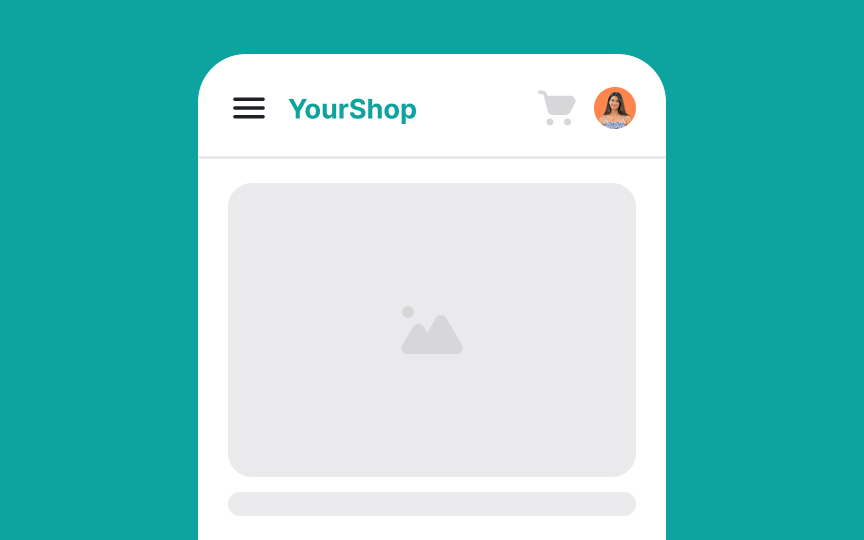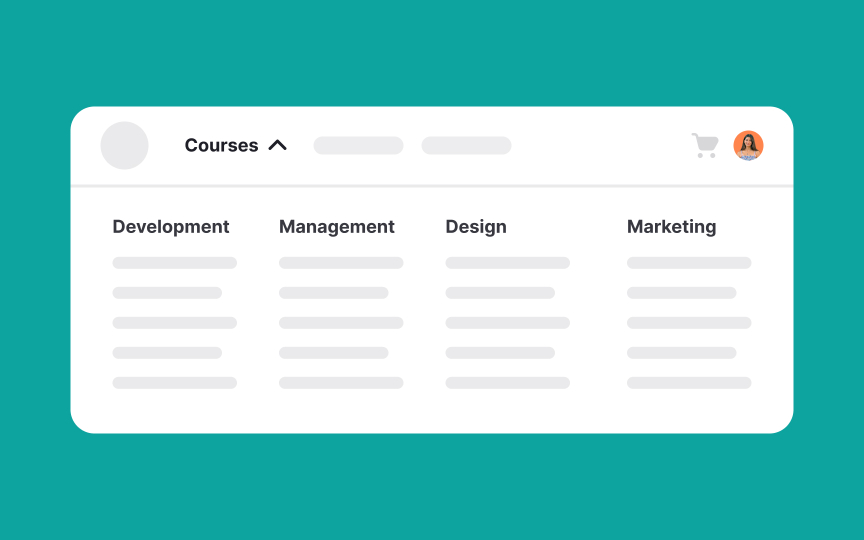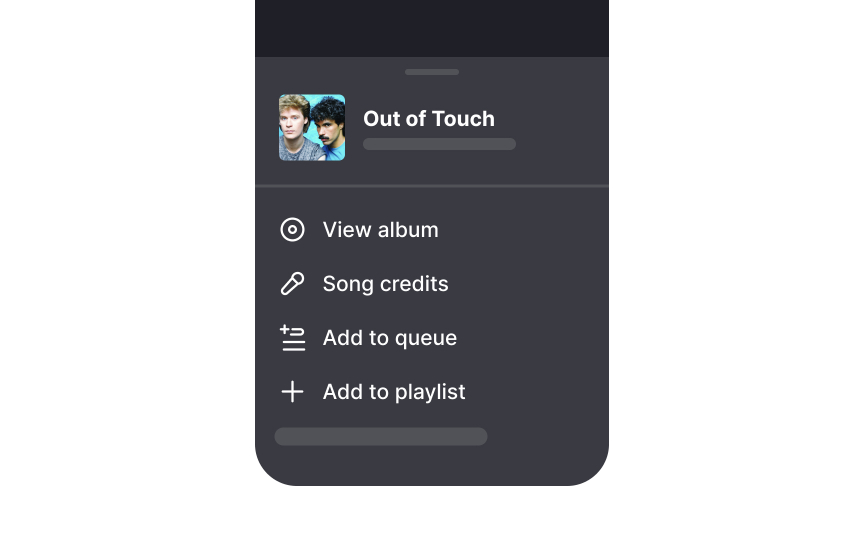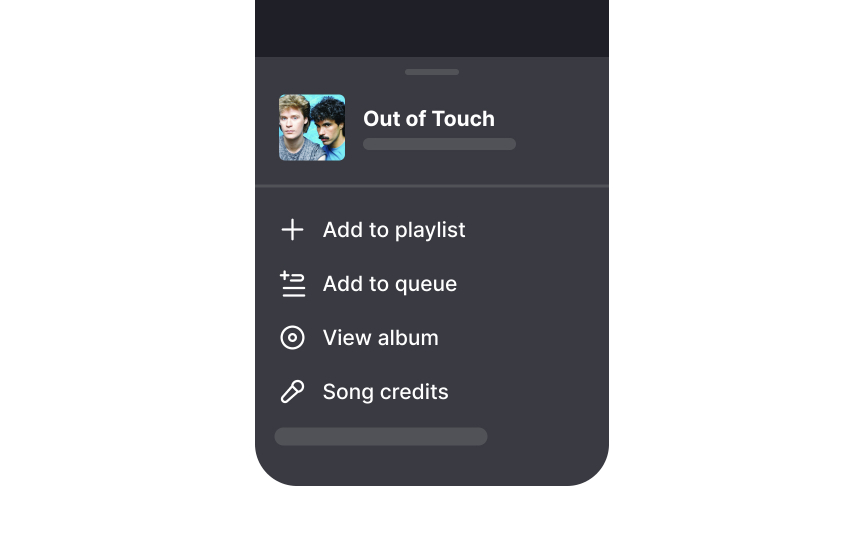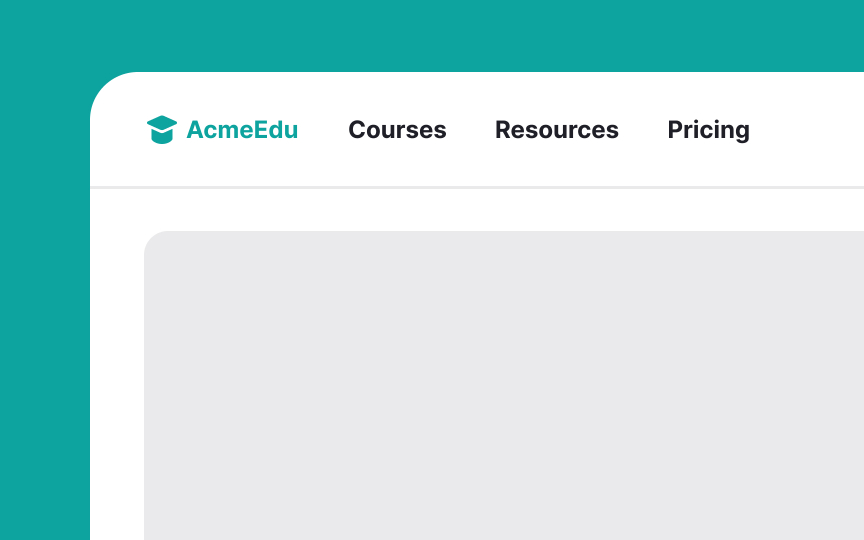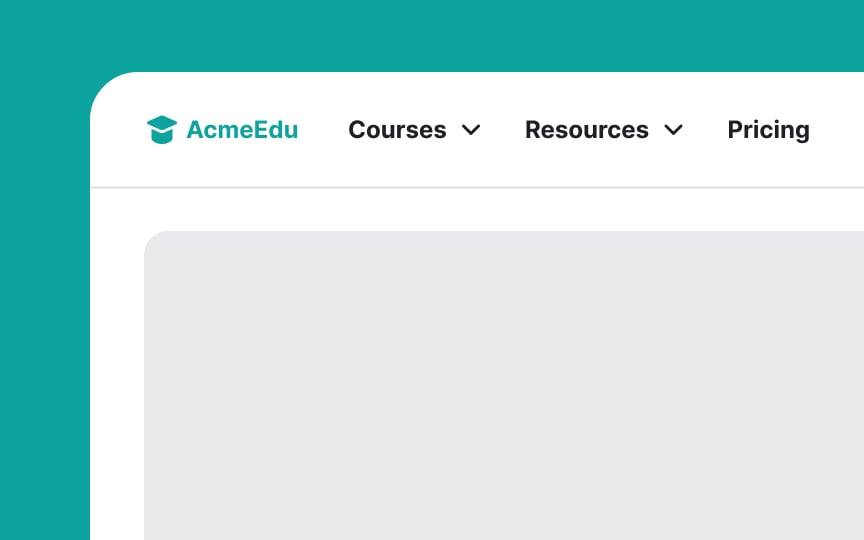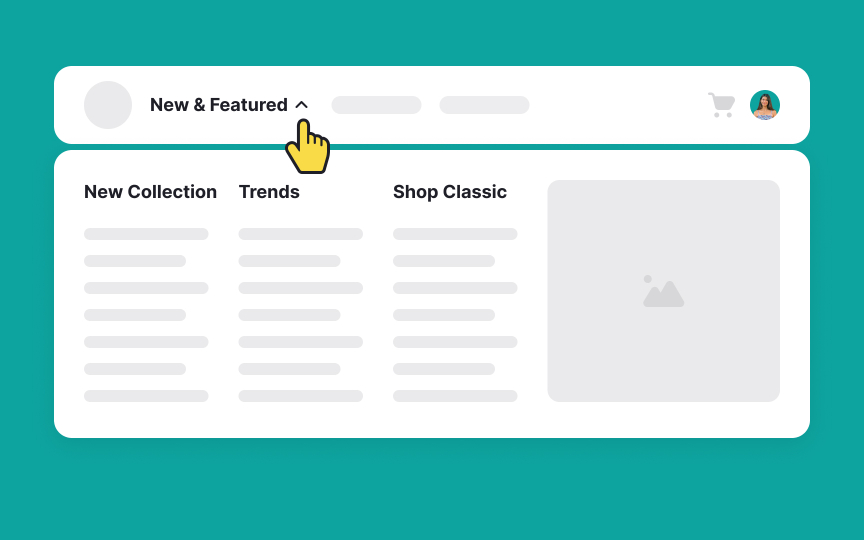Common Navigation Patterns
Explore common navigation patterns and best practices for using them in interfaces
Navigation patterns are essential for guiding users seamlessly through interfaces. For example, a hamburger menu tucks away navigation on mobile screens, keeping the display uncluttered while still accessible. The top navigation bar's consistent visibility lets users easily return to main categories from anywhere on the site, enhancing accessibility and user experience.
Sticky menus that remain visible as the user scrolls provide constant, easy access to navigation, especially useful on content-heavy sites, ensuring that essential links are always within reach. Each of these patterns addresses specific user needs, improving the overall usability and user experience by simplifying access to important areas of the site or app.
When optimizing
References
- Mega Menus Work Well for Site Navigation | Nielsen Norman Group
- Dropdowns: Design Guidelines | Nielsen Norman Group
- Centered Logos Hurt Website Navigation | Nielsen Norman Group
- Menu-Design Checklist: 17 UX Guidelines | Nielsen Norman Group
Top contributors
Topics
From Course
Share
Similar lessons

Intro to Information Architecture

Intro to Search Functionality in UI