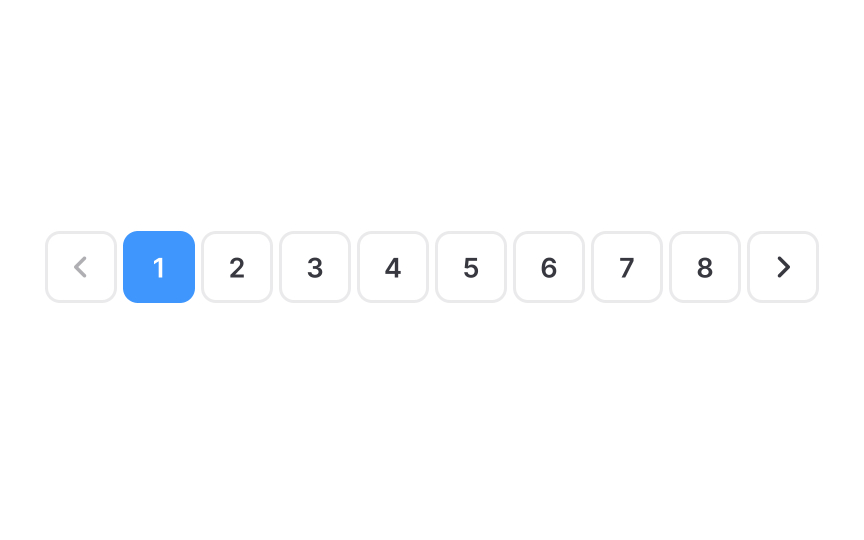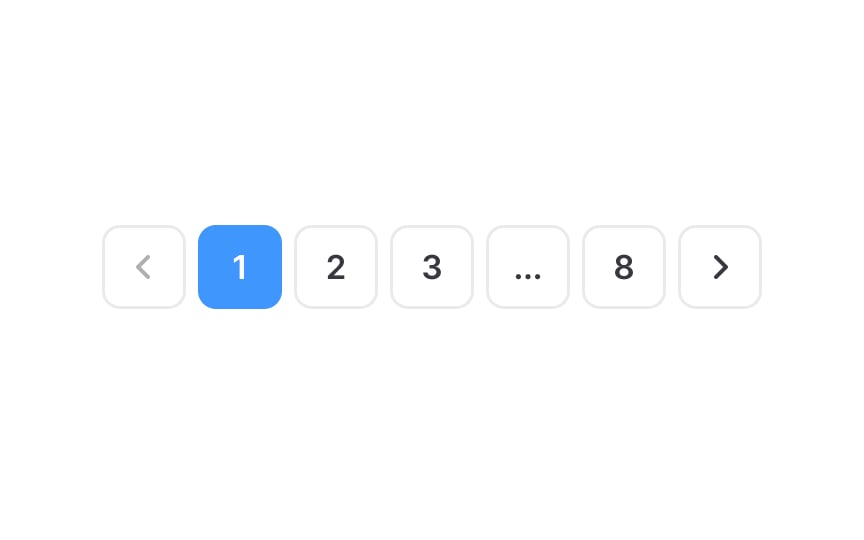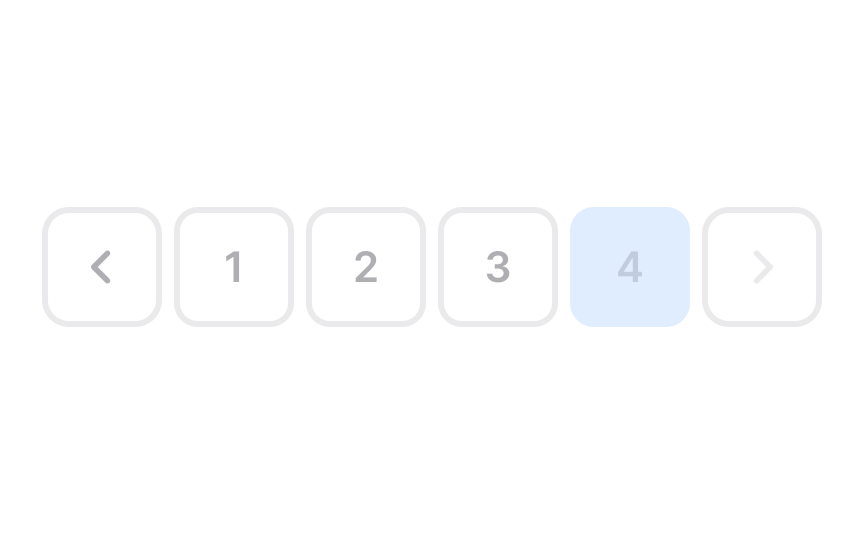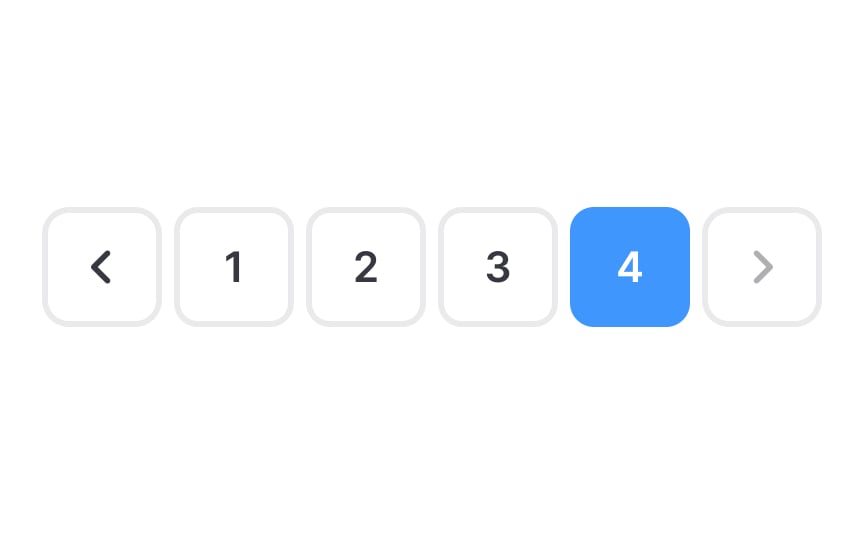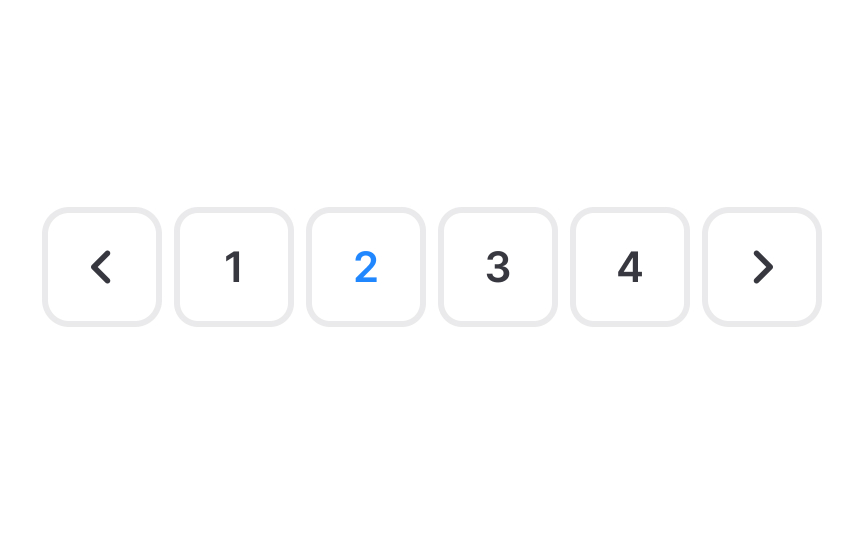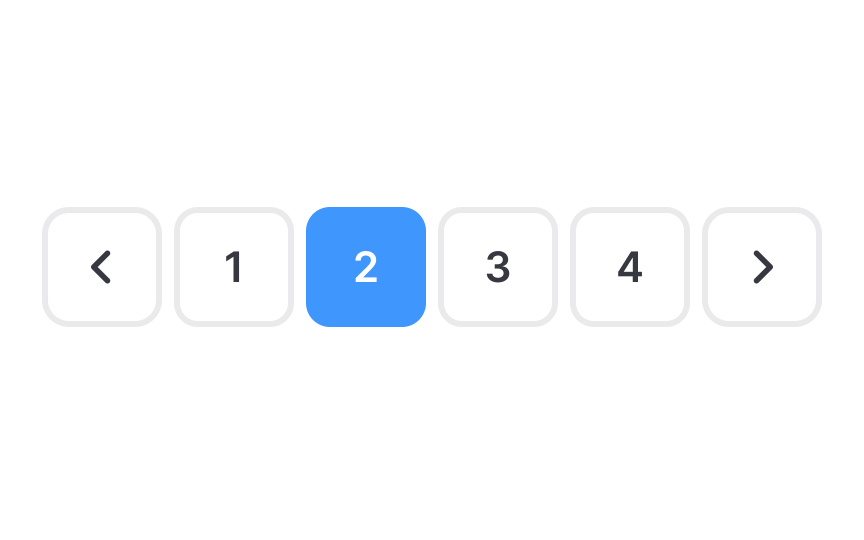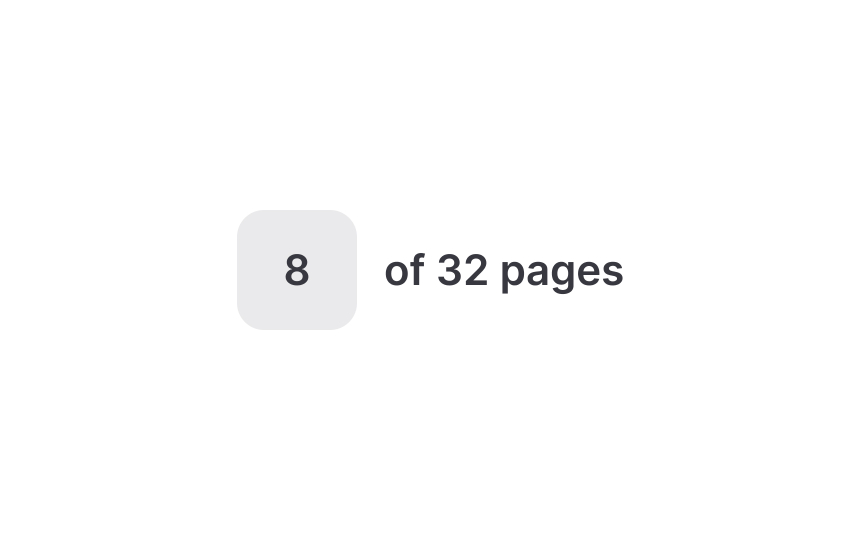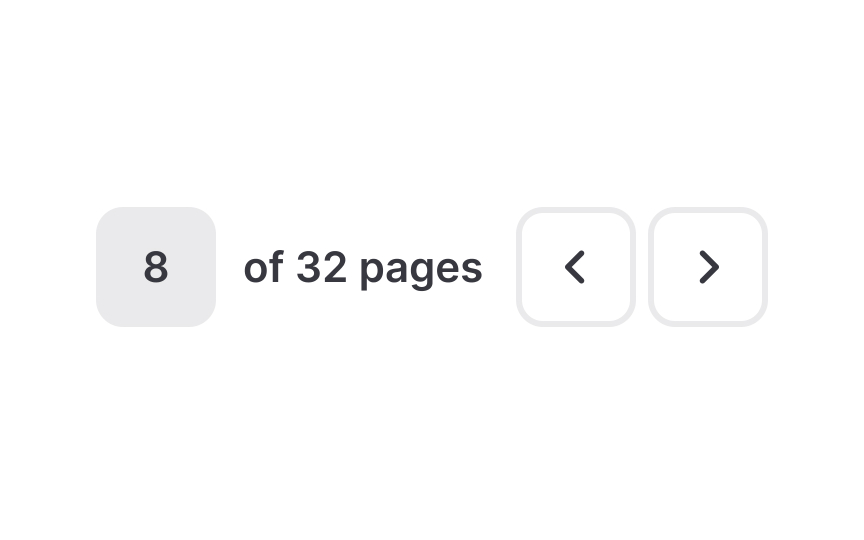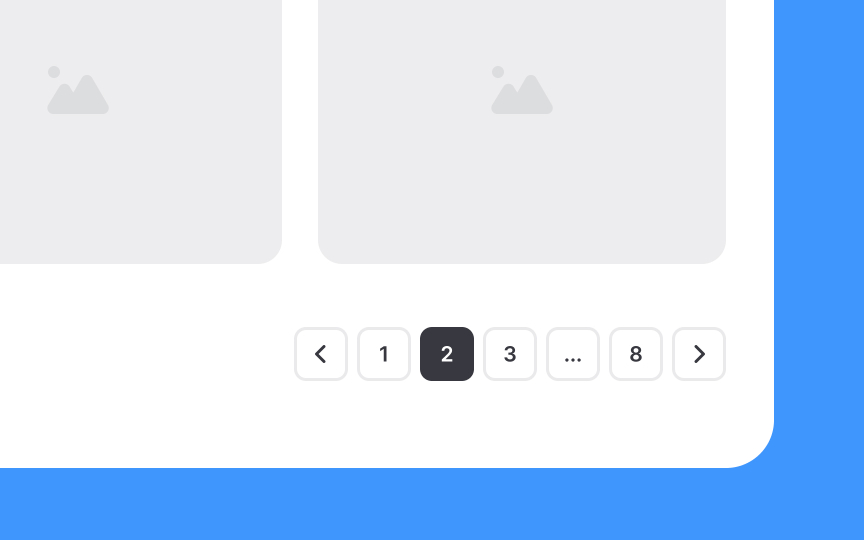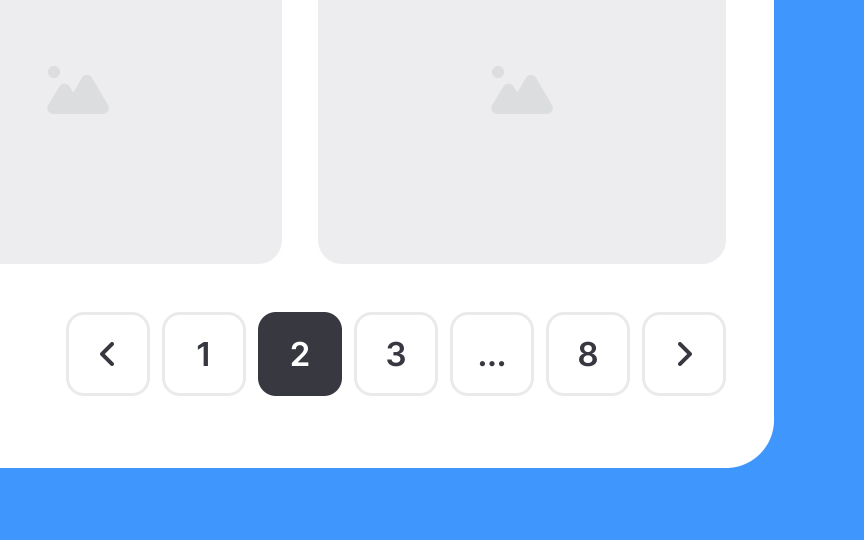Pagination Best Practices
Learn how to bunch content in logical groups using pagination best practices
Pagination organizes content into logical, manageable groups, dividing it across pages based on the relevance of results. This method offers a clear, structured way for users to navigate through information.
Understanding and implementing best practices in pagination can significantly enhance the user experience by providing a clear, concise navigation framework.
When there are numerous pages, a long
A common approach is to always show the first page, the last page, and the page the user is currently on. Intermediate pages may be hidden to reduce clutter. Another method is to display the first 3 pages, the last 3 pages, and the current page, along with 3 additional page links on either side of the current page. To access pages hidden in this range, users can interact with a three-dot icon, typically by clicking or hovering over it, revealing the concealed pages.
In
The clickable target for each page link must be adequately sized, allowing users to quickly and effortlessly click the link without struggling to precisely position their cursor. The Web Content Accessibility Guidelines (WCAG) suggest a minimum target size of 44×44 pixels.[1]
Selecting colors that stand out against the background for
High contrast makes it easier for users to distinguish the elements, particularly for those with visual challenges like color blindness or reduced vision. By achieving this balance, you ensure that your website is not only visually appealing and aligned with your brand identity but also accessible and user-friendly for a broad audience.
In
This visual cue quickly directs users to their current location within the sequence of pages, making it easier for them to understand their position in the
The
For mobile users, consider the size of clickable areas. These should be large enough to comfortably tap with a finger, with a recommended minimum size of 44 × 44px. This size consideration enhances
To increase conversions using
With pagination, users encounter a finite set of options, which psychologically encourages decision-making and purchasing. Unlike infinite scrolling, which often leads to aimless browsing, pagination's defined limits help users focus and make choices more easily.
Therefore, to increase conversions, design your website's pagination to showcase a clear beginning and end to the list of products or
References
- 5 Visual Treatments that Improve Accessibility | Nielsen Norman Group
Top contributors
Topics
From Course
Share
Similar lessons

Intro to Information Architecture

Intro to Search Functionality in UI