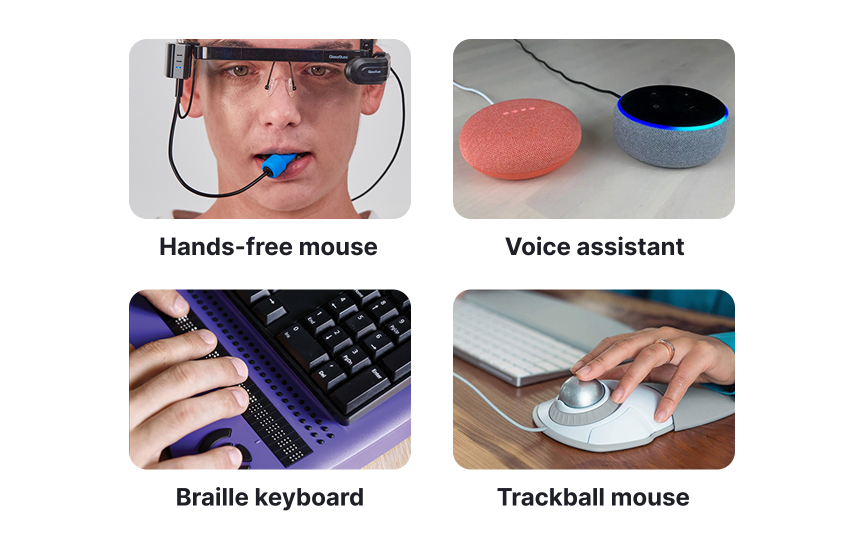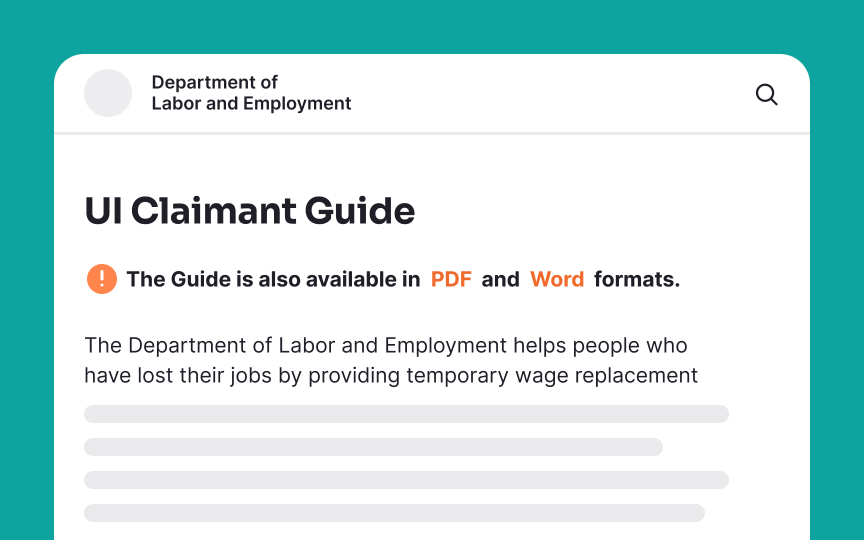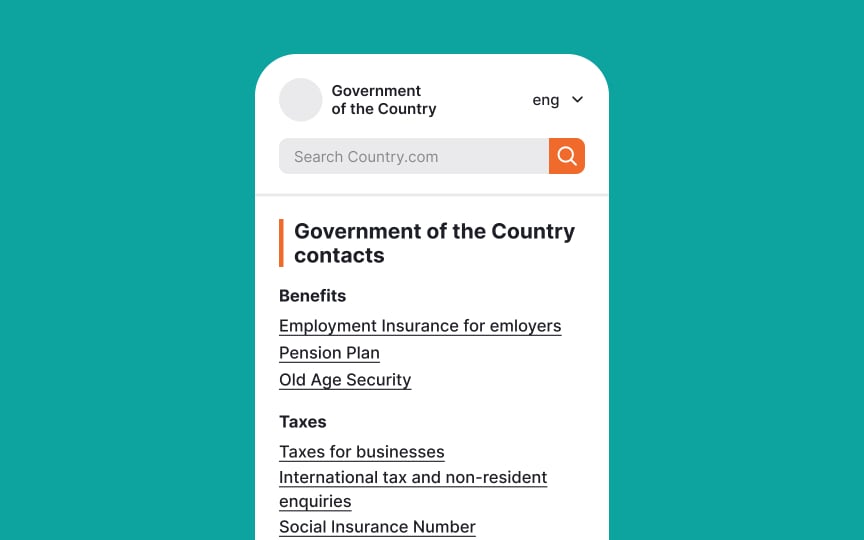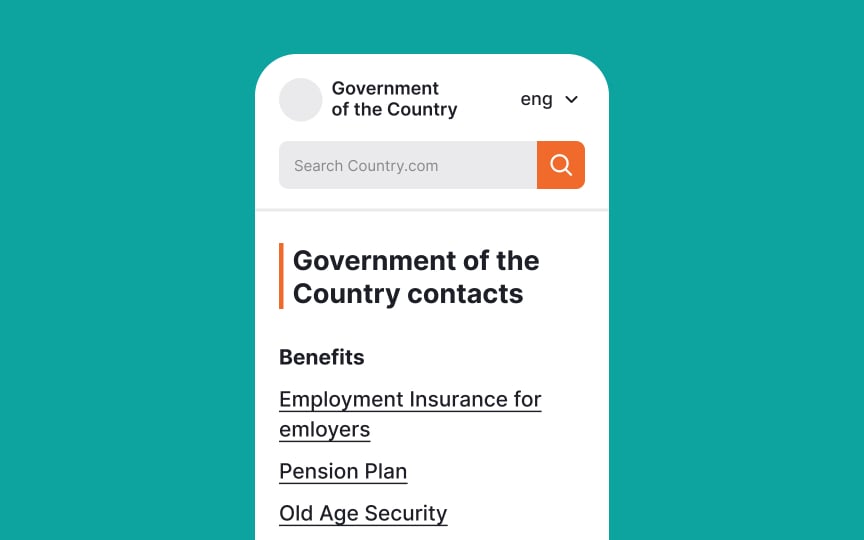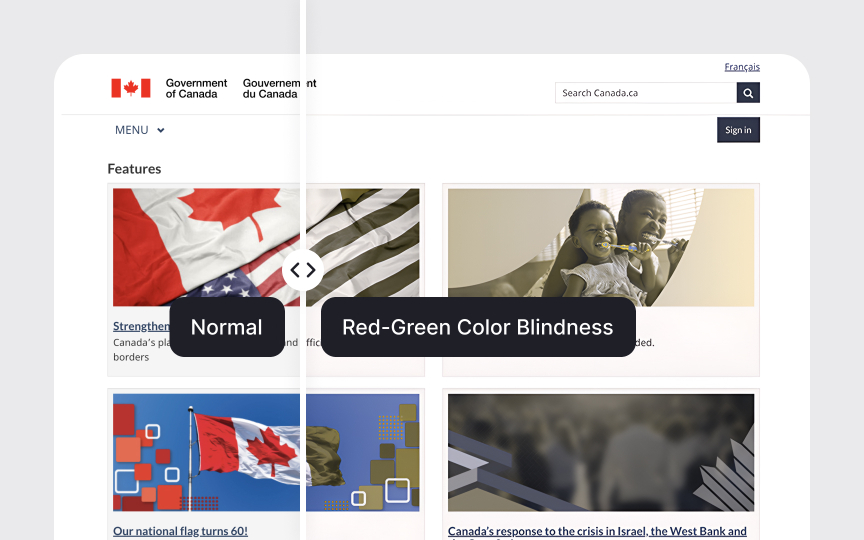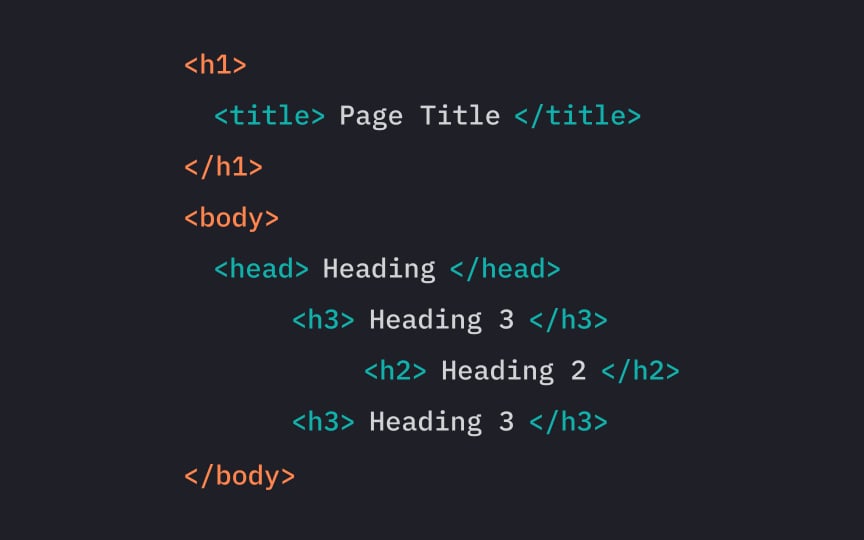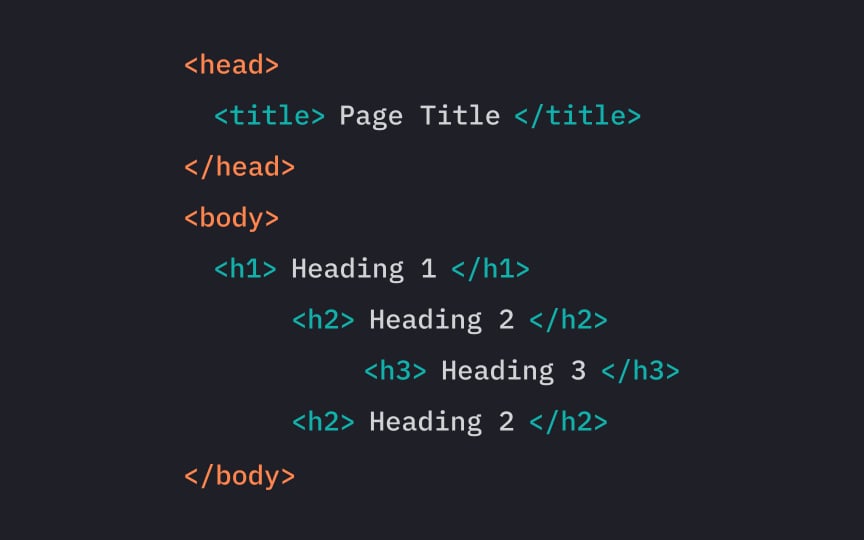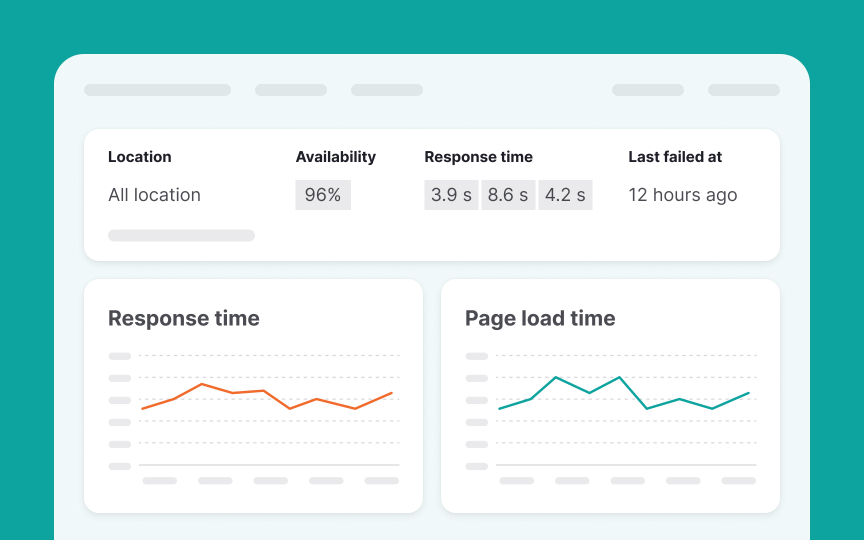Accessibility Implementation and Testing
Build government services that work reliably for everyone through accessible and scalable design
Accessibility and scalability are fundamental pillars of effective government digital services. Every citizen, regardless of ability or circumstance, must be able to access and use public services effectively. This extends from ensuring screen readers can properly navigate interfaces to maintaining system performance under heavy loads during tax seasons or emergencies. Modern government platforms integrate accessibility standards like WCAG guidelines while leveraging cloud infrastructure to handle varying demands. The integration of semantic HTML structure, high contrast visual design, keyboard navigation, and cloud-based microservices architecture enables services to meet diverse user needs. Success requires careful attention to both technical implementation and human interaction patterns across the entire service delivery chain.
WCAG guidelines are organized into 4 key principles: Perceivable, Operable, Understandable, and Robust (POUR). Each principle contains specific success criteria at three levels: A, AA, and AAA. Government services typically aim for WCAG 2.1 Level AA compliance.[2]
Key evaluation areas include:
- Text alternatives for non-text content
- Captions for multimedia
- Keyboard accessibility
Navigation consistency- Color
contrast ratios - Error identification methods
- Code validation standards
Most government organizations utilize automated testing tools like WAVE, aXe, or SiteImprove alongside manual evaluation methods.
Assistive technologies transform how users with disabilities interact with government digital services. Screen readers, voice recognition software, and alternative input devices provide essential access points to online information and transactions.
Common assistive technologies in government service context include:
- Screen readers: NVDA, JAWS, and VoiceOver
- Voice recognition tools: Dragon NaturallySpeaking
- Alternative keyboards and switches
- Screen magnification software
- Refreshable braille displays
All assistive technologies rely on properly structured digital
Cloud technology helps government websites stay fast and reliable even when many people use them at once. Unlike traditional servers, cloud systems can quickly adjust their capacity as needed, ensuring services remain accessible to everyone.
Key elements of government cloud systems include:
- Load balancers to share traffic evenly
- Auto-scaling to add or remove capacity
Content delivery networks to speed up access- Backup systems for databases
- Tools to check system health
Government services face unique challenges during busy periods. When millions of people file taxes online or check emergency updates, the system must stay responsive. Cloud infrastructure automatically adds more resources to handle these busy times.
Government cloud systems must also follow strict security rules while staying accessible. This includes protecting personal data and keeping it in approved locations. Regular testing ensures the system works well for everyone, even during the busiest times.[4]
Pro Tip: Test how your service handles heavy traffic in a separate environment before making it available to the public.
Government documents must be accessible to everyone, from tax forms to policy publications. Digital documents require specific formatting and structure to work with assistive technologies.
Key requirements for accessible documents include:
- Clear heading structure
- Alternative text for images
- Properly tagged tables
- Meaningful link text
- Accessible form fields
- High
contrast colors - Readable fonts[5][6]
PDFs, Word documents, and other digital files need proper tags for screen readers. These tags help assistive technologies understand document structure and present information in the right order. Documents should also include bookmarks and a table of contents for easy
Government interfaces must work on all devices, from desktop computers to mobile phones. Responsive design ensures
Basic responsive design principles include:
- Flexible grid layouts
- Scalable
images - Adjustable text size
- Adaptable
navigation - Touch-friendly targets
- Maintainable spacing
- Consistent hierarchy
Interface elements should adjust smoothly across different screen sizes. Navigation menus might change from horizontal to vertical layouts, while maintaining easy access to all functions. Touch targets need sufficient size and spacing for reliable interaction on small screens.
Content readability remains crucial across all devices. Text should scale appropriately without breaking layouts or requiring horizontal scrolling.
Good
Visual accessibility checks include:
Color contrast ratios- Text scaling up to 200%
Layout without horizontal scroll- Spacing between elements
- Focus indicators
Error state visibility- Motion control options
Color testing goes beyond automated contrast checkers. Test interfaces with color blindness simulators and verify information isn't conveyed by color alone. Text should remain readable when users customize their display settings.
Vision conditions affect users differently. Some may need larger text, while others require high contrast or reduced motion. Regular testing with various vision settings helps catch issues that automated tools might miss.
Pro Tip: View your interface through color blindness filters and with different browser zoom levels to understand diverse user needs.
Government services must handle traffic spikes during key periods like tax deadlines or emergency situations. Load management ensures services remain accessible when many people need them most.
Essential load management strategies include:
- Traffic monitoring
- Resource allocation
- Queue systems
- Cache management
Database optimization- Load testing
- Failover planning
Services need careful capacity planning for predictable peaks. For example, tax filing deadlines create annual traffic spikes that require additional resources. Emergency situations demand rapid scaling to handle unexpected user volumes.
Performance monitoring helps identify potential bottlenecks before they affect users. Regular load testing validates that services can scale up quickly while maintaining
Pro Tip: Create a load testing plan that includes common user paths and accessibility features to ensure they work under pressure.
Semantic
Key semantic elements include:
Navigation landmarksHeading structure- List organization
- Button roles
- Form labels
Table headers- Article sections
Each HTML element has a specific meaning and purpose. For example, using real heading
Proper semantic markup improves both
Performance monitoring helps identify and resolve
Essential monitoring areas include:
Page load times- Server response speed
- Error rates
- Resource usage
- User path completion
- Accessibility scores
- Mobile performance
Monitoring combines automated and manual checks. Automated tools track technical metrics like load times and error rates. Manual testing validates accessibility features remain functional during performance changes. Both types of data help maintain service quality.
Government services need comprehensive monitoring across different devices and locations. Performance issues can affect accessibility. For example, slow load times or
Core accessibility research methods and tools include:
- Screen reader testing: NVDA, JAWS, VoiceOver on iOS
- Keyboard navigation: Tab order testing, focus indicators
- Voice control: Dragon speech recognition solutions, Voice Control on iOS
- Low vision simulation: Web Disability Simulator,
Color Oracle - Cognitive testing: Hemingway Editor, SMOG Readability
- Motor control: switch devices, alternative keyboards
- Audio description testing: VLC Media Player for audio tracks, VidIO for video description analysis[9]
Users often adapt assistive technologies to their specific needs. For example, screen reader users might increase the speech rate or use custom keyboard shortcuts. Voice-control users develop specific commands for efficient
References
- Home | Web Accessibility Initiative (WAI)
- Canadian Website Accessibility Guidelines | hostingcanada.org
Topics
From Course
Share
Similar lessons

Intro to Accessibility

Inclusive Design Basics