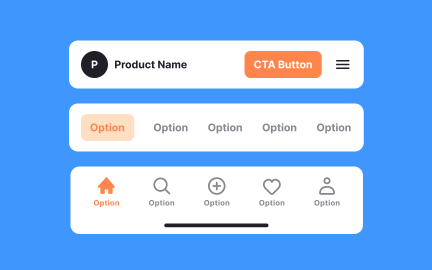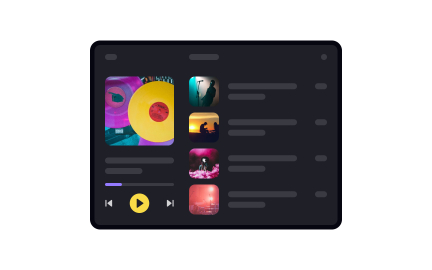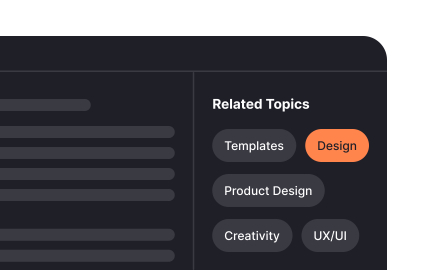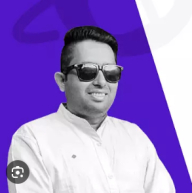Tabs
Tabs are navigation components that organize related content into separate views within the same interface, helping users switch between them without context.
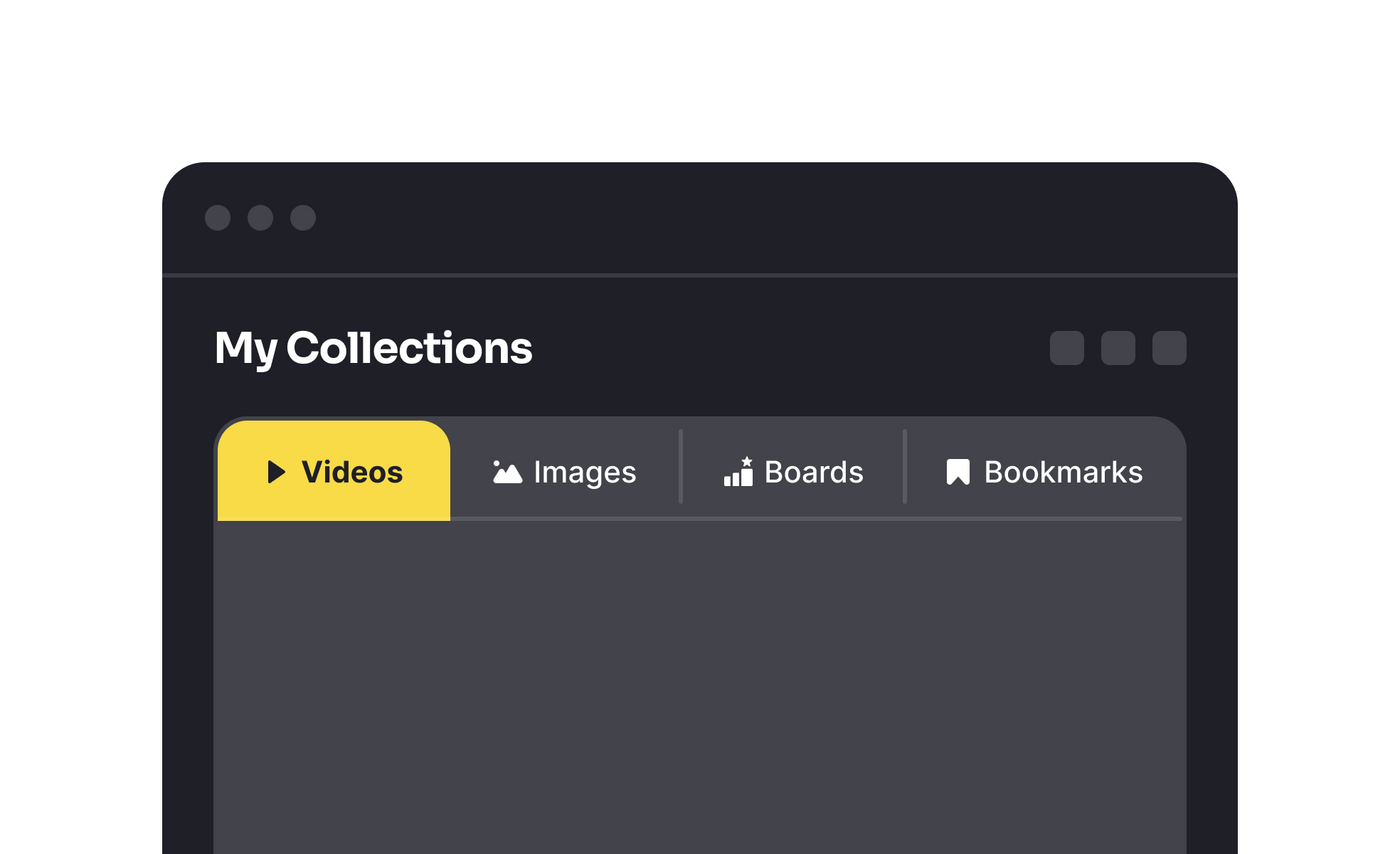
TL;DR
- Divide related content into separate views.
- Enable quick switching within a page or app.
- Reduce clutter by avoiding multiple screens.
- Common in browsers, apps, and dashboards.
Definition
A tab is a user interface element that groups content into labeled sections, allowing users to switch between them without navigating to entirely new pages or screens.
Detailed Overview
Tabs are one of the most familiar patterns in digital interfaces, allowing users to switch between sections of related content quickly. Whether in a web browser with multiple sites open or in an app with settings divided by category, tabs keep interfaces clean and structured.
A frequent question is how tabs differ from menus. Menus typically navigate to different areas or pages, while tabs organize closely related content within the same context. For example, a settings page may use tabs for “Account,” “Notifications,” and “Privacy,” keeping all options accessible without forcing users to leave the page.
Another common query is about placement. Tabs are usually placed horizontally at the top of a section, though vertical tabs are sometimes used in complex applications. Placement depends on screen size and content density. Mobile apps often adapt tab layouts to fit small screens without overwhelming users.
Teams often ask about the number of tabs to include. Best practice is four to six tabs. Too many creates visual clutter and makes labels harder to scan. Overflow solutions like “more” menus can hold additional items without breaking usability.
Accessibility is another frequent topic. Tabs must be keyboard-operable, with clear focus indicators, so users relying on assistive technologies can switch sections easily. Labels should be descriptive and avoid ambiguity, since unclear tab names make navigation harder.
Finally, tabs support efficiency and continuity. They reduce context-switching by allowing users to compare or navigate content without loading new screens. This makes them particularly useful in productivity tools, dashboards, and browsers, where speed and organization are critical.
Learn more about this in the Tabs Exercise, taken from the Mobile Navigation & Input Components Lesson, a part of the Mobile Design Course.
Tabs keep users within the same context by dividing content into categories, while menus usually move users to entirely new pages. Tabs are best for related sections, menus for broader navigation.
This makes tabs more efficient when users need to compare or switch between closely related information.
Four to six is recommended for clarity. More than that risks cluttering the interface and overwhelming users. Overflow menus can accommodate additional sections without breaking usability.
Keeping the number small improves scanability and navigation speed.
Tabs are commonly horizontal at the top of content areas. Vertical tabs are used in complex applications or dashboards. Mobile interfaces often adapt placement to fit screen sizes.
Consistency across the product is more important than the exact placement.
Tabs must support keyboard navigation, have clear focus states, and use descriptive labels. Screen reader compatibility ensures inclusive use.
Accessible tab design ensures all users can navigate between sections effectively.
Tabs reduce clutter and allow users to switch between related content without loading multiple pages. This minimizes context-switching and speeds up workflows.
They are particularly useful in dashboards, browsers, and apps where efficiency is key.
Recommended resources
Courses

UX Design Foundations

Design Terminology

UI Components I
Lessons

Breadcrumbs Best Practices

Best Practices for Designing Tab Navigation

Navigation Architecture
Projects

Spike Next.js Admin Dashboard Designs

Spike Angular Admin Dashboard Design