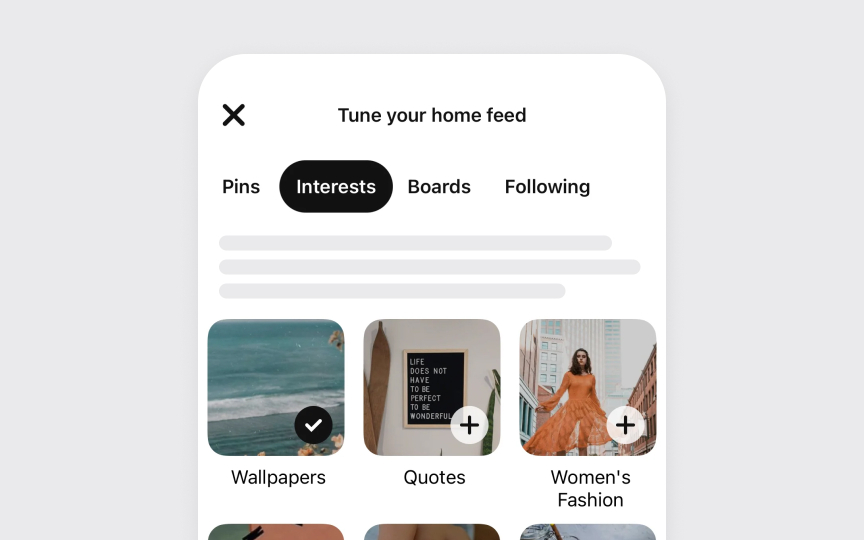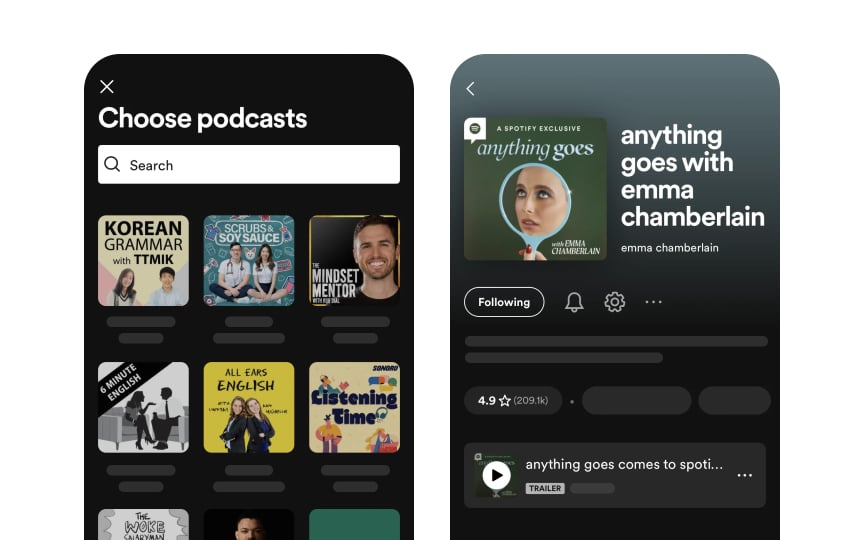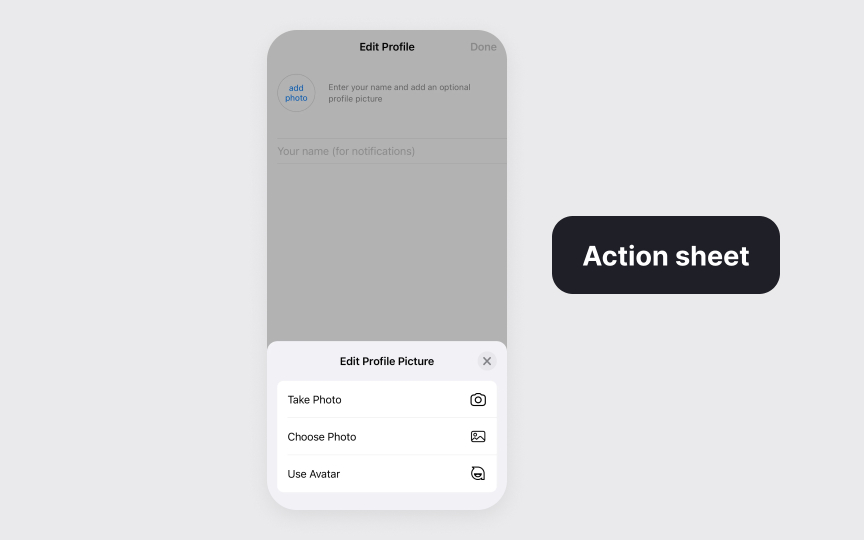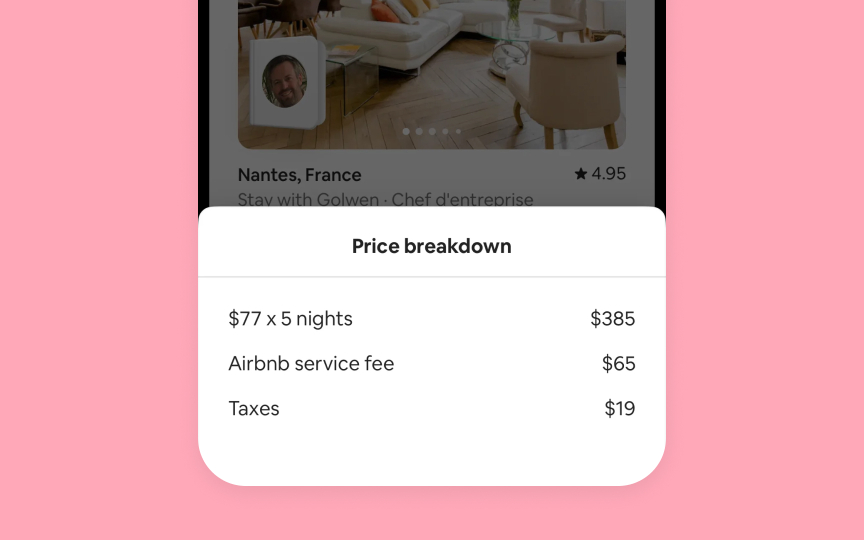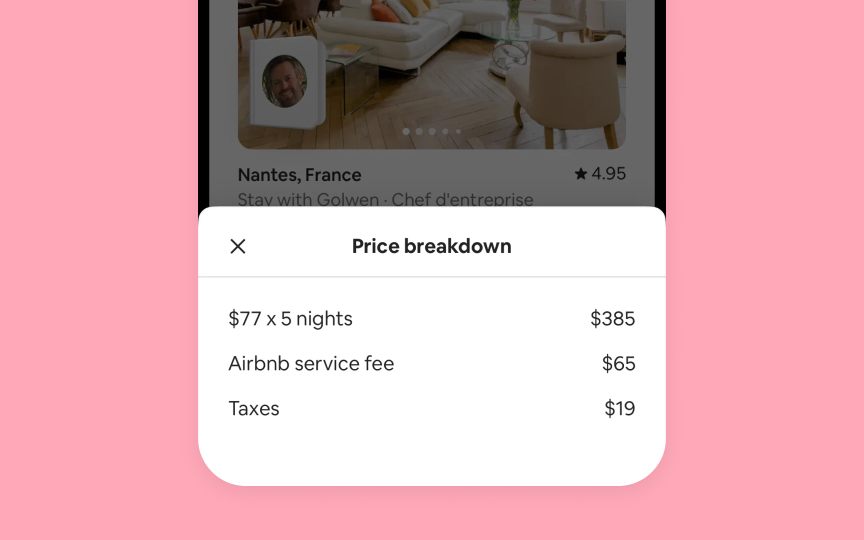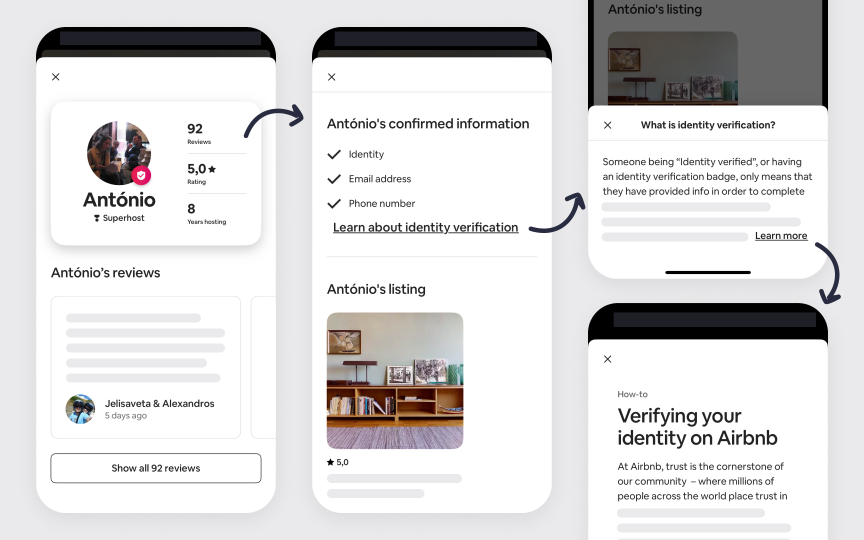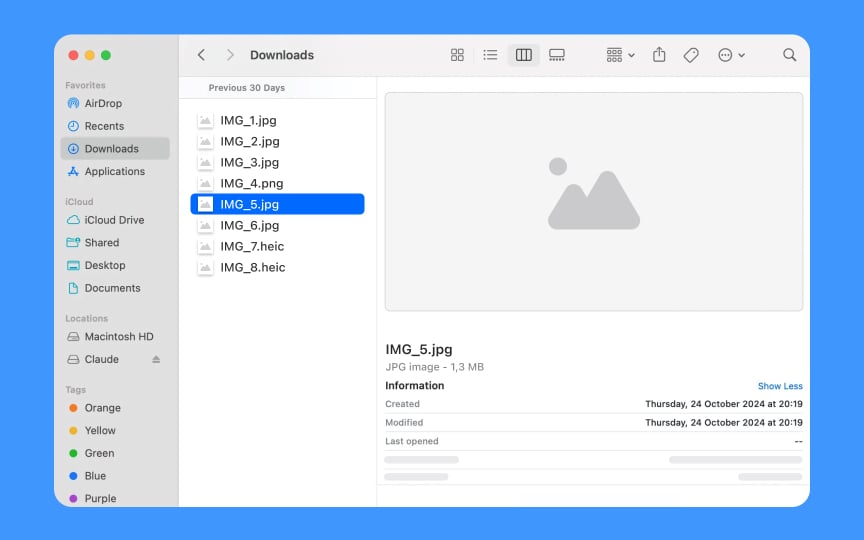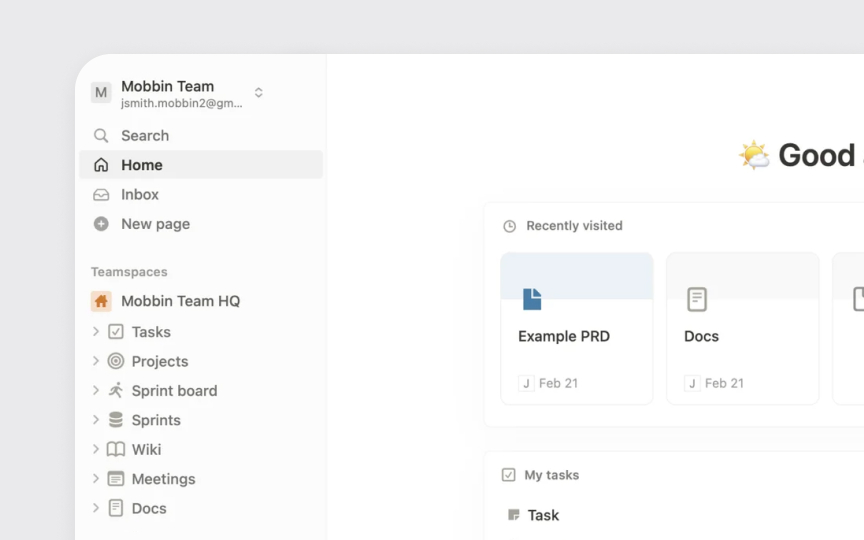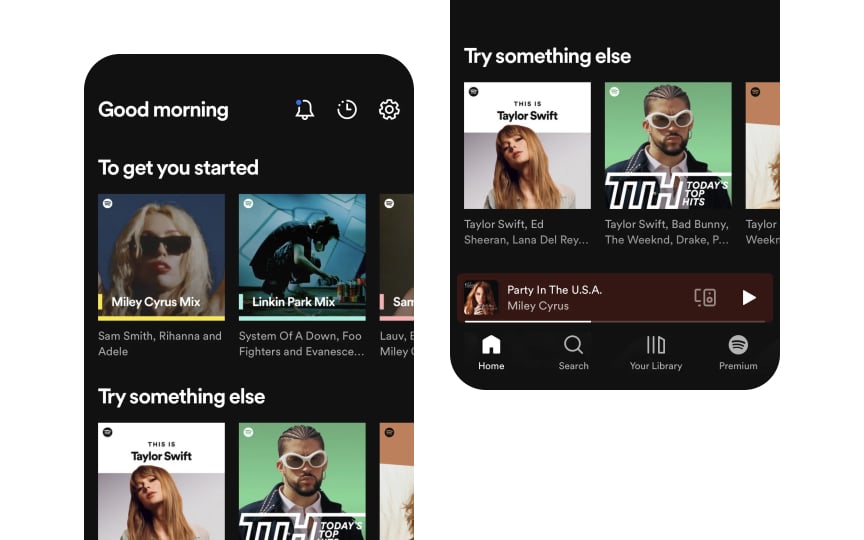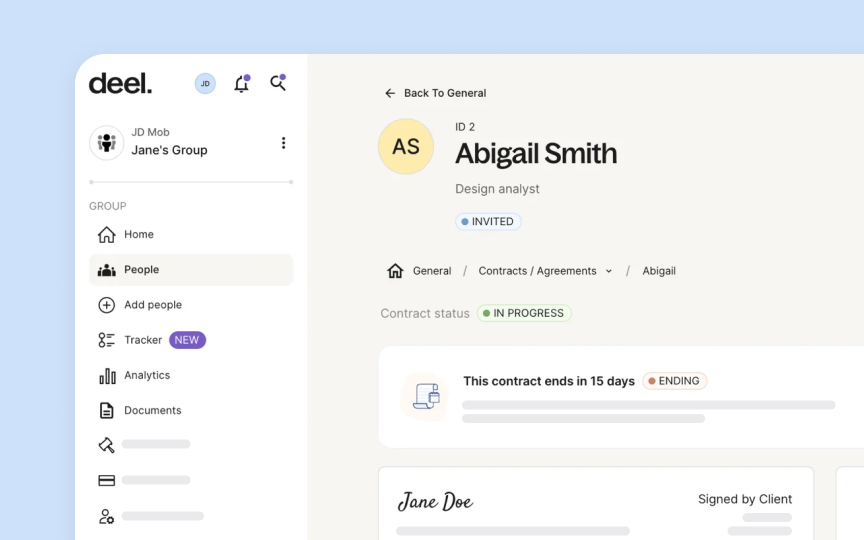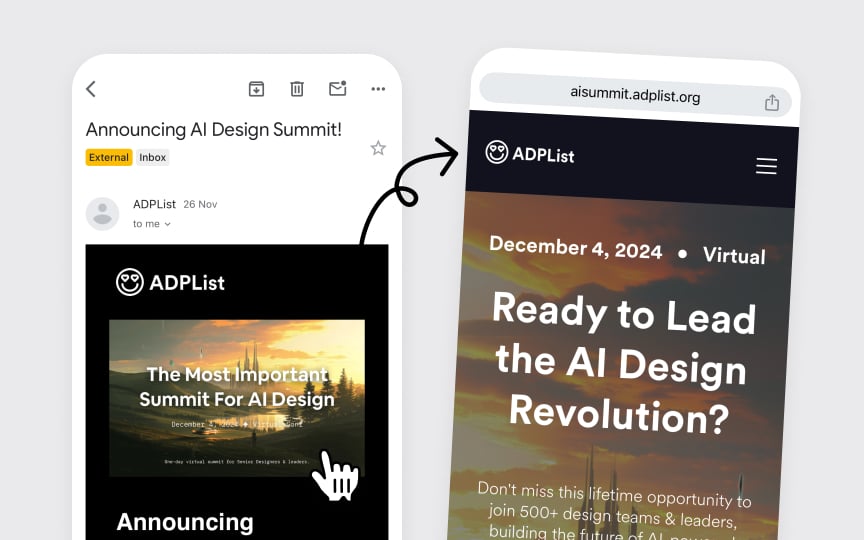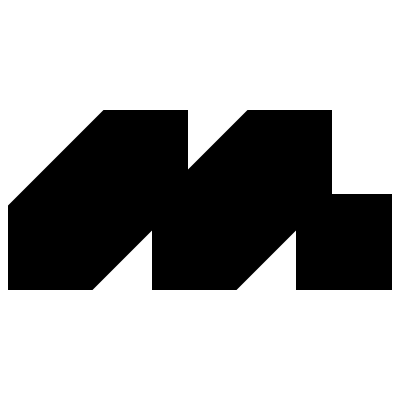Navigation Architecture
Master the principles and patterns of Apple's navigation systems to create intuitive user journeys.
Navigation architecture forms the backbone of intuitive app experiences across Apple platforms. Effective navigation systems guide users through content hierarchies while maintaining their sense of place and direction. This architectural framework encompasses various navigation patterns - from tab bars and navigation bars to sidebars and split views - each serving specific use cases and interaction models. The careful selection and implementation of these patterns creates predictable paths through an app's information space, reduces cognitive load, and builds user confidence.
Navigation architecture also considers state preservation, deep linking, and seamless transitions between different sections of an app. Understanding these foundational patterns helps create experiences that feel natural and effortless on Apple platforms.
Tab bars help users understand and navigate between different types of information or functionality within an
- Navigation purpose defines the core role of tab bars. They help users move between different sections of an app, like in the Clock app with its Alarm, Stopwatch, and Timer
tabs . Tab bars are not meant for actions — those belong in toolbars instead. - Visibility requirements emphasize consistent presence. The
tab bar should remain visible throughout the app navigation, helping users maintain their sense of location. Modal views may temporarily cover the tab bar during specific focused tasks. - Content organization requires careful consideration of tab quantity. Each tab should represent a distinct section of your app that users need to access frequently. While fewer tabs generally make navigation easier, the exact number should reflect your app's information hierarchy needs.[2]
On Mac, similar functionality appears as tab views, which present multiple panes of related
Modal views come in several forms, each serving different scenarios:
- Alerts deliver important app-related information that often requires user action
- Sheets and popovers help with distinct tasks like composing messages or adjusting
settings - Action sheets present context-specific options for immediate user choices
- Full-screen modals support immersive experiences or complex tasks like editing
content or viewing media
The key to effective modal implementation lies in their purpose. They excel at:
- Delivering critical information requiring immediate attention
- Confirming or modifying users' recent actions
- Completing focused, self-contained tasks
- Creating immersive experiences for complex interactions[5]
Pro Tip: Match the modal type to your task's complexity – use simpler formats like action sheets for quick decisions and full-screen modals for involved tasks.
Effective modal design maintains clarity and prevents user confusion while supporting task completion.
Best practices for modal implementation focus on key areas:
- Simple task managing. Design each modal for a single focused task. For instance, in Mail, composing a message is a single task modal, while adding attachments uses a separate modal to keep each step clear. Complex tasks should be split into smaller parts that users can easily understand and complete. Avoid creating deep
navigation withinmodals – they shouldn't feel like separate apps. - Visual clarity. Every modal needs a clear title that shows its purpose. Size modals based on their
content – sheets for forms, full-screen for immersive tasks. Keep dismissal methods consistent and show only one modal at a time. - User control. Make it obvious how to exit modals through
buttons or familiargestures . If users might lose their work, ask before closing. When users dismiss by accident, save their progress and let them continue.
Split views support
Split views organize information in connected panes
- The leading pane lists top-level items or collections
- The secondary pane shows the selected item contents
- The optional tertiary pane displays additional details, like inspectors or previews
On iPad, split views adapt to different contexts:
- In landscape, panes appear side by side
- In portrait, the app might hide the primary pane but keep it accessible through a
button - On iPhone, apps typically use standard navigation instead of split views[7]
For instance, the Finder app shown above illustrates this pane hierarchy: the leading pane presents top-level collections like Favorites and Locations, the secondary pane shows the contents of the selected Downloads folder, and the tertiary pane displays additional details with file information and preview.
Sidebars organize app
Sidebars present structured navigation options
- Top level shows primary destinations or categories
- Nested groups organize related items logically
- System-wide sections like Favorites or Recents appear at the top
- Custom sections follow platform patterns for grouping
Best practices for sidebar implementation:
- Use clear, recognizable section names
- Allow item selection and multi-selection when appropriate
- Support collapsible sections for content organization
- Enable drag and drop for content management
- Provide consistent disclosure indicators for expandable items
Apps like Files and Notes demonstrate effective sidebar patterns. Files app uses system sections like Recents and Shared at the top, followed by locations and tags, making navigation intuitive and efficient.
Pro Tip: When users reopen your app, preserve their previous sidebar customizations like expanded or collapsed sections.
State preservation helps users return to their exact location and context when navigating through apps. This pattern creates continuity and efficiency in the app experience.
Navigation maintains context across views
- Active selections remain highlighted
- Scroll positions stay unchanged
Content filters remain active- Form data persists
- Search terms continue showing
- Previously expanded sections stay open
When users switch between apps or return to a previous view, they expect to find everything exactly as they left it — from selected items to entered data. This behavior supports natural app exploration without fear of losing work or place.[8]
Spotify keeps your place in the app by remembering what song is playing and where you were in your playlist, making it easy to resume listening.
Visual elements guide user orientation
- Breadcrumbs show the navigation path
- Selected states highlight the current location
- Back
buttons indicate previous views - Section titles confirm the current context
- Progress indicators show navigation depth
Wayfinding becomes essential when apps contain deep hierarchies or complex navigation paths, like Dropbox which shows folder paths clearly at each level.
Clear wayfinding prevents disorientation and reduces
Deep links let users navigate directly to specific
Deep links serve multiple purposes
- Open specific views or features
- Navigate to particular content items
- Resume previous app states
- Handle notifications effectively
- Support cross-app workflows
Apps should maintain a proper
Pro Tip: Design deep links to work consistently whether users arrive from notifications, spotlight search, or other apps.
References
- Explore navigation design for iOS - WWDC22 - Videos - Apple Developer | Apple Developer
- Tab bars | Apple Developer Documentation | Apple Developer Documentation
- Tab views | Apple Developer Documentation | Apple Developer Documentation
- Navigation bars | Apple Developer Documentation | Apple Developer Documentation
- Modality | Apple Developer Documentation | Apple Developer Documentation
- Split views | Apple Developer Documentation | Apple Developer Documentation
- Preserving your app’s UI across launches | Apple Developer Documentation | Apple Developer Documentation
- Designed for iPad - WWDC20 - Videos - Apple Developer | Apple Developer
Topics
From Course
Images provided by
Share
Similar lessons

Intro to Information Architecture

Intro to Search Functionality in UI