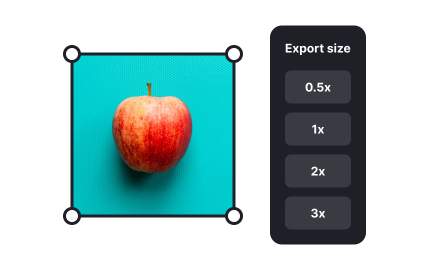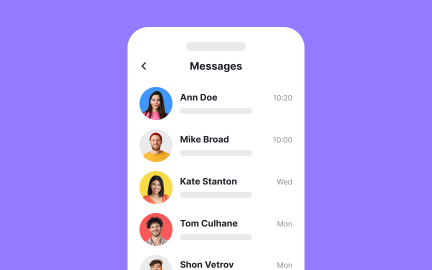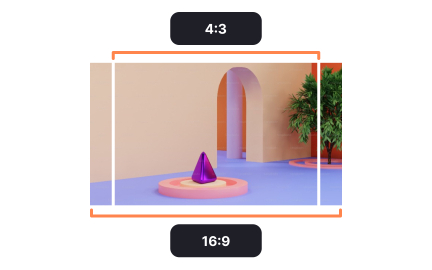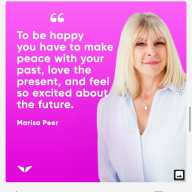Element Size
Element size defines the dimensions of interface components, impacting usability, accessibility, and visual hierarchy in both design and product management.
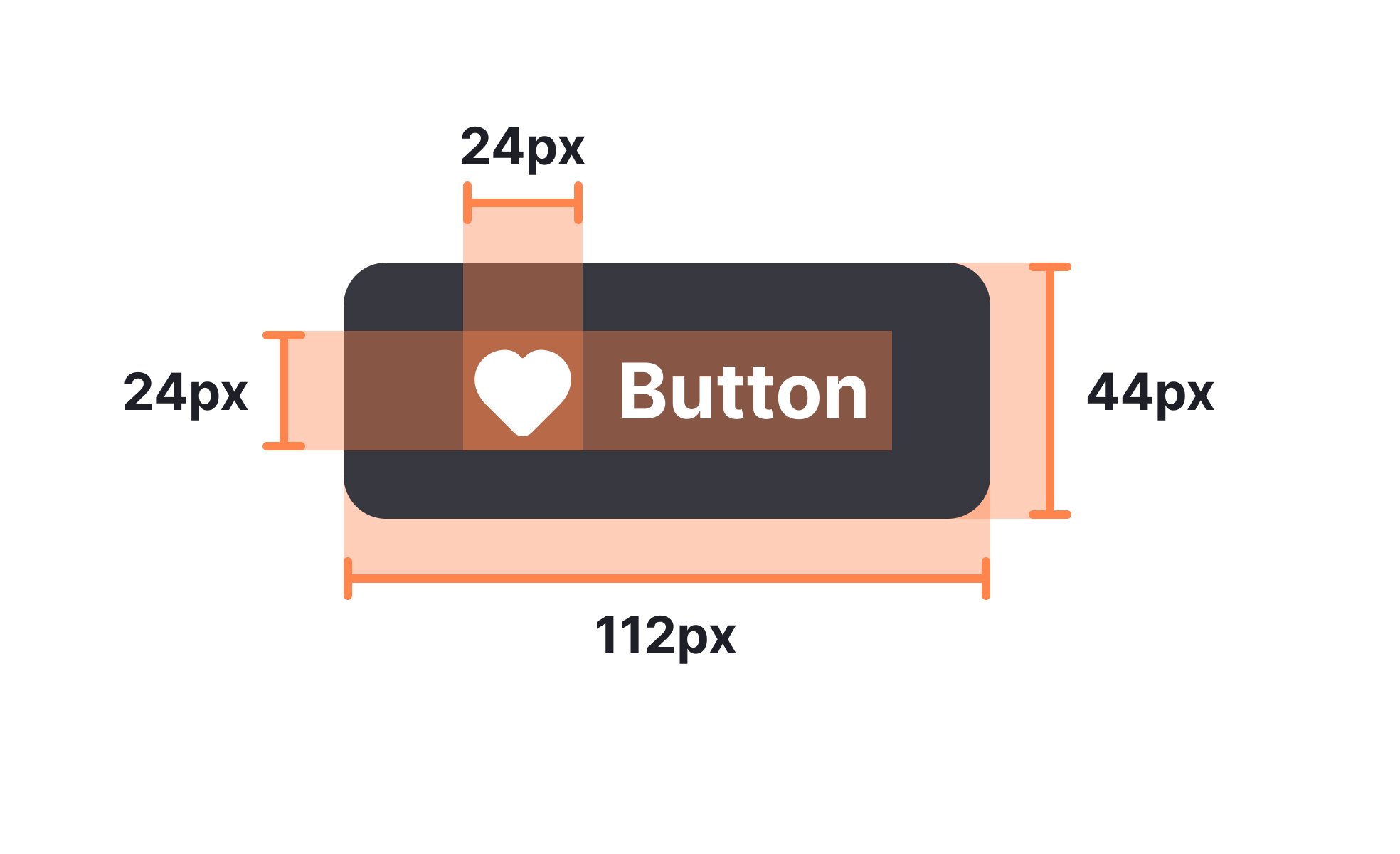
Element size refers to the physical or digital dimensions of components within a user interface, such as buttons, text fields, images, and icons. It plays a central role in determining usability, accessibility, and the overall aesthetic of a product. Proper sizing ensures that elements are both functional and visually balanced across different platforms and devices.
In UX design, element size influences how easily users can interact with a product. A button that is too small may frustrate users on mobile devices, while oversized elements can clutter a layout and reduce clarity. Guidelines such as Apple’s Human Interface Guidelines and Google’s Material Design provide recommended minimum sizes to make interactive elements easier to tap or click.
For product managers, element size becomes relevant when considering consistency, accessibility standards, and performance across the product. Oversized images or poorly scaled graphics can affect loading times and mobile responsiveness, which in turn impact user satisfaction and retention. Aligning teams on element dimensions ensures design consistency and technical efficiency.
Accessibility is another key factor. Users with motor impairments may struggle to hit small targets, while those with visual impairments benefit from larger, high-contrast text and controls. By following standards such as the Web Content Accessibility Guidelines (WCAG), teams create inclusive designs that support all users.
Real-world examples demonstrate its importance. Amazon optimizes the size of “Add to Cart” buttons to ensure quick and reliable actions across devices, improving conversions. Similarly, Apple’s iOS keyboards use carefully calculated key sizes that balance screen real estate with usability, a choice that directly impacts typing efficiency and user comfort.
Teams that neglect element size often face usability complaints and increased support costs. Balancing aesthetics with practicality creates interfaces that are functional, inclusive, and appealing. Continuous testing across devices helps refine dimensions to suit diverse contexts.
Learn more about this in the Dimensions Exercise, taken from the Anatomy of UI Components Lesson, a part of the UI Components I Course.
Key Takeaways
- Element size shapes usability, accessibility, and layout clarity.
- UX designers rely on sizing guidelines for consistent interactions.
- Product managers link size decisions to performance and retention.
- Accessibility requires thoughtful sizing for diverse user needs.
- Real-world brands optimize element size to improve conversions.
Standards differ because platforms account for device type and typical usage. For instance, Apple recommends a minimum of 44x44 pixels for tap targets on iOS, while Google suggests 48x48 density-independent pixels for Android. These standards consider average finger size, screen density, and device ergonomics.
Teams building cross-platform products must account for both sets of standards, testing interactions on real devices to ensure consistency. Ignoring platform-specific recommendations often leads to usability gaps that alienate portions of the audience.
Accessibility guidelines stress sufficient size for tap targets, legible text, and scalable layouts. A small interactive element can exclude users with motor impairments or reduce usability for those navigating with assistive technologies. Larger, well-spaced elements improve inclusivity and reduce user frustration.
Inclusive design is not about making everything larger but about making interactions more reliable. Scalable text, adaptive layouts, and proper spacing help diverse users complete tasks without barriers.
A common mistake is designing elements for high-resolution displays without testing on smaller screens. Another is prioritizing aesthetics over function, leading to text that looks elegant but is unreadable. Teams also sometimes ignore padding and spacing, which are integral to effective sizing.
Balancing user needs with brand identity ensures functional yet visually pleasing components. Regular usability testing highlights when element size compromises either experience or accessibility.
Recommended resources
Courses

UX Design Foundations

Design Terminology

UI Components I
Lessons

Usage of Design Principles

Intro to Design Layouts

Best Practices for Designing Grids
Projects

Button Design System

Button System for a Medical site