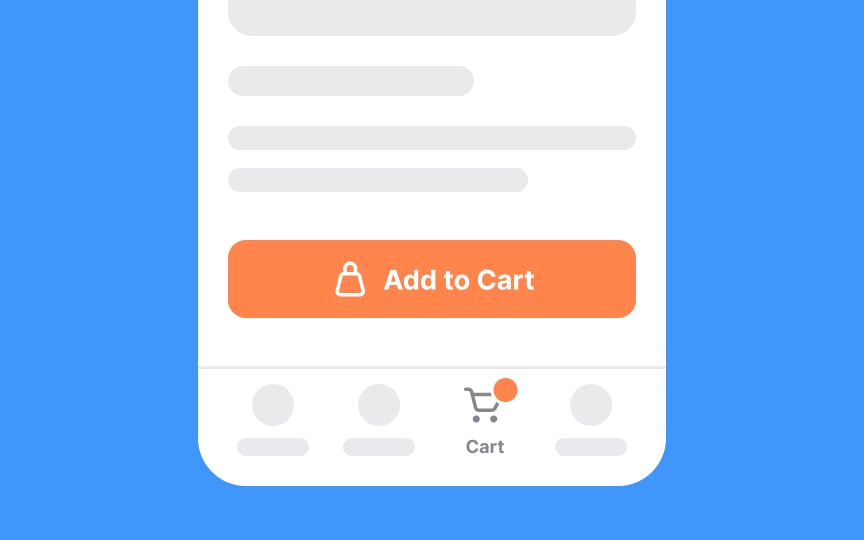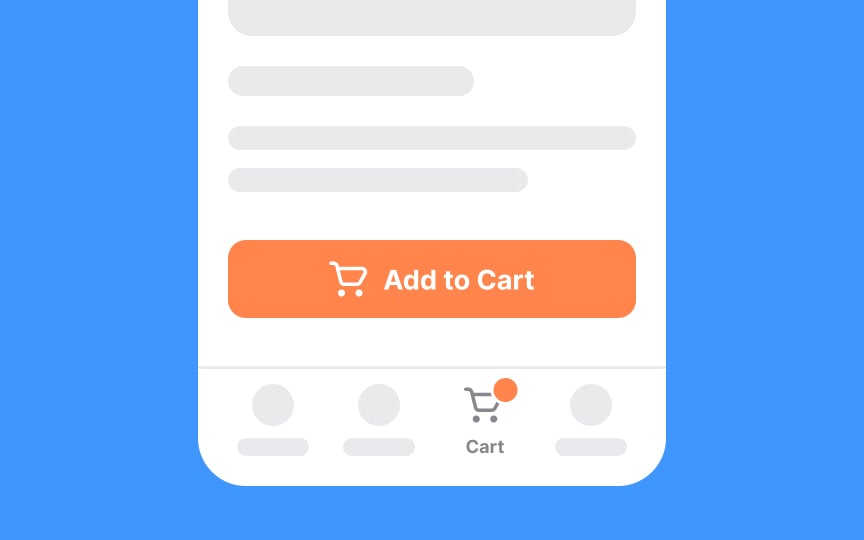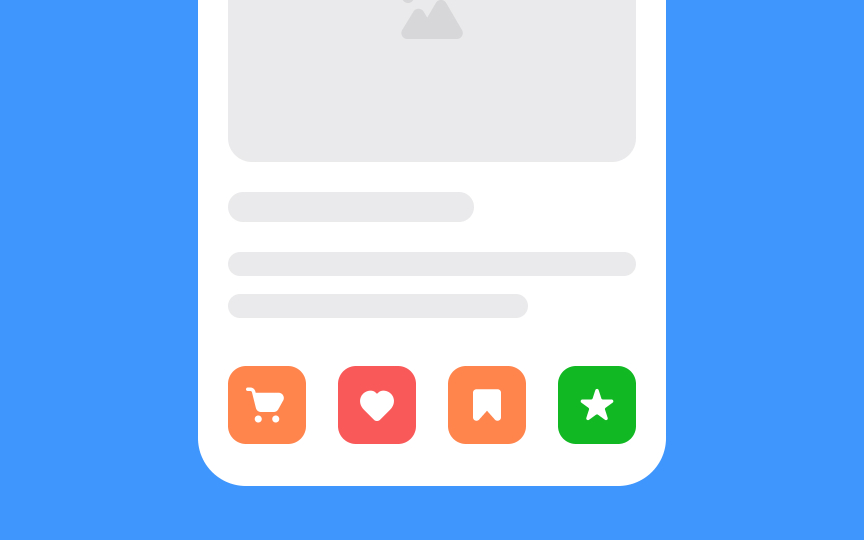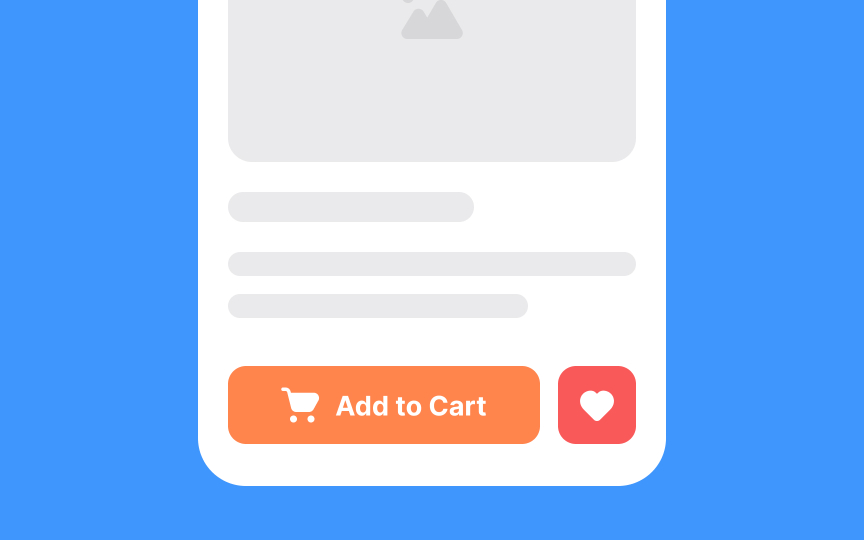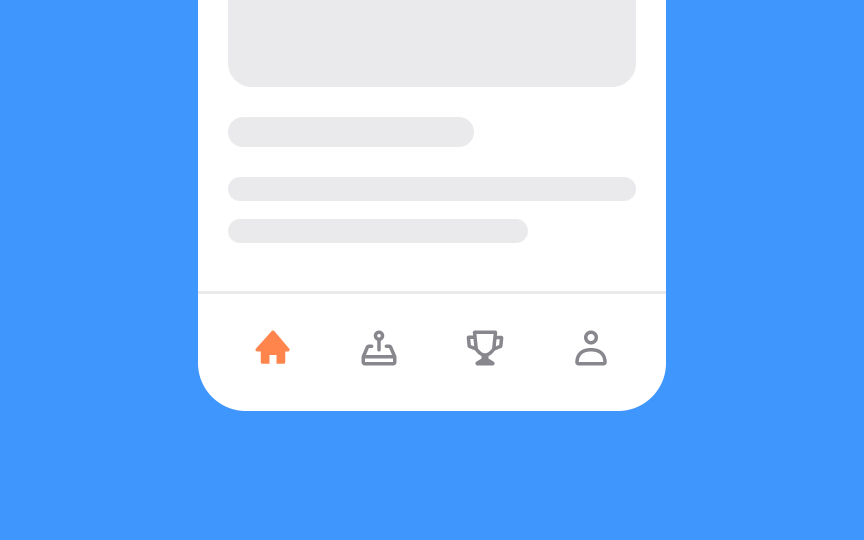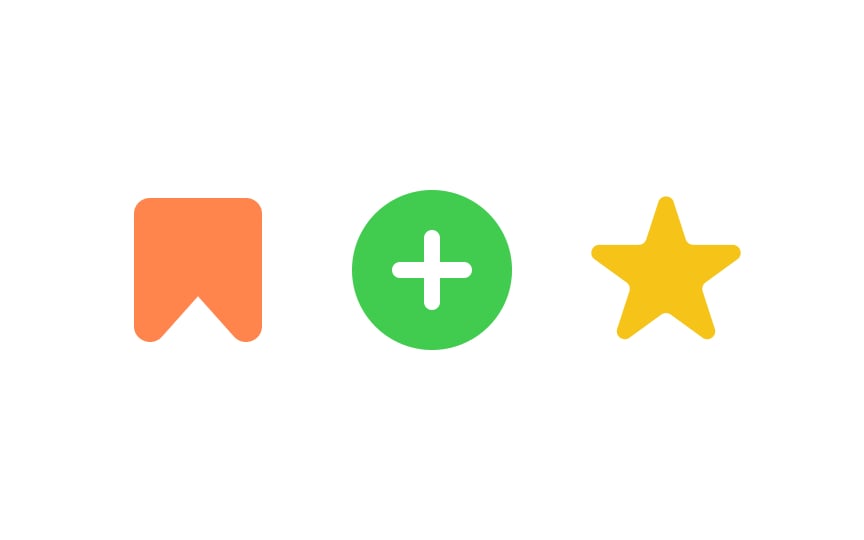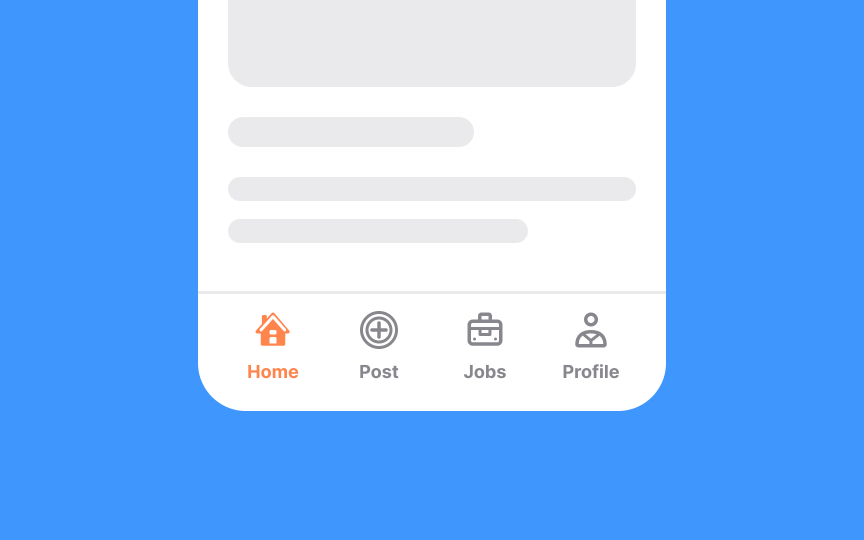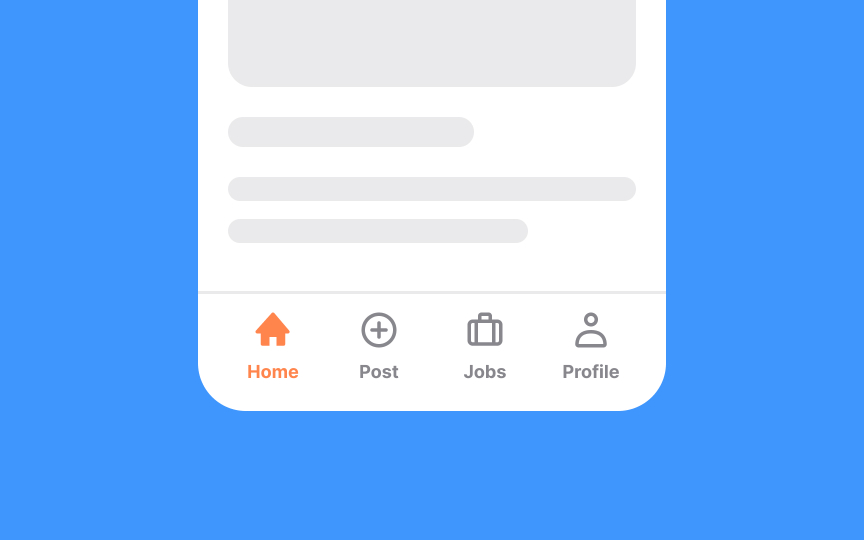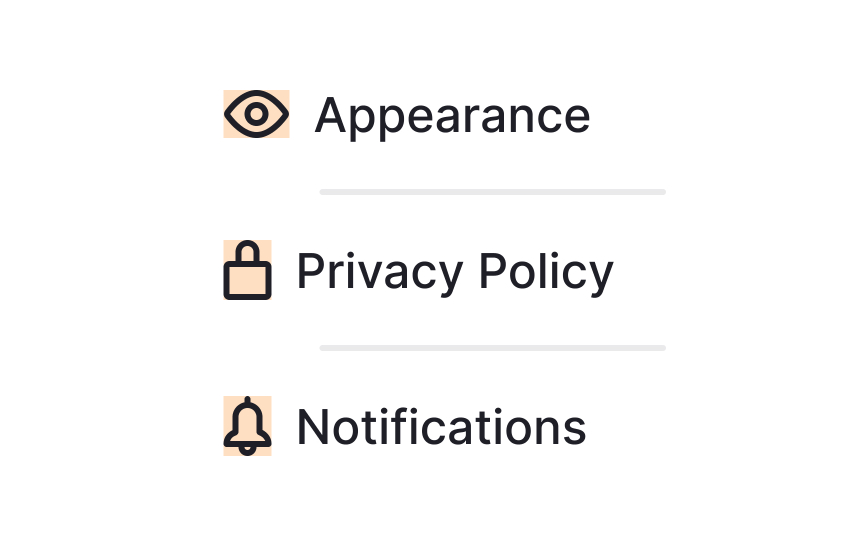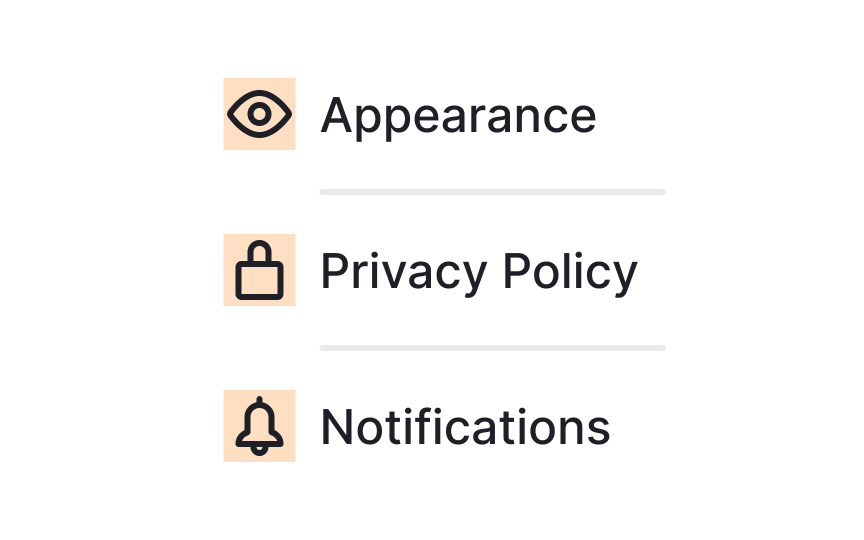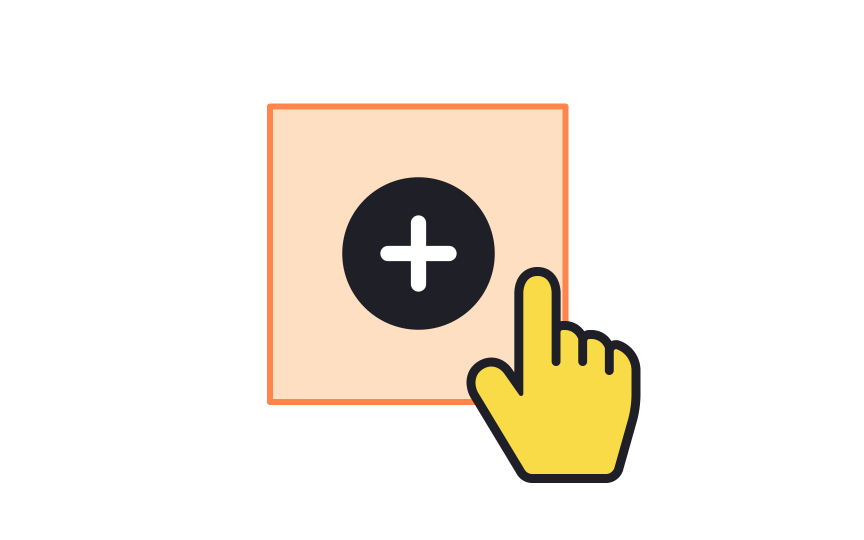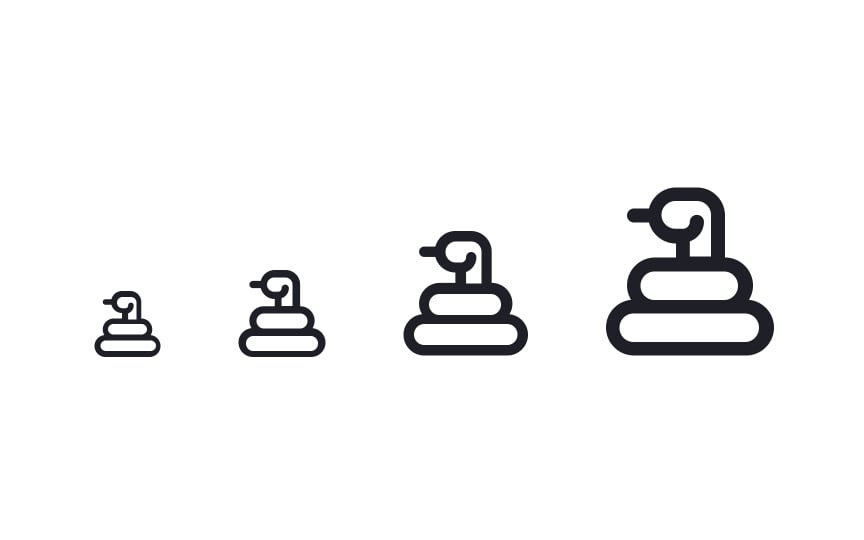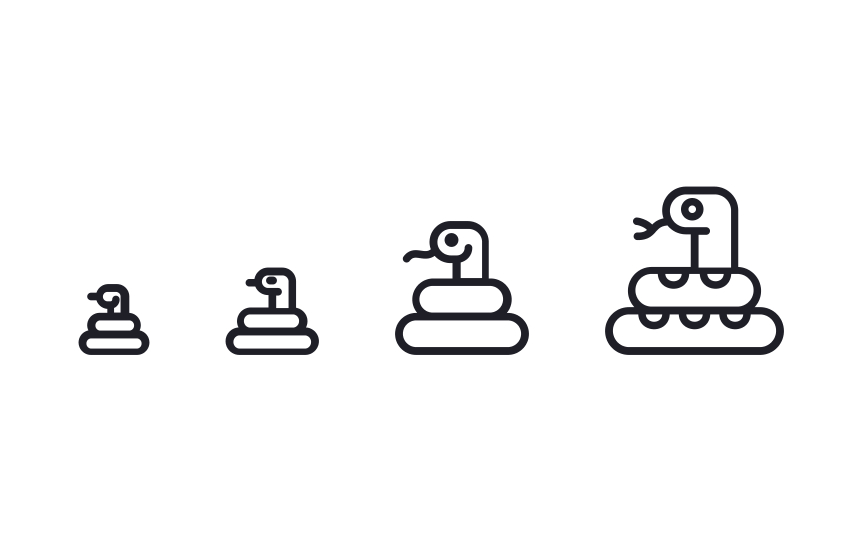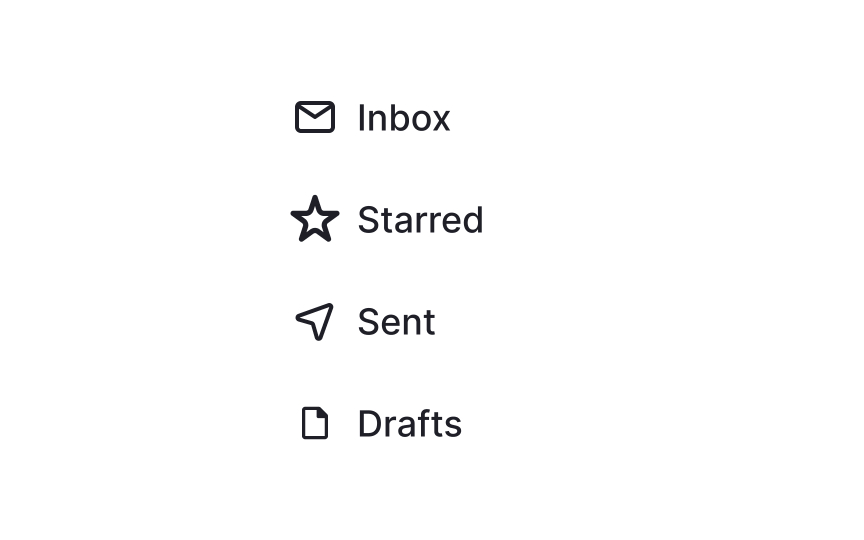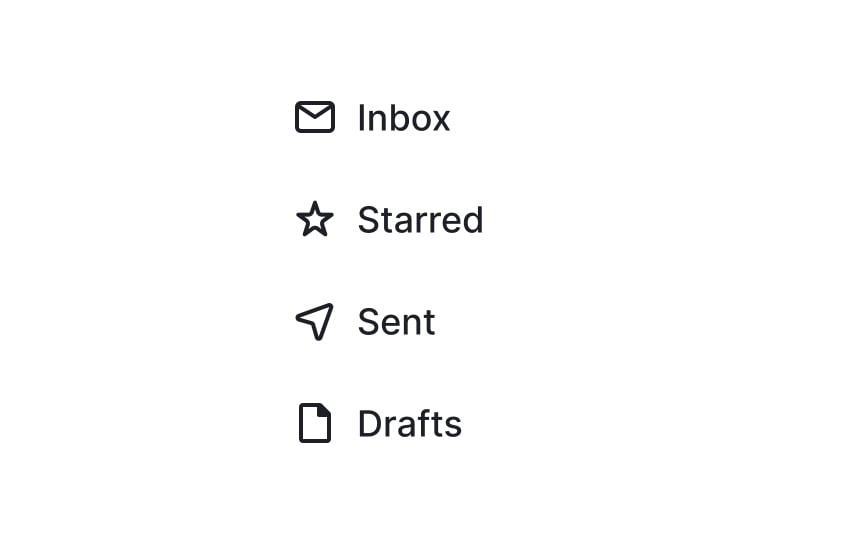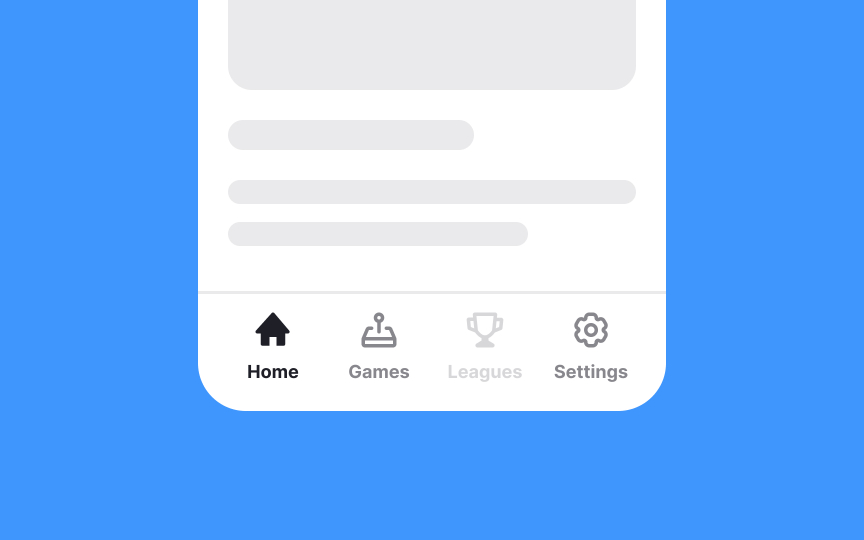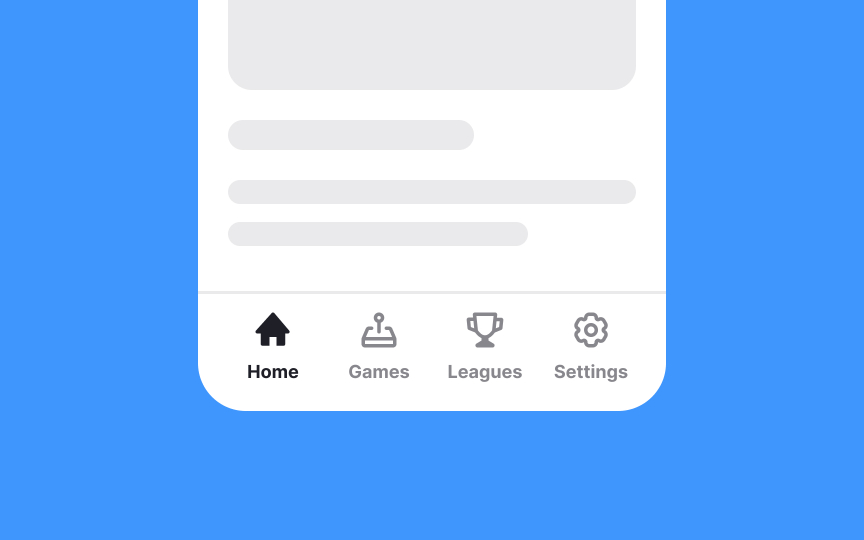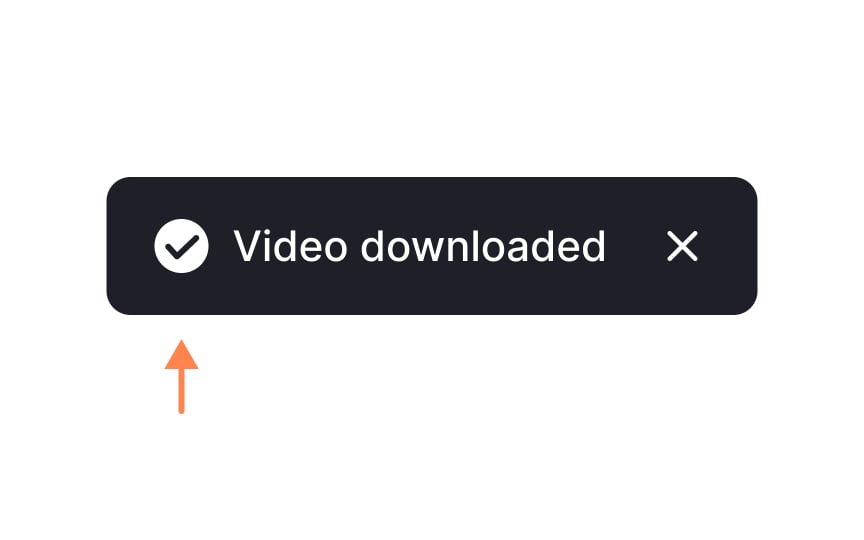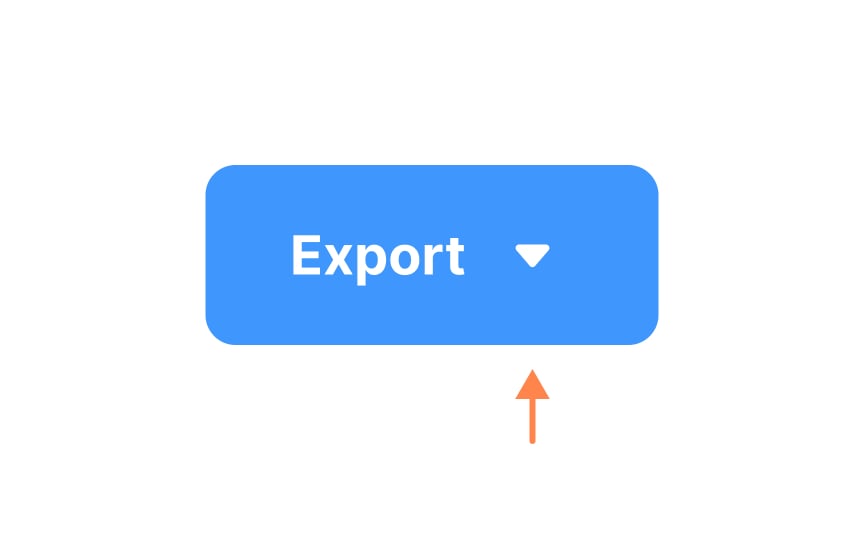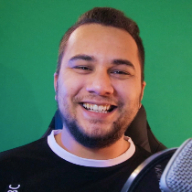Intro to Icons in UI
Understand how to create intuitive and recognizable icons for UIs
Icons can enhance the usability of your interface by giving users immediate visual cues, while also enhancing the aesthetic appeal of your design. Naturally, they are vital to creating user-friendly designs.
Icons are especially useful on mobile apps, where screen real estate is at a premium. But even on websites and desktop apps, icons can be more immediately recognizable to users than text-based interface elements.
Each icon in your design should have a distinct role to ensure a smooth user experience. Keep it straightforward: one icon for one action. Mixing and matching
Deciding which
Always ask: Does this icon simplify the user's journey? If an icon doesn't add value or makes the experience more complex, it's likely better to omit it. Also, keep an eye on clutter. Too many icons can overwhelm users and dilute the effectiveness of the truly important ones.
Remember, the goal is to make your interface quicker and more intuitive for users to navigate.
When using
Labels should be short (1-3 words are usually best) and provide clear meaning to the icon. Action words are often best, telling users what will happen when they interact with the icon, such as "search" or "learn".
When designing or selecting
Uniform icon design not only makes the interface more intuitive but also reinforces brand identity. Users appreciate a well-curated visual language, making them more likely to engage with your interface comfortably.
Simple
However, there are cases where detailed icons have their place. For instance, in a large-scale display or specialized applications where the icon represents a complex action or concept, added detail can provide extra context or clarify its purpose. But even then, it's crucial to balance detail with readability.
Placing
When multiple icons are placed near each other, it's crucial to use the same-sized containers for each. This standardization aids in maintaining a harmonious layout, making it easier for users to scan and understand the interface. Even if the icons themselves differ in size or complexity, uniform containers create a level of consistency that enhances
Pro Tip: Use same-sized containers for alignment but adjust icon scale to balance visual weight and maintain a harmonious layout.
Touch targets play a pivotal role in shaping the
Material Design and iOS guidelines suggest a minimum touch target size—48x48px and 44x44px, respectively.[1] [2] These standards are a useful starting point to ensure that your interface is user-friendly and accessible to as many people as possible.
Not all
Design your icons in multiple sizes whenever possible, with each slightly more detailed than the previous one. Smaller icons can also be wrapped in larger
When designing a set of
To create a balanced, user-friendly interface, you may need to adjust the scale of such icons within their containers. The goal is not strict dimensional consistency, but rather a harmonious visual rhythm that enhances
Maintaining
The key is to choose colors that not only are consistent but also fit seamlessly within your interface's broader design palette. Inconsistencies in color can lead to user confusion, so once you've picked your palette, stick with it to ensure a cohesive and user-friendly experience.
Within an interface,
Trailing icons are found after an element’s
References
- Material Design | Material Design
- Optical Effects in User Interfaces | Medium