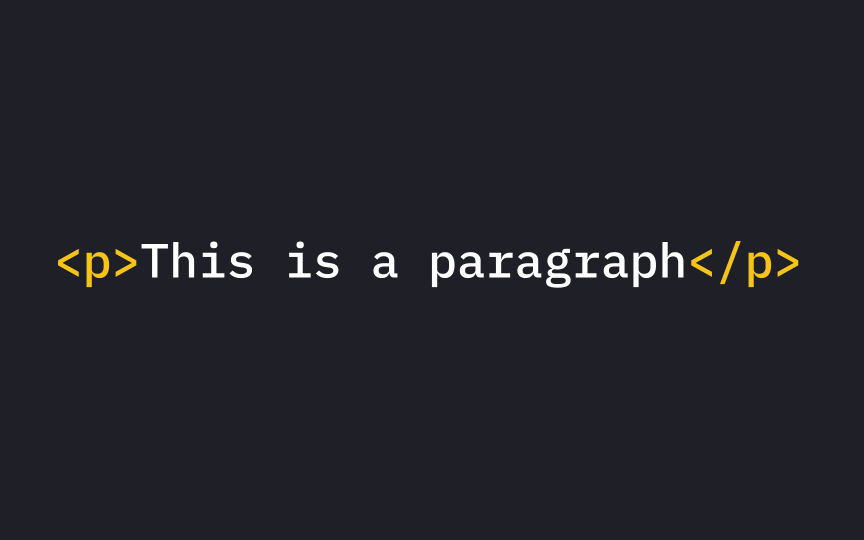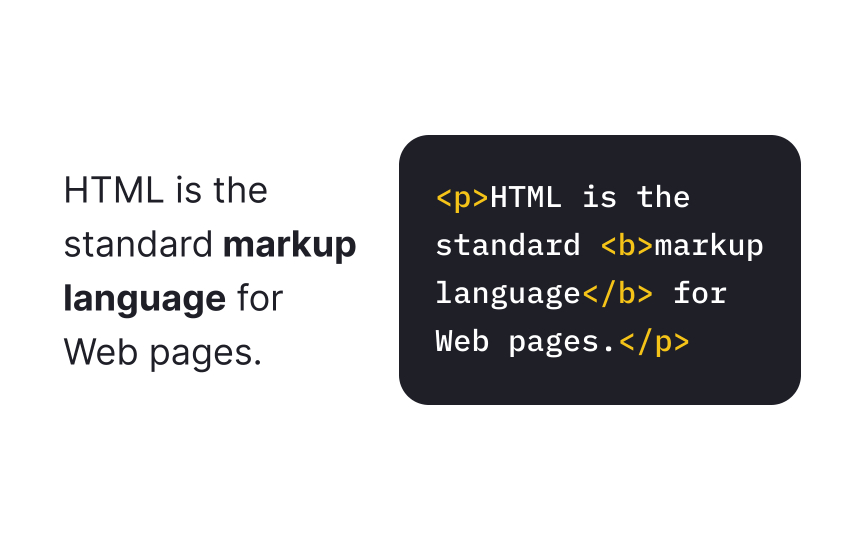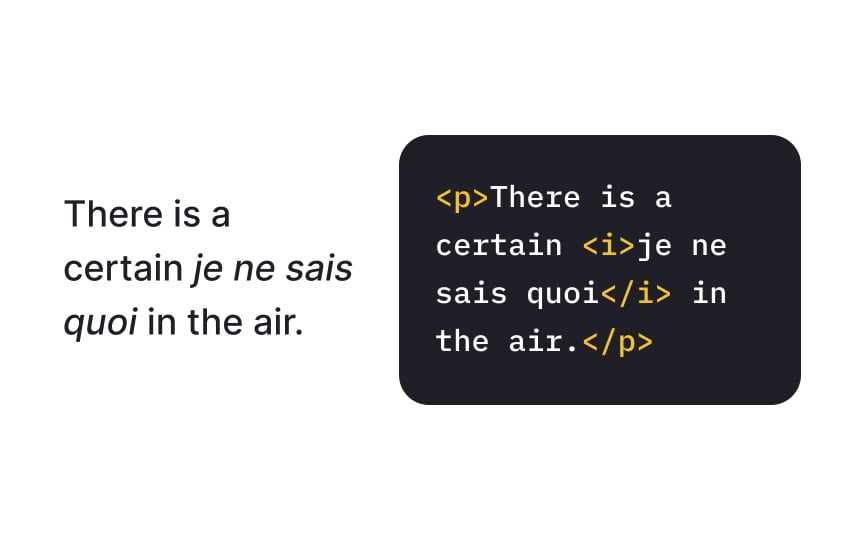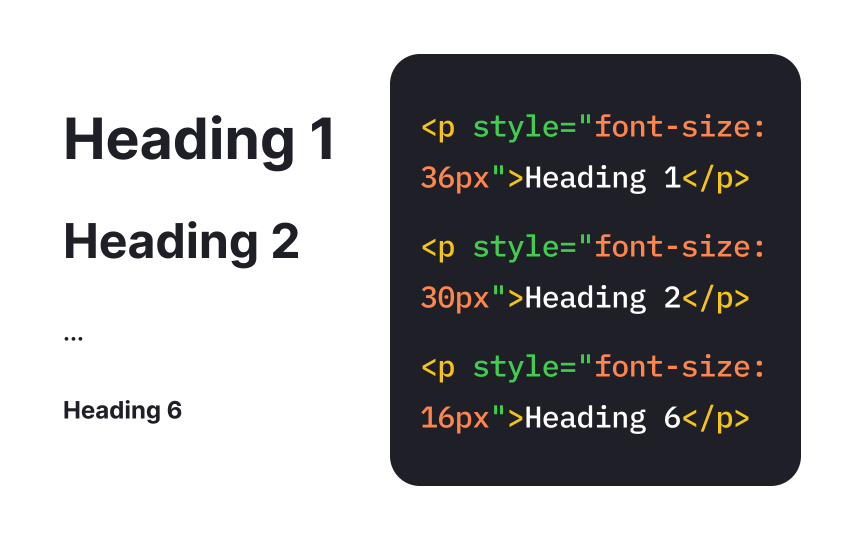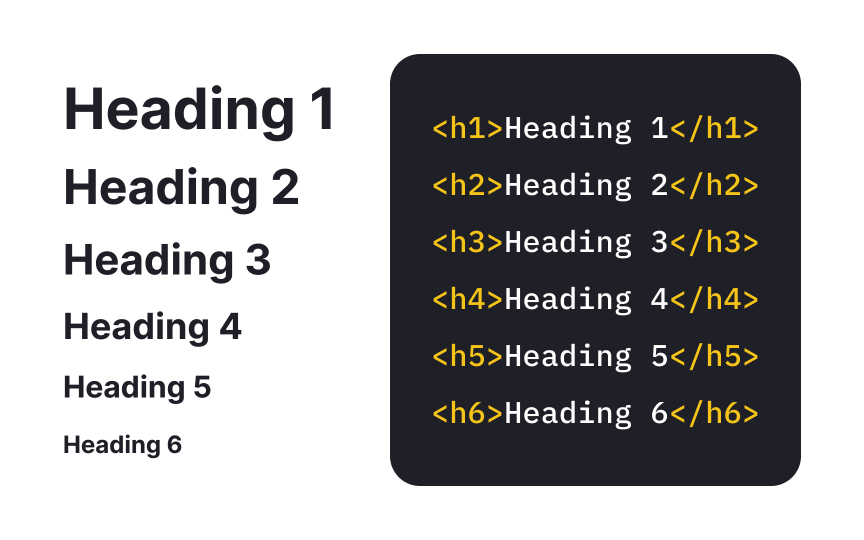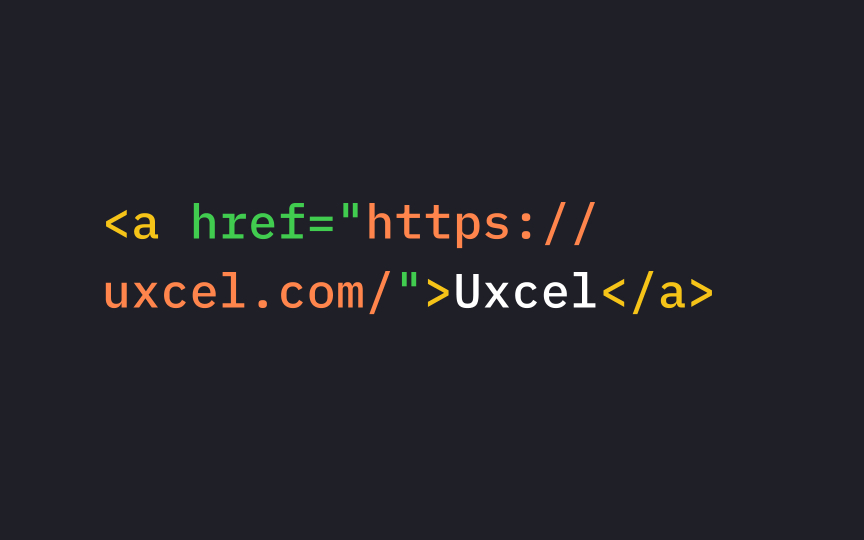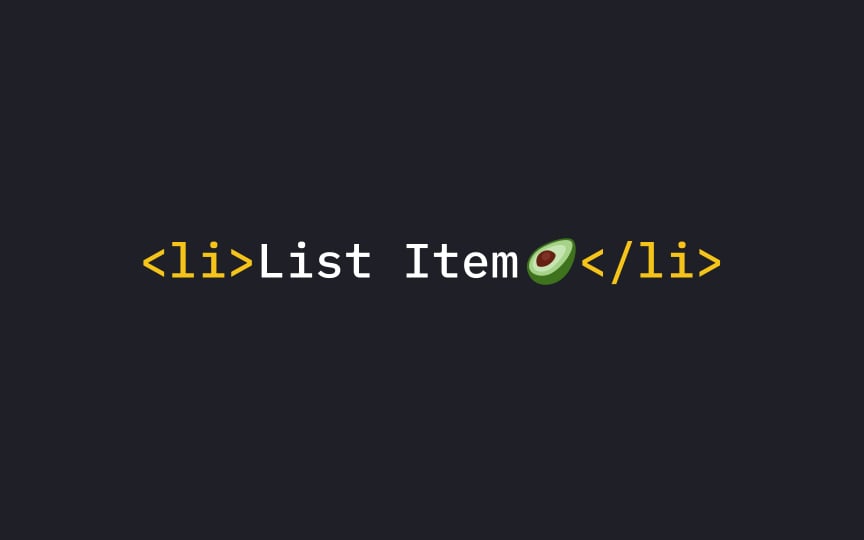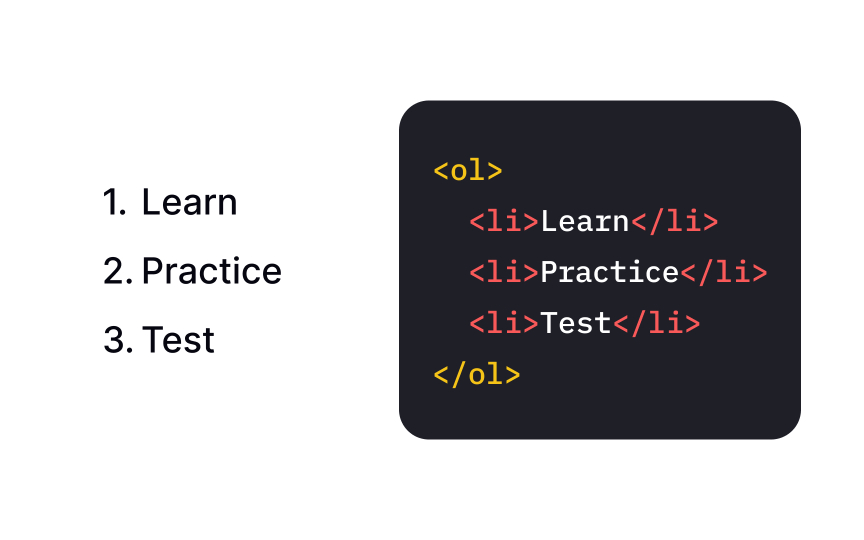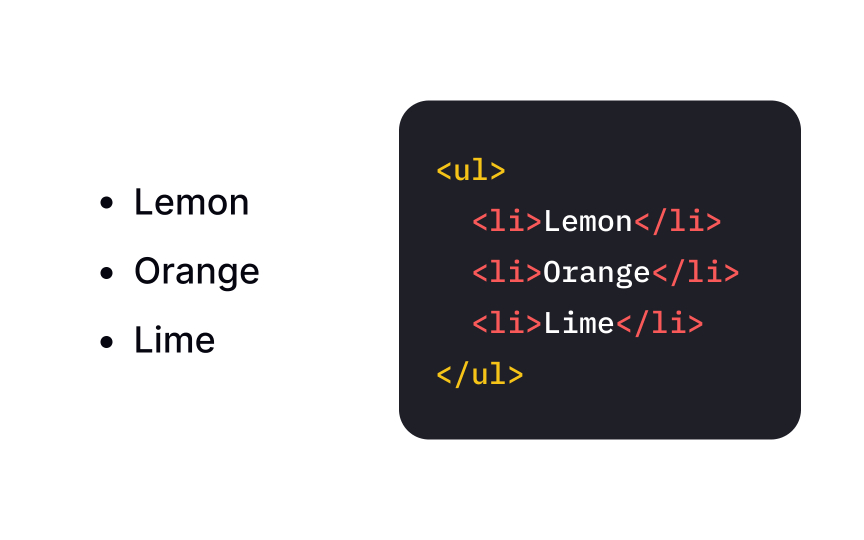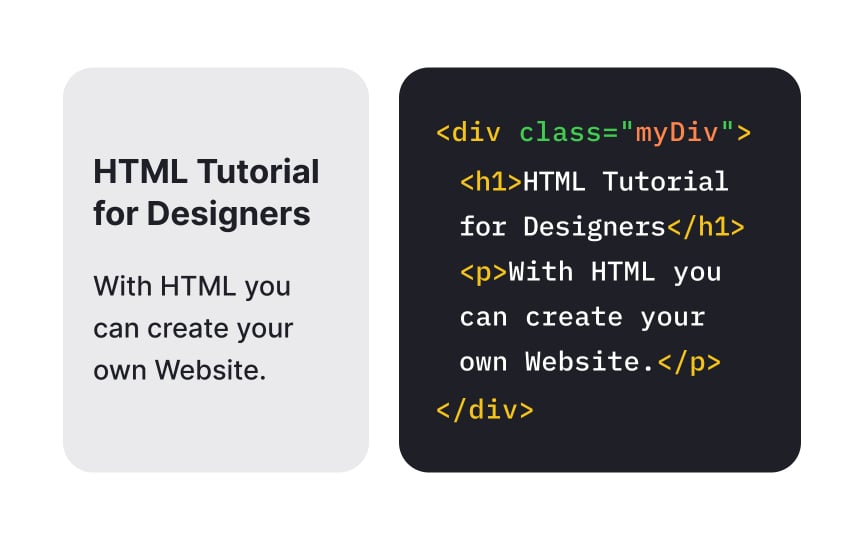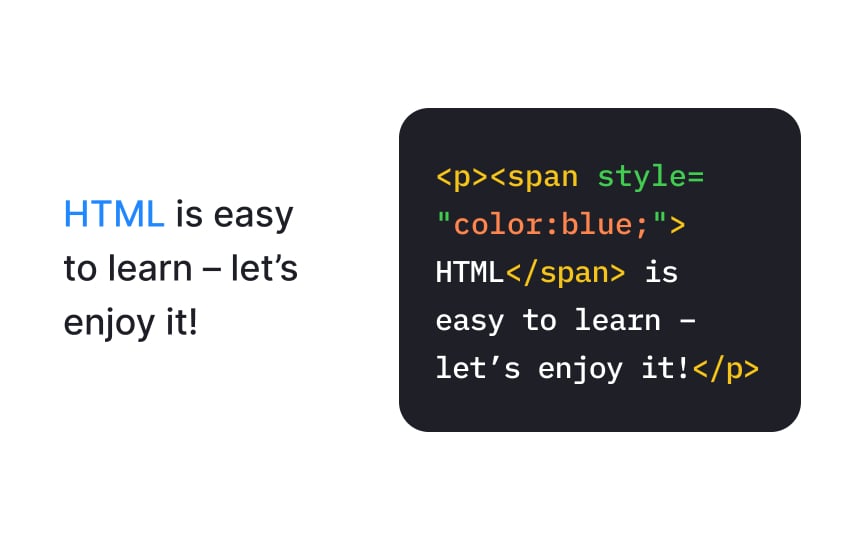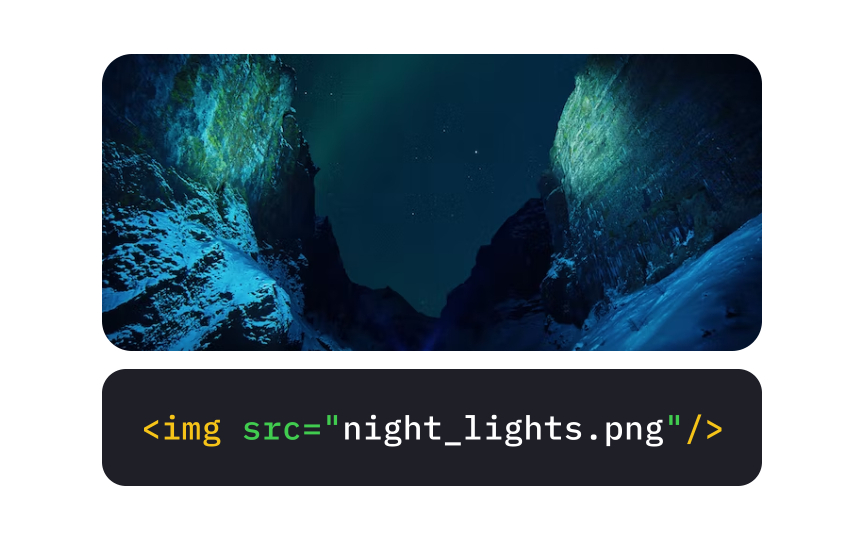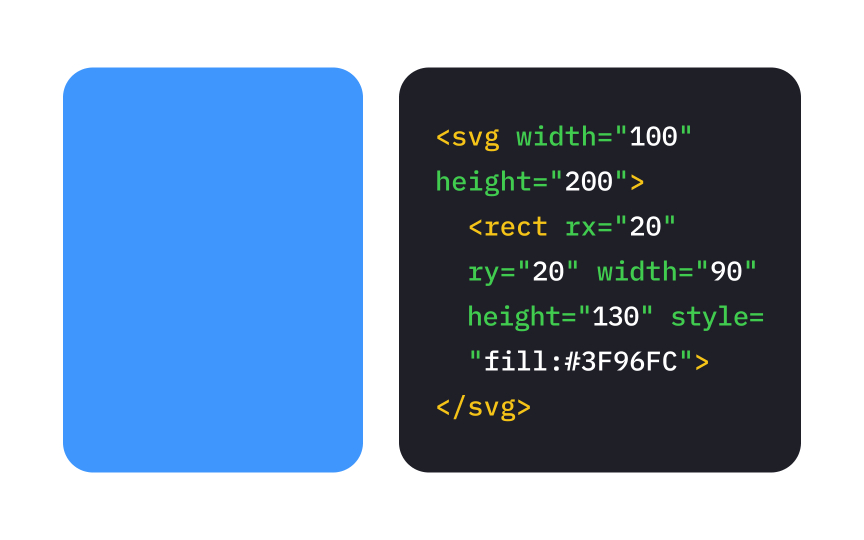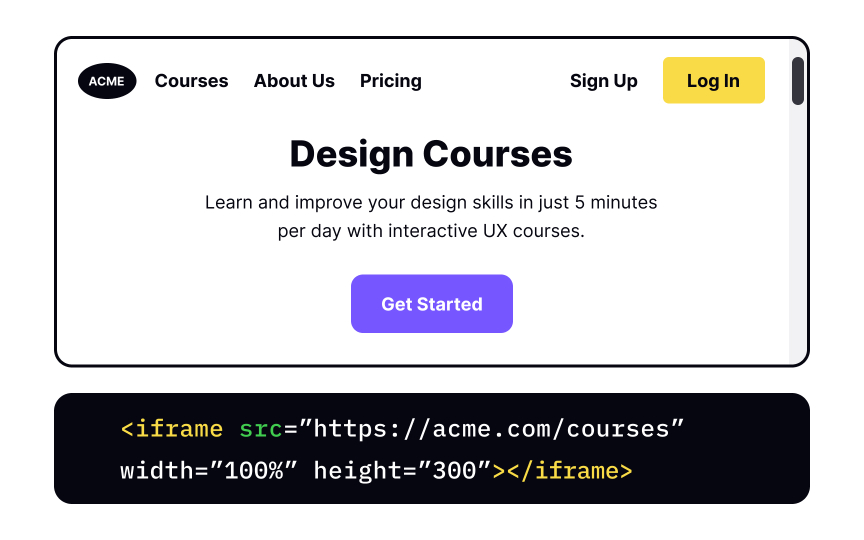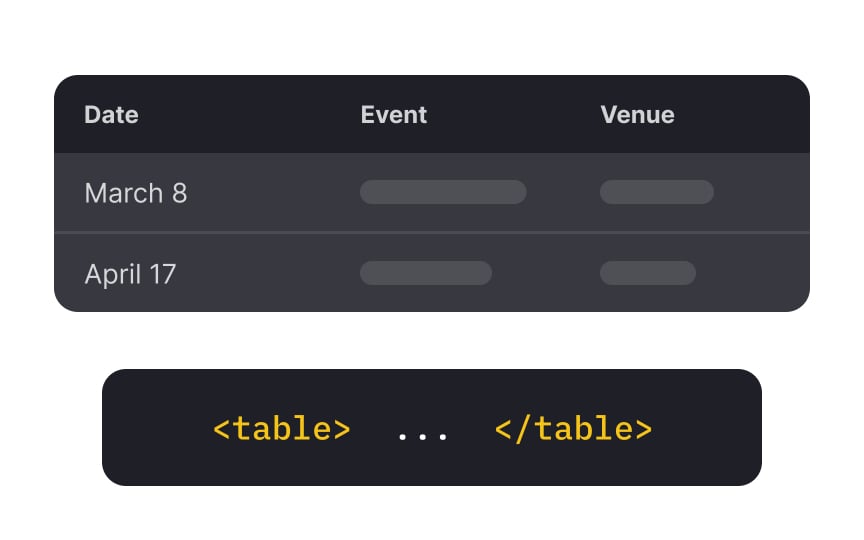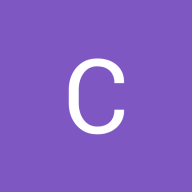Popular Tags in HTML
Explore popular HTML tags that are commonly used in web development to structure and organize content
If you're new to the world of web design, exploring the basics of HTML is a valuable starting point. As a designer, you may not be required to write code, but having a foundational understanding of HTML tags can greatly benefit your collaboration with developers.
By familiarizing yourself with the most common and popular HTML tags, you gain insights into how developers can bring your design concepts to life and navigate any potential limitations they may encounter. Understanding HTML empowers you to communicate effectively with your development team, ensuring your designs are implemented faithfully and with precision.
<p> is a container element used to introduce a paragraph. The content goes between the start and the end
It would be best to use the <p> tag when starting a new idea or introducing a new point. "Ok, but why can't I just use line breaks for that?" Because the <p> tag gives you much more control over the content as you can add
There are different ways to style your text in <b> tag makes the text bold without any extra importance — it's usually used for emphasis.
Don't use the <b> tag to mark headings — instead, make headings with special heading tags from <h1> to <h6> as they also structure the
Pro Tip: Consider adding <strong> together with <b>. 99% of the time, you will make semantically important text bold, which can also be important for SEO.
The paired <i>
The primary function of <h1> to <h6>, with <h1> being the most and <h6> the least important.
Visually, headings stand out from the body text with a more prominent and bolder font and paragraph breaks before and after. Logically, search engines use the headings to index the structure and
Pro Tip: Don't skip heading levels. Use <h1> headings for the main title of the page, followed by <h2> headings, then the less important <h3>, and so on.
The <a> tag ("a" stands for "anchor") defines a hyperlink. It has a required attribute href that defines the link's destination — without it, the link simply won't work.
The link text goes between the start and the closing
The target attribute specifies where to open the linked document. By default, all links open inside the same window but specifying the attribute target="_blank" will open it in a new window or tab.[1]
There are several ways to organize lists with <li>, which is nested inside the list type tag <ol> or <ul>.
The type of list
Numbered — or ordered — lists are introduced with the tag <ol>. It works together with list item tag <li> nested within it. Every item you put within <li> element will be displayed with a number, depending on its position in the code. As you can probably guess, ordered lists are for cases where the order of items is important — for example, cooking recipes or driving directions.
Unordered list tag <ul> introduces a list marked with bullet points. Like other types of list <li>, nested within it. The unordered list tag <ul> works like a drawer here, while the item tags <li> are not dissimilar to the array of socks lying within it. Use unordered lists when the order of items is not important — the most common scenario is shopping lists.
Separating the space into smaller containers gives you more control over each area, and that's what the <div> tag does on a webpage. It acts like a
The <span> element is similar to the <div> element — both are used to separate a part of the text to which you want to apply different styles. The <span> element has no required attributes, but style, class, and id are common. This element's only difference from the <div> element is that it's an inline element — it doesn't force a line break and only takes up as much width as necessary.
The <img> <img> is an empty element and contains attributes only. The required attribute is src, indicating the location of the image linked. However, the best practice is to add the alt text attribute alt with a meaningful description of the image and width and height for better loading.
Most modern browsers support embedding SVG vector images with the <img> tag. If you need to support an older browser, you can check the compatibility.
The <svg> (an abbreviation for "Scalable Vector Graphics") element allows you to insert SVG vector
Because of that, browsers process bitmap and vector images differently. The <svg>
The <iframe> element allows embedding another webpage within your
The most important attribute of this element is src that defines the path to the embedded webpage. It's also a good idea to determine the size with the width and height attributes.
The <table> element comes in handy when arranging data in rows and columns. Table elements usually include several nested <tr> element to create rows, and the <td> element to create columns inside a row. You can also define a cell as a <th> element.
The correct table markup is especially important for assistive technology users — screen readers have a special mode for tabular <table> element for tabular data.
References
Top contributors
Topics
From Course
Share
Similar lessons

Intro to HTML

Intro to HTML Elements