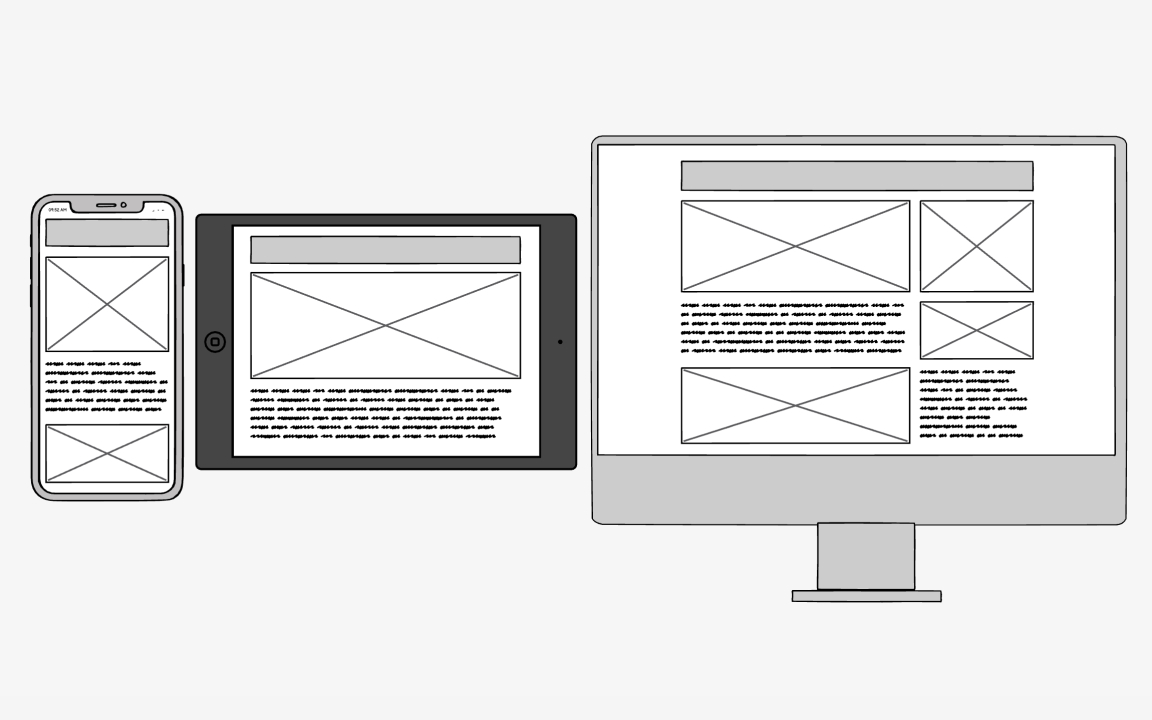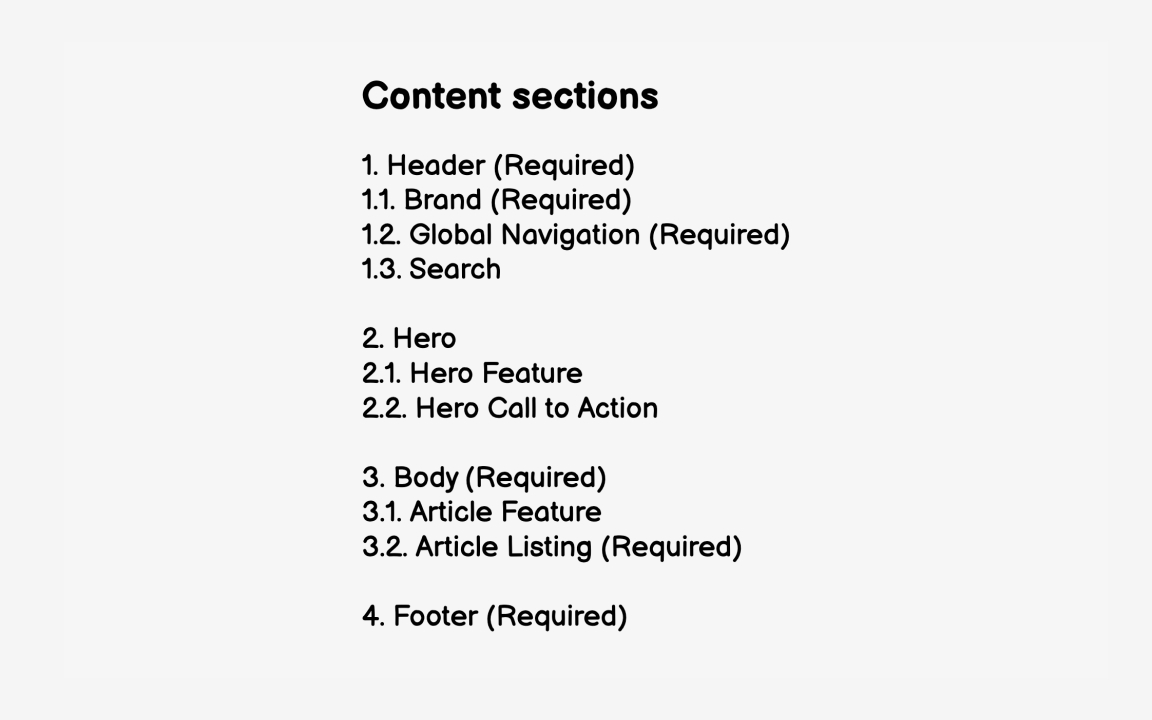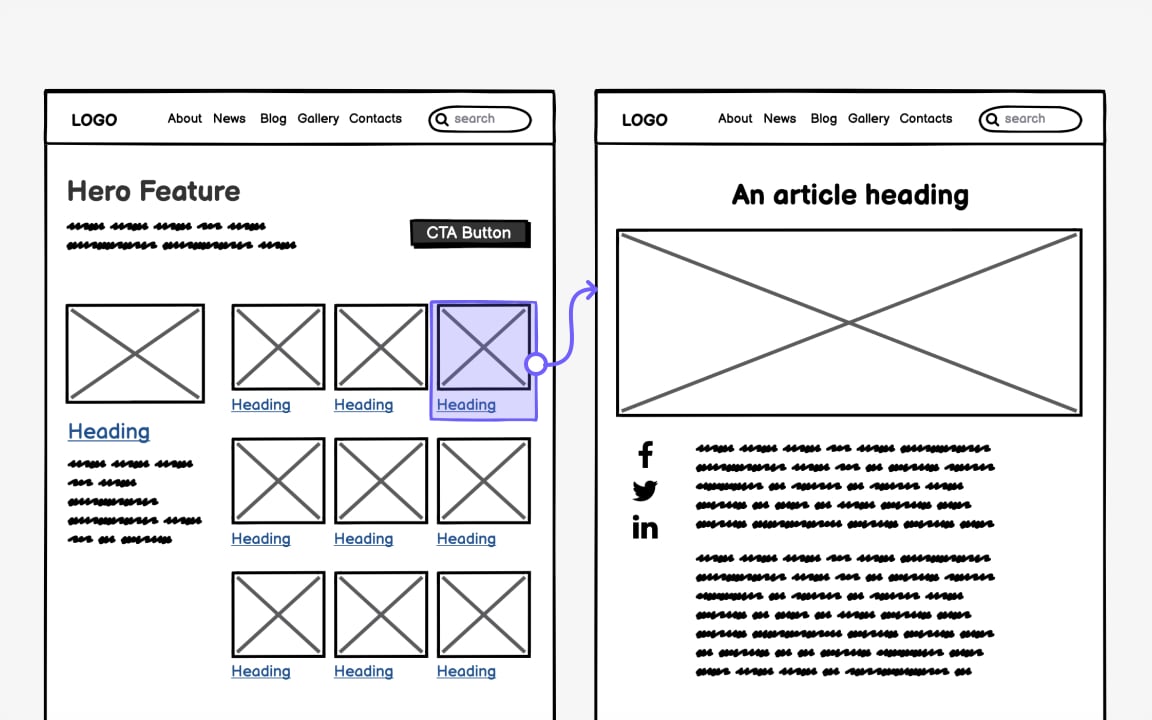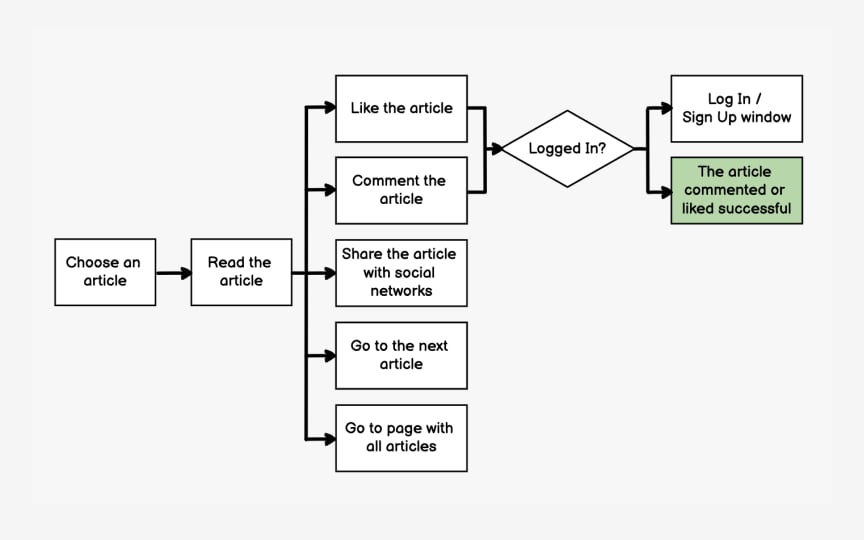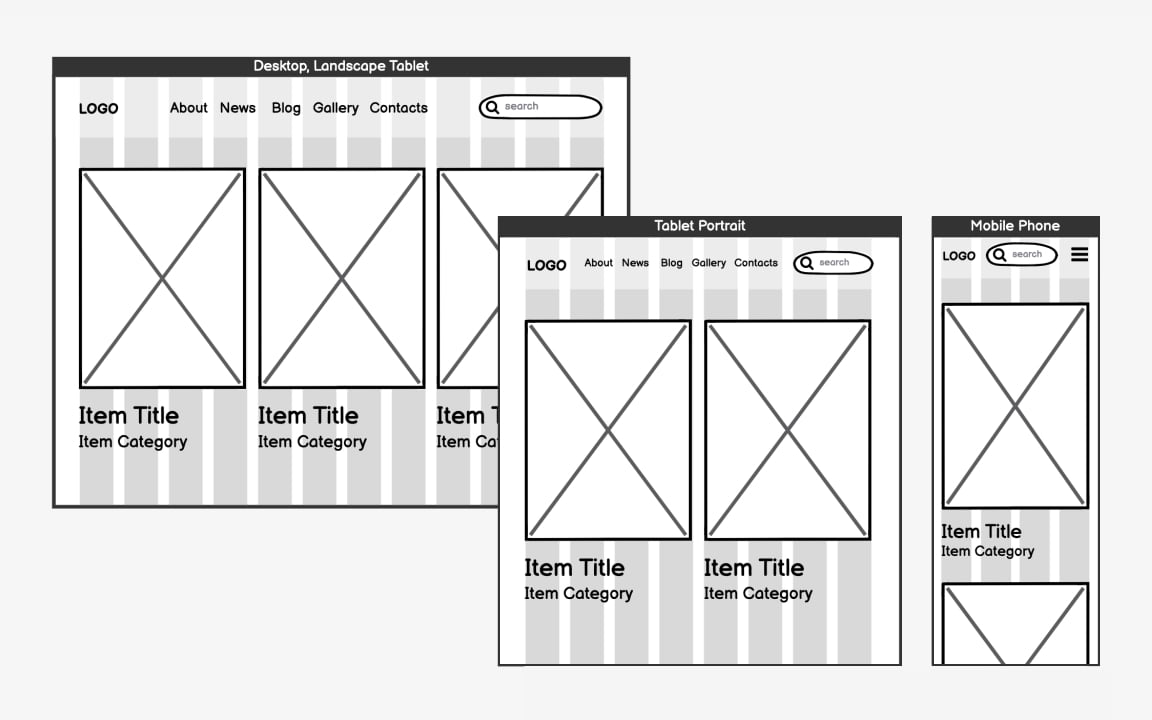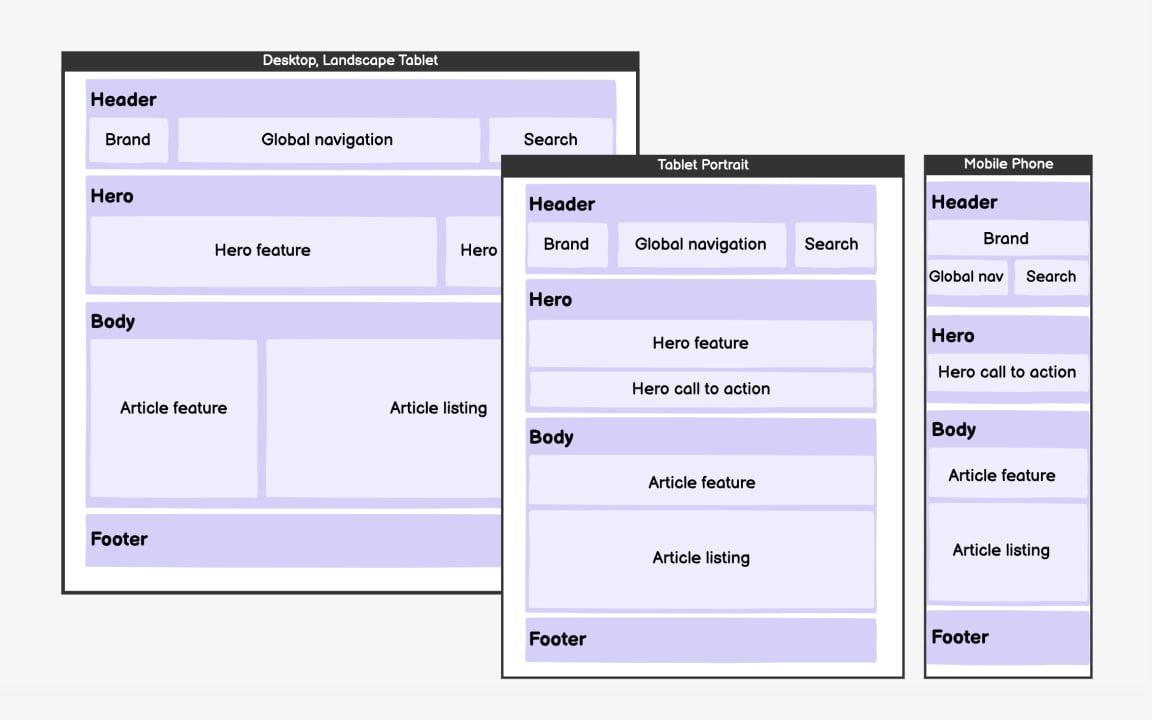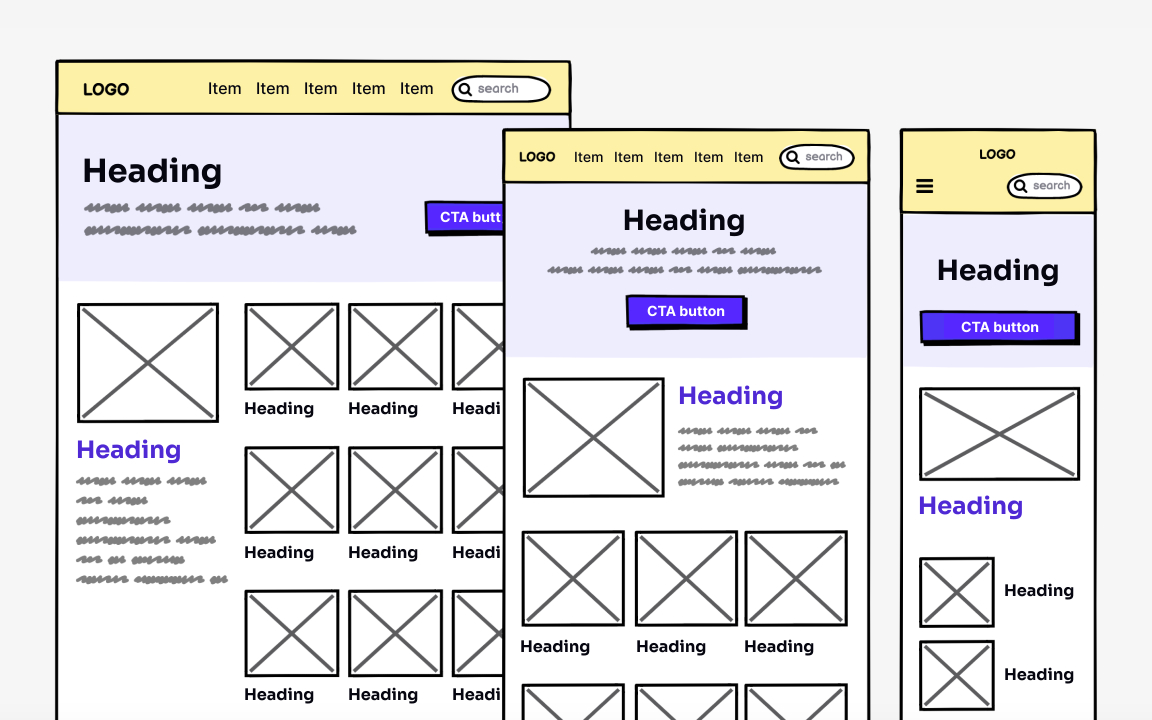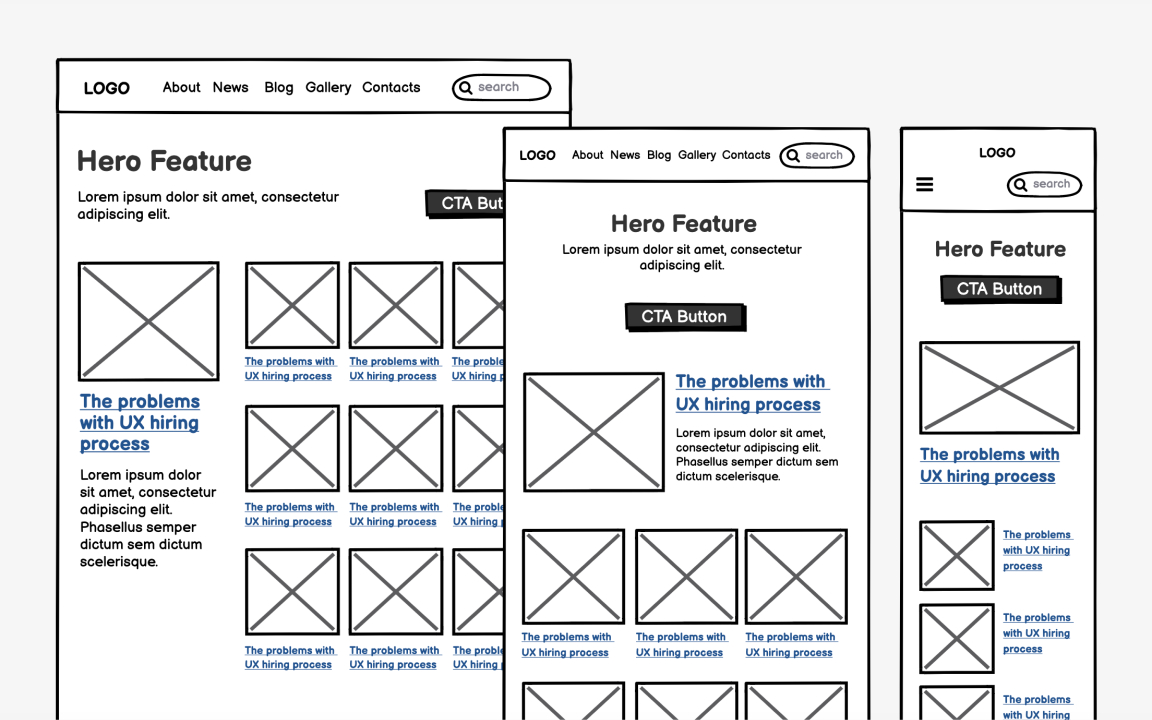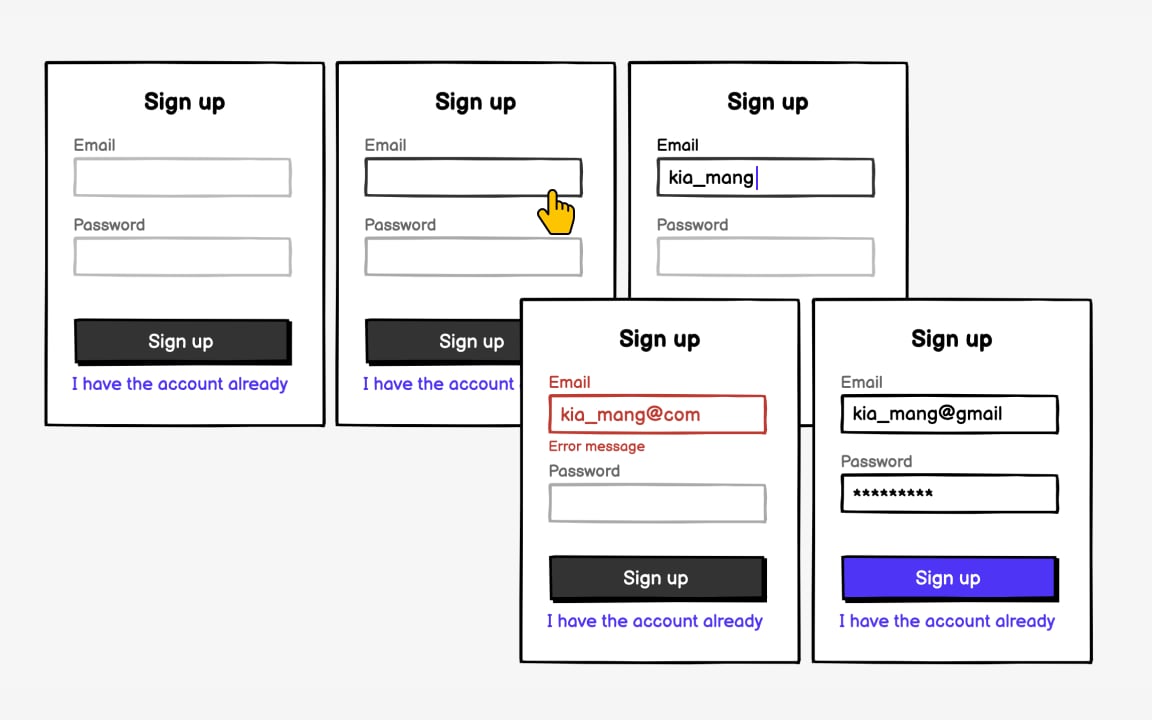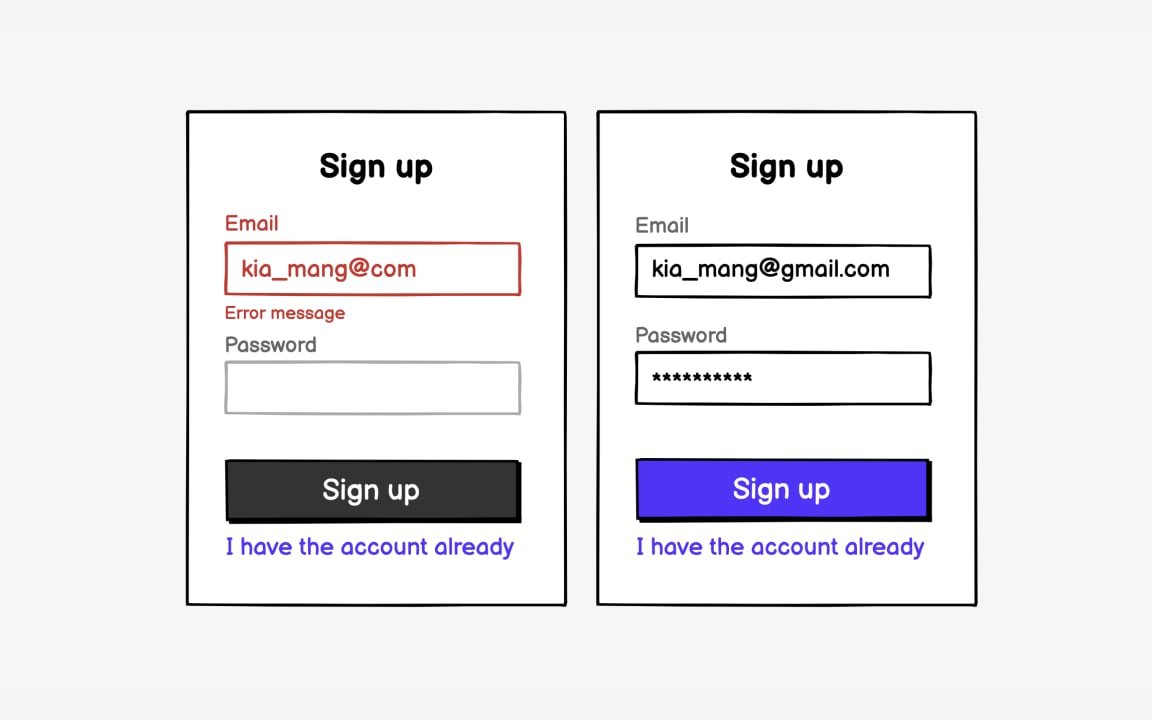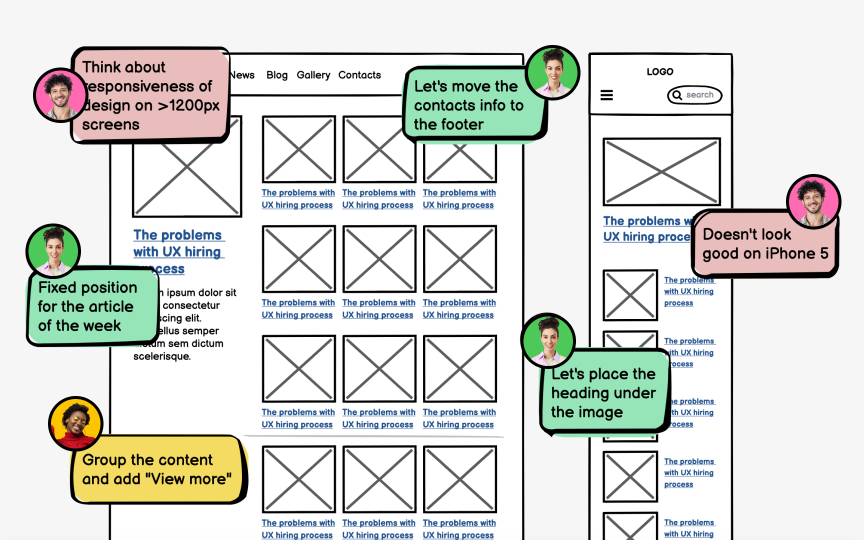Responsive Design Wireframing
Understand how to create wireframes that adapt to various screen sizes and devices
Considering how many people access the web on their mobile devices, responsive design isn't optional. Websites need to look good on various devices — desktops, laptops, tablets, and smartphones. And wireframing is a crucial step in creating responsive designs.
Responsive wireframes are sets of wireframes with different layouts for the same design that:
- Show how web content adapts to different grid widths
- Help define the page structure
- Show how content works with different layouts
Responsive wireframes lay the foundation for websites that work across multiple devices. To create them, we start with simple sketches.[1]
Responsive design serves all devices with the same code. The browser detects the screen size, platform, and orientation and chooses which parts of the code to use to accommodate that device type. Fluid grids, flexible images, and media queries are the three technical ingredients.[3] As a result, all users get great UX — whether they browse your website from their desktop or a small-screen mobile.
For example, if you're designing an e-commerce website, you might need:
- A home
page - Product categories
- A product details page
- A cart page
- An order confirmation page
Each page will have its own content and
After you decide what
Map out a target user flow — a series of steps a user takes to achieve a specific goal. A user flow will help you understand which wireframes you'll need to create and how they should be connected. After that, sketch out the core screens.
Next, you can start to define the foundation for responsive
Flexible grids are foundational elements of
The design starts with a certain number of columns — typically 12. This number is so popular because it can be broken into 2, 3, 4, and 6 columns, allowing for symmetrical or asymmetrical designs. The column width doesn't change. Instead, the number of columns adjusts from 12 on a desktop to 8 on a
There are many different layouts to explore, not just the 12-column grid.[5] The type you choose will depend on the type of product,
After you have selected the
Web frameworks like Bootstrap or Foundation have default responsive grids. For example, Bootstrap’s tablet portrait mode width is 768px while smartphone max width is 480px. If you work with a design tool, you can customize breakpoints by clicking and setting the dimensions. But as soon as you start translating your design from a graphic design tool to a browser, breakpoints are set using CSS Media Queries.[7]
The next step is to identify
For each type of responsive wireframe template you define, you need to create zone diagrams. Zones are boxes and labels that indicate the types of content and components that will appear on a page.[8] These diagrams show zones of content and functional elements on the page.
When you're happy with the
Avoid adding colors and choosing typefaces at this point. The goal is to see if the
There's no need to lay out every single view — just the key screens. Wireframes' purpose is to give you adequate information so that you can make decisions and begin building. This is especially important when wireframing responsive
References
- Mobile Vs. Desktop Internet Usage (Latest 2022 Data) | BroadbandSearch.net
- F-Shaped Pattern of Reading on the Web: Misunderstood, But Still Relevant (Even on Mobile) | Nielsen Norman Group
Top contributors
Topics
From Course
Share
Similar lessons

Intro to Wireframing

Wireframe Fidelity