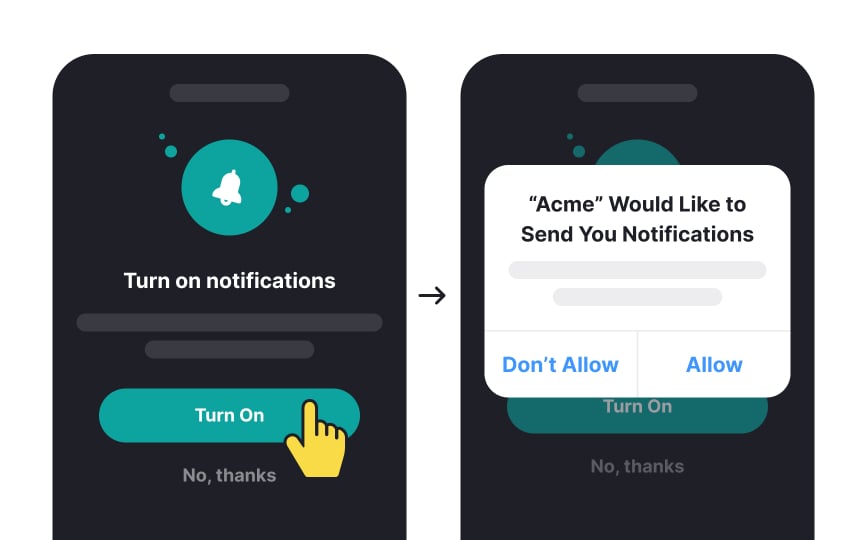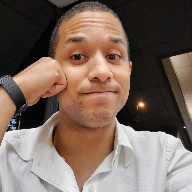Prime users for push notification permissions
Push notifications matter for both businesses and users — they help keep users engaged while providing timely updates about important activities. However, when system permission dialogs appear suddenly, many users decline them to avoid potential notification overload.
Plus, standard permission dialogs are often too small and rigid to properly explain why an app needs certain access. This makes it hard for users to understand the real purpose behind these requests.
This is why many apps now use primer screens — custom in-app messages that explain notification benefits before showing the system permission request. These primers match the app's design style while providing better context.
To design effective primers:
- Choose the right moment: Ask for permissions when they make sense to users. For example, request notification access when someone creates a post they'd want to hear updates about
- Show clear benefits: Use the primer's space to explain exactly how notifications will help users, keeping your message friendly and direct