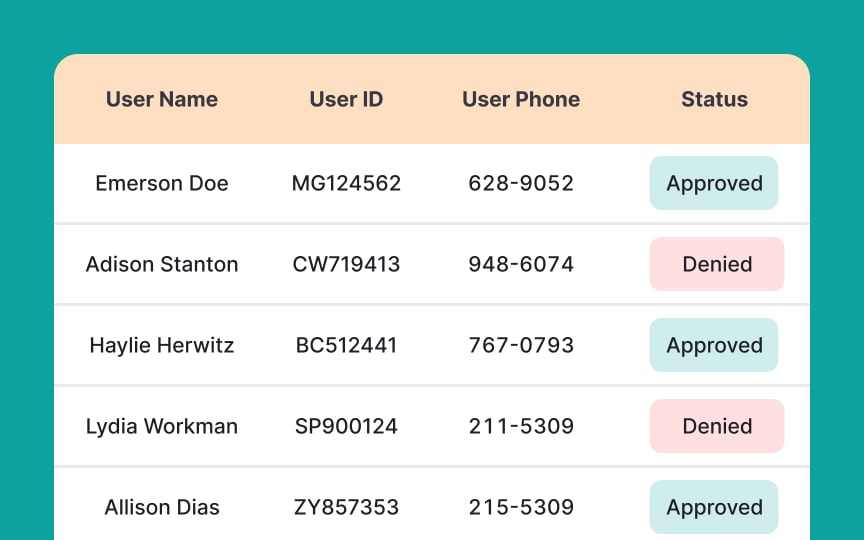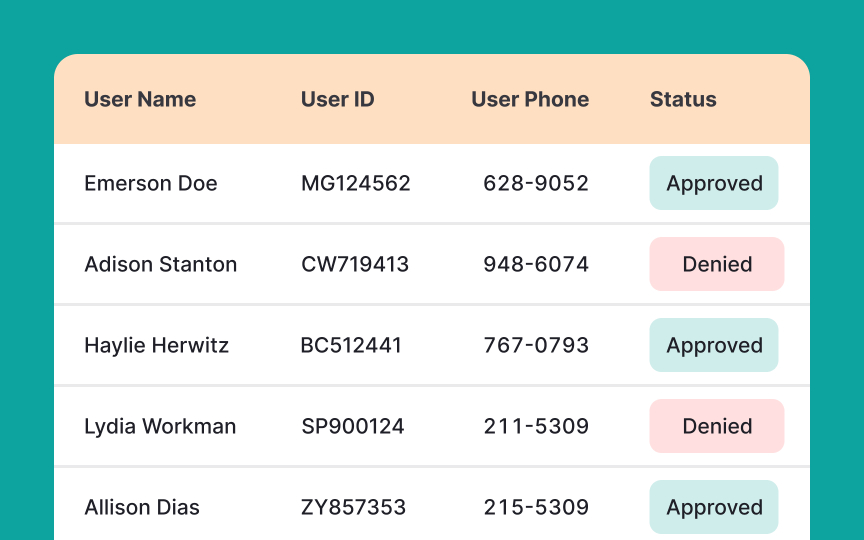Align text to the left
In left-to-right languages, such as English, the natural reading pattern is from left to right. When table text is not aligned to the left, users may find it difficult and frustrating to scan the content.
By aligning the text to the left, the content becomes more scannable and easier to read, allowing users to quickly locate the information they need. This is particularly important when dealing with large tables or complex datasets, as it can help users quickly understand the relationships between different elements and identify patterns or trends.
Left-aligned text is also more aesthetically pleasing and can improve the overall look and feel of the table.[1]