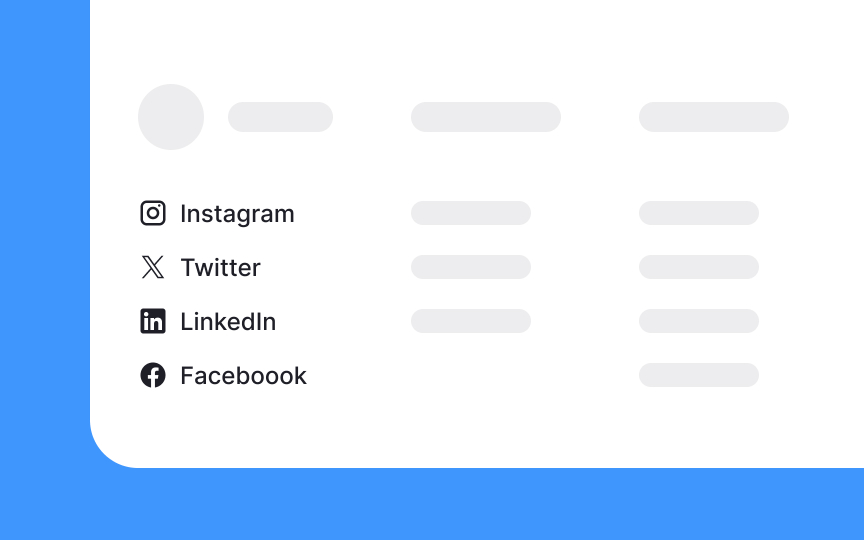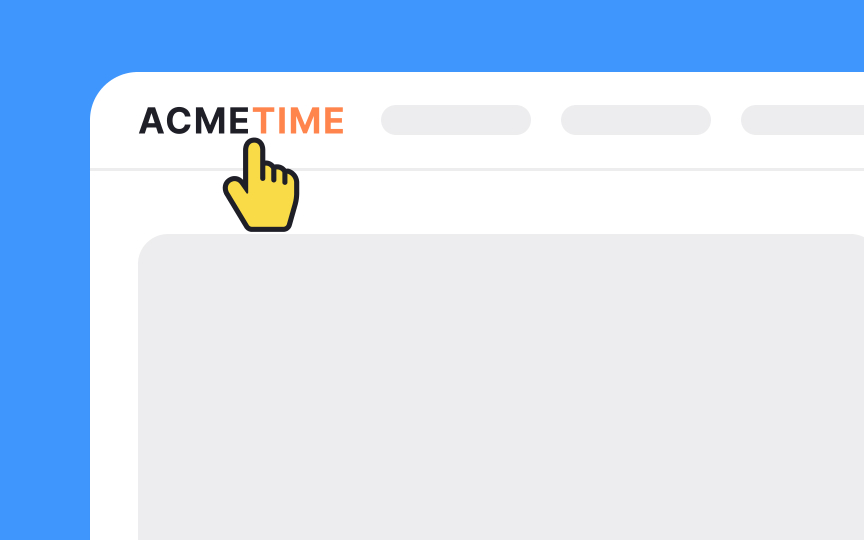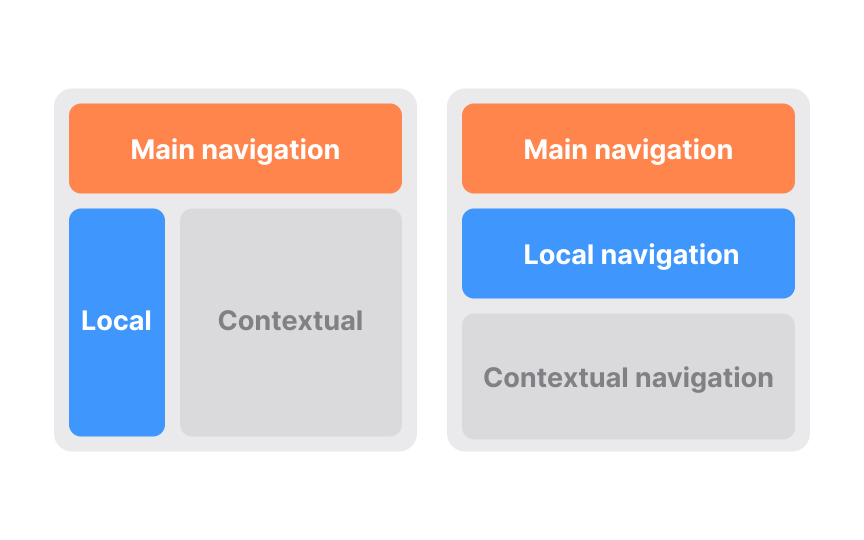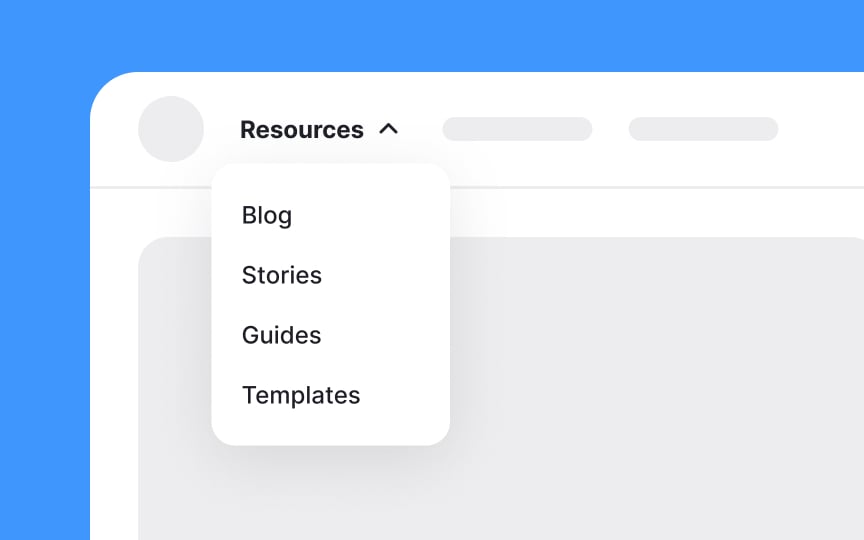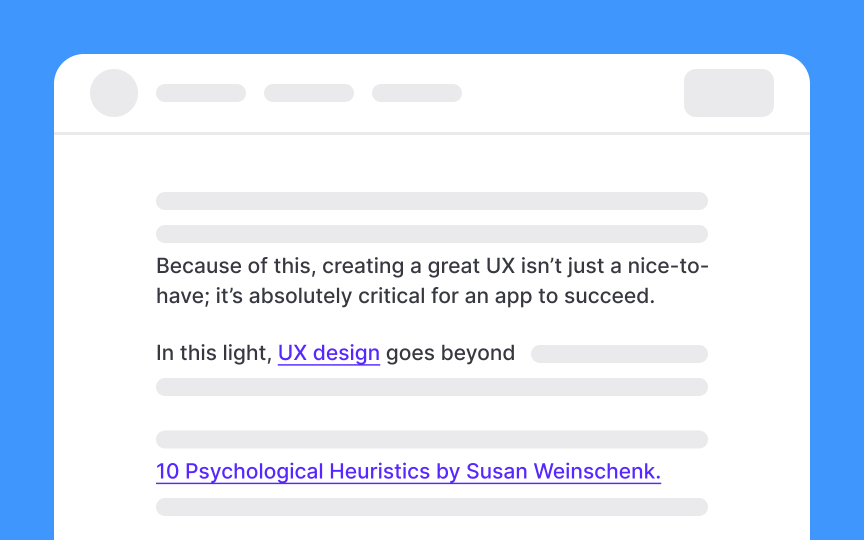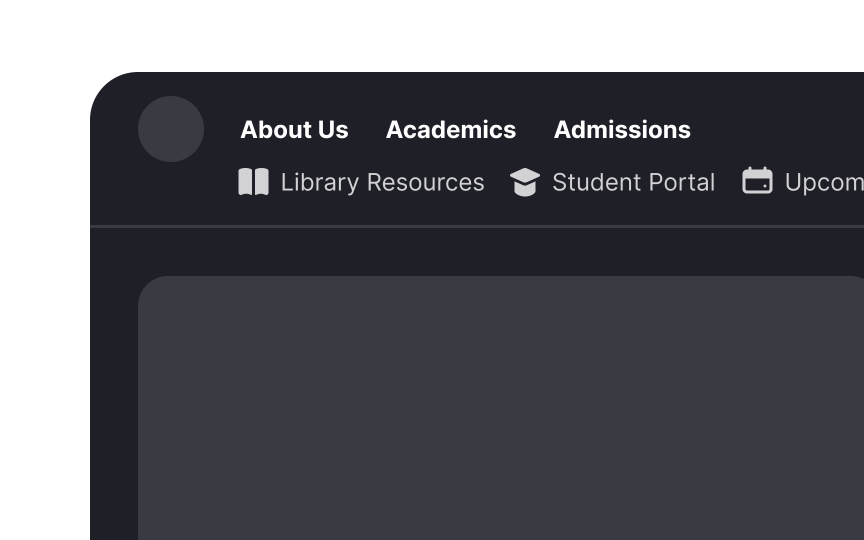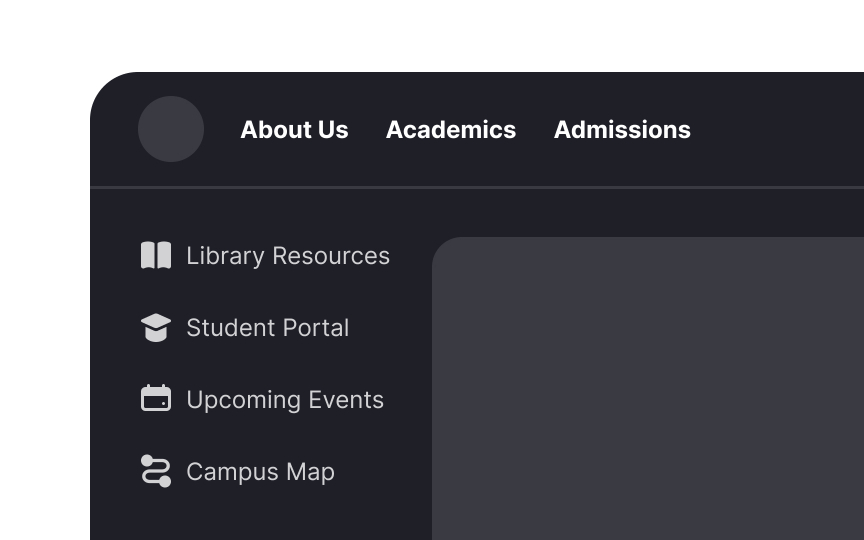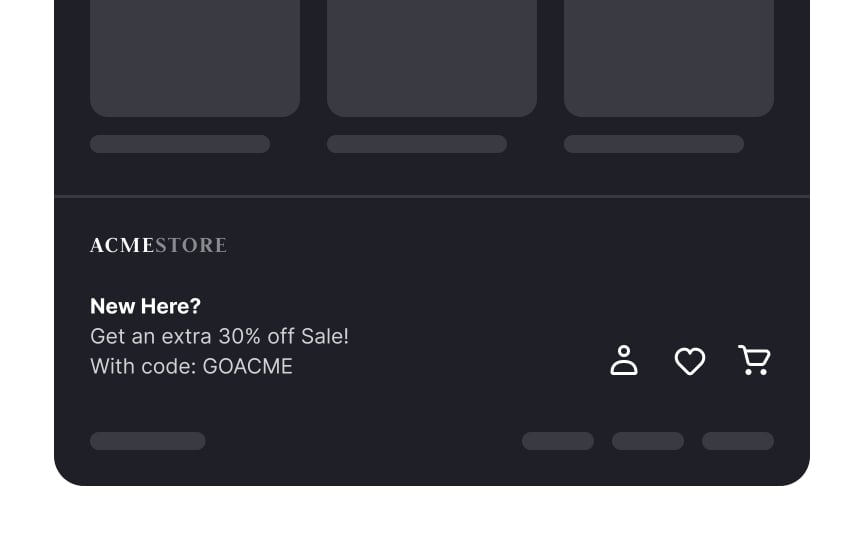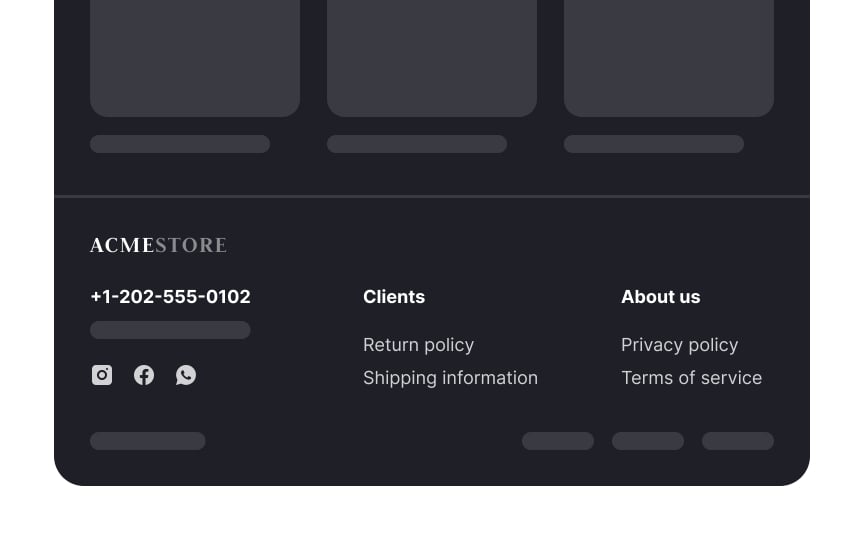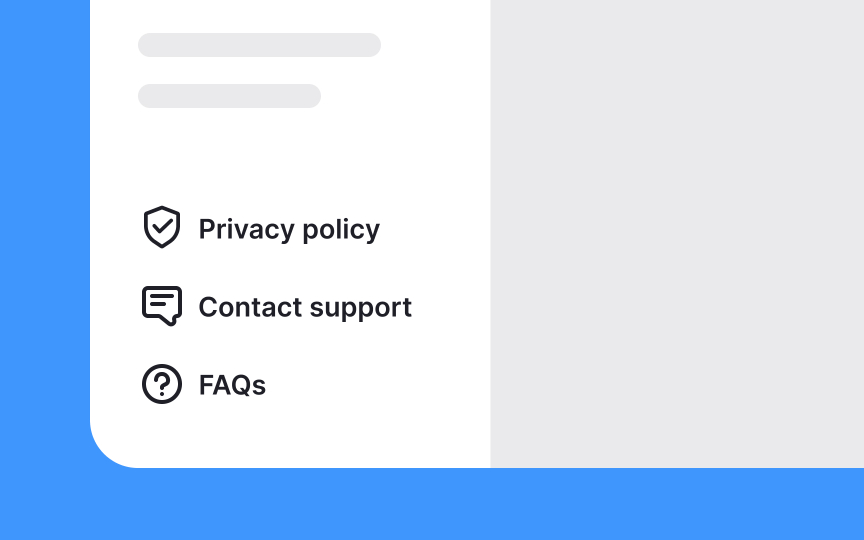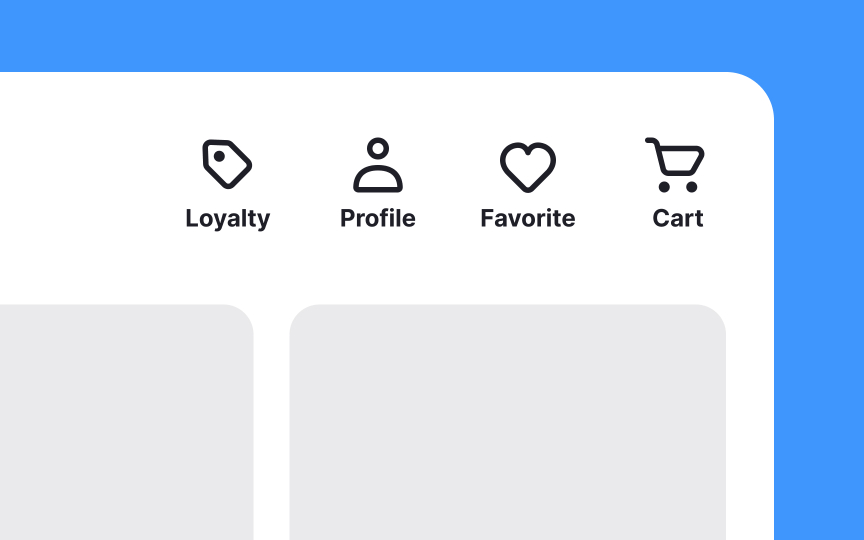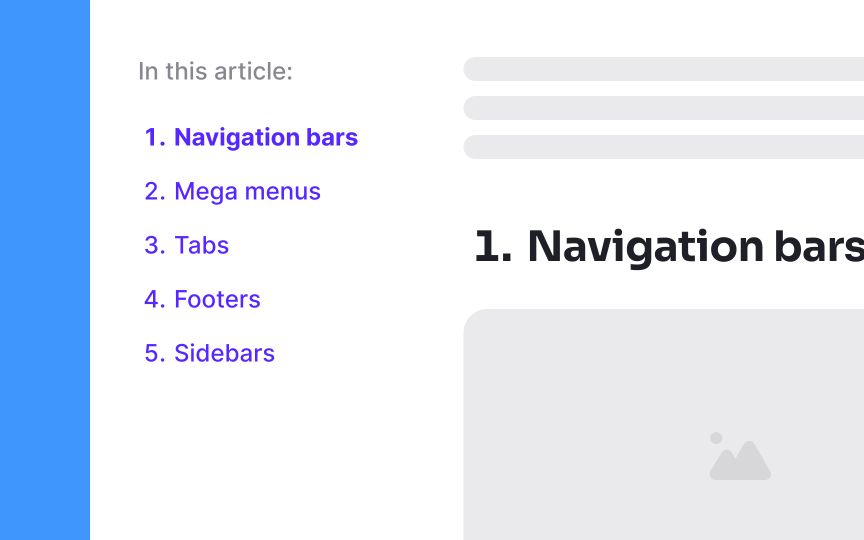Types of Navigation Systems
Explore the different types of navigation systems and learn when and how to use them to improve UX
Navigation refers to the way users find and access information within a digital platform. Good navigation helps users find what they need quickly and efficiently, while poor navigation can lead to frustration and confusion. There are different types of navigation systems that can be used, such as menus, search bars, and links to get around an interface. Each type serves a different purpose and can be more or less effective depending on the context. For example, a menu is great for organizing a large number of options, while a search bar is useful for quickly locating specific information.
In this lesson, we’ll explore the different types of navigation systems and discuss where and how to use them. You'll learn to create an effective and useful navigation system and improve users’ engagement and satisfaction with your product.
Quick
Quick links may appear at the top or sides of pages. On the homepage, they might be in their own section, but on other pages, they might be in a drop-down or dynamic
However, quick links are considered an outdated pattern and are rarely seen on modern interfaces. Today, designers aim to create architectures that eliminate the need for hard-to-find categories, ensuring all content is easily accessible and logically organized.
References
- Designing Web Navigation | O’Reilly Online Learning
- Designing Web Navigation | O’Reilly Online Learning
Top contributors
Topics
From Course
Share
Similar lessons

Intro to Information Architecture

Intro to Search Functionality in UI