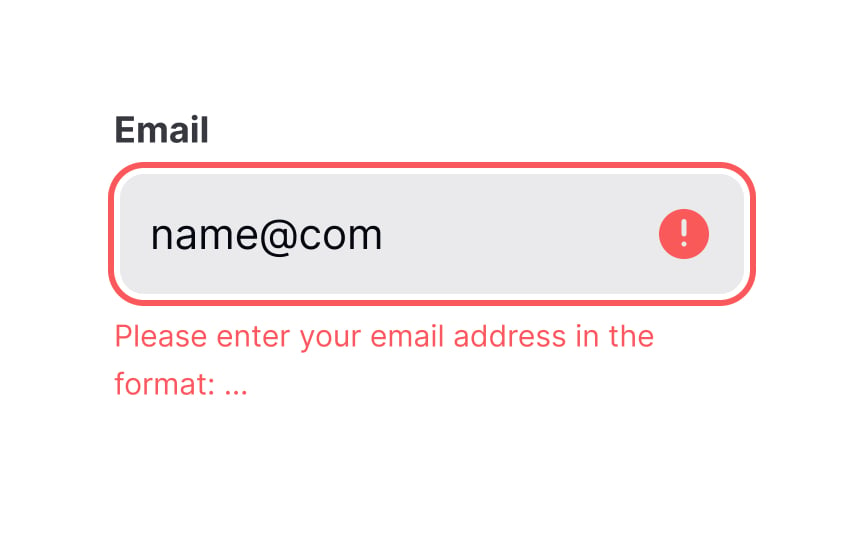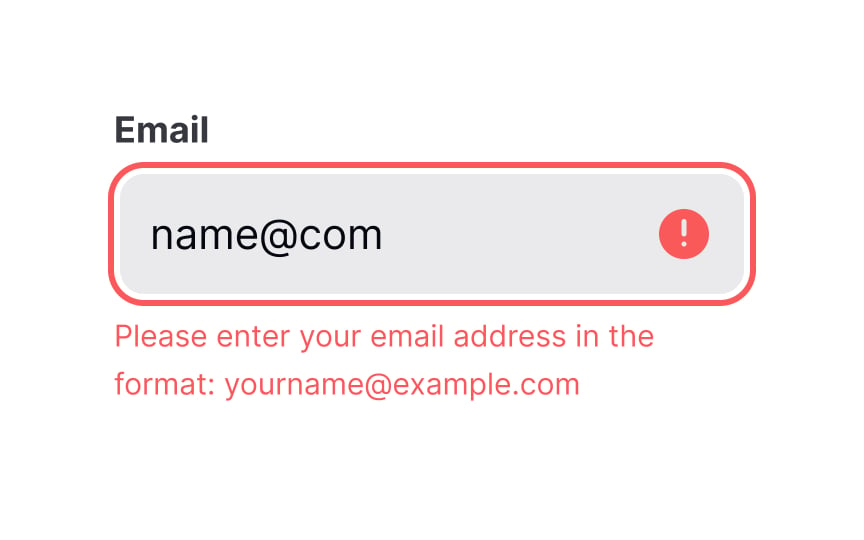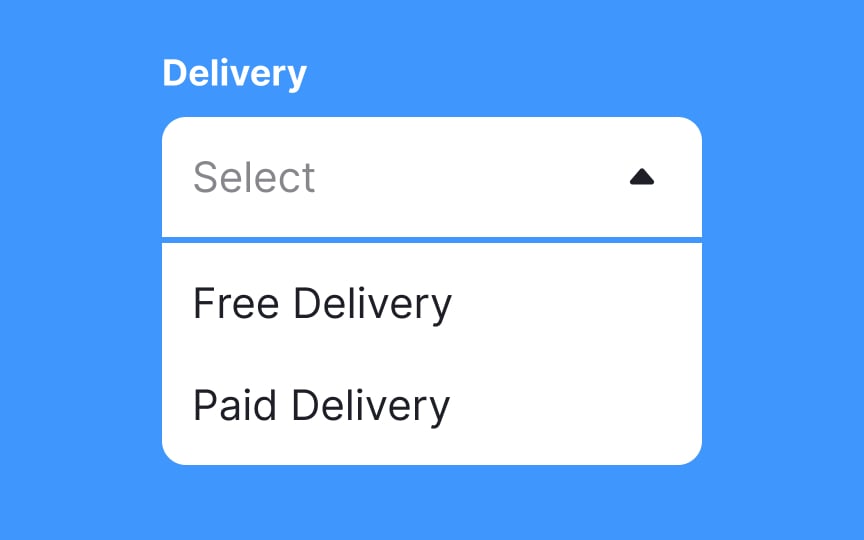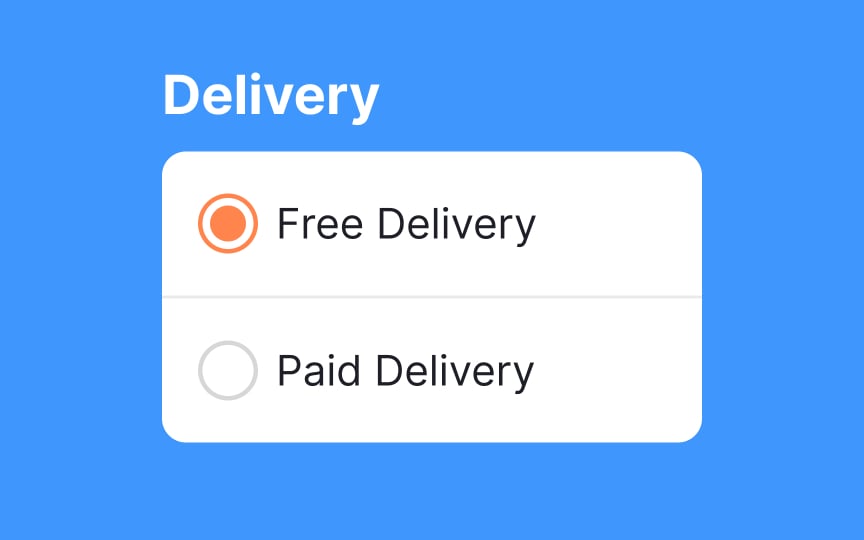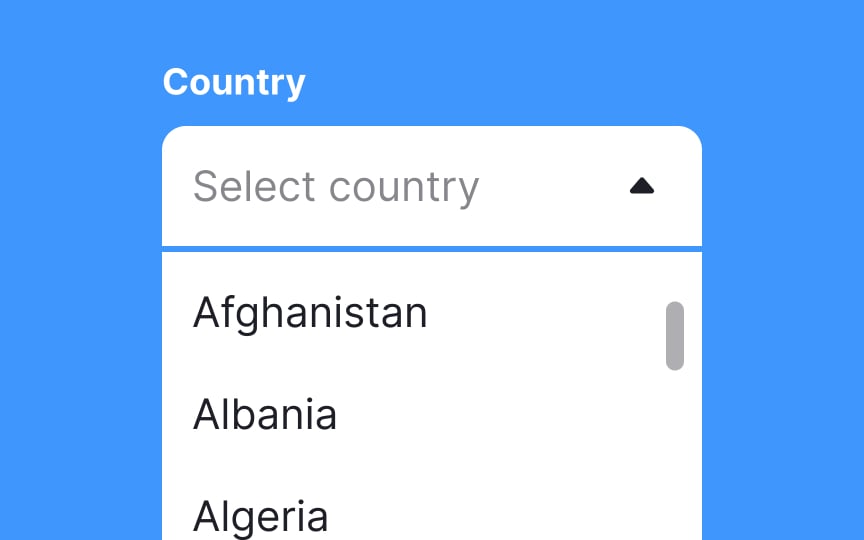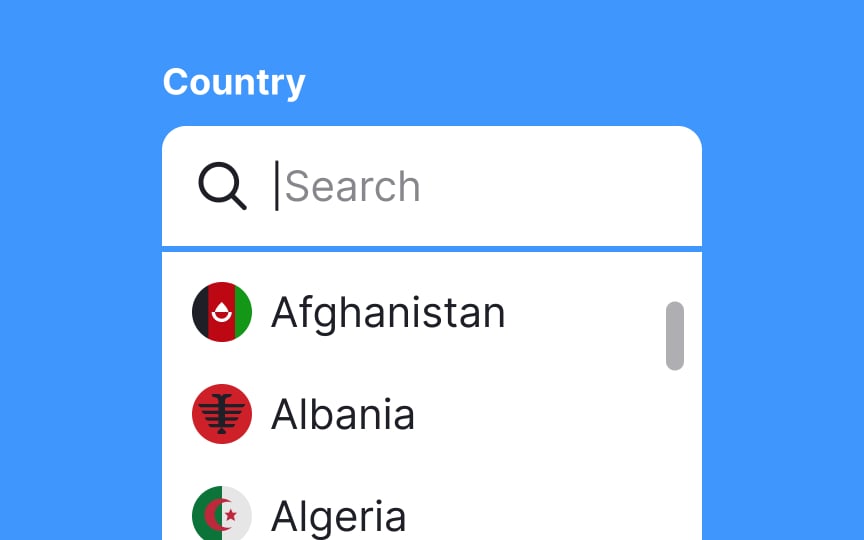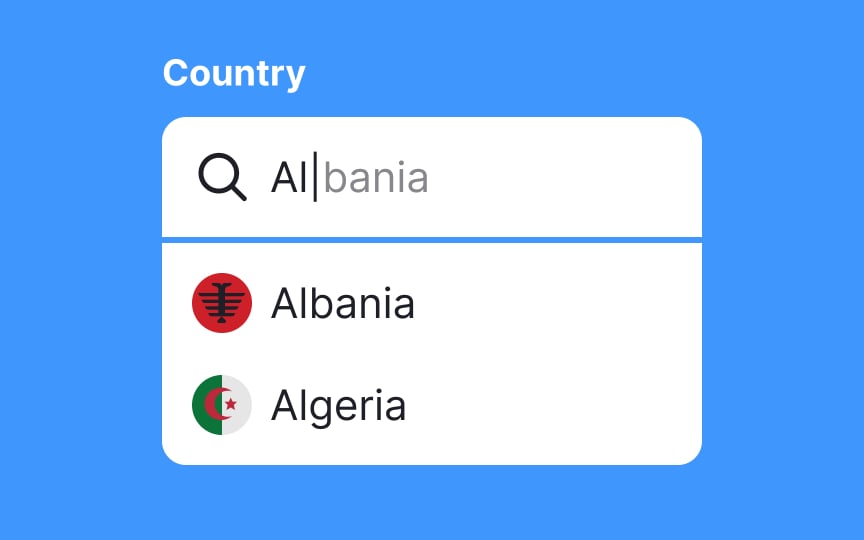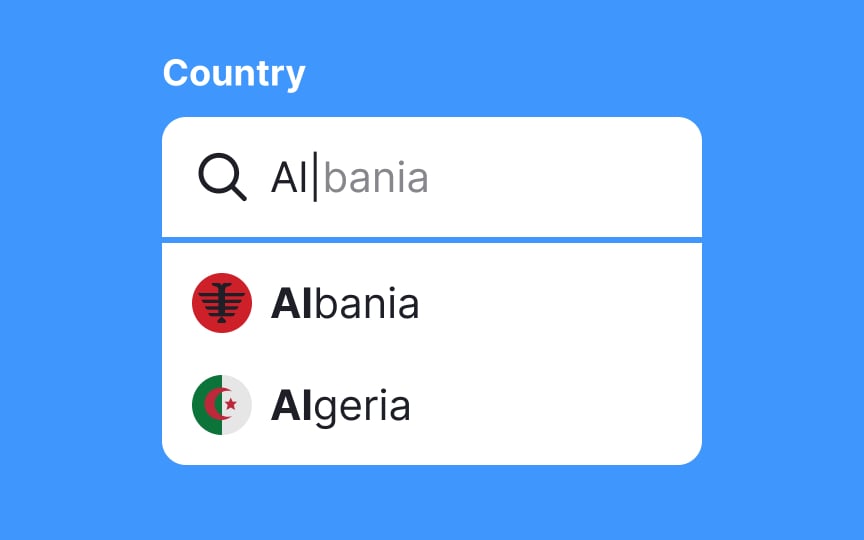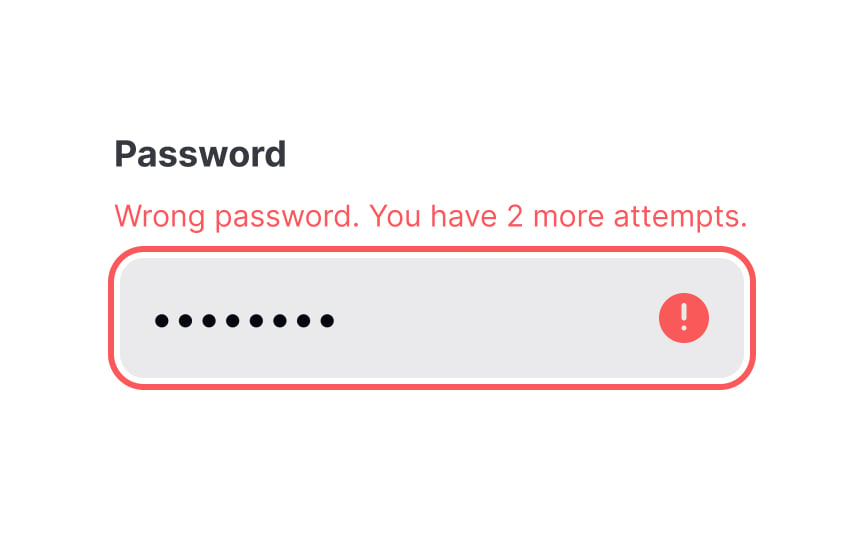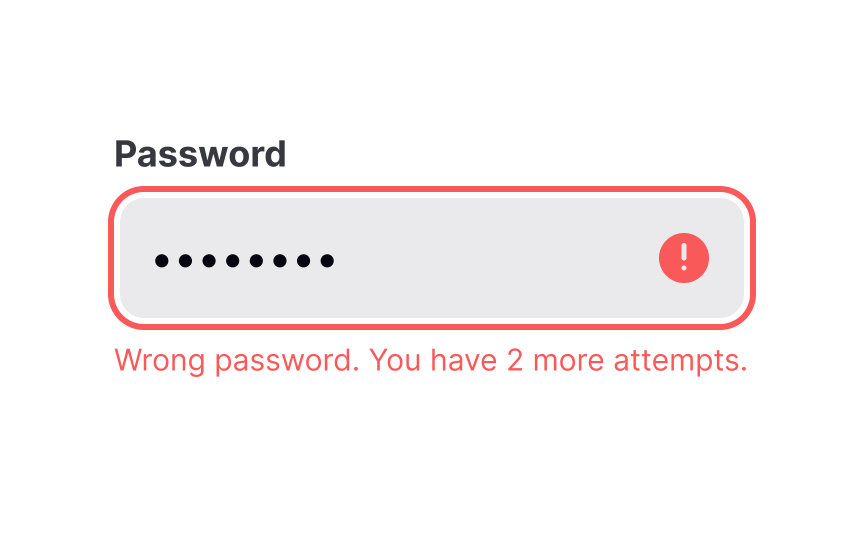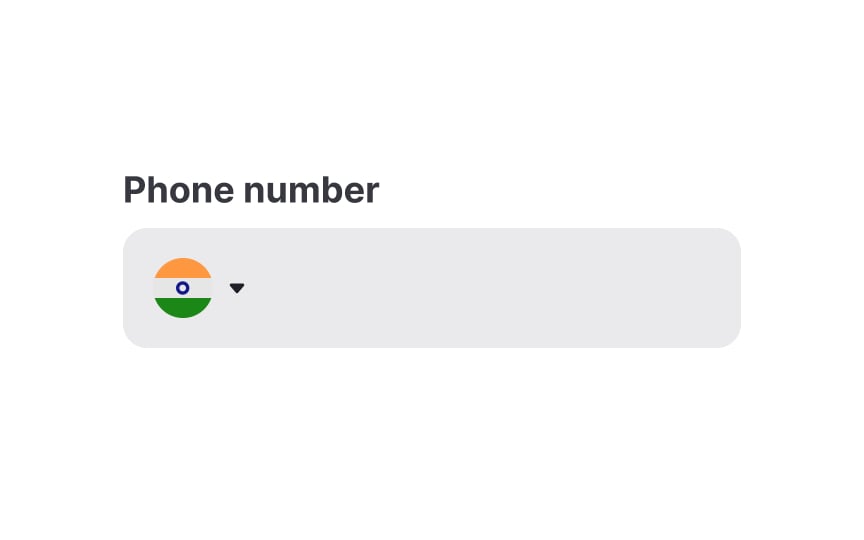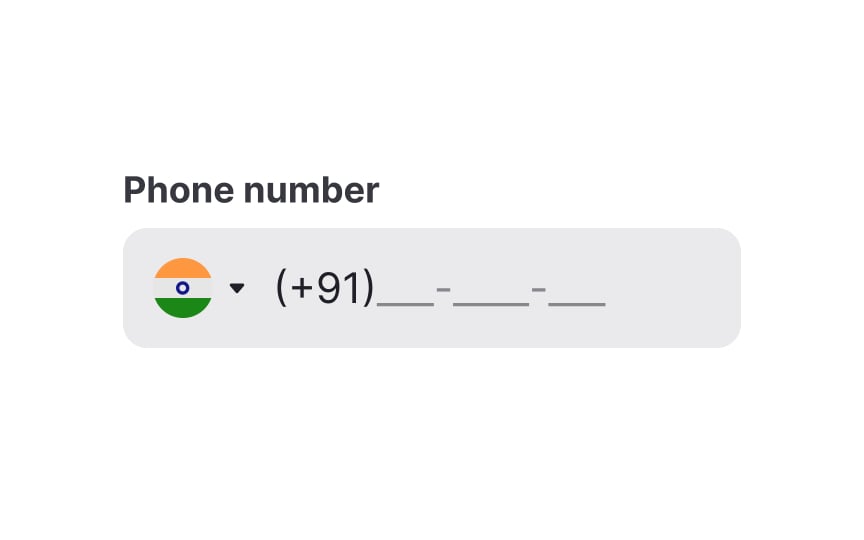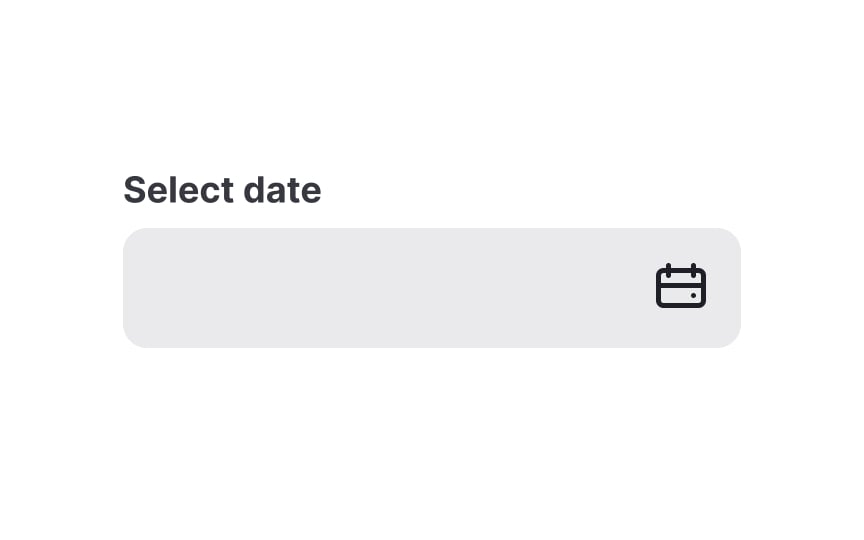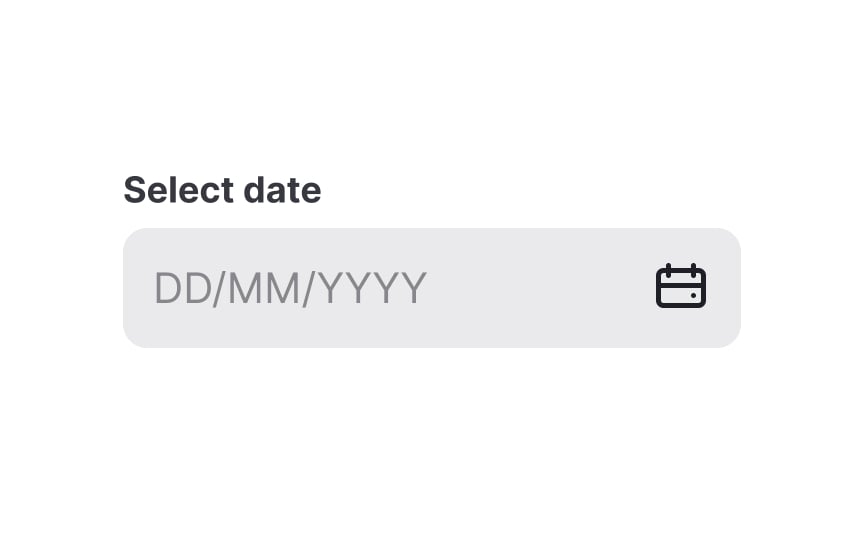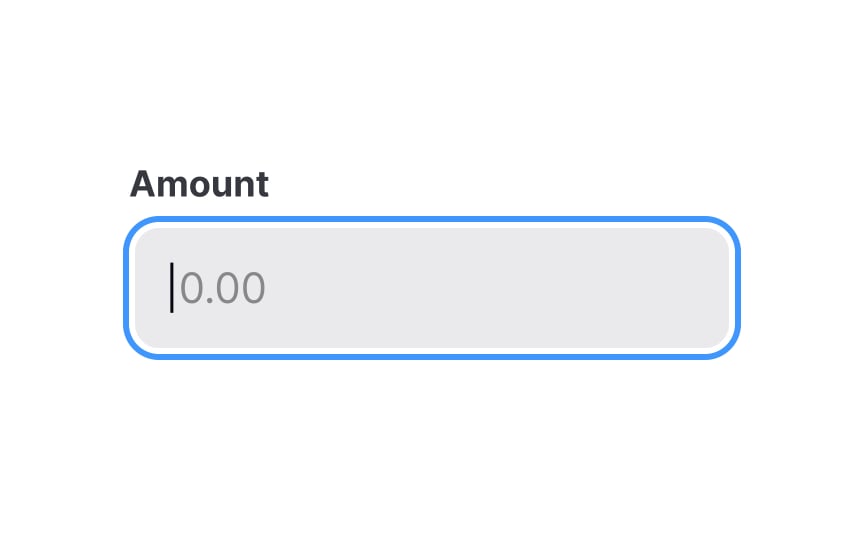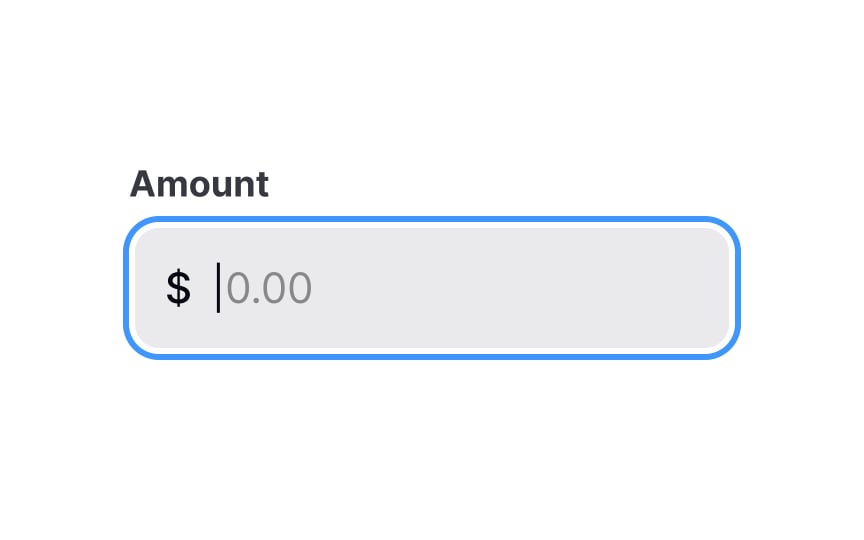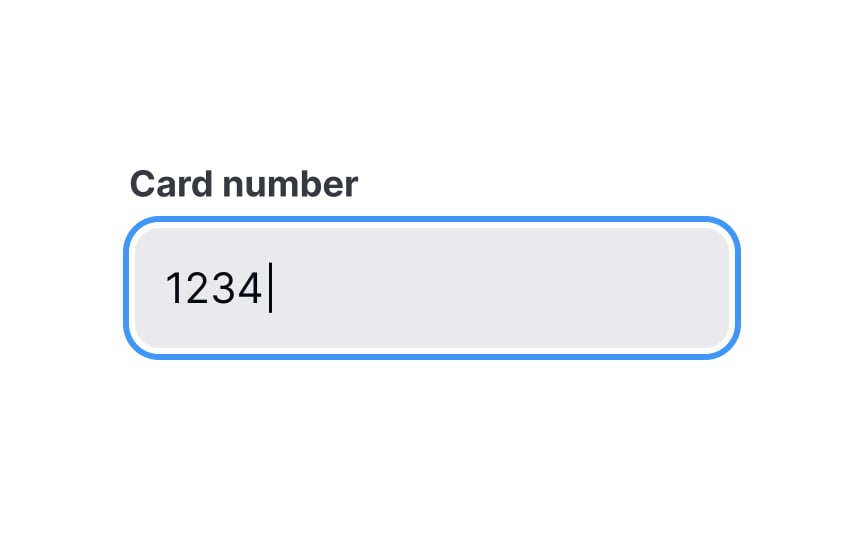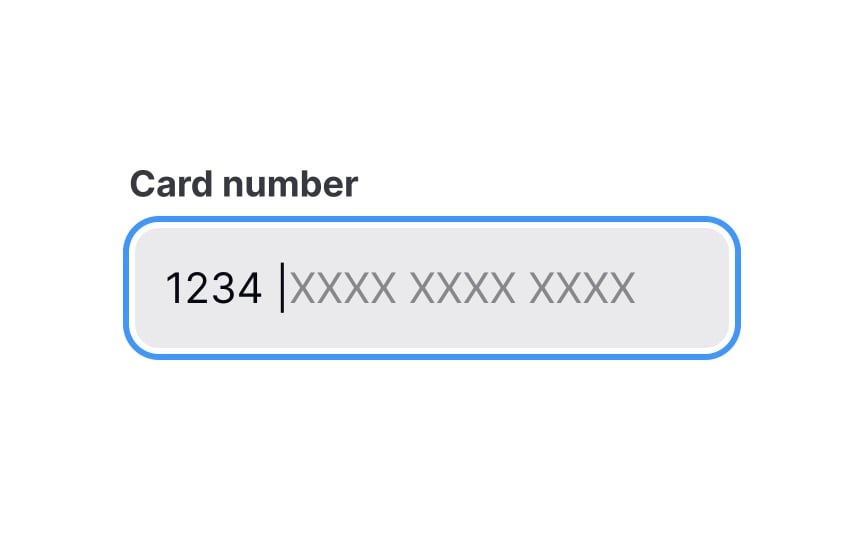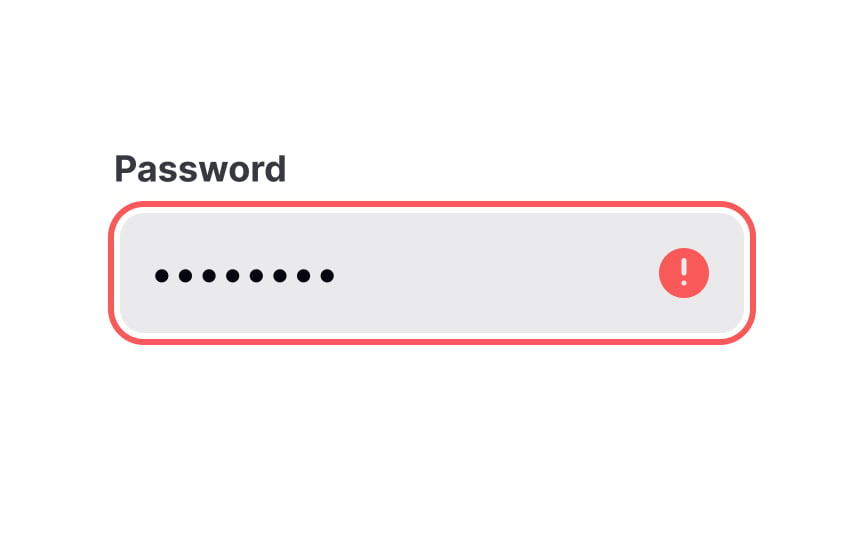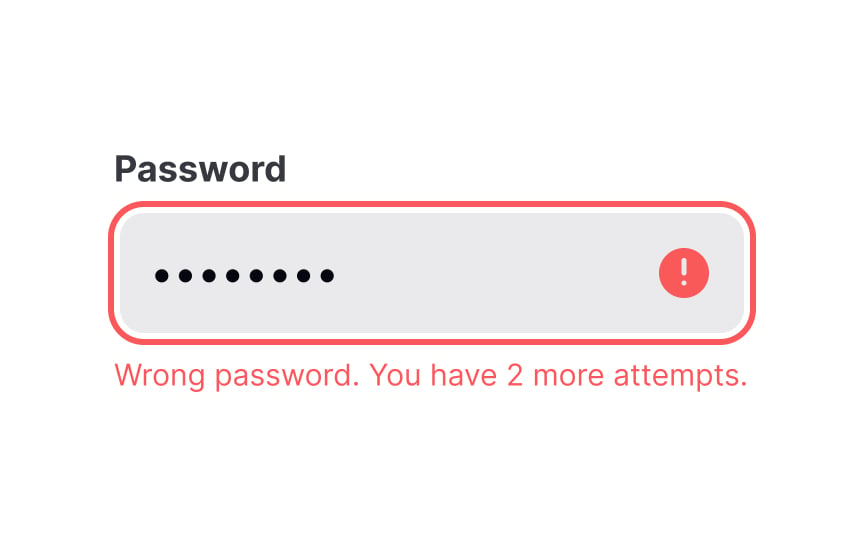Best Practices for Designing UI Inputs
Learn the best practices for designing form inputs in UIs
Successful user experience lies in the details, including components like inputs. Systems collect information about users through inputs, and understanding the best practices for input design reduces the risk of failing in this regard.
From the way search inputs function to the error messages your forms display, good UX strives to simplify and streamline users' ability to achieve their goals. Well-designed inputs enhance the usability of forms and ultimately result in higher conversions and greater overall product satisfaction.
Encountering an
When designing error messages, ensure that they are easily scannable at a quick glance. Ideally, aim to keep the message within a single line to maximize visibility and avoid overwhelming users with too much text.
If the message cannot fit within one line without compromising clarity, it's acceptable to extend it to a second line. However, ensure that the message remains complete and coherent without any truncation, as cutting off essential information can lead to further user confusion.
Selection controls allow us to pick an item or a few items and move on with a task. Dropdown menus can be good choices for longer lists — they save space and don't overwhelm users. But for shorter lists with up to 5 options, they're unnecessarily complicated.
Radio buttons work much better in cases when you need to make a single selection, as they're more straightforward and require fewer clicks. If you allow users to make multiple choices, consider using checkboxes.
There are nearly 200 countries worldwide, and finding yours in the
Country lists aren't the only
Fields with incremental
Placing error messages near input fields improves
For accessibility, errors should be programmatically linked to
There are plenty of ways users can
Remember that input masks aren't placeholders. They appear only on focus and as users start typing. Placeholders, in fact, can be remarkably misleading, looking like automatic defaults and making users think the data is already filled.
Considering the fact that users in different countries format dates differently,
Pro Tip: If possible, use the default date and time format according to each user's location and settings.
When your product is accessible to users around the world, it's important to inform those who typically use a different currency in their daily transactions about the currency your website or service accepts. This information becomes particularly relevant when users need to convert currency or
Any time users are making a purchase, remove as many potential stumbling blocks as possible. The more a user has to think about the process, the more chances they have to change their mind entirely.
One effective way to reduce these uncertainties and enhance the
When users fill up forms while making a purchase or booking a flight ticket, they want to stay informed about what's happening in the system.
To make the error inputs easy to notice and understand:
- Indicate error
inputs using a prominent,contrasting color (usually red) and a relevant icon. - Politely describe what happened and what users should do to fix the problem.
- Apply real-time, inline validation rather than submit-time modals. The latter breaks the flow and distracts users.
Errors that appear immediately allow users to correct their answers before moving on.[3]
References
- The Best Place for Error Messages on Forms | UX Movement
- How to Report Errors in Forms: 10 Design Guidelines | Nielsen Norman Group
Top contributors
Topics
From Course
Share
Similar lessons

Common UI Component Definitions I

Image Terminology