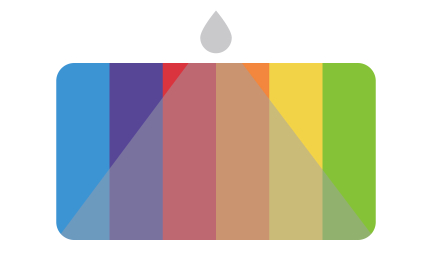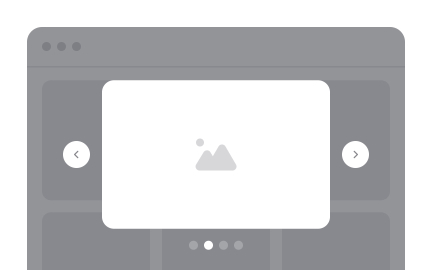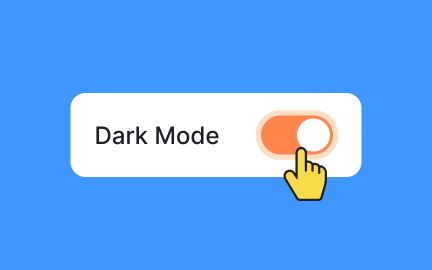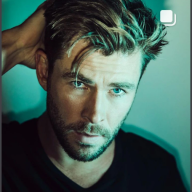Blur
Blur in design reduces visual clarity to create depth, focus attention, and signal hierarchy, improving experience and guiding interaction in digital products.
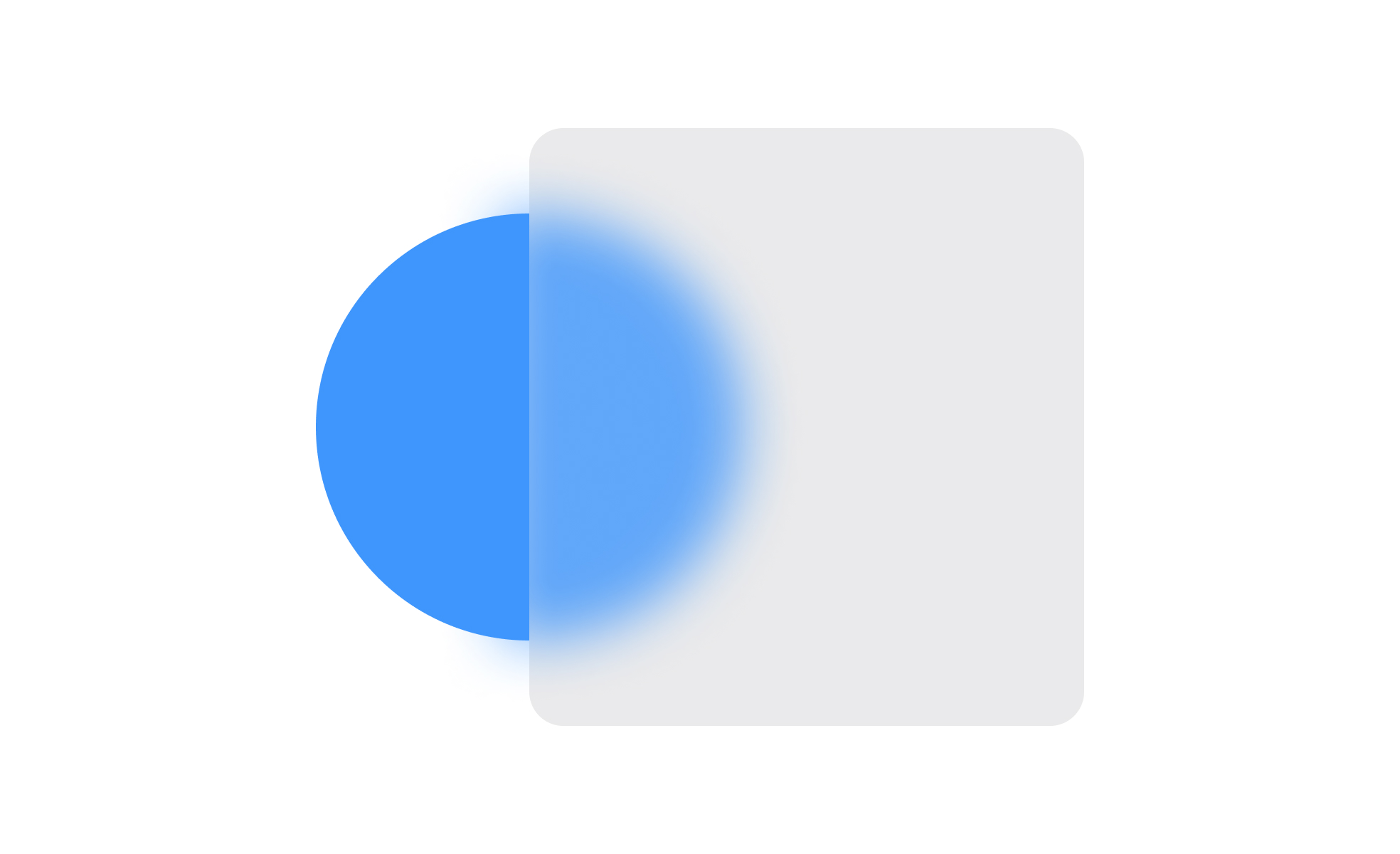
Blur is a design technique that softens visual elements by reducing their sharpness. While it may seem like a purely aesthetic choice, blur has important functional roles in UX and product design. It helps establish depth, guide user focus, and create visual hierarchy within interfaces. By strategically applying blur, designers can direct attention without overwhelming users with competing details.
In UX/UI design, blur is often used for background layers. For example, when a modal window opens, the background may blur to highlight the modal content. This creates a clear distinction between active and inactive areas, helping users concentrate on the task at hand. Blur in this context reduces cognitive load by minimizing distractions while maintaining a sense of context.
Practical examples of blur in action can be found across digital products. Spotify uses blur in its mobile app backgrounds to keep album art present without interfering with navigation. Similarly, Google’s Material Design guidelines highlight blur as a way to create focus while maintaining spatial context. These real-world cases show blur’s effectiveness in balancing function with aesthetics.
Psychologically, blur taps into how humans process visual information. The eye naturally prioritizes sharpness, meaning blurred elements recede into the background while sharper ones demand attention. Designers use this principle to create intuitive hierarchies, ensuring that primary actions are never lost in clutter. Without this kind of hierarchy, users may feel overwhelmed or confused.
From a technical standpoint, blur can be implemented through CSS filters, image editing tools, or vector graphics. Performance considerations are important because heavy blur effects can slow down rendering on lower-powered devices. Teams must balance aesthetic impact with responsiveness to avoid negatively affecting user experience.
Accessibility is another dimension where blur plays a role. While it can strengthen clarity for many users, excessive or poorly applied blur may harm readability, especially for those with visual impairments. To address this, blur should always be paired with strong contrast, text legibility, and clear layouts to ensure inclusivity.
Learn more about this in the Shadows & Blurs Lesson, a part of the Introduction to Figma Course.
Key Takeaways
- Blur reduces sharpness to create focus and hierarchy.
- Commonly used in backgrounds to highlight active content.
- Supports usability by guiding attention to primary tasks.
- Effective in mobile interfaces for layering and context.
- Must balance performance impact and accessibility.
Blur is used to control attention and highlight important content. By softening backgrounds or secondary elements, it makes the active area of the interface stand out more clearly. This helps reduce distractions while maintaining context, ensuring users stay focused on what matters most.
In practice, blur provides a balance between aesthetic appeal and functionality. Users benefit from clean, intuitive interactions, while teams gain a tool to guide navigation naturally.
Blur can both support and challenge accessibility. When used appropriately, it improves clarity by emphasizing key actions and simplifying visual complexity. But when overused, it can reduce readability, particularly for users with visual impairments or on low-resolution displays.
Design teams should always pair blur with strong contrast, large text, and clear icons. Testing with diverse user groups helps ensure that the effect remains inclusive rather than exclusionary.
Designers use a range of tools, from Photoshop and Figma to CSS filters, to apply blur. It can be applied dynamically to interface layers, such as backgrounds behind modals or navigation panels. Implementation depends on platform capabilities, with mobile apps often relying on built-in rendering systems.
Performance must always be considered. While blur adds polish and depth, it can demand significant processing power. Designers and developers need to strike a balance between visual richness and smooth user experience.
Recommended resources
Courses

UX Design Foundations

UI Components I

Design Terminology
Lessons
Projects

Parmonic - AI Video Automation Platform

Sign up form