Designing a button for a technological system: managing teams & projects
I designed a button system — a carefully thought-out and flexible system that provides an intuitive user experience in any interface.
Hierarchy
Button hierarchy is a visual button ranking system that helps users clearly understand which button is the most important and which action should be performed first. Proper use of the button hierarchy can improve the user experience, make the interface more convenient and intuitive.
- Primary
- Secondary
- Tertiary
I added the ability to use a button with two icons, one, or no icons
Modes
Compatibility with dark and light modes: Buttons look great on both light and dark backgrounds thanks to dynamic color and contrast adaptation.
States of the button
Micro-interaction: Button states play an important role in providing a clear and intuitive user experience. They visually inform the user whether the button can be interacted with, what it does, and what state it is currently in.
- Visually inform the user whether the button can be interacted with, what it does, and what state it is in.
- Use different states, such as Default, Hover, Press/Active, Focused, Disabled, Success, Warning, Error, to clearly differentiate between different situations.
- Default
- Hover
- Press/Active
- Focused
- Disable
- Success
- Warning
- Error
I have designed three button sizes:
The size of a button is an important factor that affects its visibility, usability, and overall aesthetics. Choosing the right button size can improve the user experience and make your interface more user-friendly.
- Affect the visibility, usability, and overall aesthetics of the interface.
- Use small buttons for minor actions, medium buttons for major actions, and large buttons for critical actions.
- Consider the screen size and context of use when choosing a button size.
- Small buttons (40px)
- Middle buttons (48px)
- Large buttons (56px)
This button system is a powerful tool to help you create intuitive and effective interfaces.
As you can see, buttons are not just elements that allow users to perform actions. They play an important role in providing a clear and intuitive user experience. Proper use of button states, sizes, and hierarchy can greatly enhance your interface, making it more user-friendly, enjoyable, and effective.
Tools used
From brief
Topics
Share
Reviews
1 review
Great work, Anhelina! I really enjoyed the presentation, and the buttons are well designed. Here are some pointers to make this great design even better:
- Focused State Emphasis: Consider enhancing the focus state for interactive elements to make it more visible to all users. This helps in creating an easy-to-see indicator for the currently selected element.
- Error vs. Destructive: While the red state is labeled as an error, it might be better suited for indicating potentially destructive actions like delete action. This distinction can help users better understand the function of each state.
- Dark Mode Secondary Set: Your inclusion of both light and dark mode versions is excellent. However, the secondary set in dark mode could use a color adjustment for better aesthetics / visibility against the dark background.
Keep up the awesome work!
You might also like

Accessible Signup Form for SaaS Platform
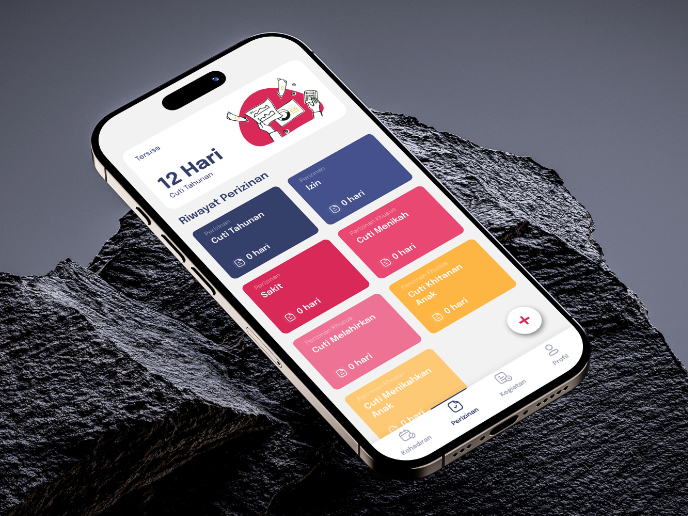
SIPALA - Attendance, Leave, and Activity Management System
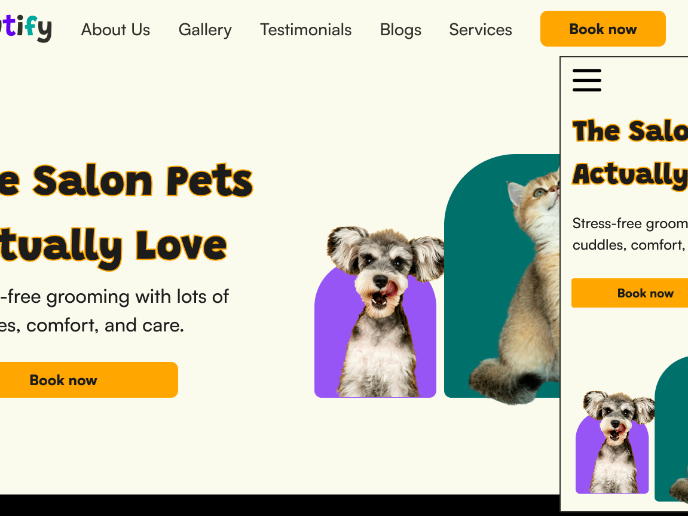
Pawtify - Responsive Landing Page Brief
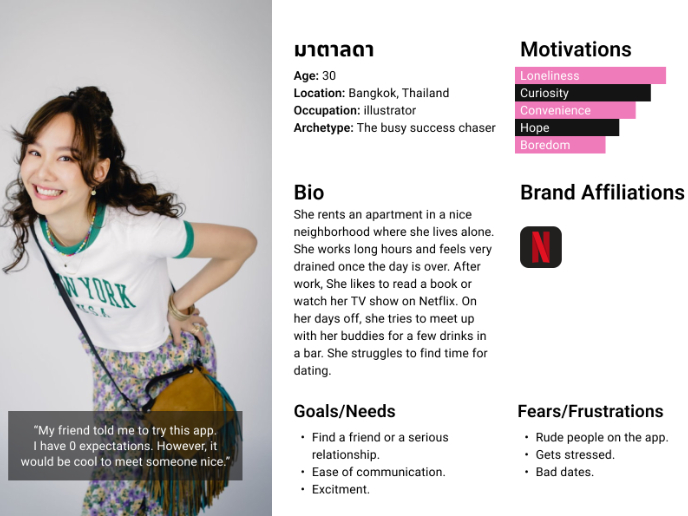
Develop a User Persona
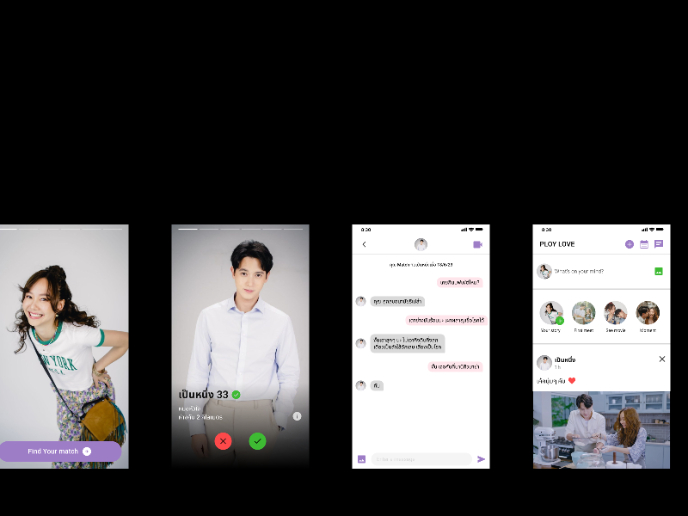
Plan A/B Test for the Onboarding Flow
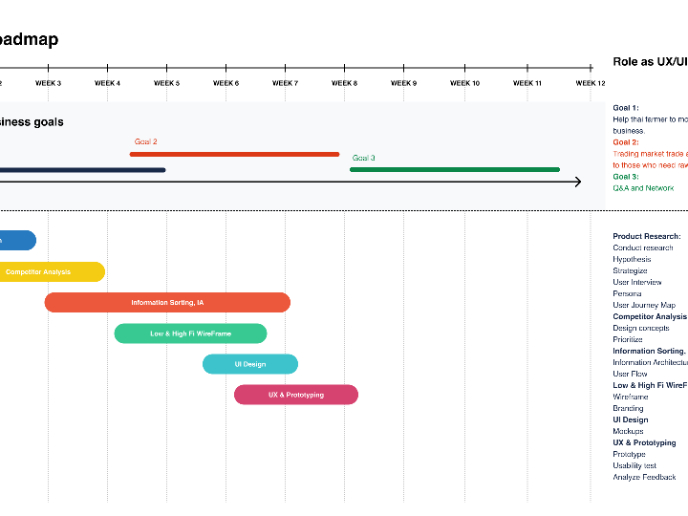
Build a Product Roadmap
Visual Design Courses

UX Design Foundations

Introduction to Figma








