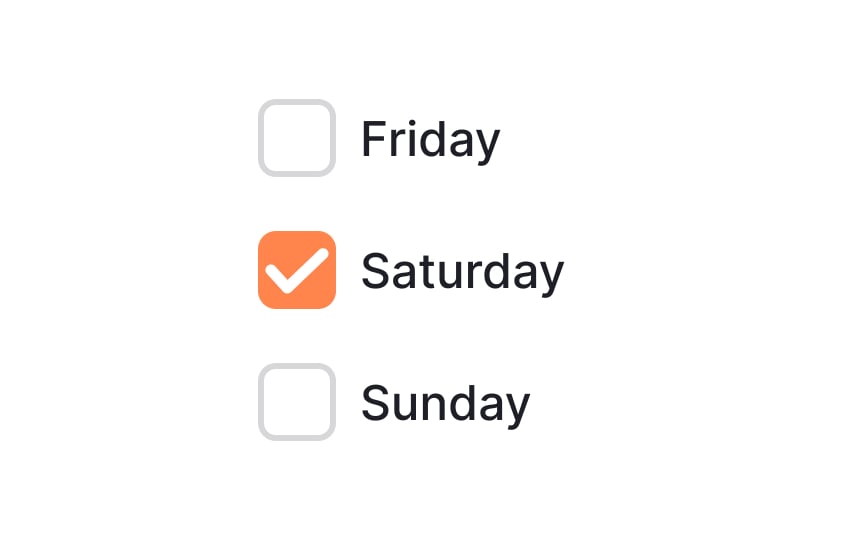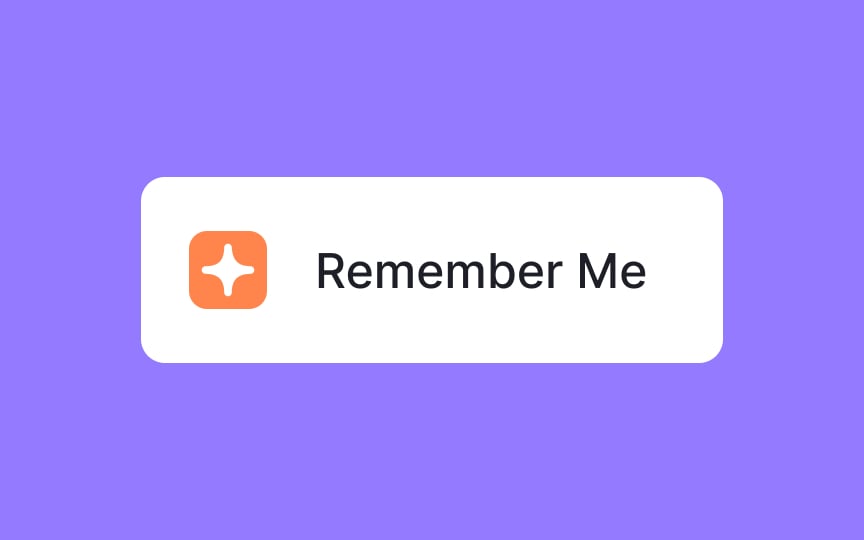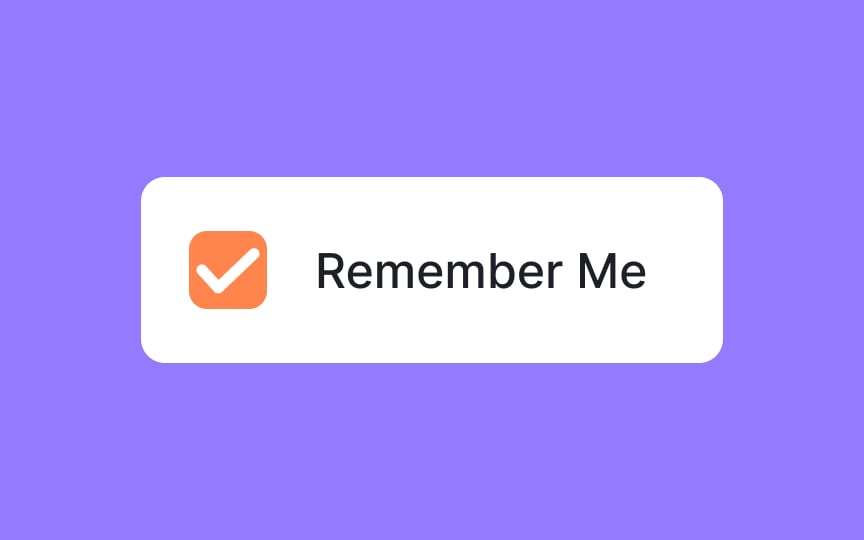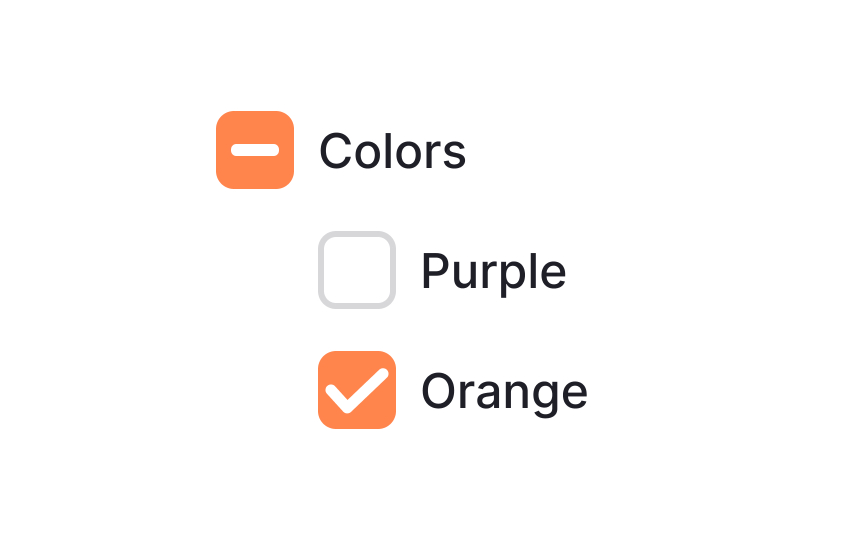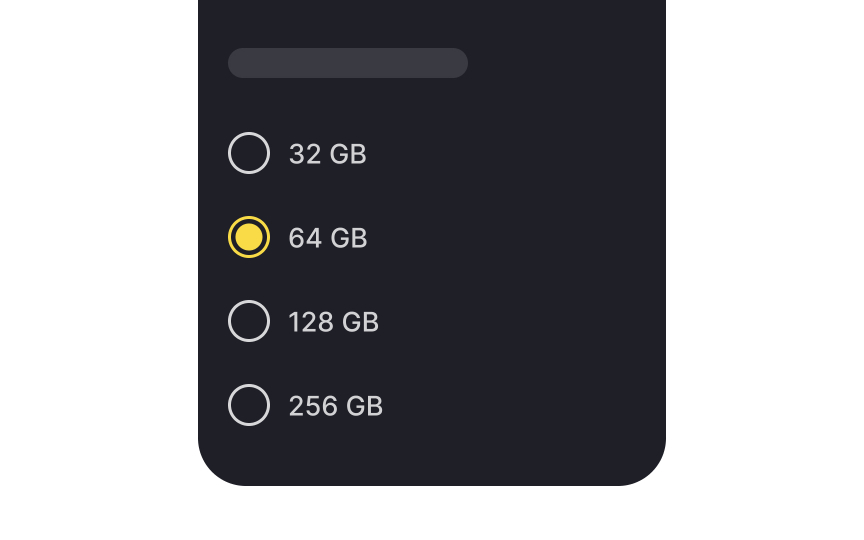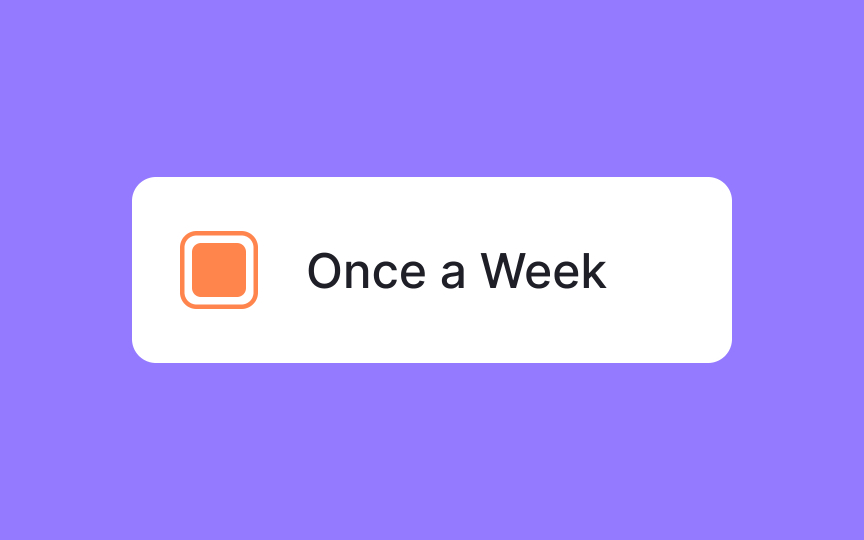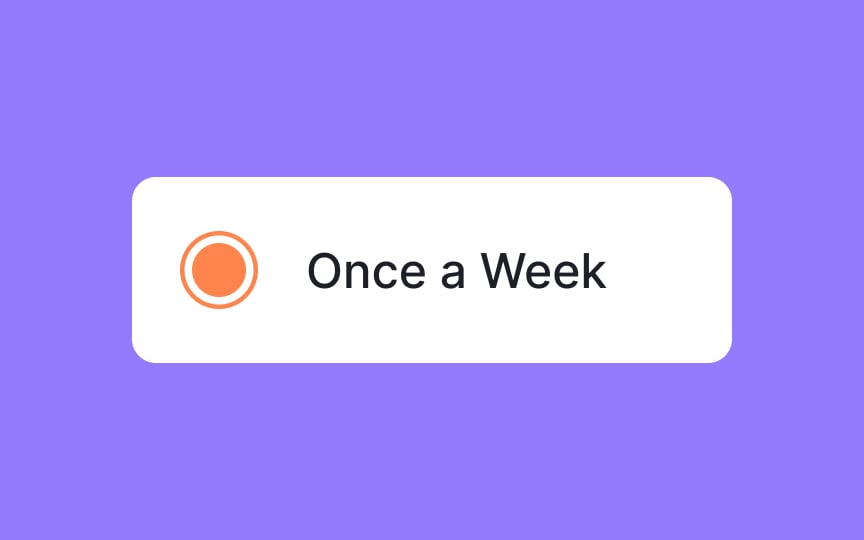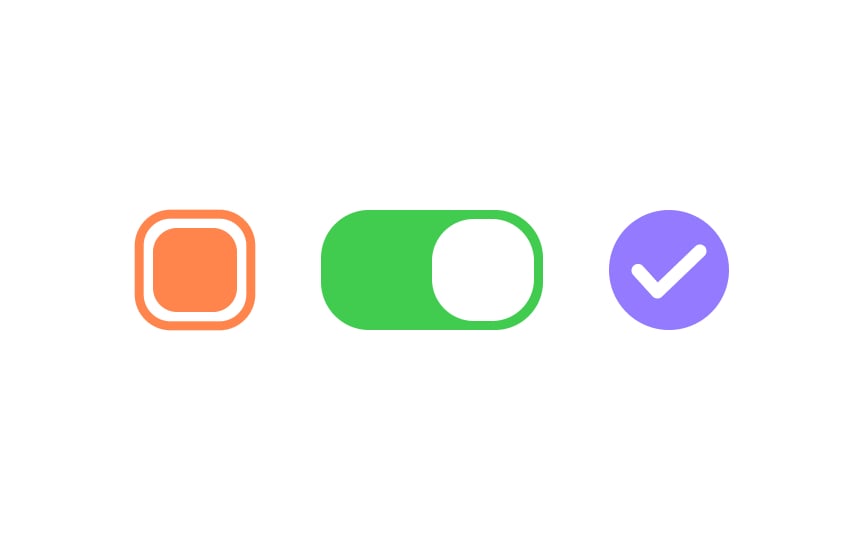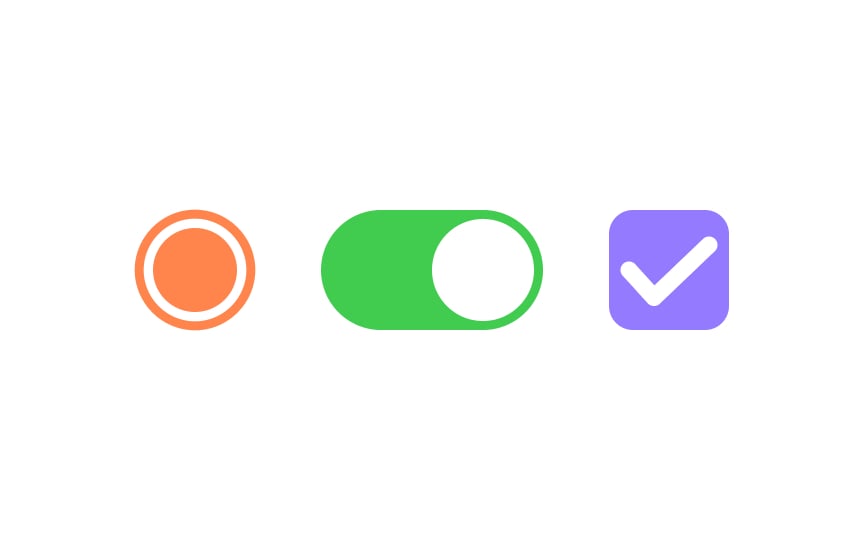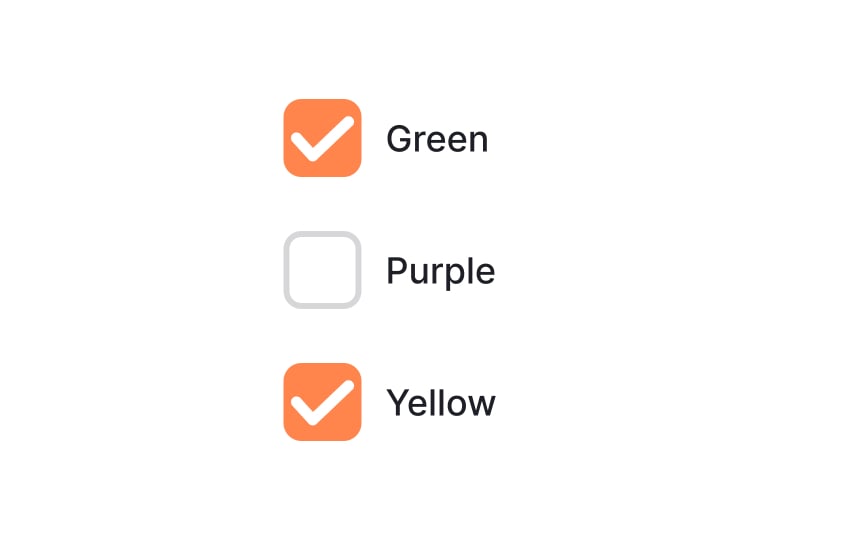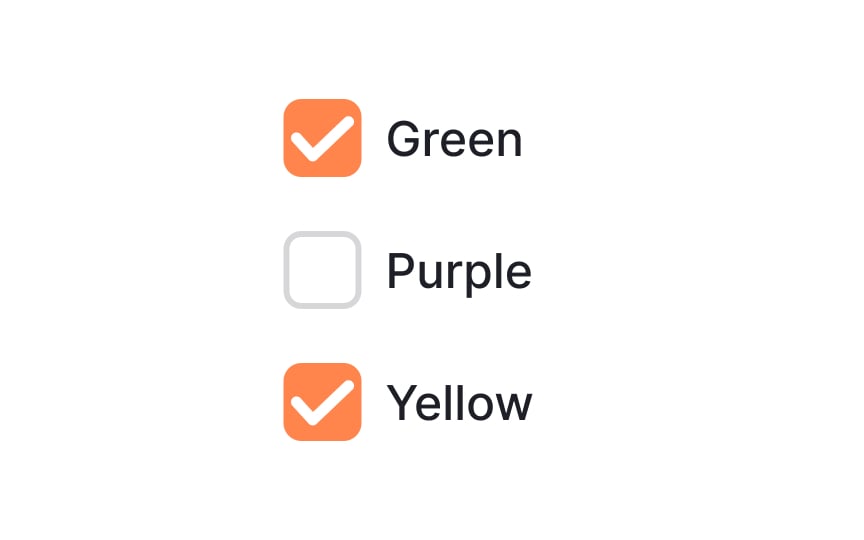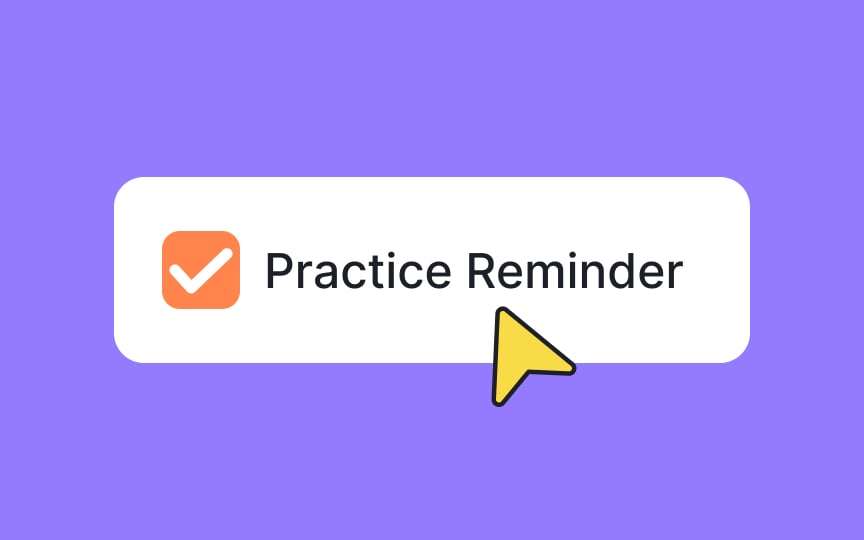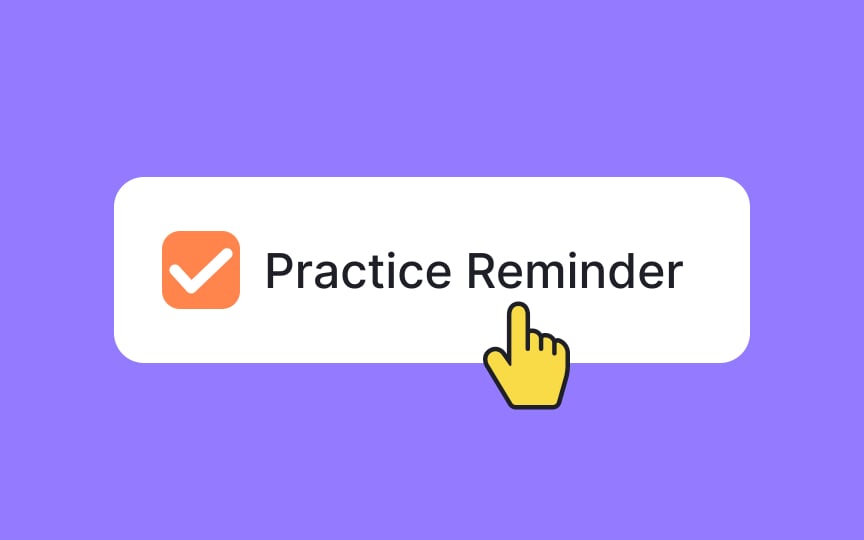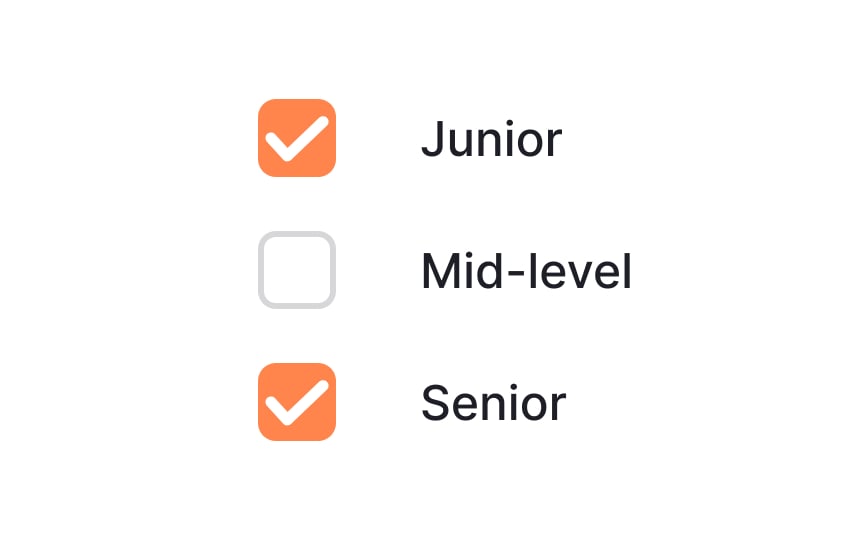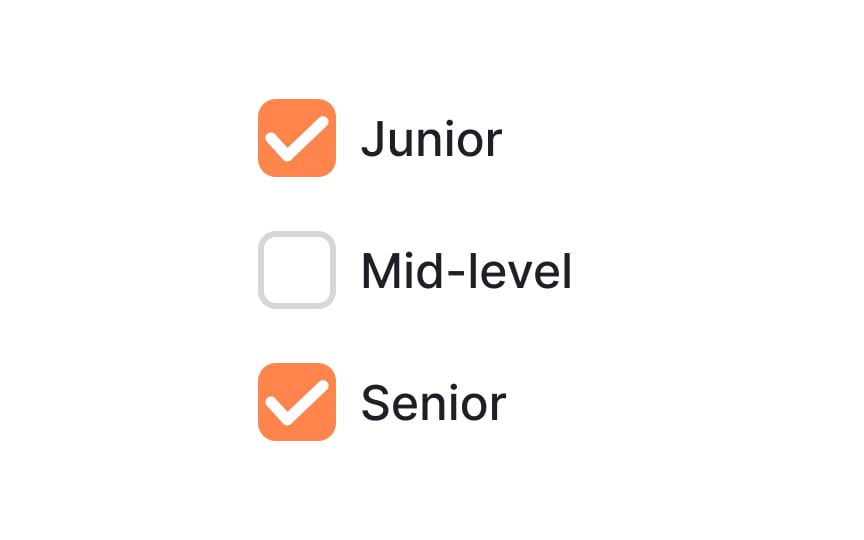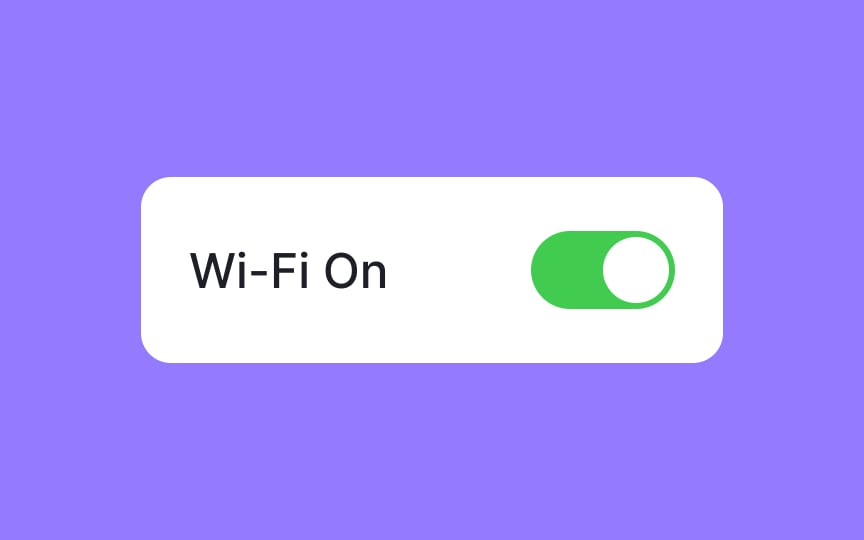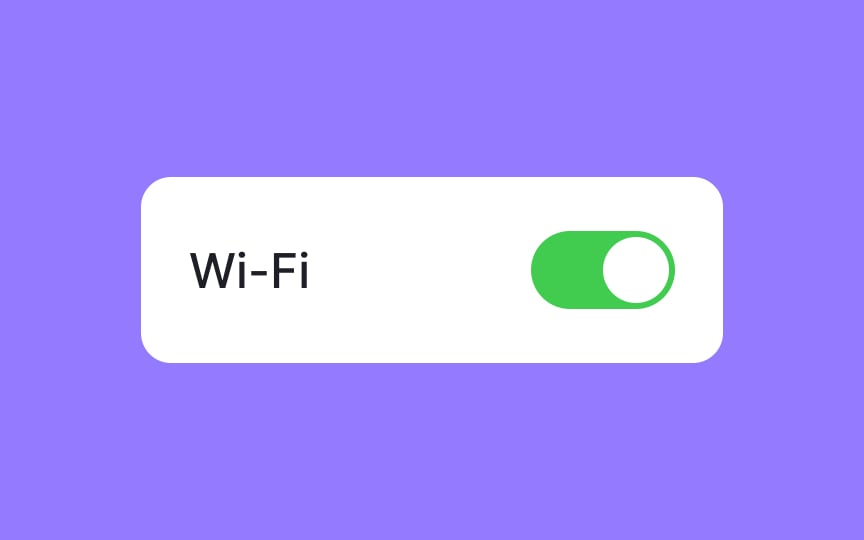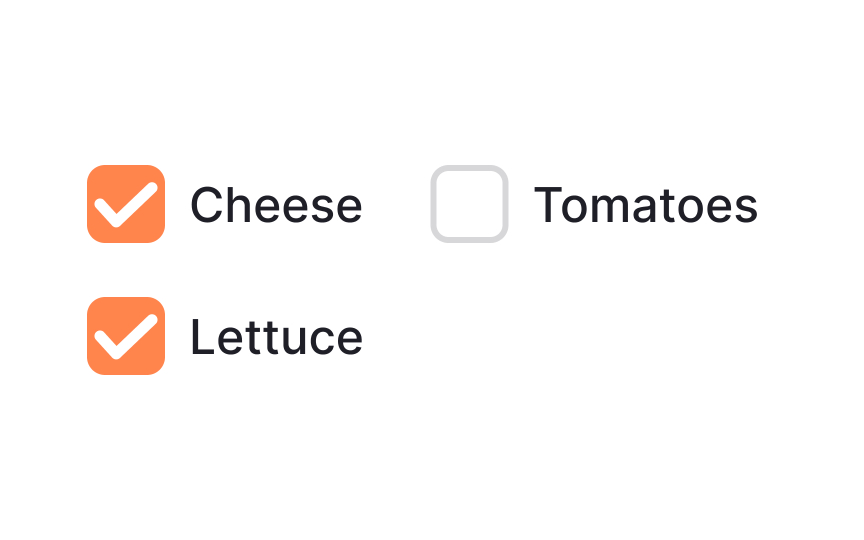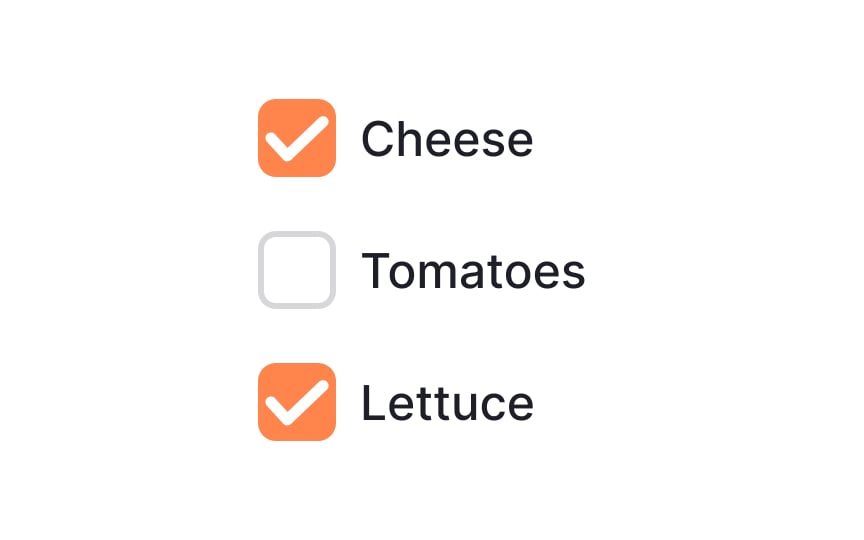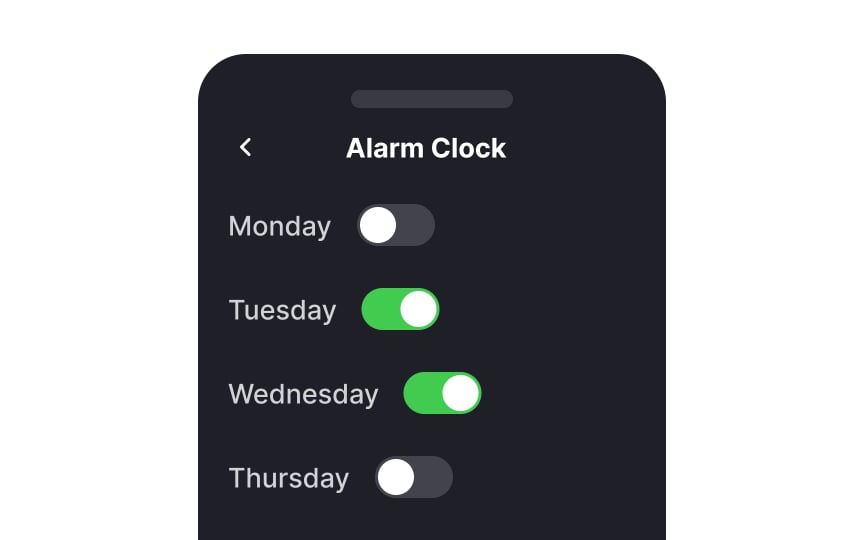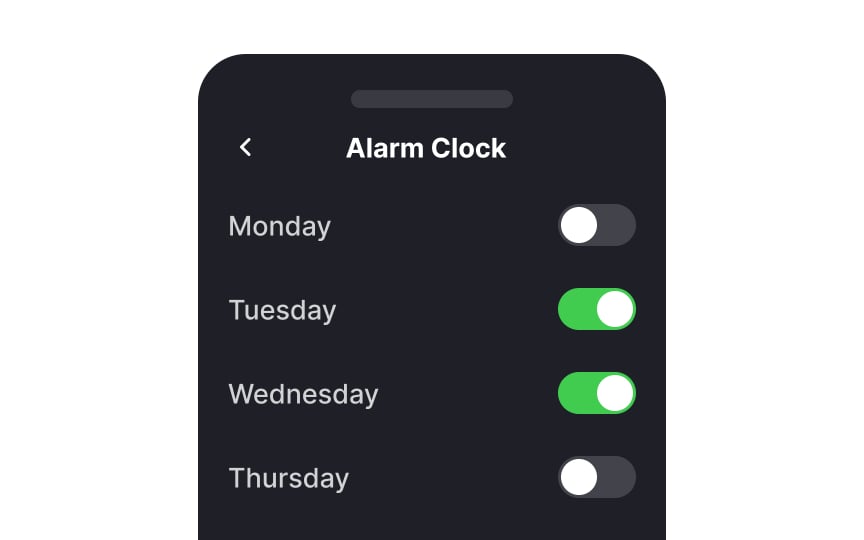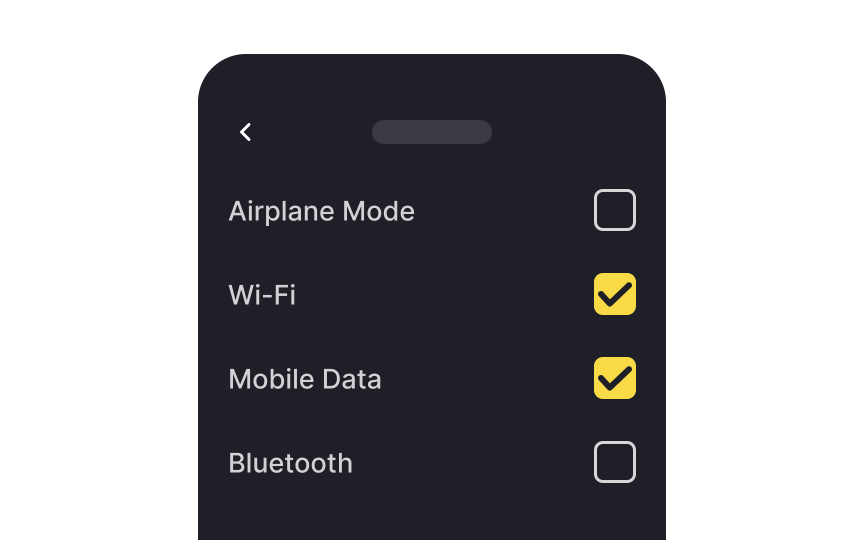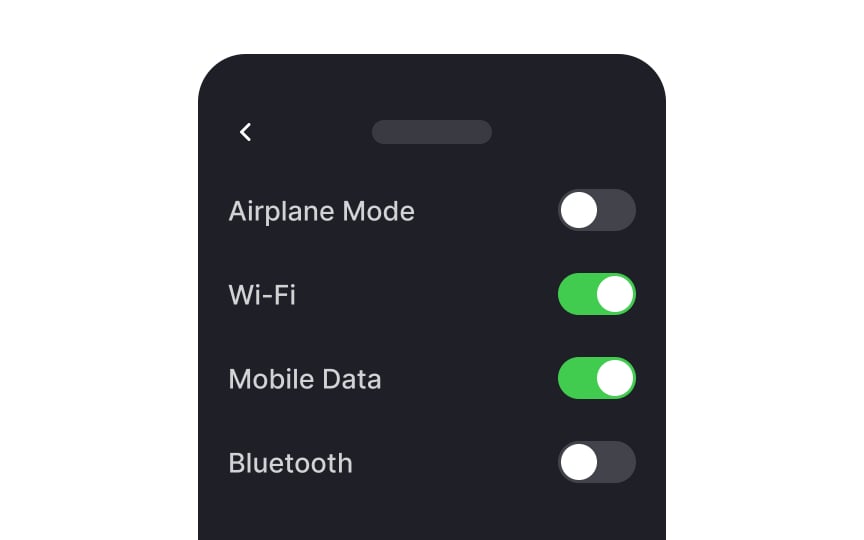Intro to UI Selection Controls
Learn the different types of UI selection controls and when to use them
Selection controls are an essential part of form design. They make forms easier to fill out and standardize the data collected. Usable, efficient forms improve conversion rates and stop deterring users from interacting with your product.
Mastering which selection controls to use in which situations makes your forms more usable. Understanding which icons to use for which selection controls is an important aspect of form design as well.
There are two main types of
You can use a standalone checkbox to enable or disable an option, such as granting permission to email on a newsletter signup form or agreeing to terms and conditions.[1]
Pro Tip: If you have multiple checkbox options that are related, consider including the Select/Deselect All buttons.
Checkbox
When a checkbox has multiple “child”
When only one option can be selected, it makes sense to use
In contrast to
Pro Tip: Never use radio buttons for commands that should take immediate effect.
Radio button
As with
Your label size needs to be large enough for your users to easily read them when filling out a form. While the ideal size varies between platforms, 14px is generally a safe bet. Play around with the weight and color of your labels to make them stand out less prominently than body text while still keeping them readable.
To improve usability, create actionable
It’s important to include enough white space around your
However, large margins make it hard for users to tell which label corresponds to which selection control, especially if the list of options is long.
Labels should be short and to the point, and in the case of switches, they should indicate what happens when the switch is on. You can check if it makes sense by reading the label out loud and adding "on/off."[2]
Align your inputs on a single column towards the left side of the screen. Why? There are two reasons:
- A single, vertical line is easier to follow.
- Studies have shown that users in left-to-right languages tend to scan pages starting from the left part of the screen.[3]
You can still use a horizontal layout, but your
When using switches to toggle options on and off on mobile devices, be sure to align those switches to the right-hand side of the screen while keeping the
Toggle switches are
Toggle switches are the best solution for changing system settings where feedback is immediate, such as turning on dark mode or airplane mode.
The selection of a toggle switch takes effect immediately. On the other hand, after selecting a
References
- Checkboxes vs. Radio Buttons | Nielsen Norman Group
- Toggle-Switch Guidelines | Nielsen Norman Group
- F-Shaped Pattern of Reading on the Web: Misunderstood, But Still Relevant (Even on Mobile) | Nielsen Norman Group
Top contributors
Topics
From Course
Share
Similar lessons

Common UI Component Definitions I

Image Terminology