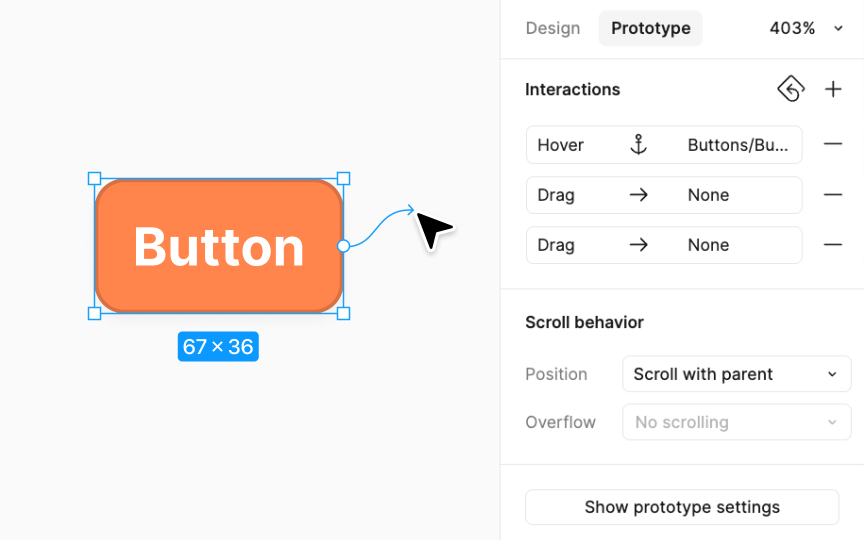Prototype panel
In Figma, the Prototype panel is pivotal for creating interactive prototypes. To begin, select any object on your canvas. You can then proceed to:
- Add a flow starting point: This sets the first frame from which users will start navigating your prototype.
- Add an interaction: By opening the Interactions modal, you can define how your prototype reacts to user inputs. This includes setting triggers (like a click or hover), actions (what happens when the trigger occurs), and animations for a smooth transition.
- Define scroll behavior: Choose how your prototype behaves when scrolled. This is essential for creating realistic interactions, particularly for long or scrolling pages.
- Show prototype settings: Adjust the settings of your prototype, including the device frame and background.
Additionally, you can add interactions directly on the canvas in the Prototype panel by clicking and dragging to create connections between objects.