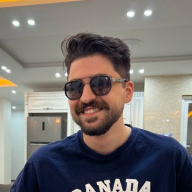User-Centric Reset Password Flow For Mobile App: UX Process
User-Centric Reset Password Flow: UX Process
Research Phase (Understanding User Needs and Pain Points)
During the research phase, I conducted user interviews, surveys, and analyzed user feedback to identify common pain points users encounter when resetting their passwords. Key findings included:
- Users often forget their passwords due to complex requirements or infrequent usage.
- Existing password reset processes are perceived as time-consuming and frustrating.
- Users desire a seamless and secure password recovery experience.
Define Phase (Establishing Objectives and User Goals)
Based on the research findings, the primary objectives and user goals were defined:
Objectives:
- Simplify the password reset process to reduce user frustration.
- Enhance security measures to safeguard user accounts.
- Improve overall user experience to increase user satisfaction and retention.
User Goals:
- Easily initiate the password reset process.
- Receive clear instructions and guidance throughout the process.
- Regain access to their account quickly and securely.
Ideate Phase (Generating Solutions)
In the ideation phase, various solutions were brainstormed to address the identified pain points and achieve the defined objectives. This included:
- Implementing multi-factor authentication for added security.
- Introducing alternative methods for password recovery, such as email verification or SMS codes.
- Simplifying the user interface with intuitive design elements and clear instructions.
- Providing proactive reminders for password updates to prevent future issues.
Prototype Phase (Designing the User-Centric Flow)
Using wireframing and prototyping tools, a user-centric reset password flow was designed. The prototype incorporated the following features:
- A prominent "Forgot Password?" option on the login screen for easy access.
- Clear instructions guiding users through the password reset process.
- Options for users to choose their preferred method of verification (email, SMS, etc.).
- Seamless integration of multi-factor authentication for enhanced security.
- Error handling mechanisms to assist users in case of input mistakes.
- A progress indicator to inform users about the status of their password reset request.
Test Phase (Gathering Feedback and Iterating)
The prototype was tested with a sample group of users to gather feedback and identify any usability issues. Testing involved:
- Observing how users interacted with the password reset flow.
- Collecting feedback on the clarity of instructions and ease of use.
- Evaluating the effectiveness of security measures in preventing unauthorized access.
- Iterating on the design based on user feedback to further enhance usability and address any identified issues.
Implementation Phase (Developing and Launching the Solution)
Once the prototype was refined based on user feedback, it was handed off to the development team for implementation. The development process involved:
- Translating the finalized design into code.
- Integrating necessary backend functionalities for password verification and security measures.
- Conducting thorough testing to ensure the reliability and security of the password reset flow.
- Deploying the updated password reset feature to the mobile app.
Evaluation Phase (Monitoring and Optimization)
After the implementation, the password reset flow was continuously monitored to evaluate its performance and gather user feedback. This involved:
- Tracking user engagement and completion rates for the password reset process.
- Addressing any reported issues or user concerns promptly.
- Analyzing user feedback to identify opportunities for further optimization and enhancement.
- Iterating on the password reset flow as needed to maintain its effectiveness and usability over time.
Reviews
2 reviews
You've done an awesome job on the password reset flow — the presentation is neat and really easy to follow. There's just a bit of room for improvement that could make it even better.
First, it would be helpful to show exactly where the "forgot password" option appears on the login screen. This can make the flow clearer right from the start. Also, it looks like the copy could use a quick proofreading pass. For example, the phrase "Code has been expired" should probably be revised to "Code has expired." Additionally, the message "password confirmed" at the end is a bit ambiguous. It might be clearer if it said "password changed" instead, just so users feel confident that the update was successful.
As for the design rationale, there’s no need to cover the entire hypothetical UX process —just focus on explaining your specific design choices. Great job overall!
The password reset flow is generally clear and straightforward. The instructions are well-articulated, and it’s commendable that you offer two recovery options: via phone number and email.
Areas for improvement:
- The error messages with exclamation points come across as pushy and aggressive. The color red and the relevant icon already alert users to an error. Avoiding additional exclamation points can help reduce panic.
- There are a few inconsistencies in letter casing. Please review your texts for uniformity.
- The field for entering a phone number could be simplified to prevent user errors. Following Nielsen’s heuristic—prevent errors before they occur—you might consider allowing users to select their country code using a relevant country flag. This approach is more visual and likely to reduce mistakes in this field.
Keep up the great work!
You might also like
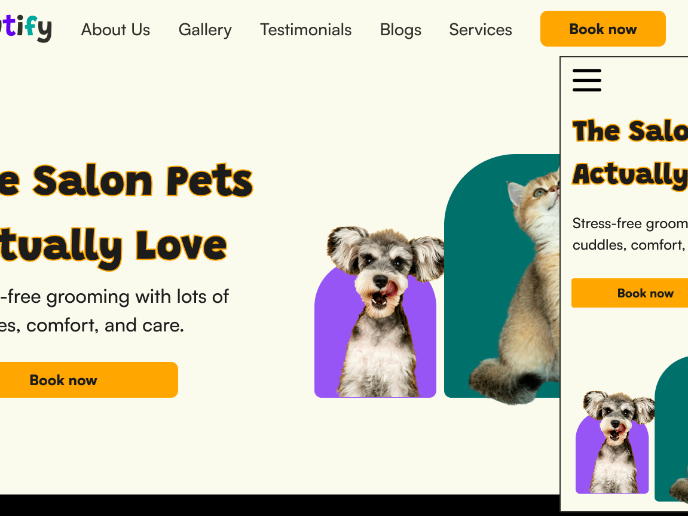
Pawtify - Responsive Landing Page Brief

Accessible Signup Form for SaaS Platform
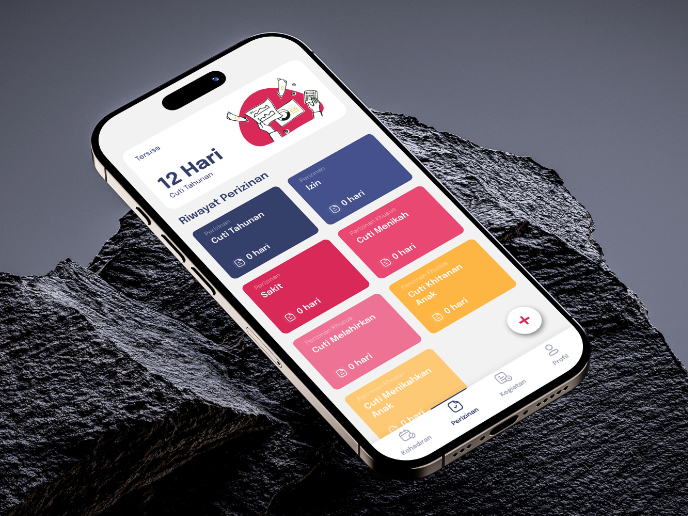
SIPALA - Attendance, Leave, and Activity Management System
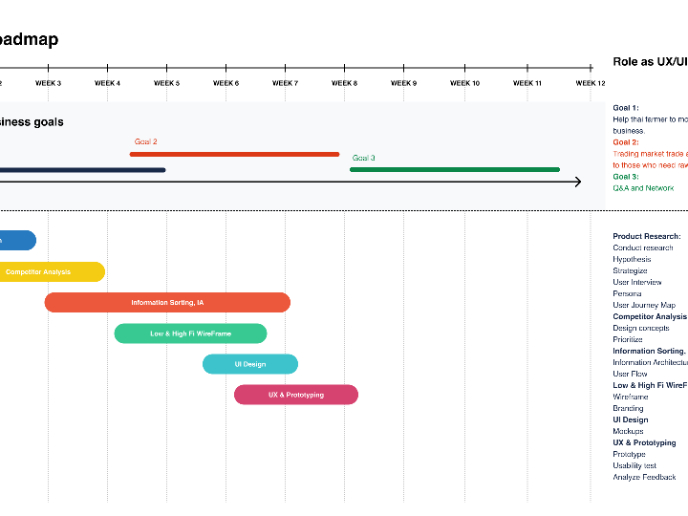
Build a Product Roadmap
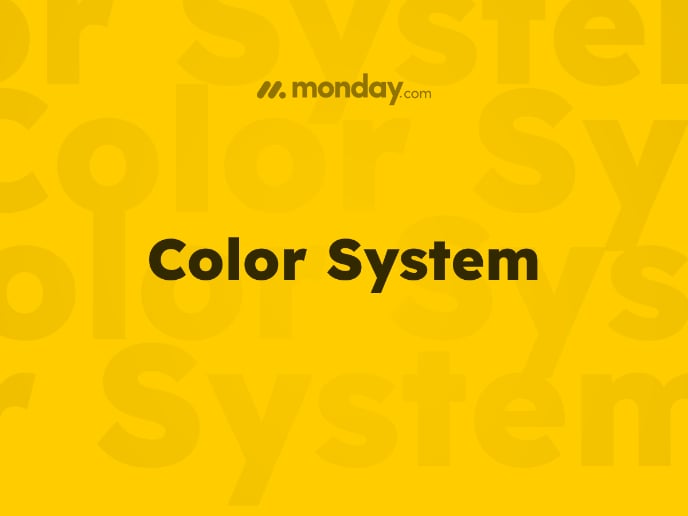
Monday.com Color System
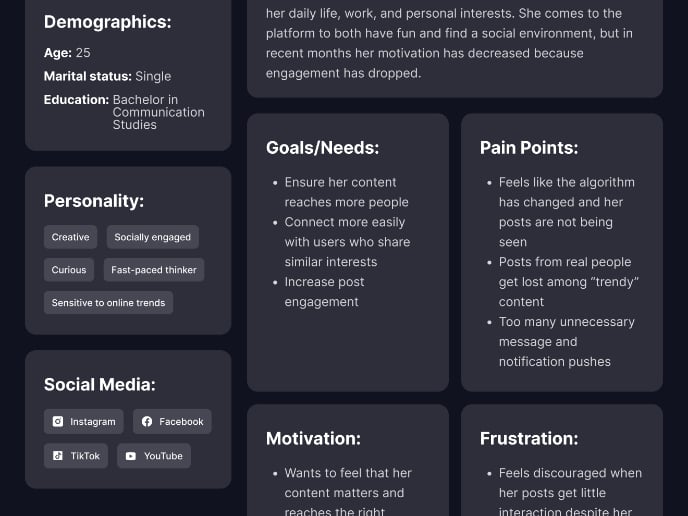
User Persona
Visual Design Courses

UX Design Foundations

Introduction to Figma