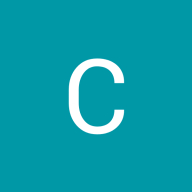Secure your files within image
This layout is part of an encryption interface that is designed to allow users to hide files within an image, using a process consisting of four major steps. Here's the breakdown:
- Upload Secret File: The first step, located on the left of the status bar, allows the user to upload the secret file they wish to hide. There’s a file limit of 2MB, and an option to buy more space is mentioned.
- Upload Cover Photo: After the secret file is uploaded, the user needs to upload a cover photo, which will be used to conceal the file.
- PassKey Protection (Optional): This step adds an additional layer of security by allowing the user to set a passkey (password) for added encryption. The interface highlights that this step is optional.
- Download: Once all previous steps are completed, the user can download the encrypted file, where the secret content is embedded within the cover photo.
At the top right, there is an "Encryption Status" box displaying the current progress ("Adding Passkey as additional security"), which gives feedback to the user on the encryption status.
The overall interface has a modern, digital aesthetic with a blue-toned background, and graphical elements like a central lock icon represent the encryption process.
Reviews
1 review
I placed my chin on my palm and leaned on the armrest, nodding intermittently while watching this serious video. It felt like watching Jason Bourne trying to steal government confidential data or something.
But I’m curious, what’s the purpose behind putting the person’s smirking picture overlapping with the locked circling globe?
I also wish you added the static UI here so I could walk through it more calmly 🚶♂️➡️
You might also like
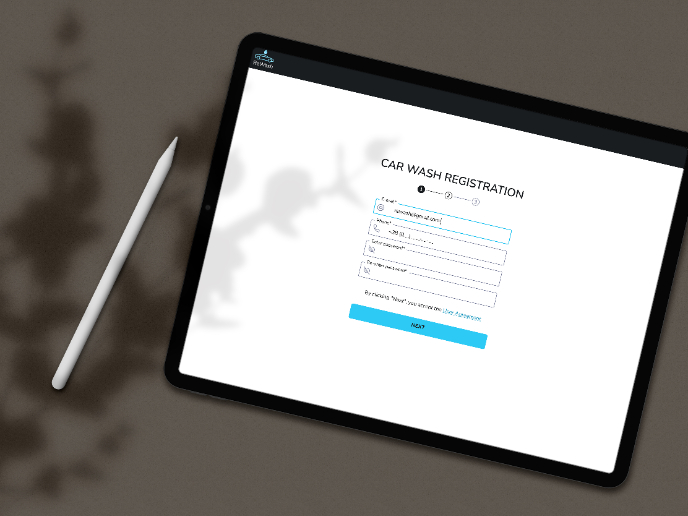
ReWash
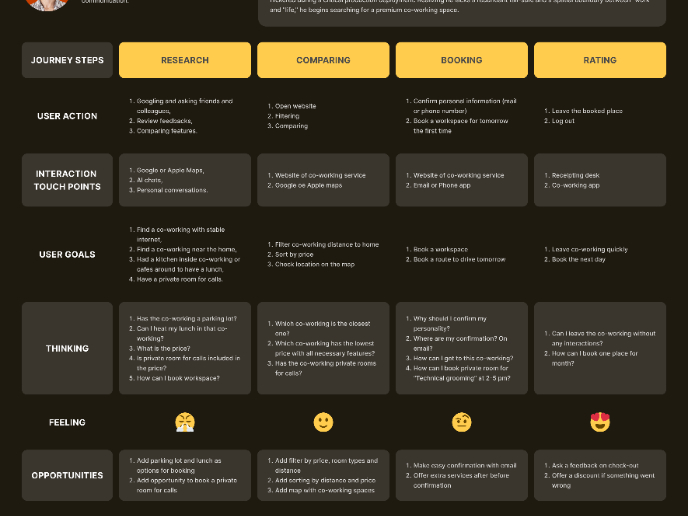
CJM for Leo
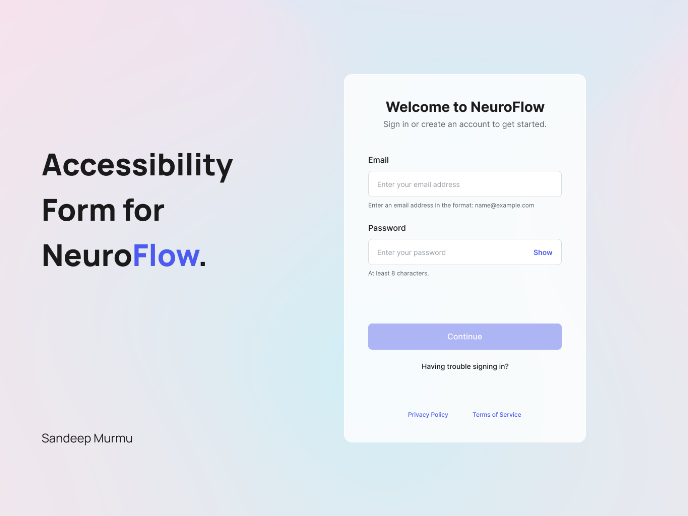
NeuroFlow - Accessible Signup Flow
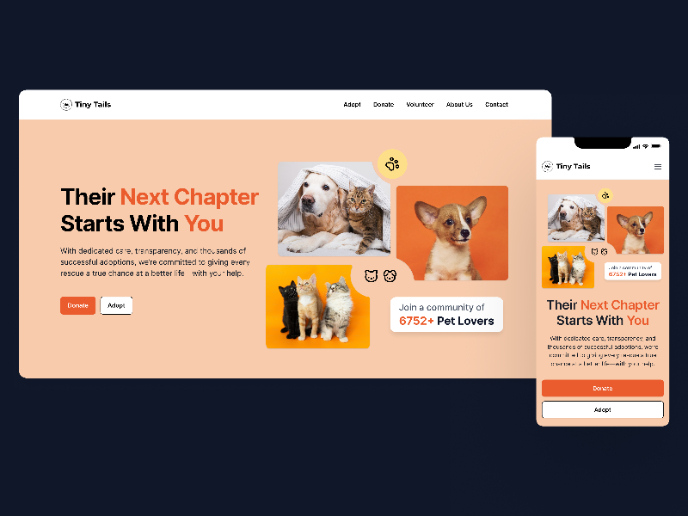
Tiny Tails - Animal Shelter Landing Page
Blaze – Smart Fitness Tracking in Light & Dark Mode 🚀
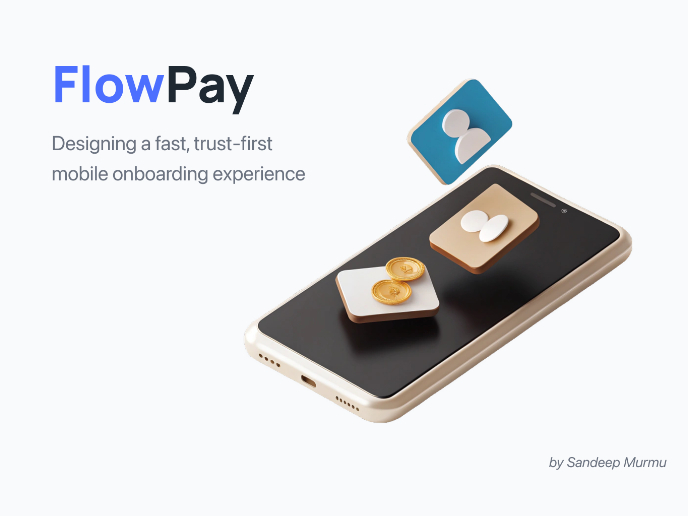
FlowPay - Mobile Onboarding Flow
Popular Courses

UX Design Foundations

Introduction to Figma