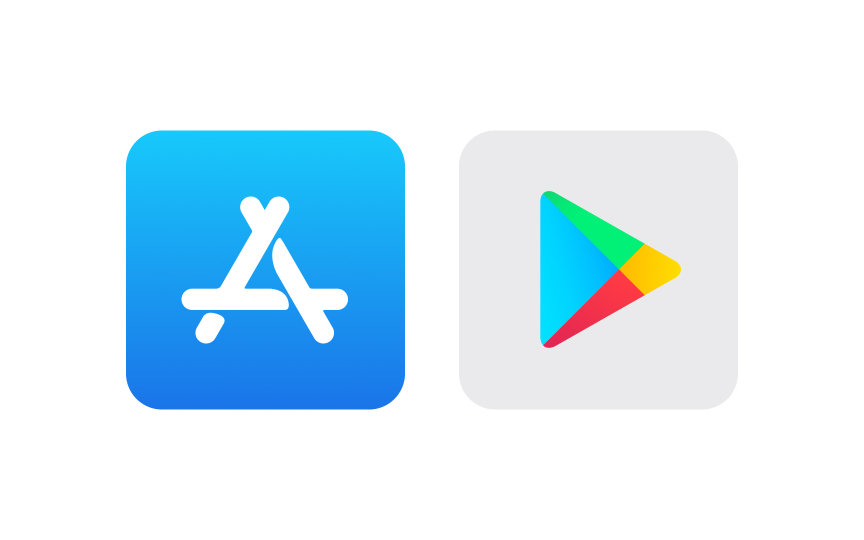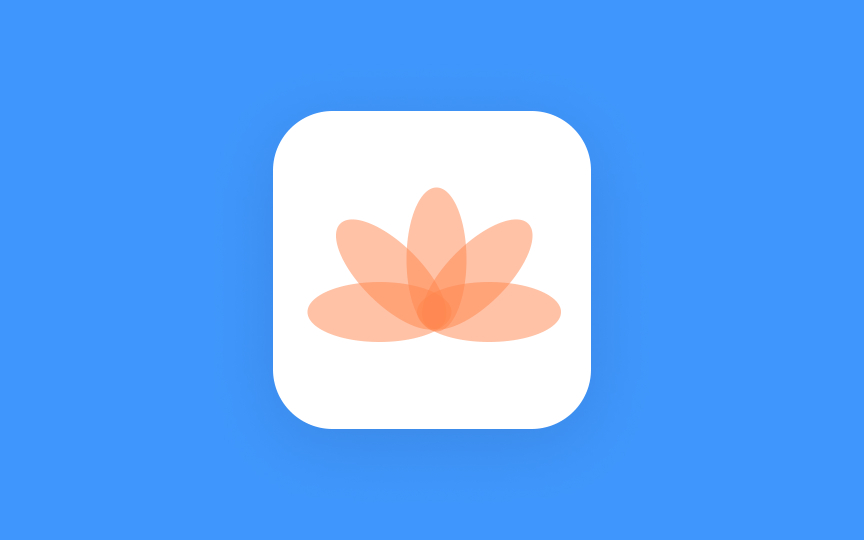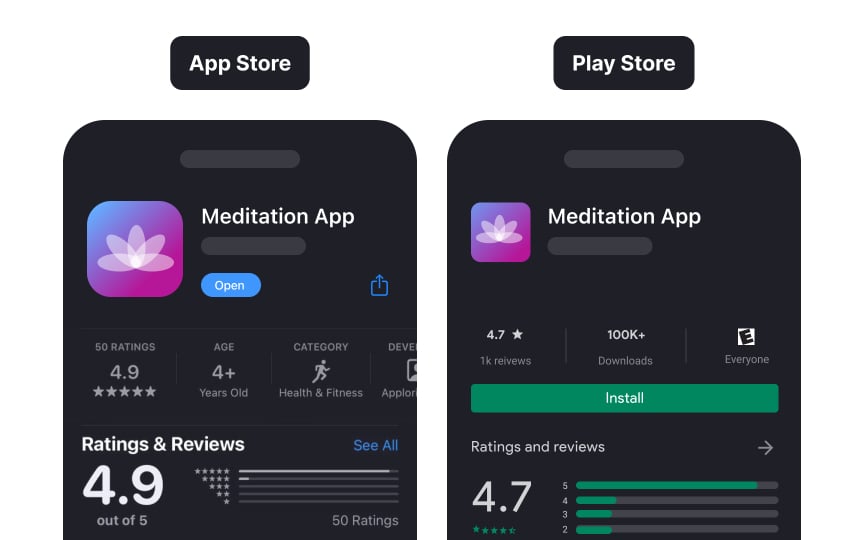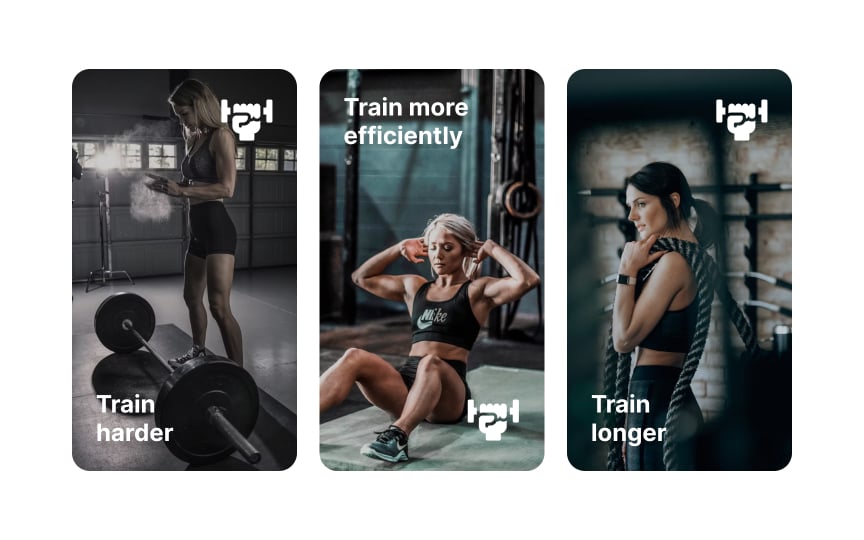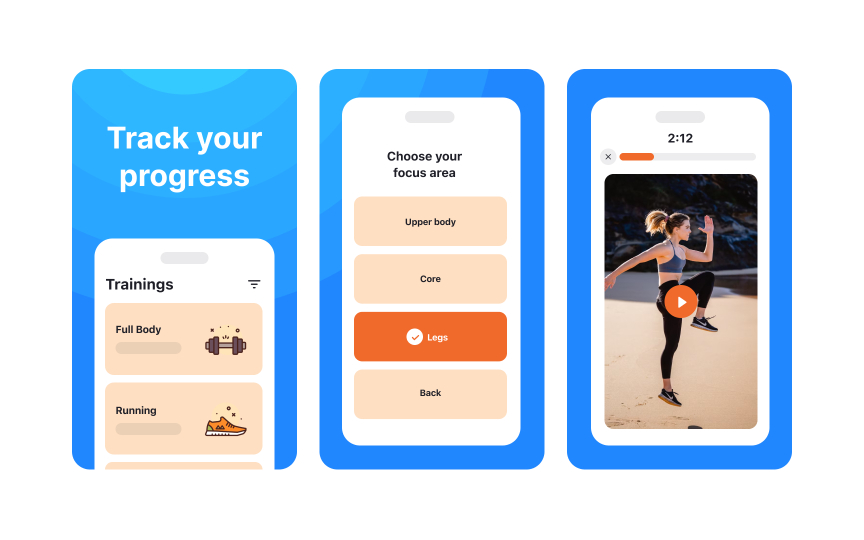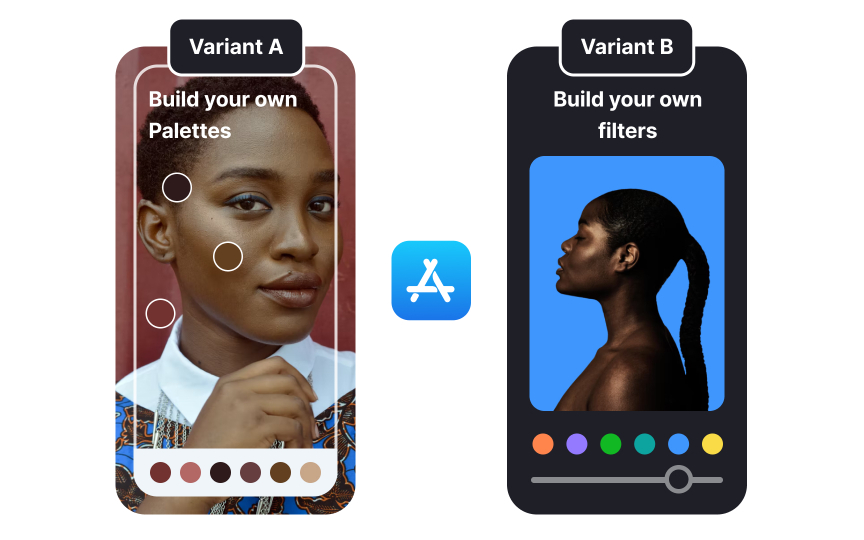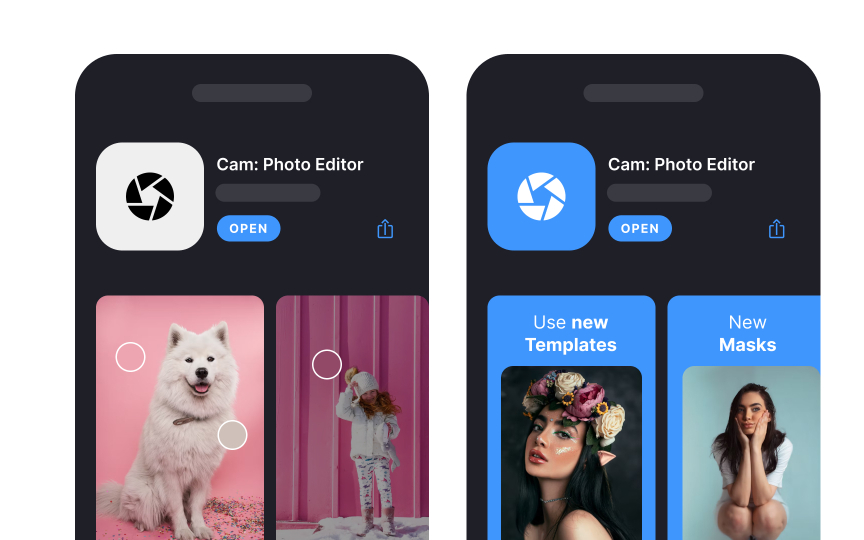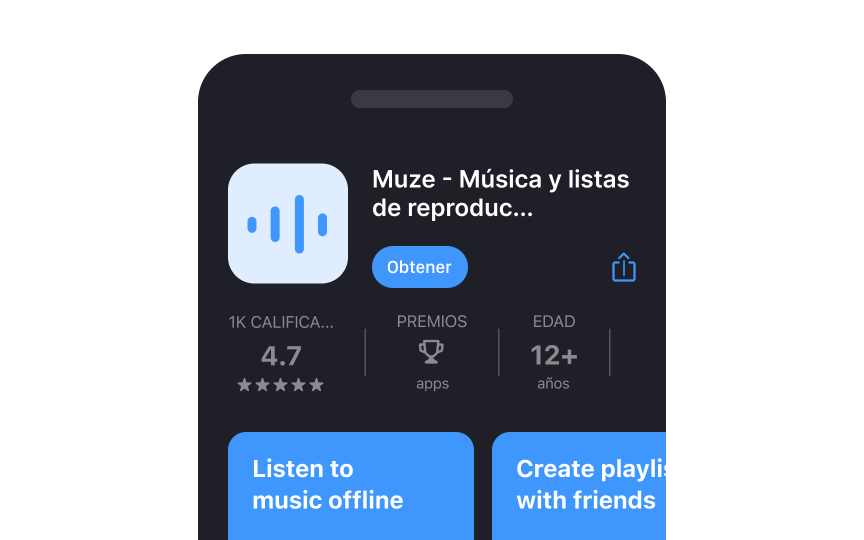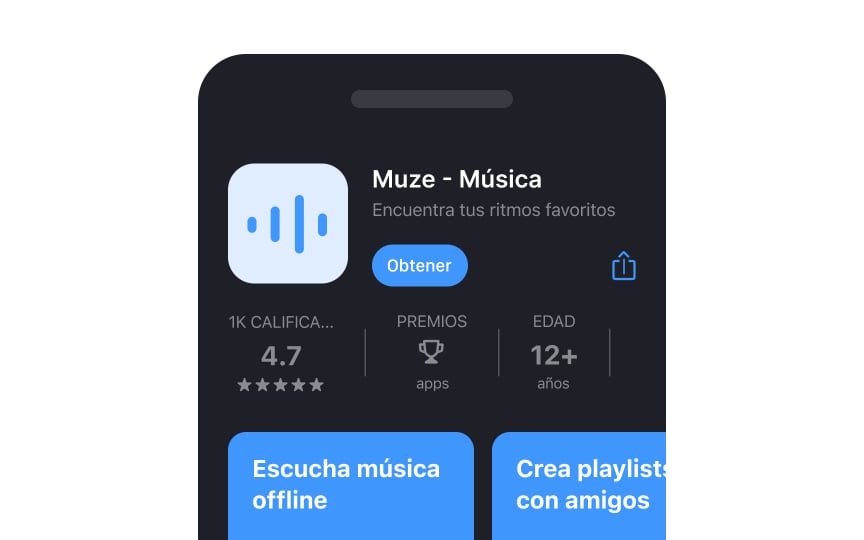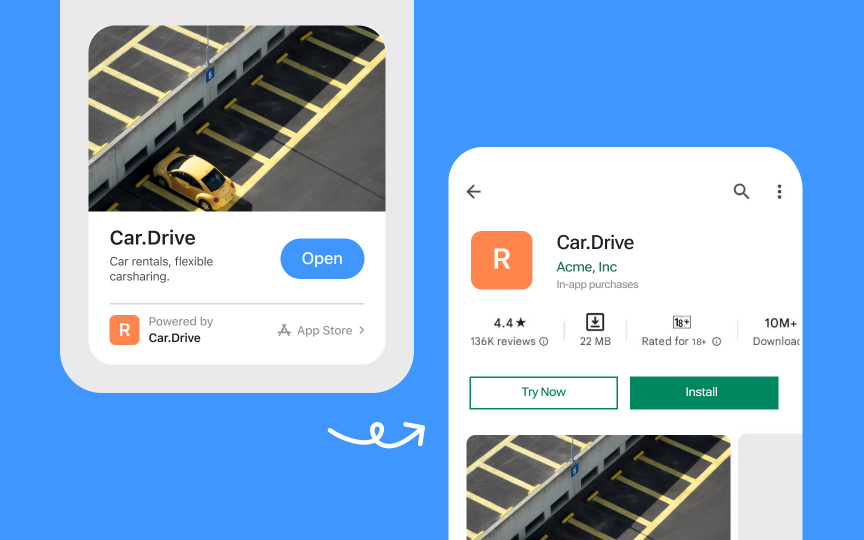How to Prepare for the App Store & Google Play Store Review
Understand the process of preparing your app for a successful release on the App Store & Google Play Store.
Launching a mobile app requires careful preparation and adherence to platform-specific guidelines for both the App Store and Google Play Store. Each marketplace maintains distinct requirements for app metadata, screenshots, privacy policies, and technical specifications. Successful submission demands attention to store-specific design guidelines, content ratings, and promotional assets. Critical aspects include crafting compelling app descriptions, selecting relevant categories, preparing visually appealing screenshots, and ensuring compliance with platform policies.
Both stores require developers to address privacy concerns, implement age-appropriate content ratings, and provide accurate descriptions of app functionality. Understanding verification processes, review guidelines, and common rejection reasons helps streamline the submission process. Store optimization strategies and localization considerations are vital in improving app visibility and global reach. Meeting these requirements while maintaining brand consistency across both platforms positions apps for successful distribution through official channels.
Both the App Store and Google Play Store serve as primary platforms for mobile app distribution, each with distinct characteristics and requirements. The choice between platforms significantly impacts your app's development and distribution strategy.
Here are some key platform differences to consider:
- App Store maintains stricter review processes with human reviewers, focusing on quality control and user experience. This typically results in longer review times but potentially higher user trust.
- Google Play Store offers a more streamlined submission process using automated reviews, allowing for quicker app updates and more flexible development iterations.
- App Store users show a higher willingness to pay for apps and in-app purchases, while Google Play provides a broader market reach due to Android's larger user base.[1]
- Both platforms charge similar commission rates on sales, with special terms for smaller developers. Check their latest policies for current rates and conditions.[2]
Your app distribution strategy should align with your target audience, revenue goals, and development resources.
A compelling app icon serves as your app's first impression across store listings, search results, and category rankings. Creating an icon that meets platform requirements ensures consistent display quality across all store locations.
Technical requirements for app icons:
- App Store: 1024x1024px in PNG format, with no transparency or alpha channels.[3]
- Google Play Store: 512x512px in PNG format, with no transparency.[4]
- Both platforms require square icons with 90-degree corners before system masking is applied.
Design considerations for both stores:
- Use bold, simple designs that remain recognizable in smaller sizes.
- Avoid text unless it's an essential part of your
brand mark. - Test your icon against light and dark backgrounds.
- Ensure the design maintains a visual hierarchy when scaled down.
Each platform applies its own masking and effects to your icon automatically. Your original
Pro Tip: Test your icon at multiple sizes before submission — if it's not clearly visible at 29x29px, consider simplifying the design.
Every app store listing requires carefully crafted elements that showcase your app's value and features. Strong product page materials directly impact your app's visibility and user acquisition.
Core elements required for both App Store and Google Play Store:
- App name: Clear, searchable, and matching your
branding - App
icon : Visually distinctive and readable at all sizes - Preview video: Highlighting core features and user benefits
- Screenshots: Showcasing main functionalities and user interface
- App description: Clear explanation of features and benefits
- Category selection: Appropriate for your app's primary function
- Privacy policy: Addressing data collection and user rights
Localization : Adaptingcontent for target markets
Additionally, Play Store needs you to indicate the app's content rating.[5] App Store requires a subtitle, keywords, whether the app includes in-app purchases, subscription details, and information for the What's New section.[6]
Pro Tip: Create a content calendar for your store listing updates — regular refreshes of screenshots and descriptions can help maintain app visibility.
The app store submission process requires seamless coordination between designers and developers. Successful app launches depend on clear role definitions and effective collaboration between teams, including business stakeholders who handle commercial decisions.
Developer responsibilities in app submission include:
- Managing developer account setup and credentials
- Configuring required technical integrations
- Building and uploading the application bundle
- Implementing bug fixes and performance optimizations
- Handling technical aspects of store requirements
- Submitting the final build for store review
Designer responsibilities before app submission include:
- Conducting thorough usability testing
- Ensuring consistent
brand presentation - Verifying design implementation accuracy
- Reviewing app performance on various devices
- Validating
user interface behaviors - Documenting any visual or interaction issues
- Creating visual
assets for the productpages
Regular check-ins between teams help identify and resolve issues before store submission.
Both App Store and Google Play Store offer the option of uploading an app preview video. It's a great way to show your app's functionality, features, and
The recipe for a great video is similar for both platforms:
- Try to keep your video under 30 seconds (App Store doesn't support longer videos. Google Play Store does but only the first 30 seconds autoplay).
- Tell a cohesive story that gives users a sense of the journey they'll experience when using your app.
- Make your point within the first 5-10 seconds.
- Show off the actual app experience and include the most appealing features.
- Consider adding text elements to give the user context if the video is muted, but make sure they are large enough and stay visible long enough to read.
- Provide localized videos for specific regions and languages.
Technical requirements like orientation and aspect ratios, however, differ a little for both platforms. And, of course, the video for each platform must use that platform's UI — seeing Android UI in App Store or vice versa will be confusing. Always check the latest requirements on the respective websites, as they are subject to change.
Screenshots are key to showcasing your app’s features and quality. They should clearly communicate your app’s unique value proposition. The App Store allows up to 10 screenshots, while Google Play Store permits 8. The number you need depends on your app type—e.g., a simple calculator may only need 1-2 images to highlight its core features.
Design tips for effective screenshots:
- Focus the first 3 screenshots on your app’s most important features, as these are the most viewed.
- Use high-resolution images with readable text, even in thumbnails.
- Avoid clutter: keep text minimal and ensure backgrounds don’t compete with
content . - Reflect your app’s current design and functionality.
- Avoid claims about rankings, awards, testimonials, pricing, or promotions (e.g., “#1,” “Best,” “Sale”).
- Skip call-to-actions like “Download now” or “Try now.”
- Don’t use time-sensitive content that may require frequent updates.[7]
The App Store lets you test multiple versions of your product
Google Play Store also allows you to try different combinations of app icons, feature graphics, screenshots, videos, and descriptions. Google's testing system automatically distributes traffic between variants to ensure statistically significant results.
Before launching any test, establish clear goals and hypotheses. Document which elements you're testing and why. Focus on testing one major change at a time to clearly understand what impacts conversion rates. Monitor test results regularly but avoid drawing conclusions too quickly — allow enough time to gather substantial data for confident decision-making.
App Store and Play Store both allow you to create multiple product pages accessible via special links. When your app has several functions, features, or benefits, you can highlight each of those on custom pages. This comes in handy when you tailor your
You can also use these pages to showcase seasonal or culturally relevant
Localizing your app store listing improves the
What should you consider when localizing your
- Adapt your screenshots. Use
images relevant to the market, such as pictures of local people and landscapes. Also, consider the cultural significance of colors,icons , and symbols. - Localize your keywords — even if the new market uses the same language. Slang and local expressions can make a big difference in the terms people
search for. - Use local formatting. The new market's measurement system or date format might differ from your home market's.
- Use high-quality translations. Avoid relying solely on machine translation, as the results can be unreliable. Work with a local translator to ensure that your listing’s
content does not offend or make the audience uncomfortable.
App Clips on the App Store and Instant Apps on Google Play Store are preview versions of native apps. They are similar to food samples at a market. Before deciding if you want to buy the delicious-looking cheese, you can try it to make sure you like it.[9]
With app previews, the idea is that users can try out apps without downloading them. These light app versions are beneficial to both the user and developers. Users don't need to commit, and developers can learn about users' habits immediately after releasing their product.
Preview apps can be started from
References
- Infographic: Apple Users More Willing to Pay for Apps | Statista Daily Data
- App icons | Apple Developer Documentation | Apple Developer Documentation
- Google Play icon design specifications | Android Developers | Android Developers
- Creating Your Product Page - App Store - Apple Developer | Apple Developer
- Custom Product Pages - App Store - Apple Developer | Apple Developer
- App Clips - Apple Developer | Apple Developer
Top contributors
Topics
From Course
Share
Similar lessons

Designing for Mobile Interfaces

Responsive vs. Adaptive Design