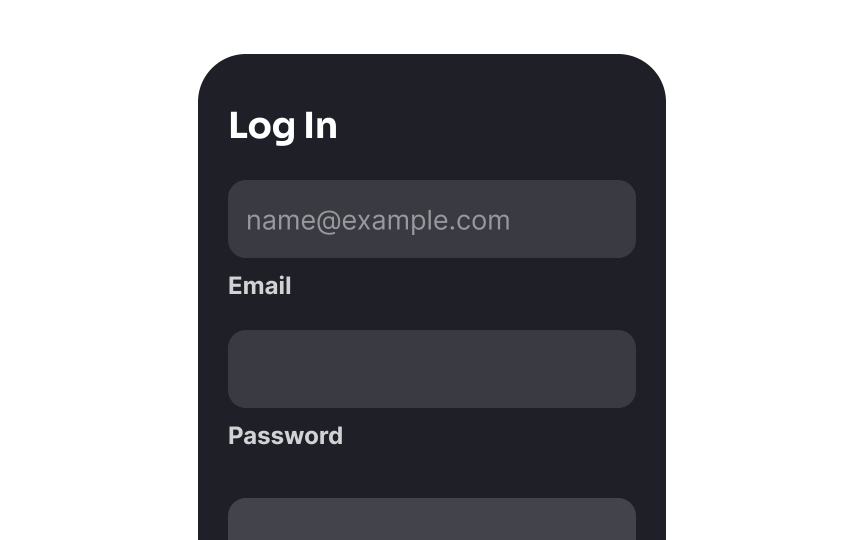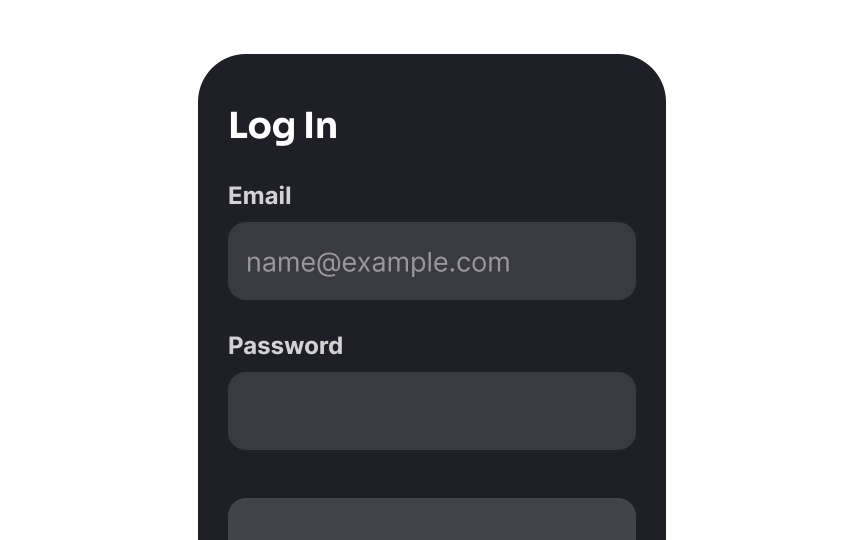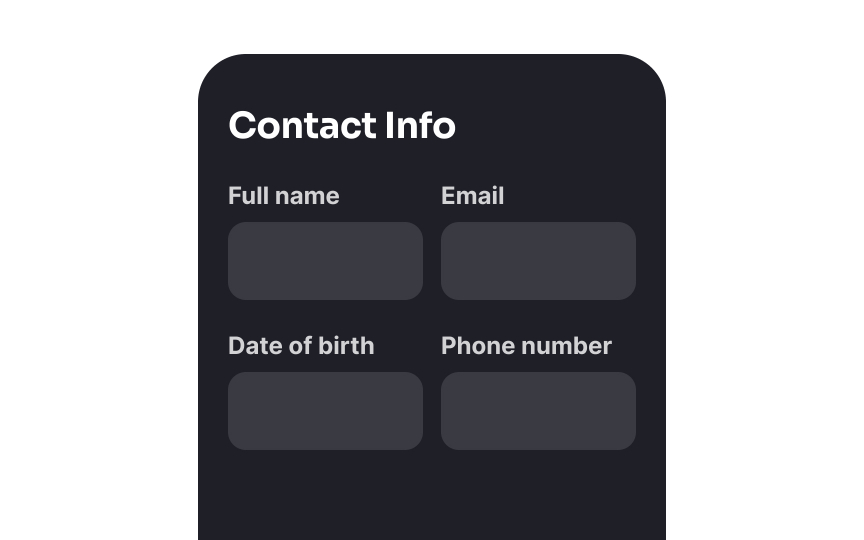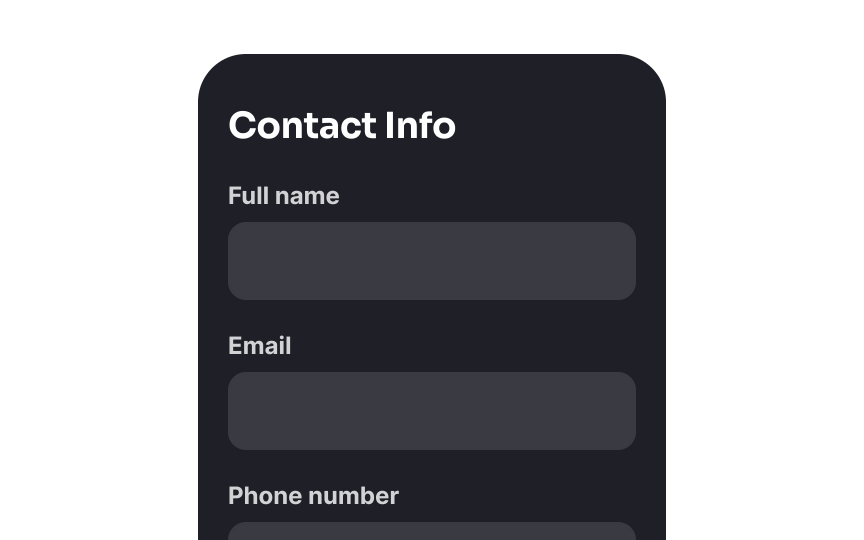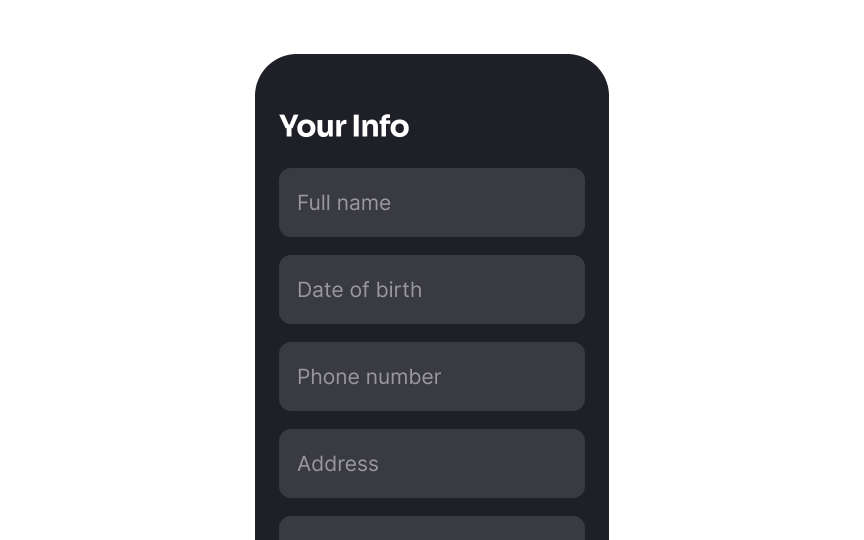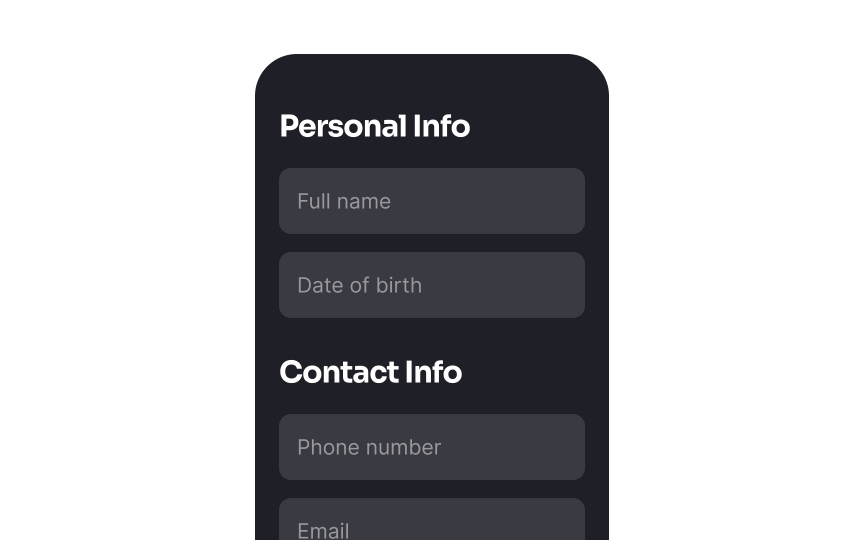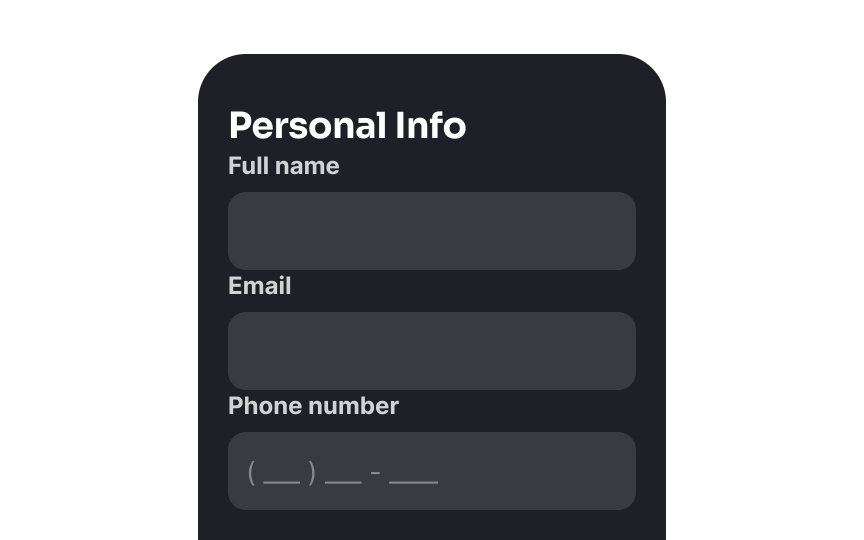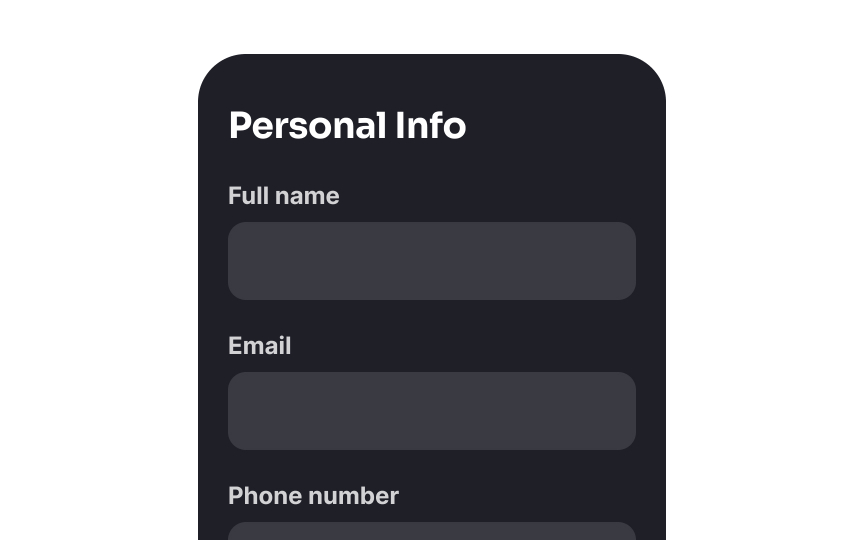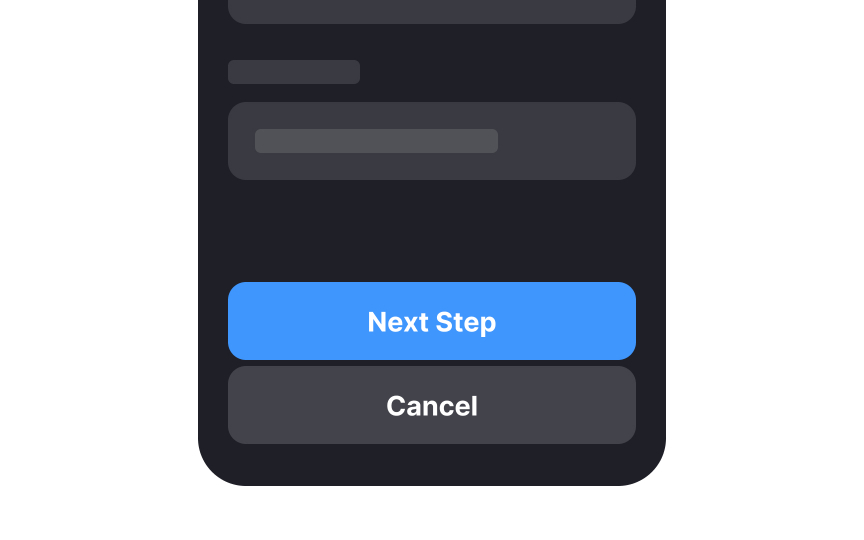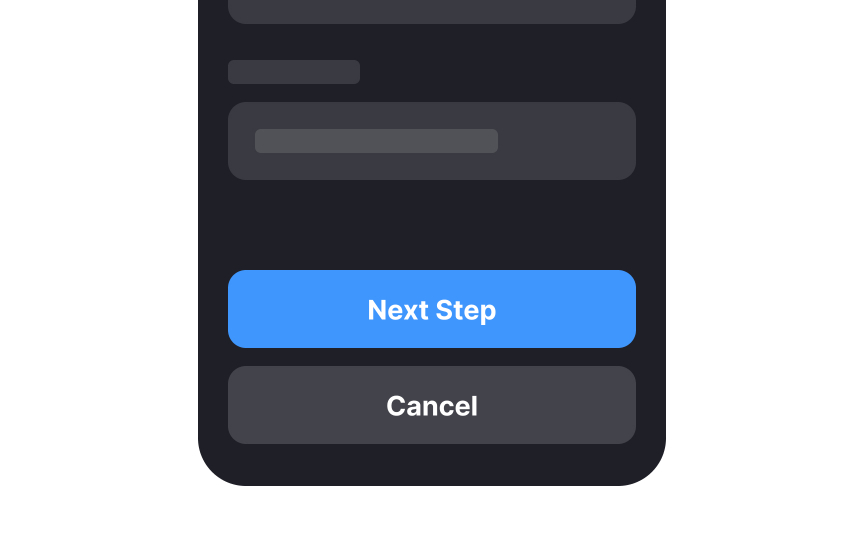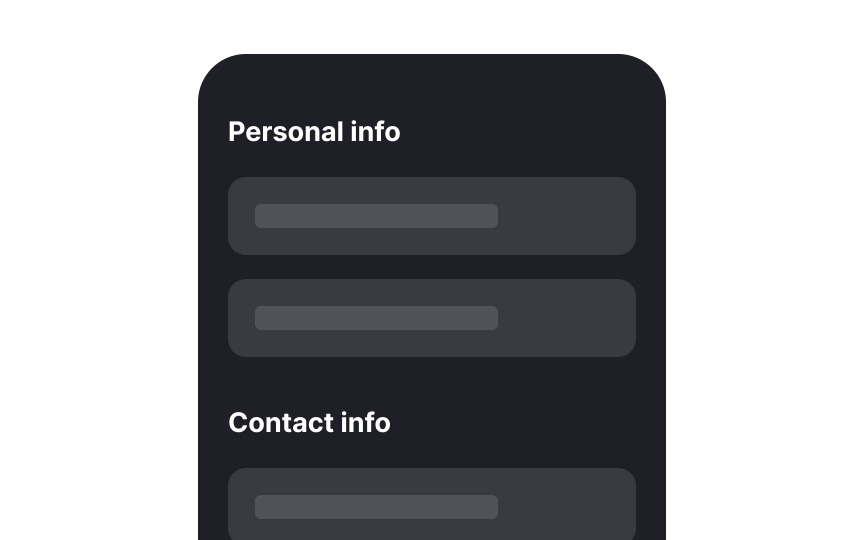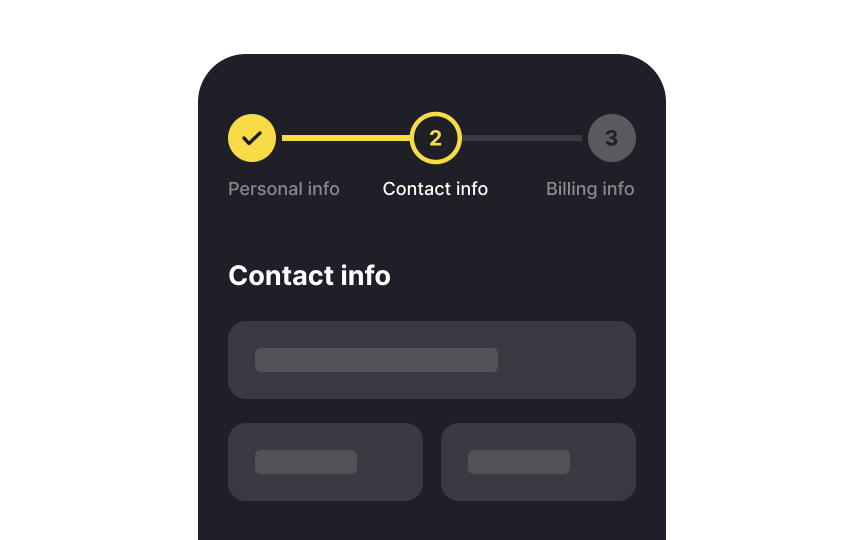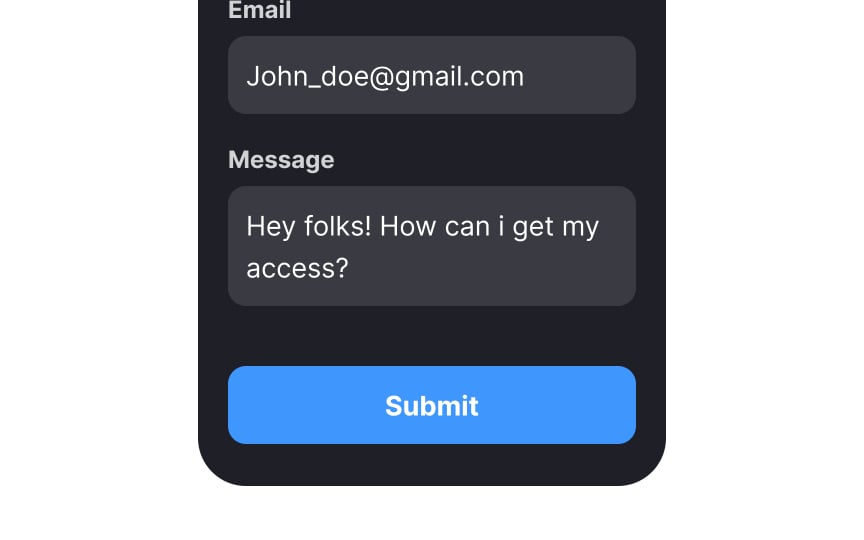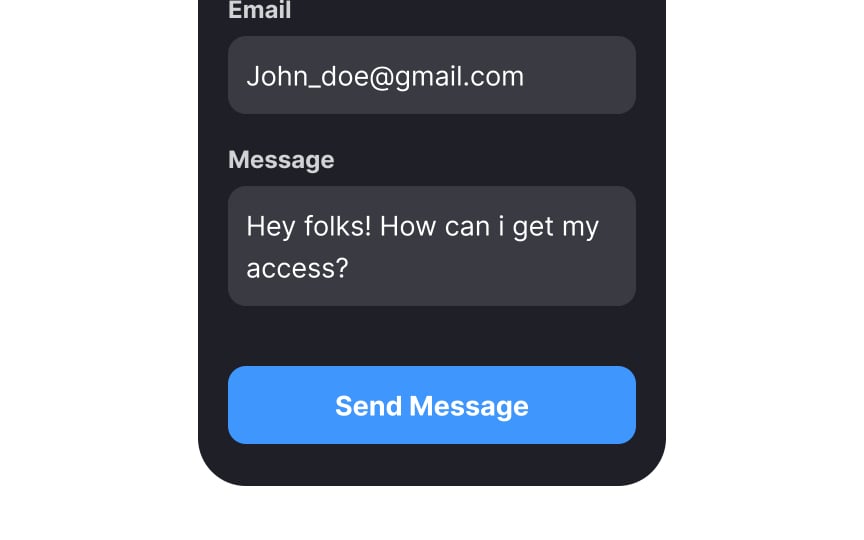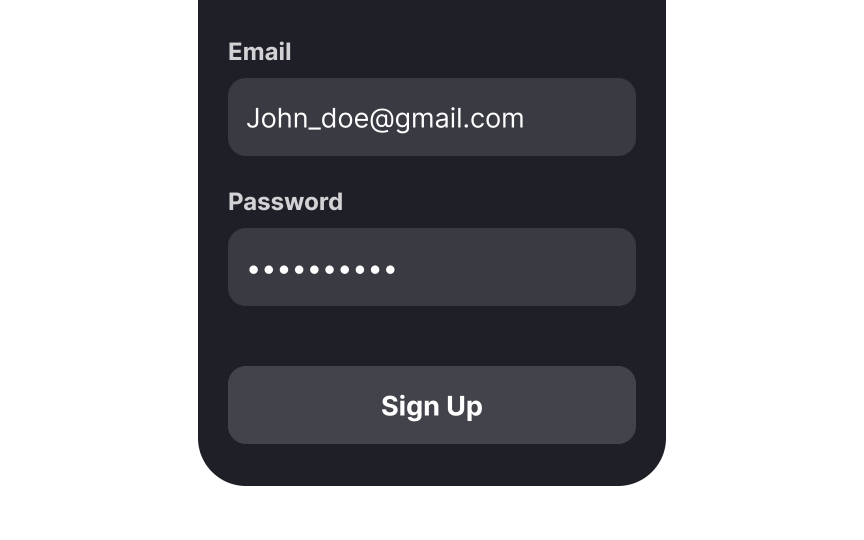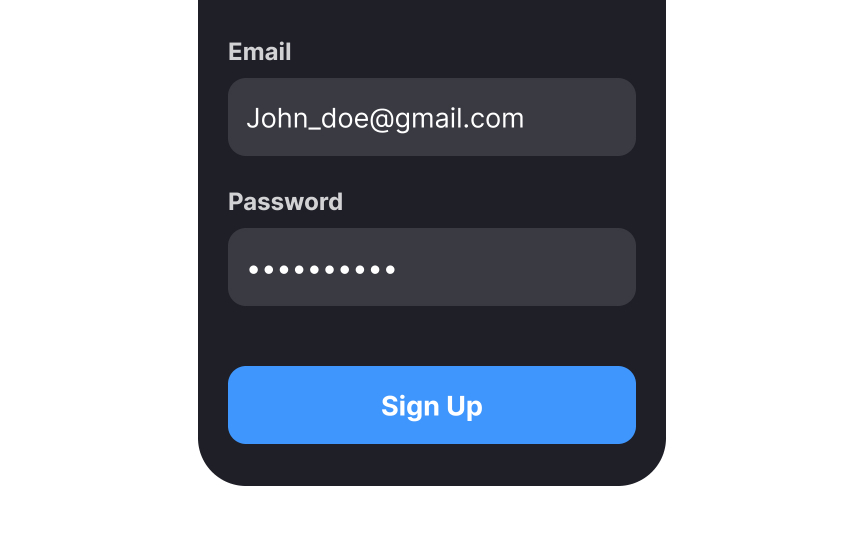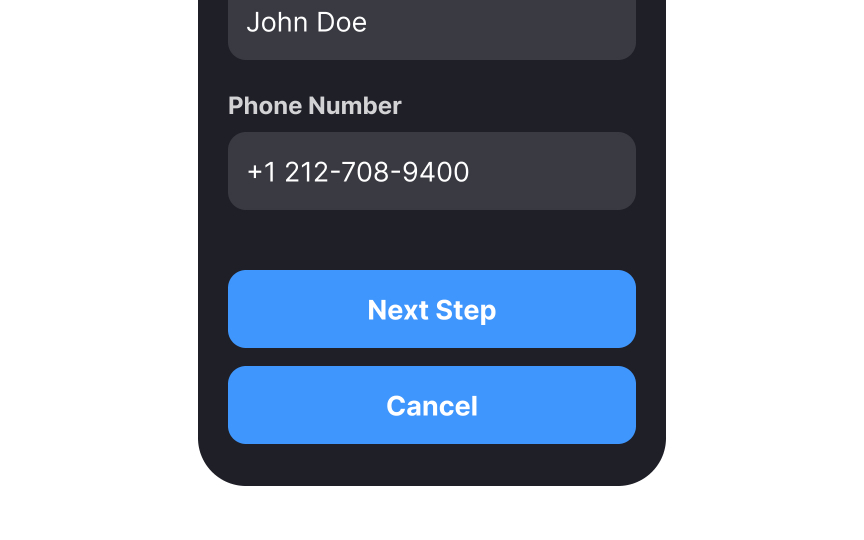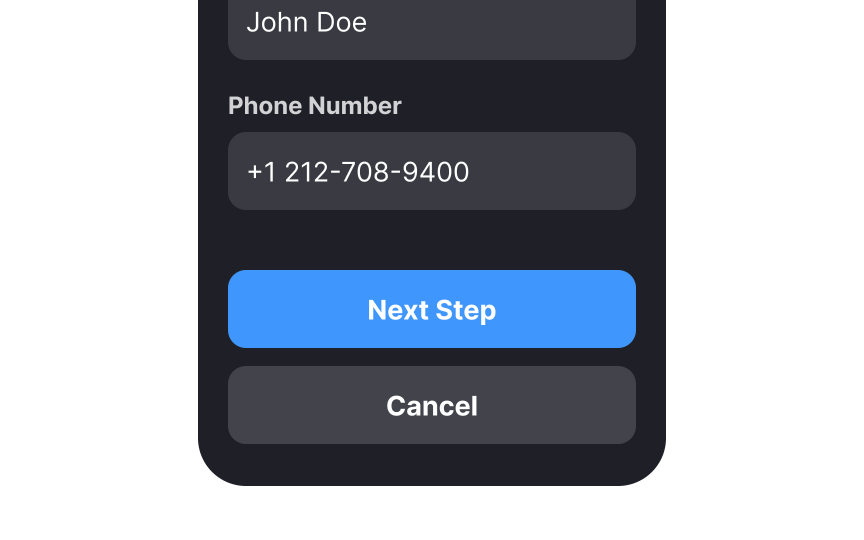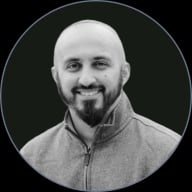Intro to Forms in UI
Learn the importance of well-designed forms and what goes into creating them
Forms are a vital component of most websites. Without forms, users have no direct means to sign up for offers or newsletters, make purchases, or even contact a company easily. However, poorly designed forms can introduce usability issues that may deter users.
Well-designed forms can overcome these usability hurdles, streamlining the filling-out process for users. In turn, they can increase conversion rates and minimize any unnecessary cognitive load on the users completing them.
Label placement plays a key role in the
A simple, one-column alignment also makes it easier to transition forms to fit various screen sizes.[1] Extremely long desktop forms can have labels placed on the left side of each field to save space.
One-column form layouts have been shown to be considerably faster for users to complete when compared to multi-column forms. A study conducted by the Baymard Institute reveals that users are prone to skip
Multi-column forms slow users down because they have to jump back and forth between inputs, which can even cause them to lose track of their progress within the form. A single column flows naturally from top to bottom, easing the effort users must exert.
Pro Tip: Certain fields that users perceive as a coherent entity (like card number, expiration date, and CVV) can be placed in one row without confusing users.
According to the principle of proximity, items that are placed near each other appear as one group and share similar attributes or functionalities.[3] Breaking down your form into logical groups, such as personal or billing information, eases the
Use typography tools (headings, font weight, size) and spacing to separate groups, establish a solid visual hierarchy, and make forms more scannable.
Margins refer to the space that exists between elements. They create breathing room on the page, thereby helping eliminate visual clutter. If there's not enough spacing, forms feel cramped and are hard to scan.
To determine whether a form's
Pro Tip: Make sure the spacing is consistent between elements throughout the form.
On forms, buttons are the most important interactive elements. The form completion depends on how good the button spacing is. Buttons need white space around them to make clicking (or tapping) easier and to prevent users from accidentally interacting with the wrong button. This helps avoid irreversible or dangerous actions such as accidentally clicking on “Cancel” instead of “Submit.”
If your form includes at least 3 steps, such as a checkout form or an online survey, adding a progress tracker will give users an idea of how much more of the form they have left to fill out. Breaking down forms into multiple steps or
All forms require some kind of action. Primary action
At the same time, put yourself in the user’s shoes and finish the following sentence to come up with more descriptive
The primary action
Secondary
Pro Tip: Be careful to not make secondary buttons look disabled.
References
- Website Forms Usability: Top 10 Recommendations | Nielsen Norman Group
- Proximity Principle in Visual Design | Nielsen Norman Group
Top contributors
Topics
From Course
Share
Similar lessons

Common UI Component Definitions I

Image Terminology