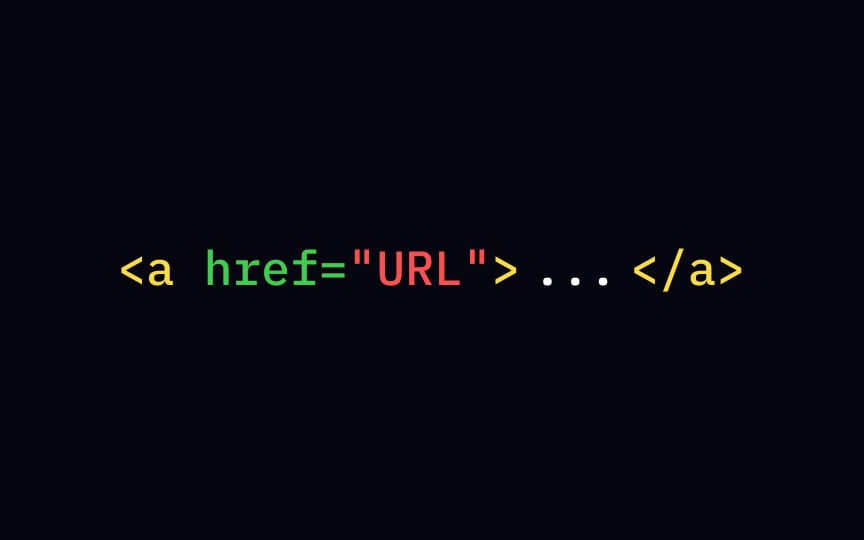Link syntax
You know that feeling when you come to a website, read one article, then see an intriguing headline highlighting some hot news, then another, and eventually, come to your senses an hour later? Links are responsible for engaging users to click and explore the website. Ultimately, they are what make the Web a web. Looking at the link's anatomy, we can define the <a> element and href attribute, also known as a Hypertext Reference, or target, which indicates the link's destination. The final result should look like this: <a href="url">link text</a>.
The link text is the only visible part of the link that allows users to click and navigate to a specified URL address.