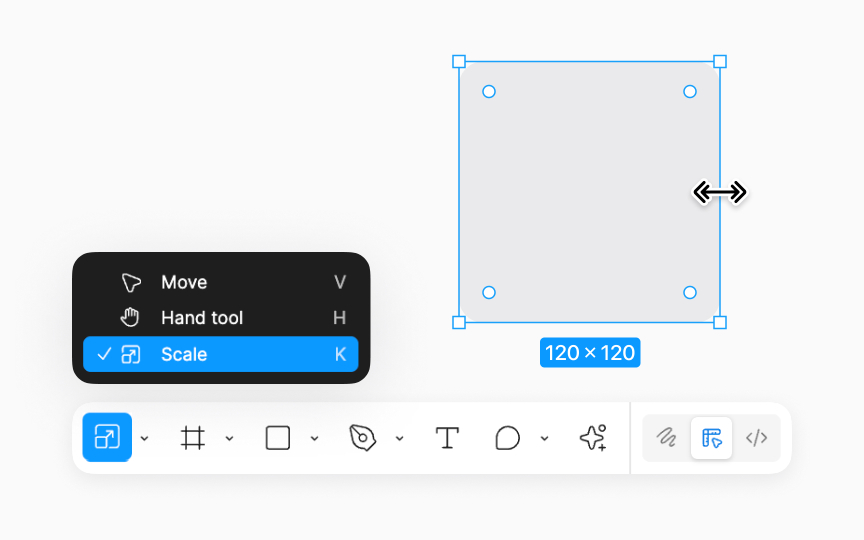Scale tool
The Scale tool, essential for proportionally resizing objects while maintaining their aspect ratios, is slightly tucked away for access. To find it, click the arrow next to the Move tool on the bottom toolbar. This reveals additional tools, including the Scale tool, which can be identified by an icon showing an outlined square with a two-sided arrow in the right corner. You can also activate it quickly by pressing K on both Windows and Mac.
This tool is invaluable for resizing layers and objects. It smartly bypasses the constraints of nested layers, ensuring everything scales uniformly. Even blurs and strokes are adjusted in scale.
To use the Scale tool:
- Activate the Scale tool.
- Click on the object you want to resize.
- Move your cursor over the object’s bounding box until the scale cursor appears, then click and drag to adjust size.
Pro Tip: To scale an object proportionally in Figma, select it with the Scale tool, then hold Shift while dragging a corner handle to maintain its aspect ratio.