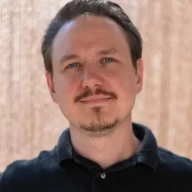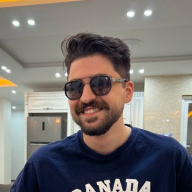Password reset
Reset Password Design for Mobile App
After conducting a survey about the pain point users face during password reset i was able to gather this points.
Investigation of fiction point Phase:
Difficulty Remembering Username/Email:
1.Users struggled to recall the exact username or email associated with their account, leading to frustration and delays in initiating the password reset process.
2 . Complex Password Requirements:
Password requirements such as minimum length, special characters, and case sensitivity can be confusing and difficult for users to meet, resulting in multiple failed attempts and frustration.
3. Unclear Instructions:
Users encounter unclear or ambiguous instructions during the password reset process, leading to confusion and uncertainty about the steps they need to take to reset their password successfully.
4. Inaccessible Email Accounts:
Users have difficulty accessing their email accounts to receive password reset instructions, especially if they have forgotten the password for their email account or no longer have access to the associated email address. Some preferred to use their phone numbers as a recovery option.
Solution to fiction point through the design
Initiate Password Reset
1.Forgot Password Link:
User taps on the "Forgot Password?" link/button on the login screen.
2. Input Email/Phone number
Input Screen:
- User is directed to a new screen to input their phone number or email associated with their account.
- Clear input fields with appropriate labels are provided.
Verification and Instruction
Verification Page:
- Upon successful submission, display a verification message indicating that an email has been sent to the provided email or phone number.
Email Instructions:
- Send an email to the user's provided address with clear instructions on how to reset the password.
- Include a unique and time-limited reset link/button to proceed with the reset process.
Password Reset
Reset Password Page:
- User receives an email or sms with a Otp for verification.
- Display a form with fields for the new password and confirm password.
- Provide clear instructions on password requirements and guidance on creating a strong password.
Password Strength Meter:
- Include a visual password strength meter to provide real-time feedback on the strength of the new password.
Show/Hide Password Option:
- Offer an option to toggle between showing and hiding the password for user convenience and accuracy.
Confirmation
Password Reset Confirmation:
- After successfully setting the new password, display a confirmation message thanking the user.
- Inform the user that they can now log in with their new credentials.
- Option to Login:
- Provide a prominent option to immediately return to the login screen to log in with the newly reset password.
From brief
Topics
Share
Reviews
3 reviews
Overall this is a really strong Password Reset design! The only issue I can really see is the field labelling and text on the Input Email/Phone number screen.
A common user affordance of password resets is an email-only process.
The text above the field entry ("Enter your email address below and we will send you a verification code") does not mention phone numbers as an option, and the inline field helper text ("[email protected]") reaffirms the belief this is for email-only.
The only indication to users they can use a phone number here is in the label above the field ("Email / Phone number") but given its place in the information hierachy of the screen I don't think many users would notice this.
You’ve thought through the user flow on this pretty well and you’ve articulated your thoughts and decisions effectively.
I notice in the OTP input, you have a timer. I’d advise against this in many situations. It might take users longer than 30s to access an email, copy the code, and come back to the app. This could also be undue pressure on users who deal with anxiety or other neurodivergence. Set the reset interval much longer and don’t show a timer.
A password strength scale can leave users guessing on what influences the result. Perhaps better would be indicating when each requirement has been met and setting those requirements so that password strength will be high regardless.
While not on this rubric, focus on your visual design. You’re missing WCAG standards on a few places and your alignment could be stronger. Apple would also chastise you for your positioning/sizing on their logo.
Hey Austine!
Really nice and clean work! It was very easy to follow your design and and the thought process was clear.
I have some suggestions for you to consider:
- How did you do you survey, how many people were surveyed, some sample questions, etc - would be neat to read some more info about that
- Your pain point #2 - While I get the thinking behind it, I think for something like passwords the requirements are necessary to protect the user. Maybe the challenge is in assuring the user that these steps will keep them that much more protected. UX copy course may give you some great tips!
- Some of the text in the input fields may be a little hard to read for some due to contrast - for example "Resend 27s" - Also was that supposed to be "expires 27s"?
Keep on learning and designing! Great work!
You might also like

Accessible Signup Form for SaaS Platform
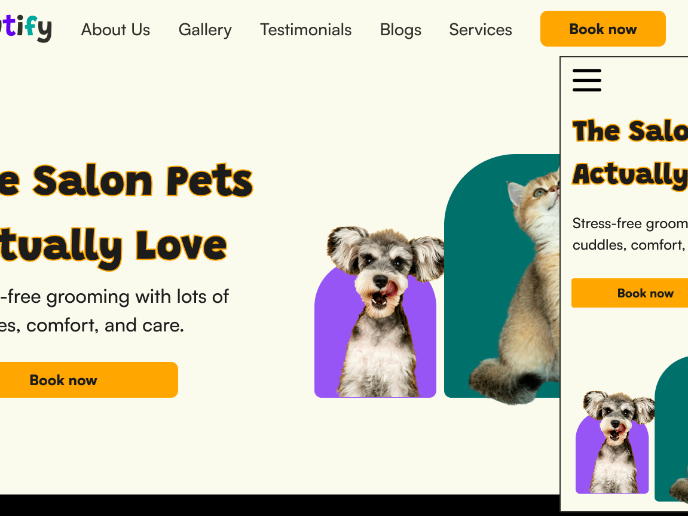
Pawtify - Responsive Landing Page Brief
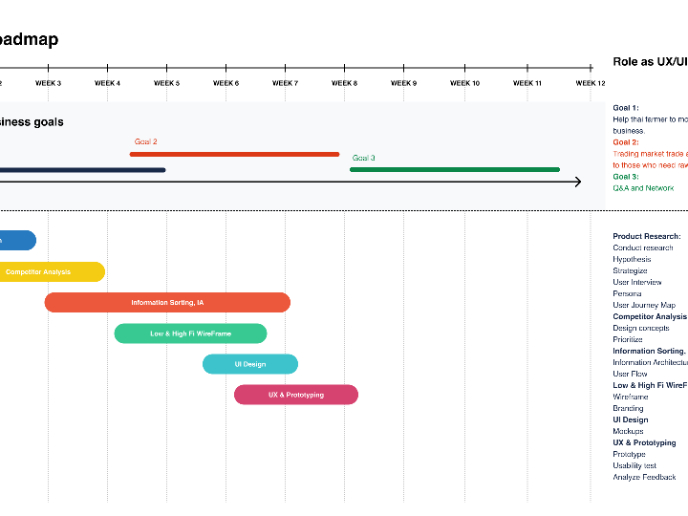
Build a Product Roadmap
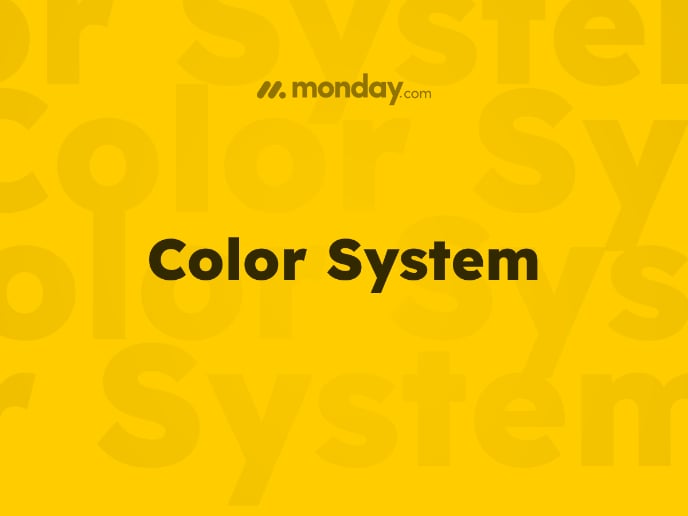
Monday.com Color System
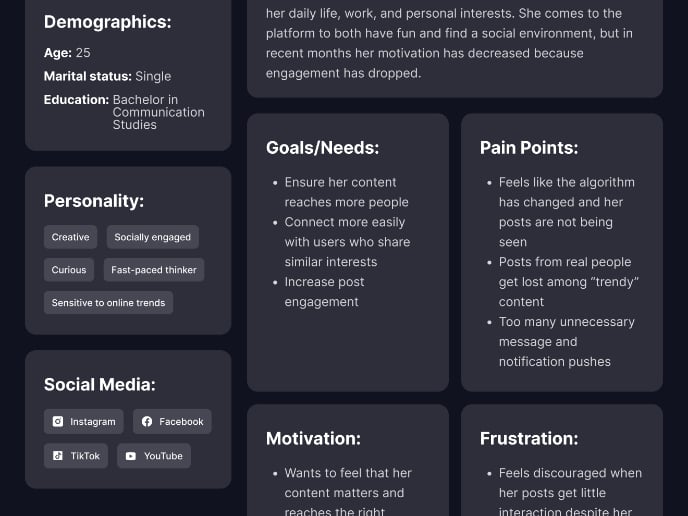
User Persona
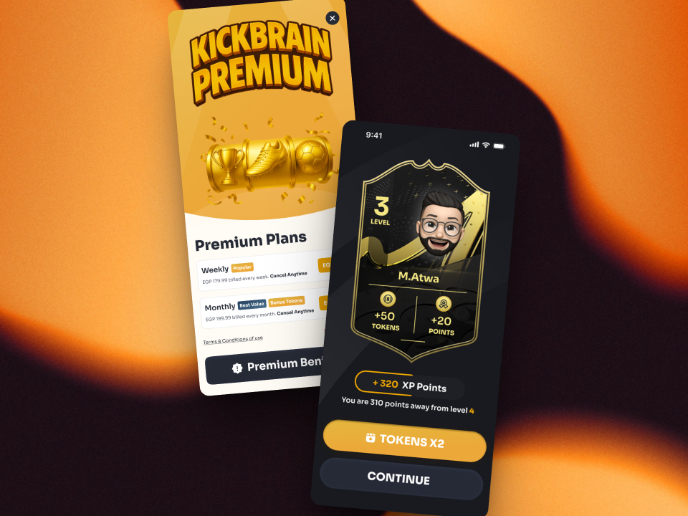
Redesigning KickBrain: Trivia Mobile Game
Visual Design Courses

UX Design Foundations

Introduction to Figma