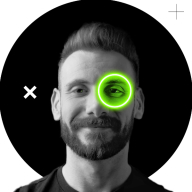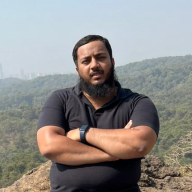Intro to Shadows
Learn what shadows are and how they can be used to elevate UX
Users relate to designs that mimic their real-world experiences, and shadows are ubiquitous in the physical world. When done properly, applying shadows to your interface elements can give a softer, more organic feel to your designs.
Shadows can also be an important visual cue in a UX design, indicating to users both visual hierarchy and things that may be interactive. A well-placed shadow can make an element stand out from its background. This quality can be particularly helpful in instances like placing text on top of a photo.
But as with most design elements, there is such a thing as overdoing it. Consider each shadow you use carefully and make sure that it serves a purpose for your users.
- Creating design affordances: Shadows act as signals for interactive elements. Raised elements like buttons suggest they can be pressed, while sunken elements imply they can be filled, such as input fields.
- Enhancing scannability: Shadows guide users' attention, making certain elements stand out and aiding in quickly spotting them.
- Emphasizing visual order: Shadows highlight the
visual hierarchy of elements. The closer an element is to the viewer, the more important it appears.
However, excessive or improper use of shadows can lead to visual confusion and harm a design's usability. It's important to grasp the principles behind effective shadow usage and apply them appropriately in different design scenarios.[1]
Pro Tip: Use shadows to make interactive elements like buttons appear more clickable.
Hard
Soft
Inner
Pro Tip: The larger the blur and spread of an inner shadow, the more sunken the element appears.
Spread can also have an impact on the appearance of elevation. Spread is defined as the overall radius of the
There is a direct relationship between shadow elevation and
You can create several shadow styles to support
Elements in a design often exist in a group. Many instances will require you to apply
Adding shadows to each individual element results in a messy, unnatural design unless you’re intentionally creating a window blind effect.
The opacity of a
On the other hand, a higher shadow opacity creates a more pronounced and bold shadow effect, contributing to a stronger sense of elevation and separation from the background. This can be particularly effective when striving to make an element stand out prominently or when aiming for a more dramatic and layered visual style.
In the physical world, objects have three dimensions. Stacking books on top of each other, for example, shows both
References
- How To Use Shadows And Blur Effects In Modern UI Design — Smashing Magazine | Smashing Magazine
Top contributors
Topics
From Course
Share
Similar lessons

Common UI Component Definitions I

Image Terminology