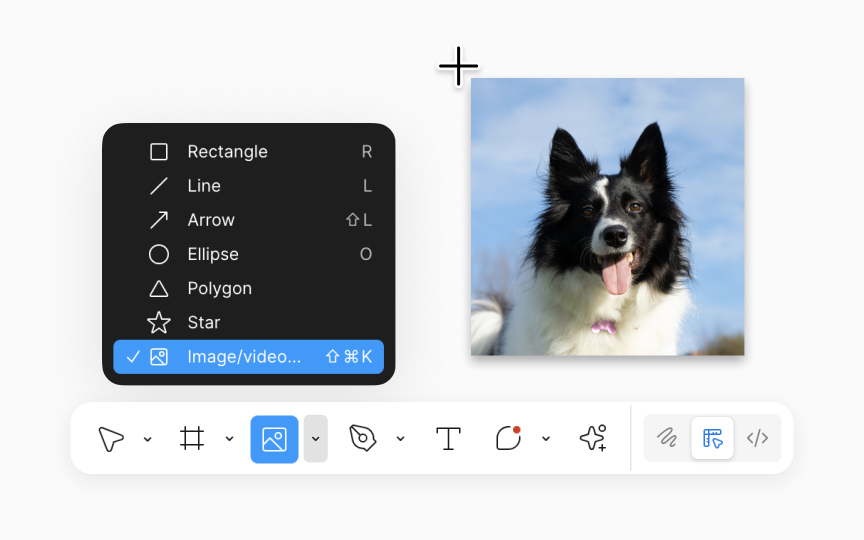Placing an image/video to a canvas
To begin enriching your designs with images, first import them to your canvas. You can do this by:
- Selecting Place image from the Main menu → File → Place image/video.
- Selecting Place image from the Shape tools dropdown in the bottom toolbar.
- Using the shortcut:
• Mac: Shift Command K
•Windows: Shift Ctrl K
This action opens your file browser to choose one or multiple images. When selecting images, you have the flexibility to add them individually by clicking on the canvas. It allows precise control over their placement and initial size. A preview rectangle appears, showing the selected image(s) and a badge indicating the quantity chosen.
For a quicker approach, use the Place all button in the toolbar to add all selected images in stacked layers with a single click.
Pro Tip: You can also simply drag and drop images from your desktop or folder directly onto the canvas. Figma automatically arranges these images in neat rows of 10.