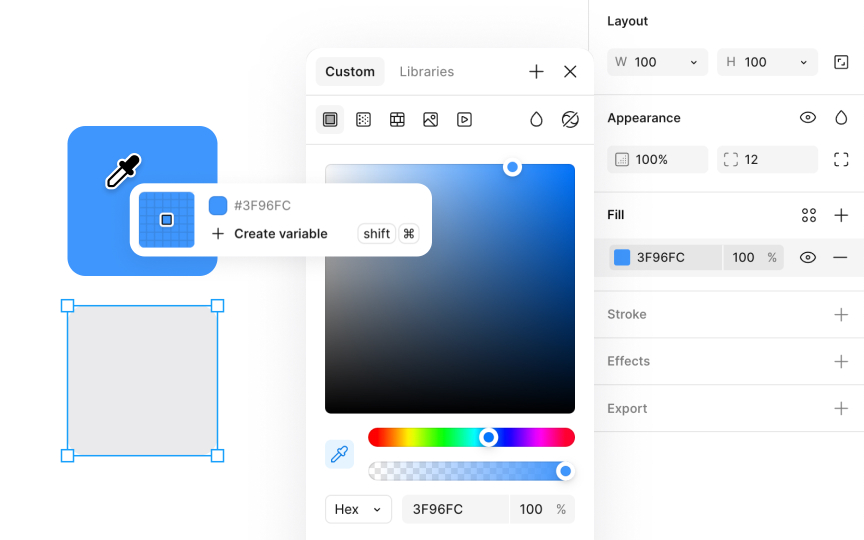Using the eyedropper tool
The eyedropper tool allows you to quickly sample and apply colors from any part of your project, ensuring your palette remains consistent.
Here's how to use the eyedropper tool effectively:
- Choose the layer you want to update with a new color.
- Press the I letter key to activate the eyedropper tool. You can also initiate the eyedropper from within the color picker. Just click the eyedropper icon next to the color swatch in the Fill section of the Design panel.
- Move your cursor over the desired color. A magnifying window pops up, displaying the color and its hex code, giving you a precise view of what you're about to select.
- Click to capture and apply this color to your selected layer.
- Alternatively, you can pick colors from your team's shared libraries by opening the Libraries tab in the Fill modal and clicking on the desired color with the eyedropper tool active. These library colors can also be accessed and selected under the Hex code section in the Custom tab of the Fill modal.
Pro Tip: You can also initiate the eyedropper from within the color picker. Just click the eyedropper icon next to the color swatch to select and sample colors anywhere on your canvas.