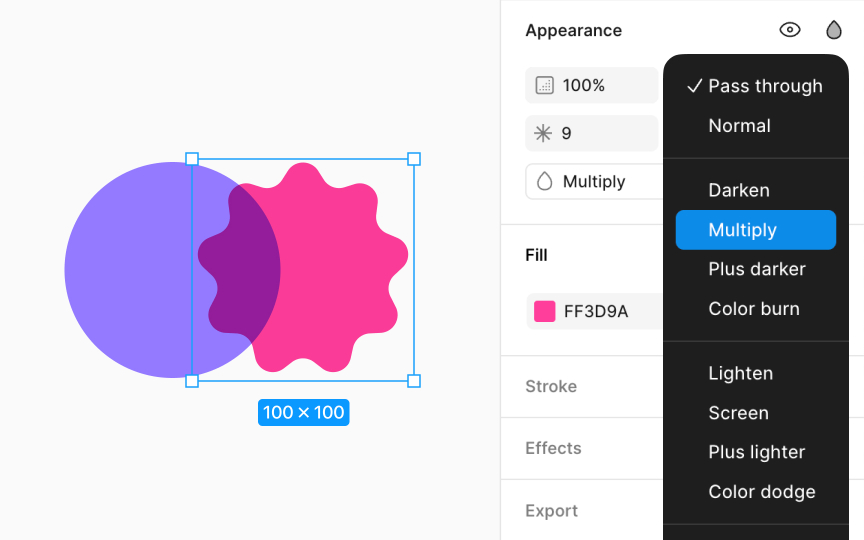Blend mode
Blend mode allows you to control how two layers merge, affecting the pixels of each to produce various visual effects. You can find blend modes inside the Fill section. Open the Fill modal by clicking on the swatch, and in the top-right corner, there’s a blend mode option to change how that fill mixes with the layer below. It can also be found in the Design panel under the Appearance section when you select a layer. Click the Blend mode dropdown (shaped like a teardrop) to choose how your layer blends with layers below it.
These modes are categorized based on their effects:
- Default: Pass through and Normal modes that don’t apply alterations.
- Darker: Modes like Darken, Multiply, Color burn, and Plus darker enhance shadows and deepen colors, perfect for adding depth or texture to images.
- Lighter: Modes like Lighten, Screen, Color dodge, and Plus lighter brighten areas and create highlights and are useful for achieving a lighter, airier feel in designs.
- Contrast: Overlay, Soft light, and Hard light adjust contrast by blending light and dark elements for a balanced effect, ideal for complex textures or photorealistic effects.
- Comparative: Difference and Exclusion modes provide creative, often unexpected results by contrasting colors and tones.
- Color: Modes like Hue, Saturation, Color, and Luminosity focus on color adjustments, allowing for nuanced color manipulation across layers.