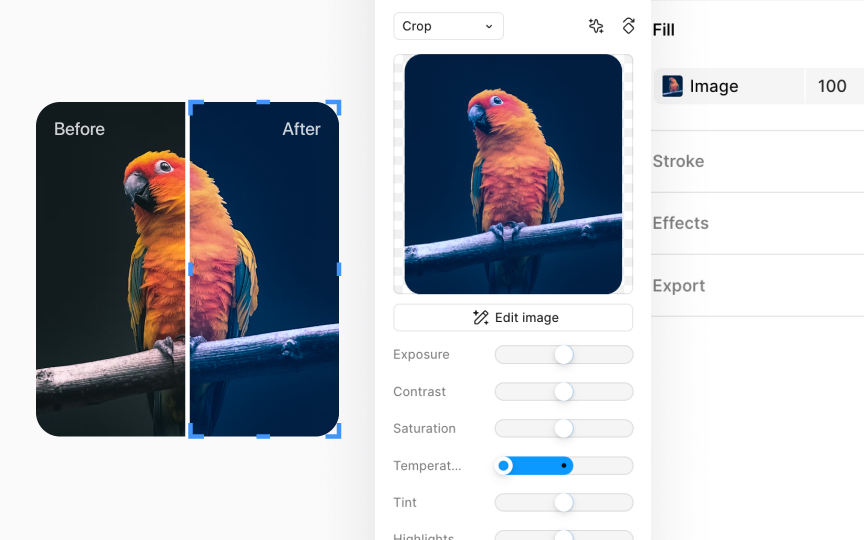Image temperature
Adjusting an image's temperature changes its overall tone, shifting it from cool to warm hues. Temperature control is like adjusting the image's mood. Cooler tones, with blue undertones, give a calm, serene feel, while warmer tones, leaning towards amber, add a cozy, inviting vibe.
You can find the Temperature slider by clicking the image thumbnail in the Fill section of the Design panel. Simply slide to the left to cool down your image, introducing a subtle, refreshing blue tint. Sliding to the right warms it up, bathing your image in a soft, amber glow. This setting is great for setting the scene in your designs, whether you're aiming for the crisp freshness of early morning light or the golden hue of a sunset.