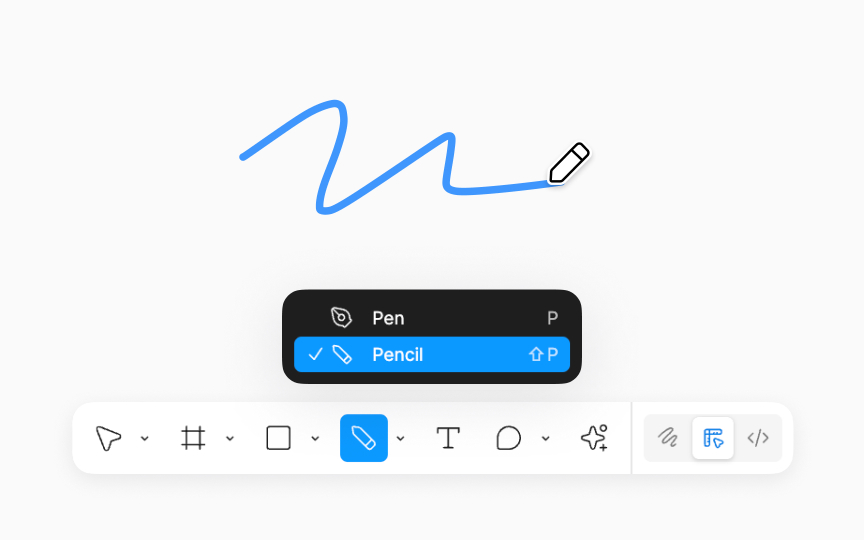Pencil tool
The Pencil tool, identifiable by its pencil icon, offers a freehand approach for adding sketches, annotations, or artistic touches to your designs. Hidden in the bottom toolbar under the Pen tool dropdown, it's easily accessible yet neatly tucked away. Mac and Windows users can quickly access the Pencil Tool using the Shift P shortcut.
Ideal for jotting down rough ideas or adding creative flair, the Pencil tool brings an organic feel to digital designs. Figma lends a helping hand by smoothing paths as you draw. And if you need to fine-tune these paths on Vector Edit mode, click on the path and press:
- Mac: Return
- Windows: Enter