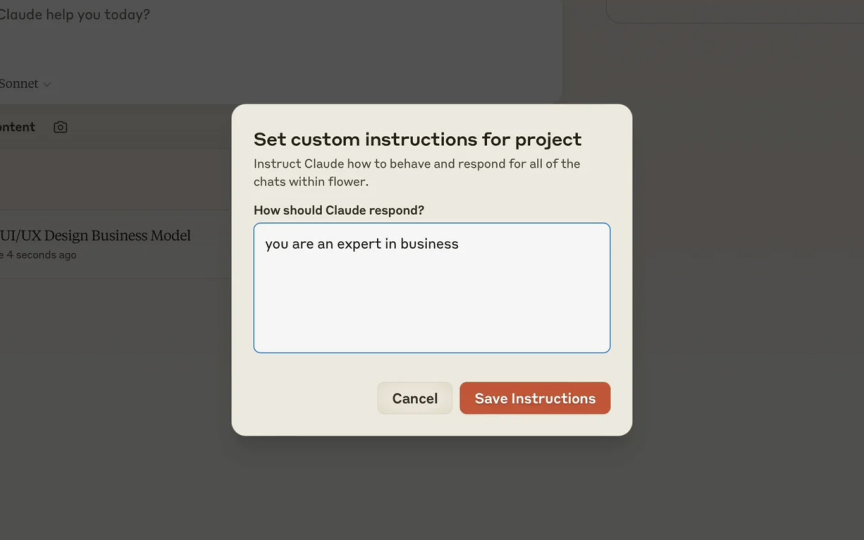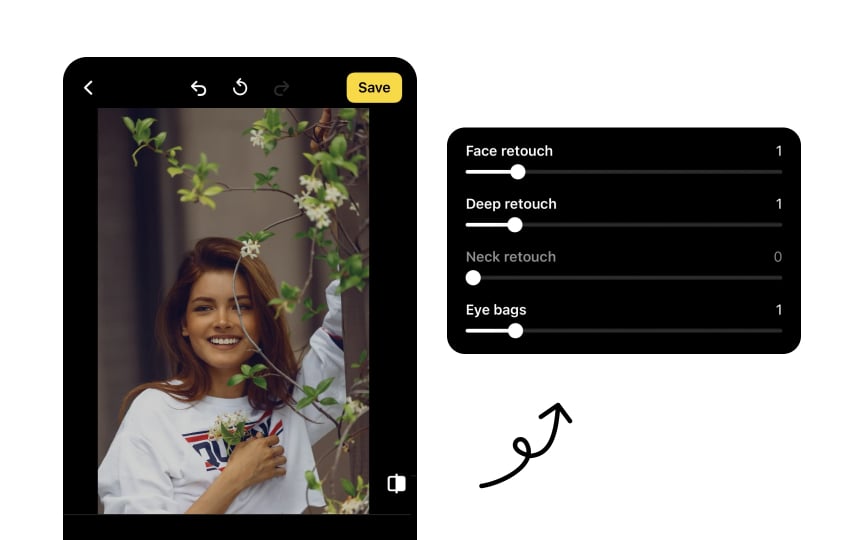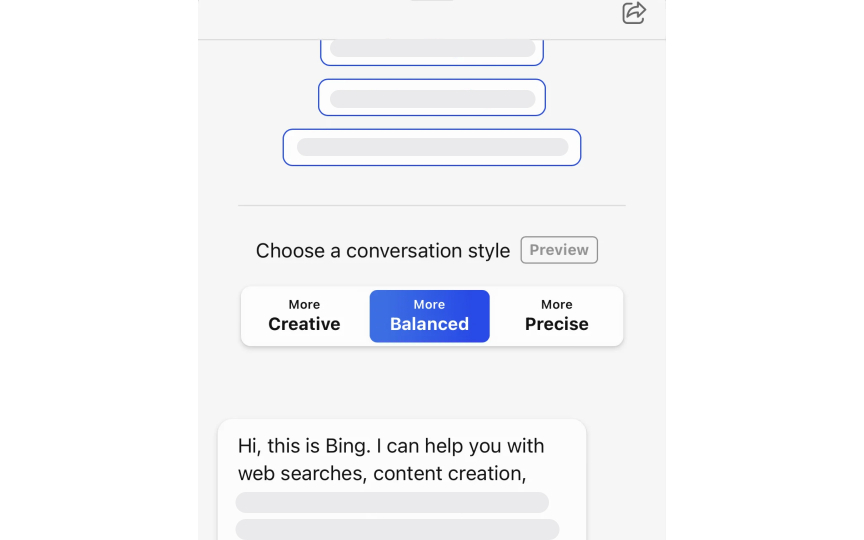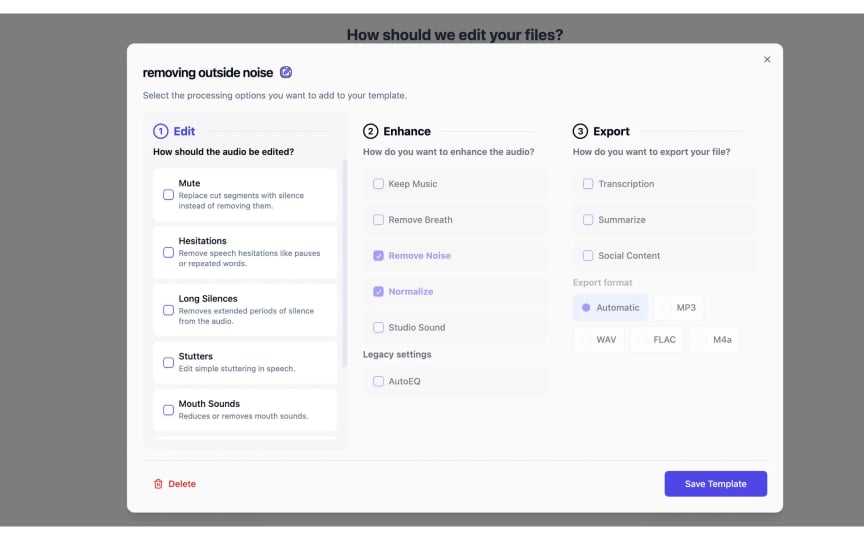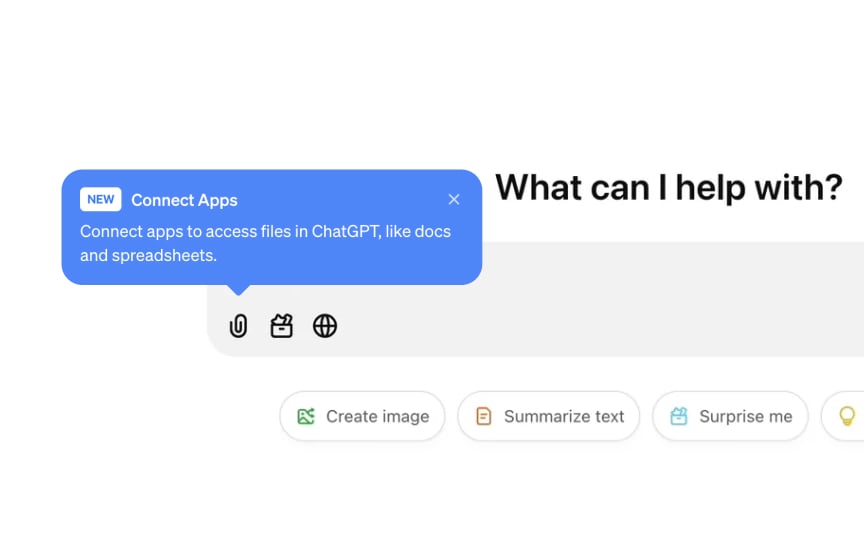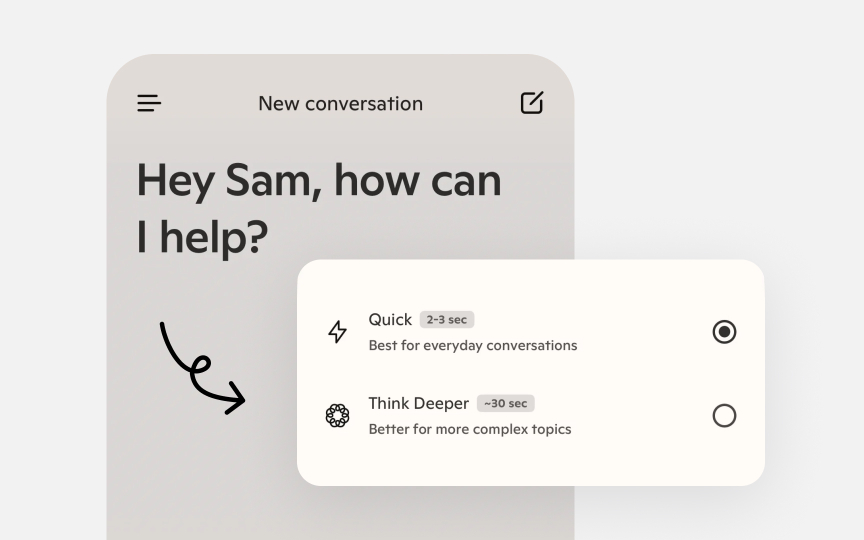User Agency & Customization
Design AI controls that empower users to personalize experiences while maintaining usability and simplicity.
User agency in AI systems represents a delicate balance between giving people control and maintaining simplicity. When interacting with intelligent systems, people need ways to guide the technology toward their specific needs and preferences. Control mechanisms like sliders, preset modes, and behavior profiles let users steer AI behavior rather than passively accepting whatever the system produces. This shift transforms AI from mysterious "black boxes" into tools that adapt to individual requirements. However, exposing too many controls can overwhelm users with technical complexity they don't understand or want to manage. Effective AI interfaces find this balance through thoughtful parameter design, progressive disclosure, and smart defaults. They expose meaningful controls while hiding unnecessary complexity.
For example, a generative AI system might offer a simple "creativity" slider rather than exposing the technical "temperature" parameter directly. Similarly, presenting pre-configured behavior modes like "precise" or "creative" packages multiple parameter changes into understandable options. The way these controls are visualized also matters. Showing examples of how parameter changes affect outputs helps users make informed choices.
Different
For example, a doctor using an AI tool to help diagnose patients would want to see confidence levels and adjust settings. A person using an app to enhance photos might prefer simple preset options. When deciding where to add controls, look for situations where people's goals might vary significantly, where mistakes could have serious consequences, or where personal preference strongly affects whether the result is good. Remember that each control makes the interface more complex, so only add controls that truly help users.
Pro Tip: Map the user journey to find moments where people's goals differ from each other. These are good places to add customization options.
When designing sliders for AI control, clearly label what the slider adjusts and what each end of the range means. For example, a face retouch slider might show a minimal value on the left and maximum on the right, with numbers (like 0-1) to indicate intensity. This helps users understand how moving the slider will affect the results. For less intuitive parameters, showing visual examples of how different slider positions change the output helps users make better choices.
Consider whether the slider should have specific steps or be completely smooth. Steps work well when there are meaningful thresholds or when users might want to reproduce exact
Pro Tip: Provide a way for users to quickly compare the original and edited versions to better understand the impact of their slider AI adjustments.
Many
Effective preset modes use clear, descriptive
Beyond factory presets, advanced
Novices aren't overwhelmed by complexity they don't yet need, while advanced users can access powerful features when necessary. Common implementations include tooltips highlighting new features, expandable panels, and "
Default
Adding customization options makes interfaces more complex and costs development time. They must prove their value through measurable improvement in user experiences. A good evaluation combines quantitative metrics with qualitative insights to determine whether customization features actually benefit users. Key quantitative metrics include:
- Adoption rate: What percentage of users adjust default
settings ? - Retention impact: Do users who customize stay longer?
- Outcome improvement: Do customized settings produce measurably better results?
Low adoption might indicate either unnecessary controls or poor discoverability. Look at these metrics across different user groups, as expert users often show different patterns than beginners. Qualitative evaluation provides crucial context through user interviews, satisfaction surveys, and usability testing. Watch users interact with customization features. Do they understand what controls do? Can they achieve desired outcomes? Do they express frustration or confidence? Pay particular attention to whether users' understanding of how parameters work matches how they actually function. The most valuable measurement approaches combine behavior data with direct user feedback. For example, if logs show users frequently adjusting a parameter but then going back to the default, follow-up
Some interfaces combine free-form instructions with pre-defined trait tags like "Witty," "Concise," or "Detailed" that users can select to quickly adjust the AI's personality. The power of instruction-based customization lies in its flexibility and precision. Users can specify exactly what they need without understanding the technical implementation. For professional users, this feature allows adapting the AI to specific domains by requesting domain-specific terminology or formatting conventions. For personal use, it helps create more satisfying
Pro Tip: Offer both free-form instruction fields and quick-select trait buttons to accommodate different user needs and expertise levels.
Top contributors
Topics
From Course
Share
Similar lessons

AI’s Role in Text Generation and Modification

Best Practices and Potential Pitfalls of AI Writing Tools