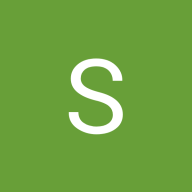Foody - Password Reset
As a beginner in UI/UX design, I designed a basic password reset flow focusing on clarity, simplicity, and user guidance. I broke the process down into three main screens:
- Forgot Password Page
I created a clean screen where users can enter their registered email address or username. I added helper text to reassure users ("We'll send you a link to reset your password") and included error states for invalid or empty inputs.
2.Email Sent Confirmation
After submitting the email, users are shown a confirmation screen with a message like "Check your inbox." I added an optional "Resend Email" and a timer to confirm.
3.Reset Password Page
Once users click the email link, they land on the reset page. Here, I added two input fields : New Password and Confirm Password. I included a password strength indicator and visibility toggle.
Key Focus Areas:
- Simple and accessible layout
- Consistent styling and feedback
- Clear instructions to guide users step by step
- Visual feedback for actions (like loading states and success messages)
This was a great beginner project to help me understand user flows, form validation, and designing with empathy for frustrated users trying to recover access.
Tools used
From brief
Topics
Share
Reviews
5 reviews
Hi Shivani Limbu,
Overall, the design looks clean and modern. With a few adjustments, it can feel much more polished and user-friendly. Below are my suggestions:
Login Screen:
- The password input field is shown with a grey background, which makes it look deactivated. It should use a white background with a standard input style.
- The linked texts ( Request a new one) are displayed in red, which gives an error message vibe. It would be better to use blue, which is the common best practice for links.
- The email input shows a green check icon but has a red border. If the email is correct, the red border should not appear colors should be consistent.
Email Confirmation Screen:
- The text block is too long users typically ignore long texts. Important information should be shortened and clearly presented.
- Countdown timers are not usually used for email confirmation screens they are more suitable for OTP flows. A simple message like “We’ve sent you an email. Please check your inbox” works better. The Resend Email link should be placed right below this message not hidden at the bottom of the screen.
You’re still at the beginning of your journey following best practices will really help you and make your decision-making process much easier.
I’m leaving a great resource on best practices for login and sign-up flows below it will definitely help: https://app.uxcel.com/courses/common-patterns/loginsignup-best-practices-854
Please forgive me! It seems my previous response was cut short. I will now complete the review for the Chat Seller Flow and then provide the review for your final project image, the Foody - Password Reset flow.
The Foody password reset flow is refreshingly simple and user-friendly. The tone feels approachable, and the visuals support a smooth, stress-free experience—just what users need in a moment of friction. Nicely crafted!
Great work
Nice work
You might also like
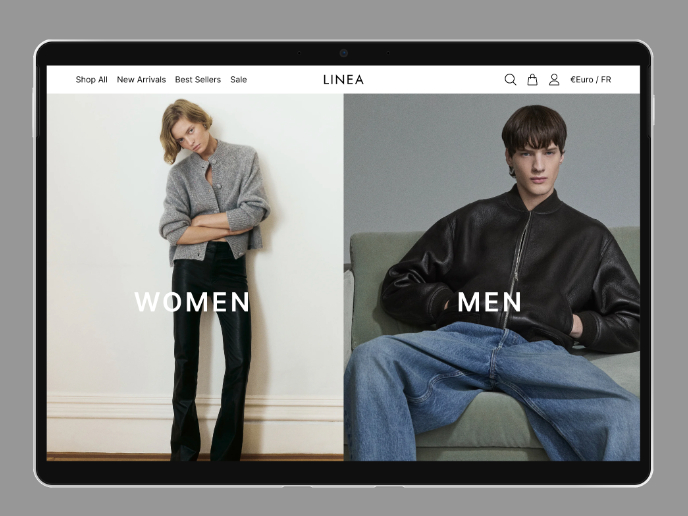
L I N E A - Minimalist Fashion Brand
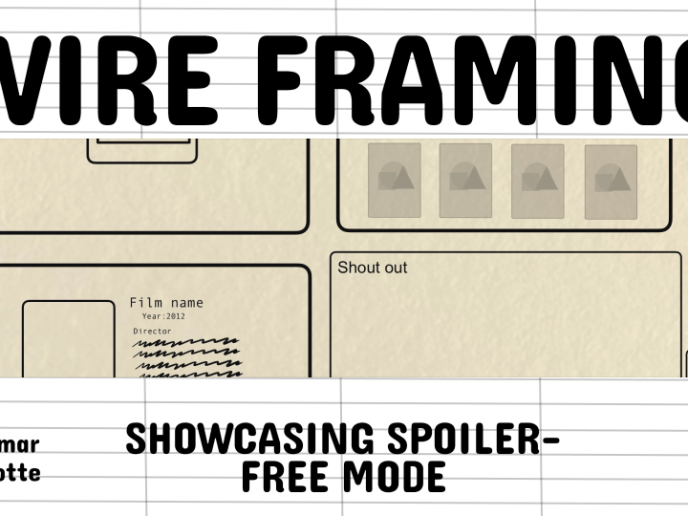
Video Streaming Service wireframe: Spoil-free mode and Interactivity

Accessible Signup Form for SaaS Platform
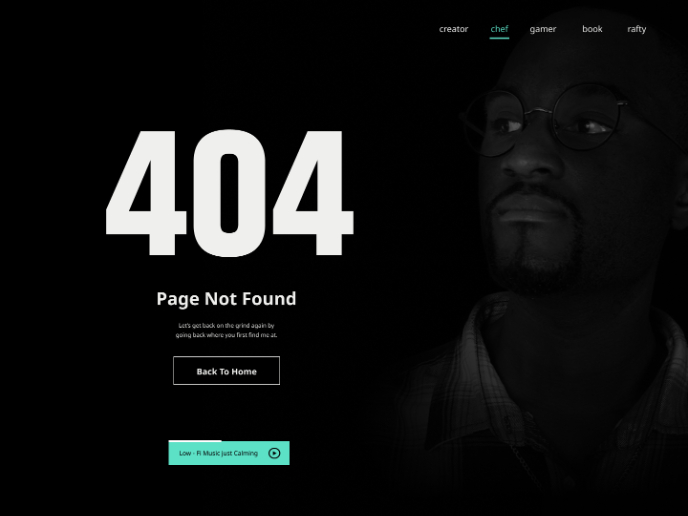
404 for Personal Website
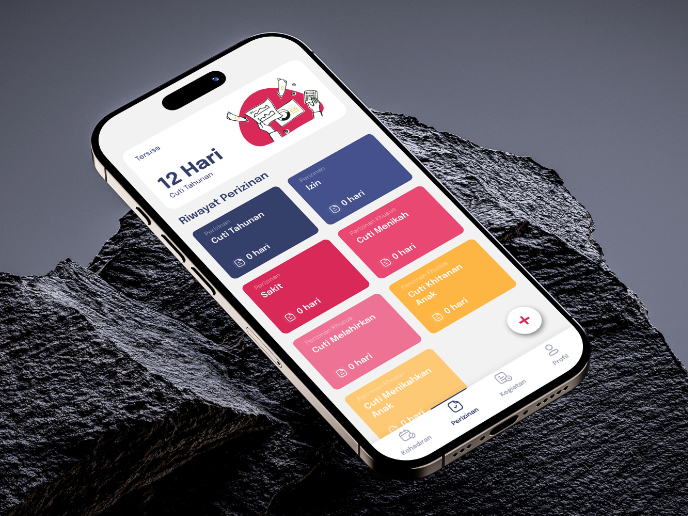
SIPALA - Attendance, Leave, and Activity Management System
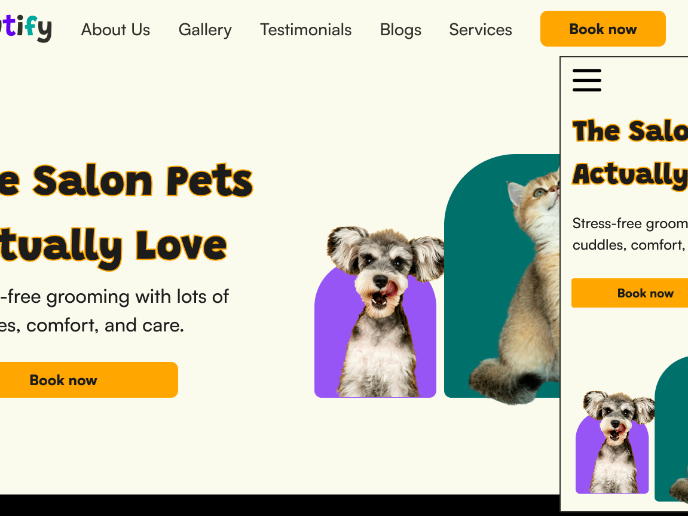
Pawtify - Responsive Landing Page Brief
Visual Design Courses

UX Design Foundations

Introduction to Figma