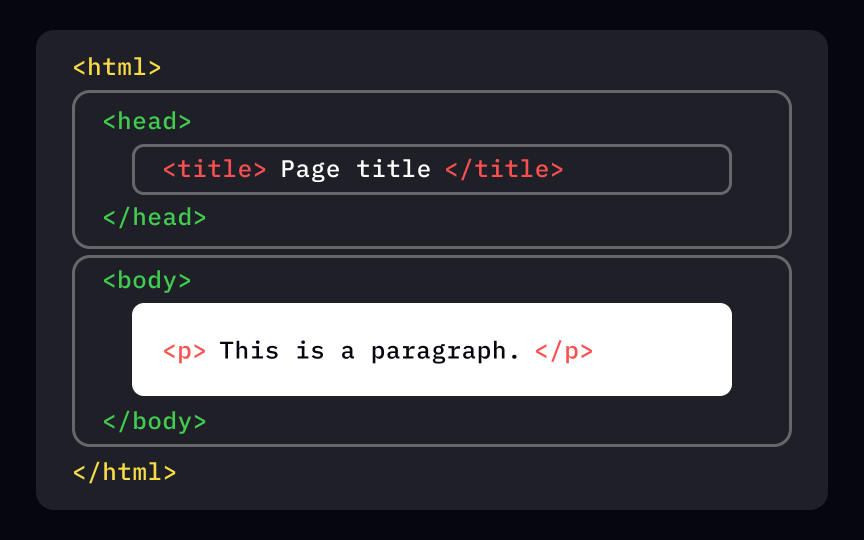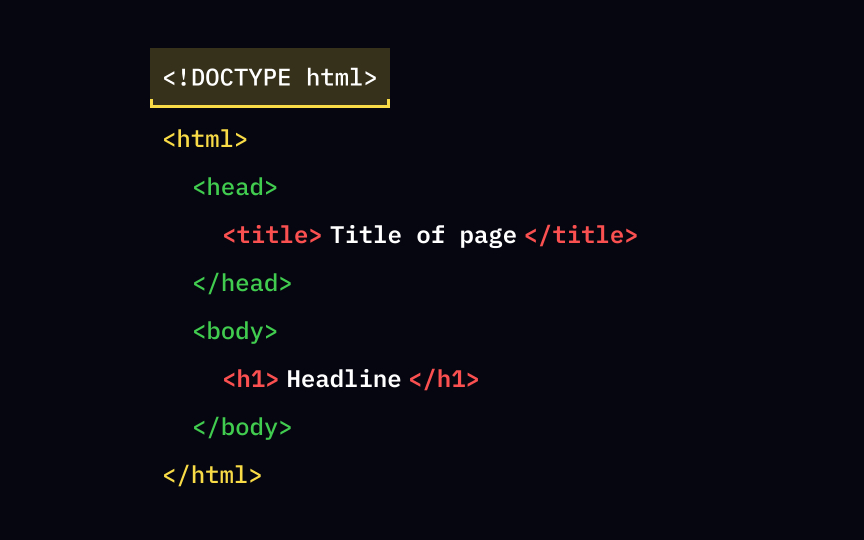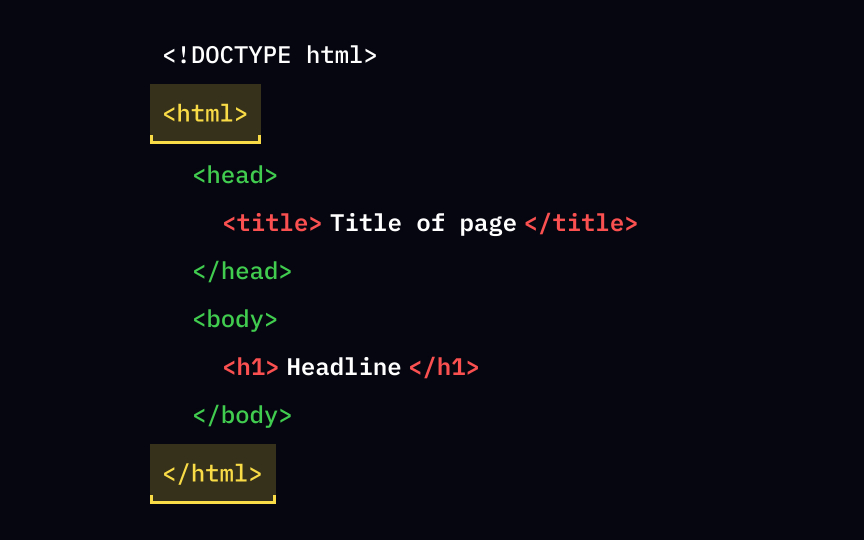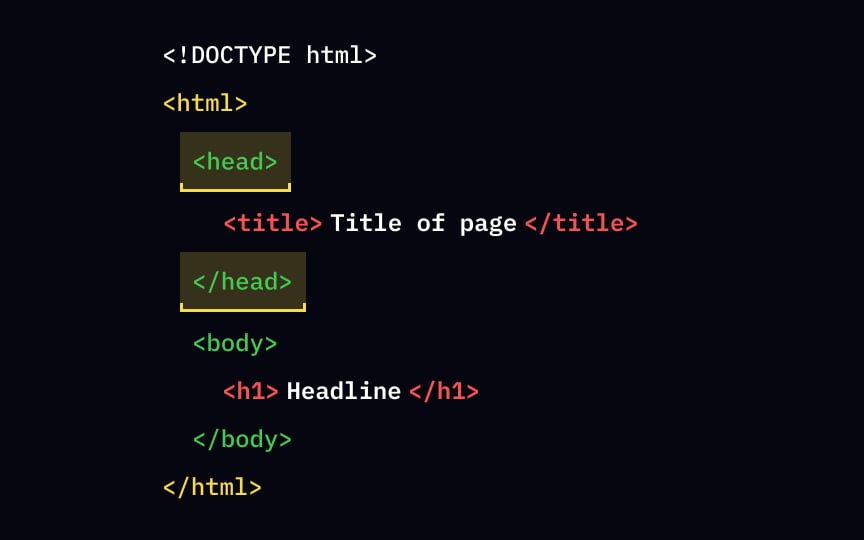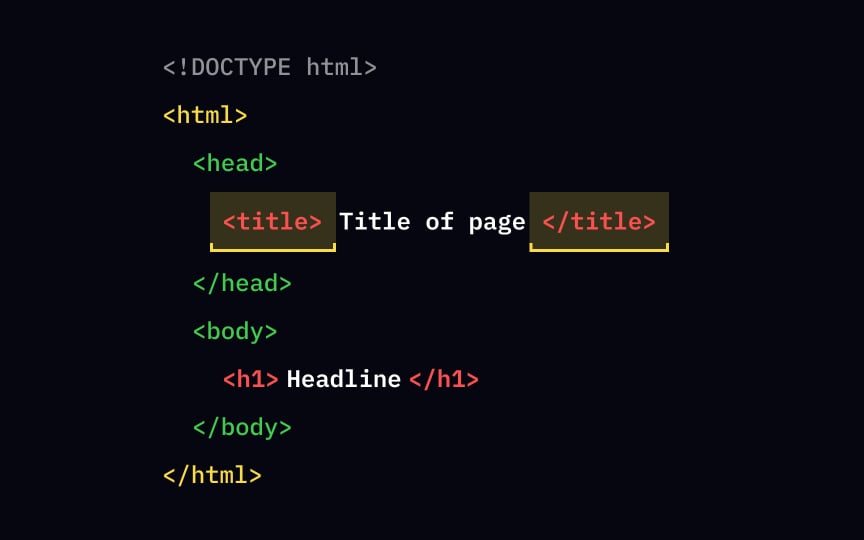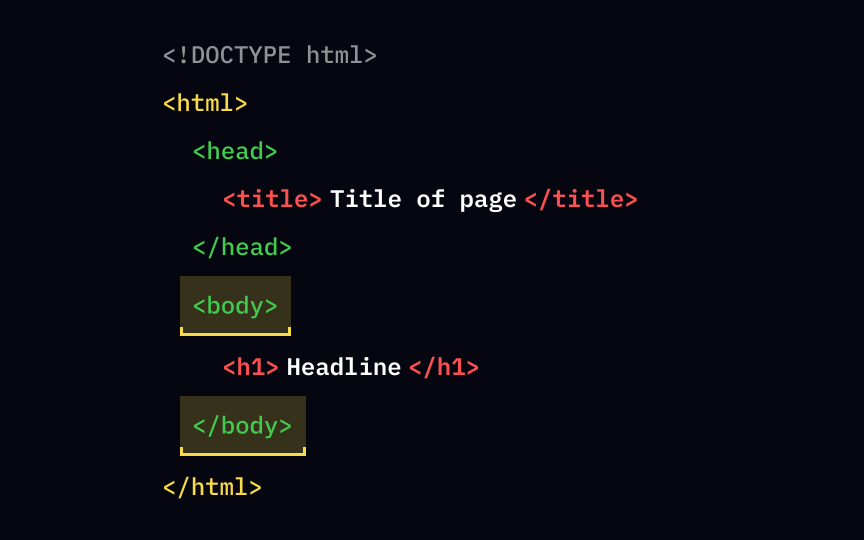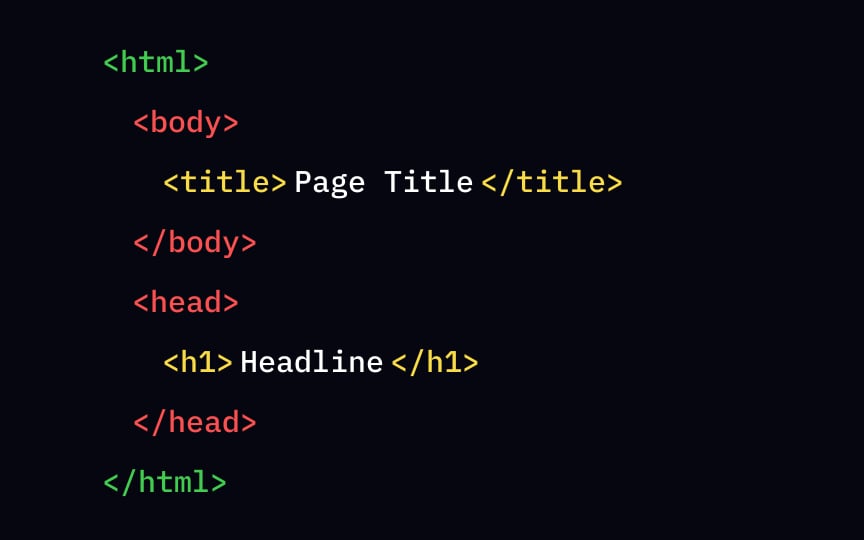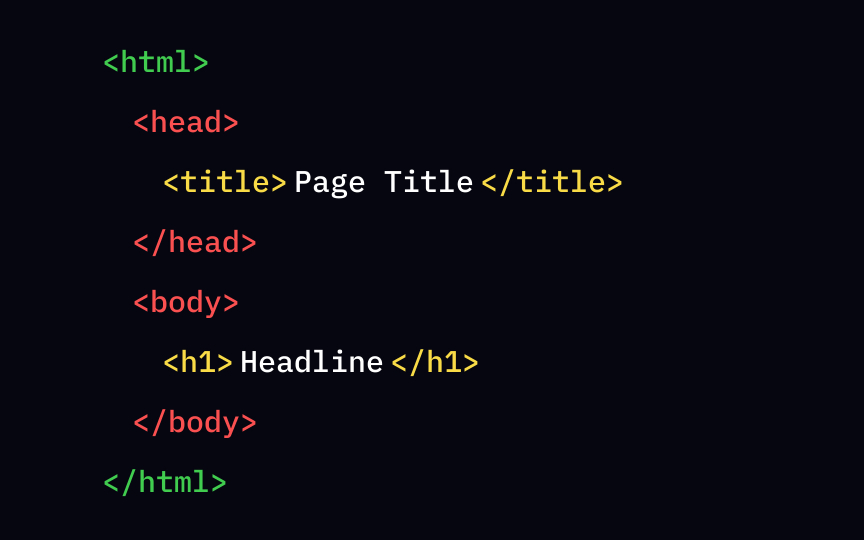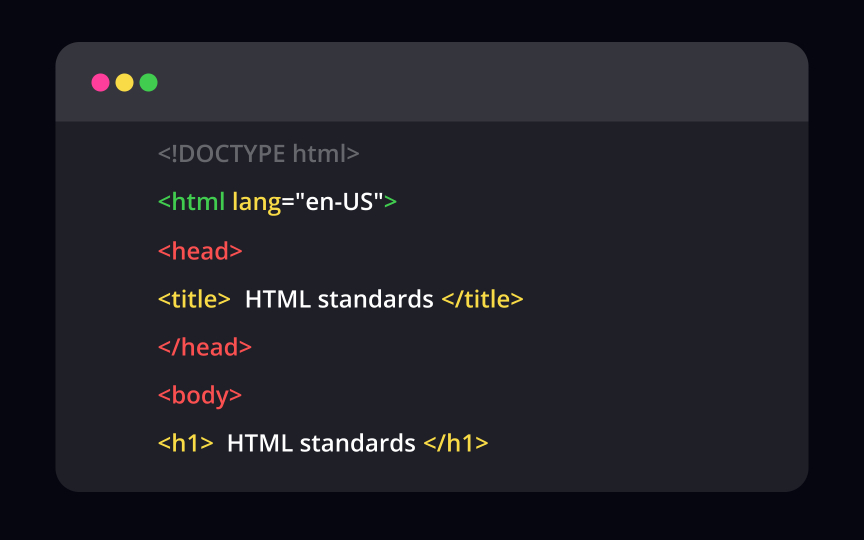Intro to HTML
Learn the essential structure, syntax, and tags of HTML, enabling you to structure and organize content on the web
HTML forms the foundation of web development and understanding its basics is essential for designers. It's like peeking behind the curtains and discovering the building blocks that make up every web page.
With HTML, you'll gain insight into the structure and content of websites. It's the language that defines the elements, such as headings, paragraphs, images, and links, which shape the user experience. By familiarizing yourself with HTML, you'll be able to understand how these elements come together to create a cohesive and engaging web page.
While you don't need to become an expert developer, having a solid understanding of HTML empowers you to collaborate effectively with developers and ensures your designs translate seamlessly into functional web experiences.
< > that usually come in pairs. Browsers interpret those tags and present text,
Tim Berners-Lee created the first HTML version in 1991, which evolved into the current HTML5 version.[1] Right now, it contains around 100 tags with HTML attributes that alter their function or look.
The basic <…>. To create an HTML document, you can use built-in text editors like Notepad (Windows) and TextEdit (Mac). Save the file using .html or .htm, and voilà! — you can open it as a webpage in any browser.
Every <!DOCTYPE html> declaration. Technically, it's not even a tag but a signal to a browser that the page uses the latest HTML5 version. In contrast to real <!DOCTYPE> must appear only once — at the top of the page. The doctype declaration is not case-sensitive, and you can write it either way.
After the <!DOCTYPE html> goes the <html> tag — the cornerstone of any web <html>, the closing </html> tag creates an obligatory frame that marks your document's borders.
One more thing to remember — the <html> or <HTML>. Remember to keep it consistent and use either lowercase or uppercase.
The <head> element follows the <html> tag and contains metadata using <meta> <meta> tags contain information about information and provide a summary of a web
Search engines like Google analyze a website's meta tags to understand its purpose and use them to generate snippets — titles and descriptions for a page of search results.[2]
The <title> tag is a part of the <head> section that contains the "behind the scenes" elements for a webpage. That's right; users don't see the <title> </title> to mark up the end.
The only <body> and </body>. This part includes headings that web designers define with the <h1> to <h6> tags. The <h1> stands for the most important headline, while the <h6> is for the least important.
If you need to add a paragraph in <p> and </p> tags. In addition to this, the body section can contain
When meeting new people, you don't spit out your whole life story in the very first few minutes. Likewise, you need to introduce the <!DOCTYPE> and metadata. The <html> <head>, and only then comes the <body> section. Don't mess with the standard structure of the web page — it works perfectly.
Like any standards, web standards exist for the sake of preventing chaos in the world. But who is responsible for the creation of web rules? This task falls on the shoulders of so-called "Standards Development Organisations" or SDOs. The World Wide Web Consortium (W3C) is one of the most well-known standard bodies that invites tech people to work together and develop web standards. Their goal is to help developers build functional, accessible, and cross-compatible products.
The W3C was formed in 1994 by Tim Berners-Lee at The Massachusetts Institute of Technology (MIT) in partnership with The European Organization for Nuclear Research (CERN).[3] In addition to web standards, the W3C provides educational courses, develops software, and promotes an open forum for discussion about the Web.
References
Top contributors
Topics
From Course
Share
Similar lessons

Intro to HTML Elements

Popular Tags in HTML