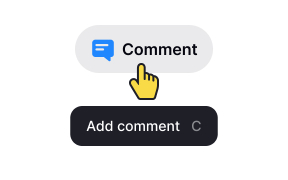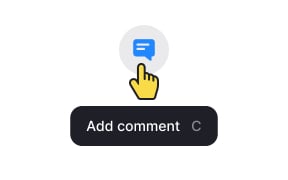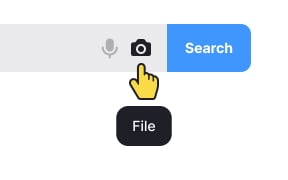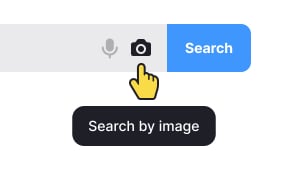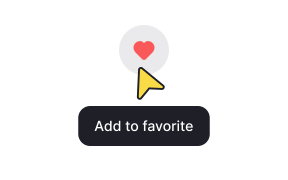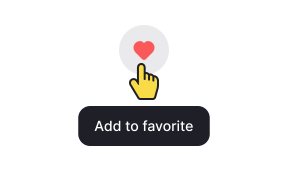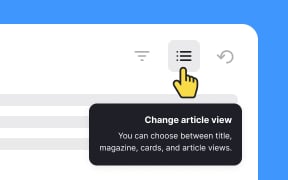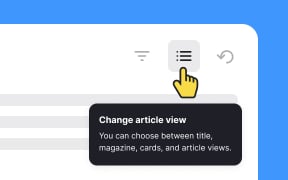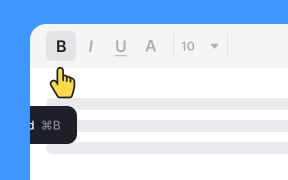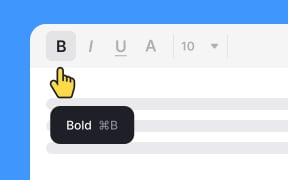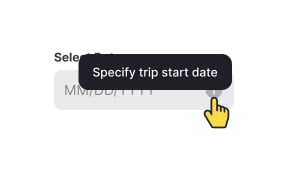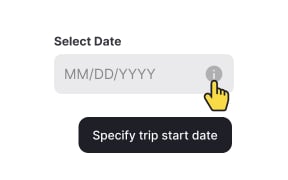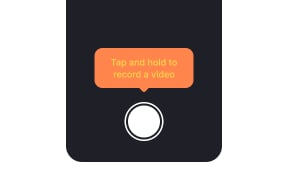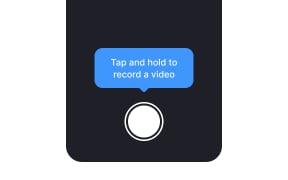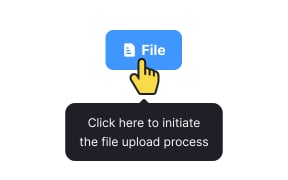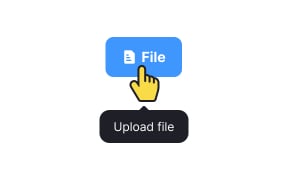Intro to UI Tooltips
Learn how to craft bite-sized tips on your UI to eliminate any confusion for your users
Tooltips are brief informational pop-ups that appear when users hover over or click on an element. They may appear deceptively simple due to their size. However, designing these effective bite-sized hints can be quite tricky, given their essential role in your UI, which is to prevent any confusion for your users.
Keep in mind that the success of a good tooltip is not solely dependent on its text — factors such as formatting, placement, style, and context of usage also play crucial roles.
Good design should be self-explanatory. If an element already contains a descriptive label, then there's no reason to duplicate this information in a tooltip. For instance, if a button is labeled "Submit," there's no need for a tooltip stating "Click to submit." The label itself conveys the action, and adding redundant information in a tooltip may clutter the interface.
Also, keep in mind that
The meaning and context of tooltip usage matter. Not all elements are self-evident by themselves. If there isn't any close relationship between an icon or
For example, imagine you have a photo-sharing application, and within the interface, there's a camera icon. If the camera icon is used without a tooltip, some users may assume it's for taking photos, while others might think it's for accessing a gallery or uploading images.
In this case, adding a tooltip like "Capture Photo" or "Take a Picture" provides explicit clarity about the function of the camera icon. This extra information helps users understand the purpose of the icon, especially when its meaning may not be immediately obvious.
Change the cursor appearance from the default arrow to a pointer cursor when users hover over elements with
Use a left alignment for text, especially in languages read from left to right. This enhances the overall visual coherence and ensures users can easily absorb and comprehend the information presented within tooltips.
When parking, responsible drivers make sure that their car doesn't block other cars and expect other drivers to do the same. Apply the same rules to
When designing
Since tooltips are meant to be concise, avoid unnecessary details that might force users to strain their eyes. Keep the content easily graspable, steering clear of redundancy.
Similar lessons

Image Terminology

Common UI Component Definitions I