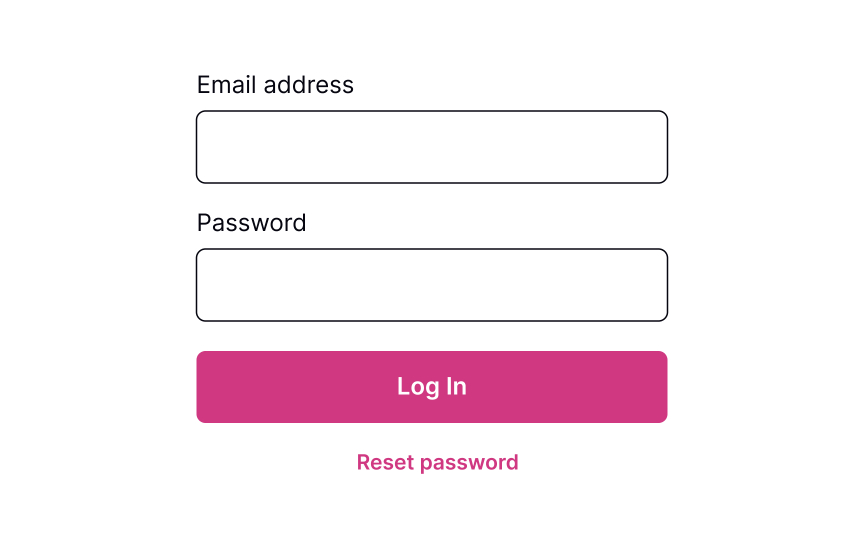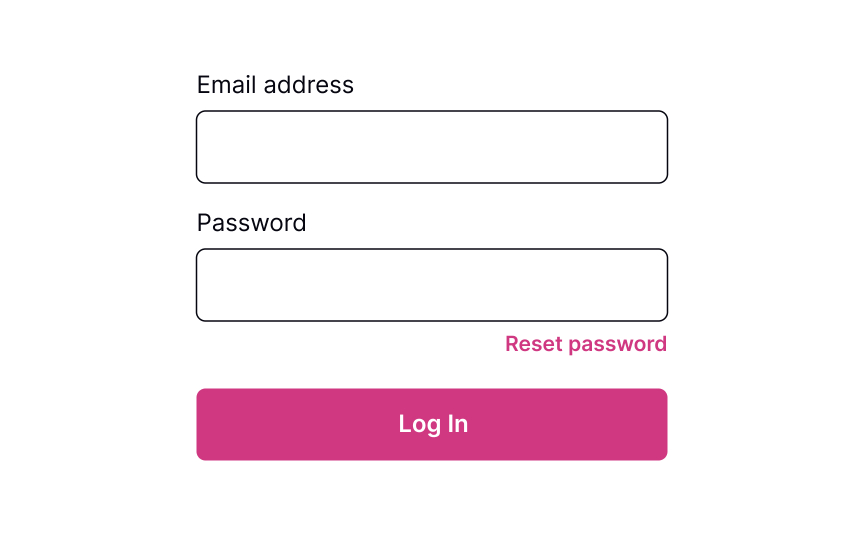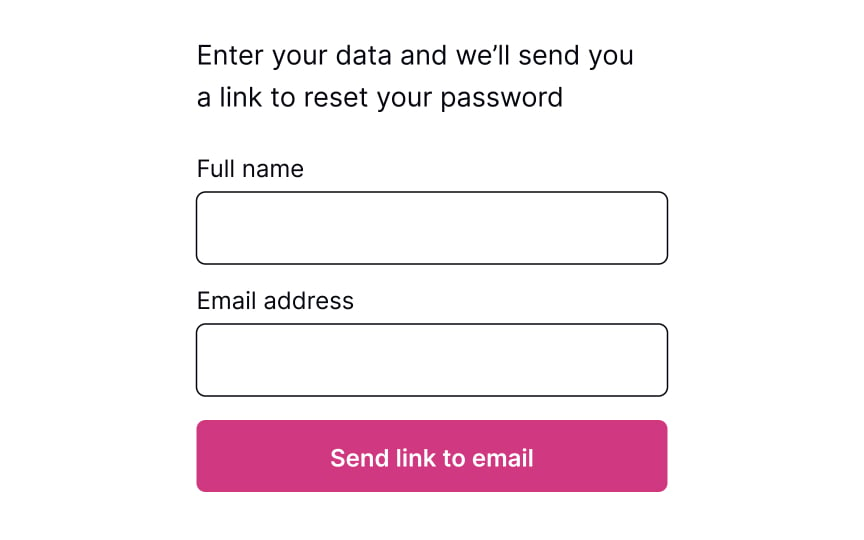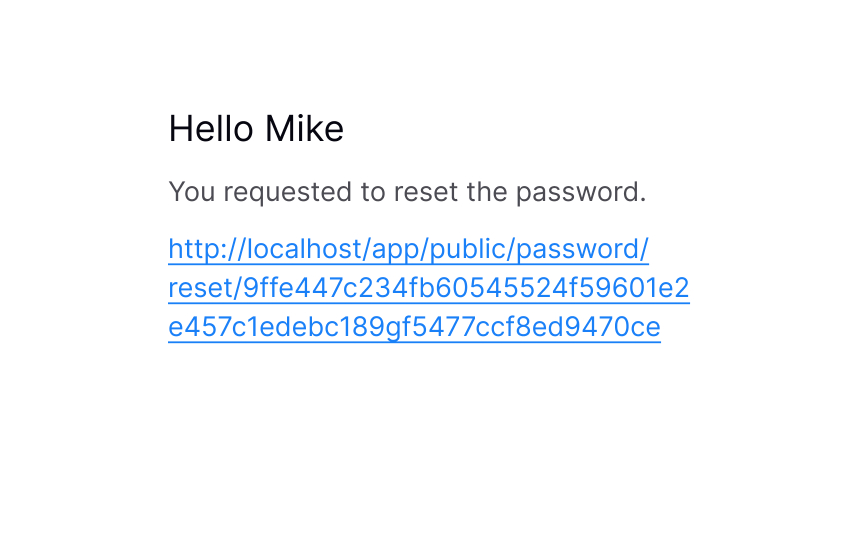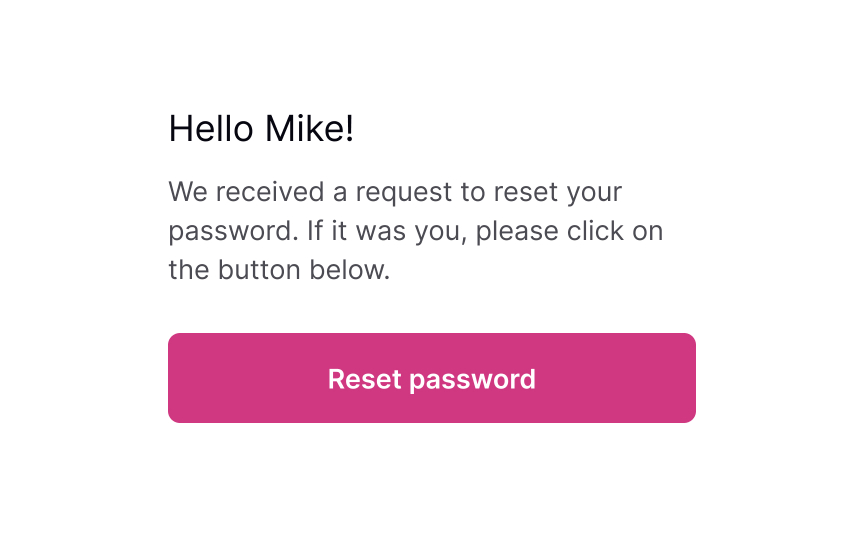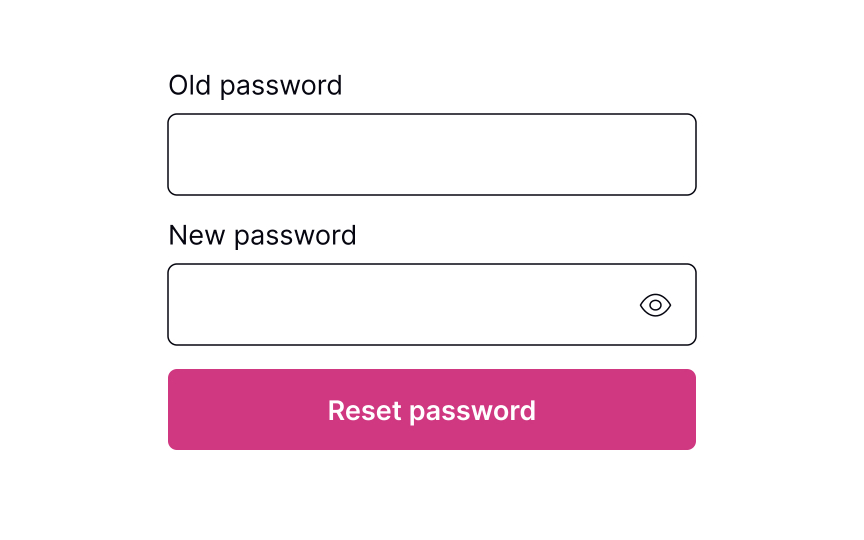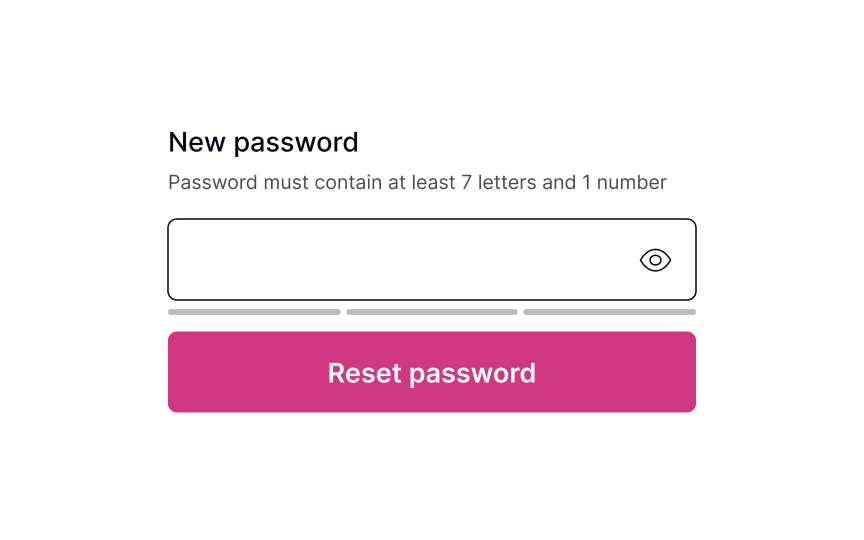Resetting Password
Explore techniques to streamline the password reset flow and minimize user effort
On average, people use 4-5 passwords per day. Due to hard security rules, users keep forgetting their passwords to log back in.[1] In these moments, users may experience disappointment, annoyance, or even guilt. In fact, 75% of online customers won't complete their purchase if they fail to recover a password while checking out.[2]
To ease their pain, the process of password recovery should be smooth and fast without holding back users from completing their tasks.
Providing users a Reset
The Reset Password link gives users an opportunity to recover from an undesirable situation and makes them feel more relaxed and comfortable.
Although the Reset Password link isn't the primary action on a page, it should still be visible. Place it below the password input where users expect to see it, show its clickability, and provide a straightforward label that eliminates any doubts about what happens when users click it.
Commonly, systems ask for an email to send users a
The process should be quick and painless, so avoid asking unnecessary questions and making them fill more than 1-2 fields. Otherwise, users may feel insecure or simply abandon the product.
Pro Tip: If users have already entered their email address or phone number on the previous login page, prefill this data on the reset password page to speed up the flow.
Once users provide their
Keeping users up to date makes them feel confident that everything will be okay and they will recover their account in a short time.
After you send users a
Avoid including too much text — a prominent
Whether it's a verification code or a
Pro Tip: Never insert password requirements inside the field label or placeholder.
After users successfully reset their
References
- The $300 Million Button | UX Articles by UIE
- User Control and Freedom (Usability Heuristic #3) | Nielsen Norman Group
Top contributors
Topics
From Course
Share
Similar lessons

Login & Signup Flows

User Onboarding