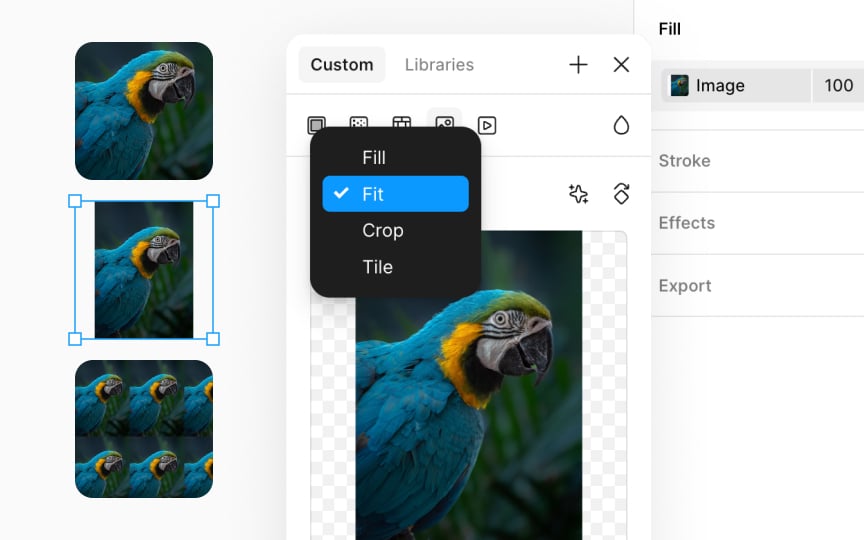Fill modes
You can fill objects with images in a few different ways, depending on how you want the image to show up. To select the fill type, click the image thumbnail in the Design panel and choose from the dropdown menu:
- Fill: This makes the image cover the whole object. If the image and object are different shapes, the image might get cut off to make sure the object is fully covered.
- Fit: This mode makes sure you can see the entire image inside the object. If the object and image shapes don't match, you might not fill the whole object, leaving some empty spaces.
- Crop: You can pick which part of the image you want to see by adjusting its edges. It's like putting a frame around the part you want to show.
- Tile: The image repeats over the object, creating a pattern. You can change the size of the repeated images by adjusting the percentage value. You can either type in a new percentage or use the blue handles in the canvas to make it bigger or smaller.