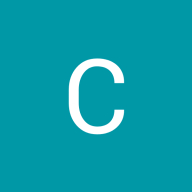UI/UX Case Study for Wise AI
As a UI/UX designer, there’s nothing more exciting than diving into a project that blends cutting-edge technology with real human needs. Recently, I had the chance to design a case study for Wise AI, an AI-powered multifunctional app envisioned as a close cousin to Perplexity, the popular AI search tool. My goal? To create an intuitive, user-friendly experience that makes complex AI features accessible to everyone — while ensuring the design process itself tells a compelling story for my portfolio. Here’s how I approached it, step by step, with practical insights you can apply to your own projects.
The Starting Point: Defining Wise AI’s Purpose
Imagine you’re juggling a dozen browser tabs, trying to find quick answers to a tricky question. Frustrating, right? That’s where Wise AI comes in — a smart app designed to simplify research, brainstorming, and problem-solving, much like Perplexity. I pictured it as a digital assistant that not only fetches answers from the web but also helps users generate ideas, summarise content, and even plan tasks — all in one sleek interface.
For this case study, I decided Wise AI would target students, professionals, and curious minds who need a reliable, all-in-one tool. My challenge was to design a UI/UX that feels effortless yet powerful, balancing functionality with a clean, modern look. With that vision in mind, I set out to build a case study that would shine in my portfolio and attract attention from potential clients or employers.
Step 1: Researching the User and the Competition
Every great design starts with understanding who you’re designing for. I began by sketching out user personas — think of Sarah, a 28-year-old marketing assistant who needs quick competitor insights, or Tom, a 19-year-old student researching essay topics. These personas guided me toward features like real-time web searches, content summaries, and a brainstorming tool.
Next, I studied Perplexity, the app inspiring Wise AI. What makes it tick? Its strength lies in delivering concise, sourced answers fast, wrapped in a simple chat-style interface. I also peeked at other AI tools like ChatGPT and Notion AI to spot gaps Wise AI could fill — perhaps a more visual layout or tighter task integration. This research wasn’t just about copying; it was about finding a unique angle for Wise AI to stand out. For SEO, I made a mental note to weave in keywords like “AI multifunctional app” and “UI/UX case study” naturally throughout the story.
Step 2: Mapping the User Journey
With my users and competitors in focus, I mapped out how someone might use Wise AI. Picture this: Sarah opens the app, types “best social media trends for 2025,” and within seconds, gets a neat summary with links to dive deeper. Later, she switches to the brainstorming tab to jot down campaign ideas based on those trends. The flow had to feel seamless — no confusing menus or cluttered screens.
I sketched a basic wireframe: a homepage with a search bar front and centre, flanked by tabs for “Search,” “Summarise,” and “Brainstorm.” This structure kept things intuitive, mirroring Perplexity’s chat-like simplicity but adding a twist with visual tools. For my case study, I included these wireframes with annotations — showing off my thought process is key to proving my skills to readers or recruiters.
Step 3: Designing the Interface
Now came the fun part — bringing Wise AI to life visually. I opted for a minimalist design with a soft blue and white palette — calm yet professional, perfect for focused work. The search bar got a bold placement at the top, with results displayed in clean, card-style blocks below, each showing a snippet and source link. For the brainstorming tool, I added draggable sticky notes — think digital Post-its — making it interactive and engaging.
I tested early prototypes with a few friends (my makeshift user group!). Their feedback? “Love the look, but the font’s too small on mobile.” A quick tweak to bump up readability, and it was spot-on. In my case study, I highlighted this iteration with before-and-after screenshots — showing I don’t just design, I refine based on real input.
Step 4: Telling the Story in the Case Study
Writing the case study itself was about more than listing steps — it was about storytelling. I started with a hook: “How do you tame the chaos of information overload? Meet Wise AI.” From there, I walked readers through my process — research, wireframes, design, testing — using subheadings for easy scanning (great for SEO and readability). I sprinkled in visuals like mockups and user quotes to break up the text and keep it lively.
For search engine juice, I naturally worked in phrases like “designing an AI app” and “UI/UX portfolio tips” without forcing it. I also added a “Lessons Learned” section — e.g., “Simplicity wins, but don’t skimp on personality” — to offer value to fellow designers reading my post.
The Result: A Portfolio Piece That Pops
The final Wise AI design felt polished yet approachable, and the case study showcased my ability to tackle a multifunctional AI app with a user-first mindset. By sharing it on my website with tags like “UI/UX design” and “AI app case study,” I boosted its visibility for search engines while keeping the tone human and relatable.
Why This Matters to You
Whether you’re a designer building your portfolio or a business eyeing an AI tool, a well-crafted UI/UX case study like this does double duty — it solves a problem and tells your story. Want to try it yourself? Pick a concept, dig into your users’ needs, and let the design process unfold. You might just end up with something as handy as Wise AI.
What’s your next project? Drop a comment — I’d love to hear how you’re blending tech and design to create something brilliant!
Tools used
Topics
Share
Reviews
1 review
Great job, Saman! Your case study and the way you documented your project process are both engaging and inspiring, encouraging others to follow your example.
This case study demonstrates a thoughtful approach to designing a user-centered AI platform.
- User-Centric Design: The focus on user needs and pain points is evident, with clear problem statements and tailored solutions.
- Clean and Intuitive Interface: The UI design is modern, visually appealing, and easy to navigate, enhancing usability.
- Effective Use of AI: The integration of AI features is well-explained, showing how they add value to the user experience.
- Strong Visuals: Use of wireframes, prototypes, and mockups helps illustrate the design process and final product effectively.
I would pay more attention to accessibility: Ensuring compliance with accessibility standards (e.g., contrast, screen reader support) would make the platform more inclusive.
You might also like

ReWash
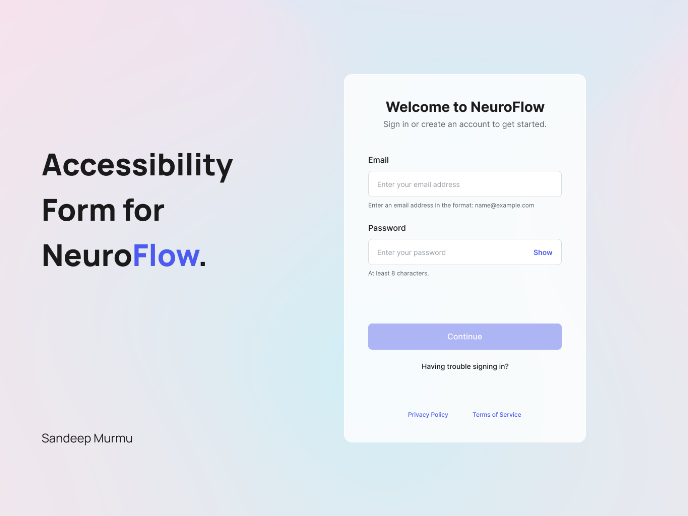
NeuroFlow - Accessible Signup Flow
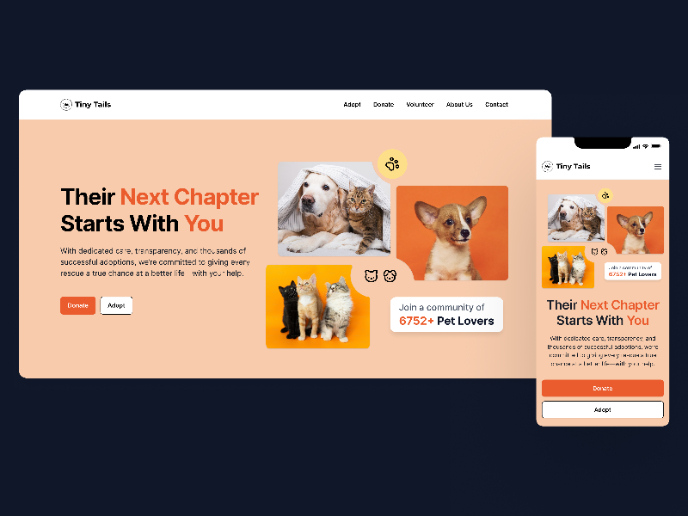
Tiny Tails - Animal Shelter Landing Page
Blaze – Smart Fitness Tracking in Light & Dark Mode 🚀
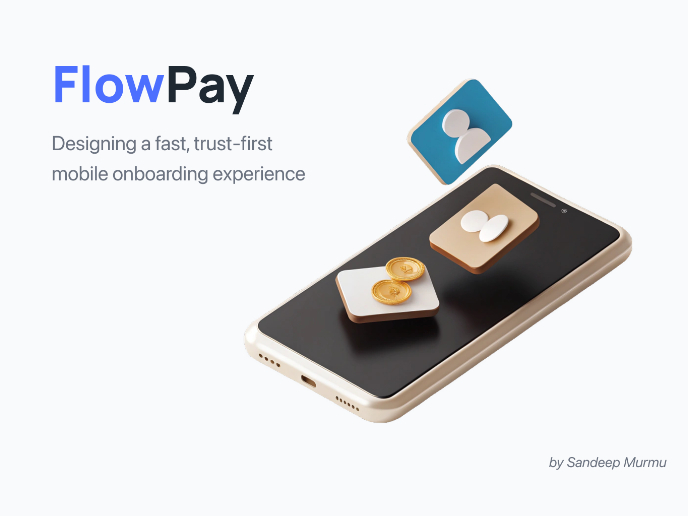
FlowPay - Mobile Onboarding Flow
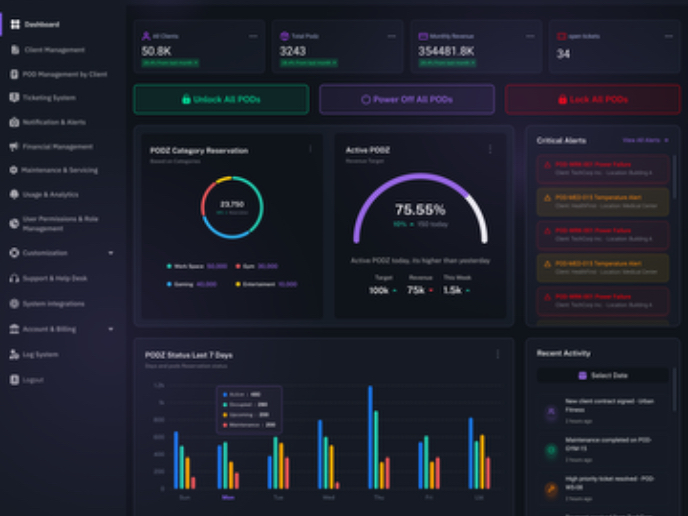
PODZ Project
Popular Courses

Introduction to Figma

Design Terminology