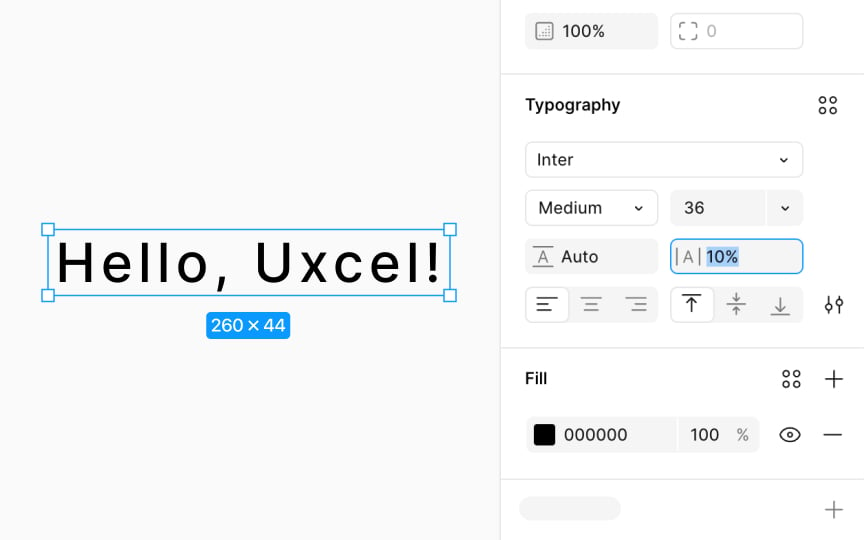Letter spacing
The Letter spacing property, represented by the |A| icon in the Typography section of the Design panel, allows you to adjust the tracking, which is the space between characters in your text. This spacing can significantly affect the readability of your text, making it either more comfortable or more challenging to read, depending on how it's set.
To adjust letter spacing in Figma:
- Select a text layer or just specific characters.
- Change the input value in the Letter spacing property input.
- Alternatively, use keyboard shortcuts to manipulate this value:
- Mac: Use Option with < or > to decrease or increase spacing.
- Windows: Use Alt with < or > to decrease or increase spacing.
If you need to adjust the space between two letters (mimicking kerning), simply place the cursor between them and modify the spacing using the steps above.